7 Best Free GPX to CSV Converter Software for Windows
Here is a list of best free GPX to CSV converter software for Windows. Using these free software, you can convert GPS data (waypoint, routes, etc.) stored in GPX files to a CSV file. These software support different variants of CSV format to convert GPX to CSV. These include Columbus GPS Type 1, Columbus GPS Type 2, Qstarz BT-Q1000, Route 66 POI, Data Logger iBlue, Motoactiv CSV, standard CSV, Garmin CSV, Mio CSV, Navman CSV, Navigon CSV, Magellan CSV, etc. In some software, you can customize CSV output by selecting fields to export. Apart from GPX and CSV formats, all of these support other formats as well, e.g. KML, TRK, XLS, RTE, LOG, ASC, POI, WPT, etc.
Most of these let you view and edit GPX files before conversion. You can edit waypoints’ information, add new ones, delete existing ones, etc. Some of these let you view routes and waypoints on the map using the desired service. In a few of these, you can also merge GPX files and then convert it to a CSV file.
My favorite GPX to CSV Converter for Windows:
RouteConverter is my favorite software to convert GPX to CSV files. You can also view waypoint on the map and edit GPX files before conversion. Also, it supports a good number of file formats to import and export.
You may also like some best free GPX To KML Converters, GPX Creator Software, and CSV To KML Converters for Windows.
RouteConverter
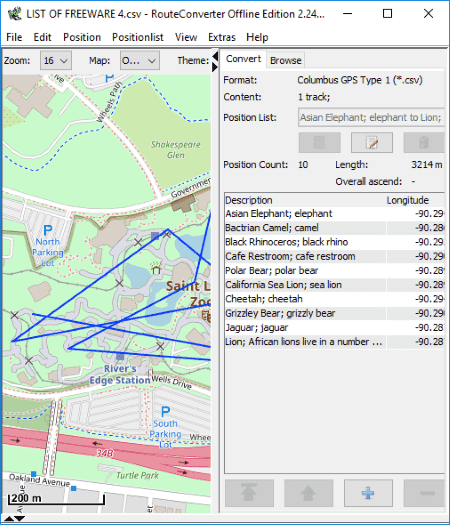
RouteConverter is a free software which helps you plan and create routes, tracks, and waypoints. Using it, you can also convert an existing GPX file to CSV format. For that, simply open a GPX file and then use its Save As feature to convert GPX to CSV. You can select different formats of a CSV file to create, such as Columbus GPS Type 1, Columbus GPS Type 2, Qstarz BT-Q1000, Route 66 POI, etc. Apart from GPX and CSV, it supports many other import and export formats such as KML, TRK, XLS, RTE, LOG, ASC, POI, WPT, etc.
As you open a GPX file, it displays its data in right panel and shows the route, waypoints, etc. on the map. You can select a map service to view GPS data like OpenStreet, HikeBikeMap, Thunderforest, etc. You can also edit GPX file before you convert it to CSV or another format. You can edit waypoint information including longitude, latitude, and elevation. Additionally, it lets you add a new waypoint, delete a waypoint, and rearrange the waypoints. Also, it lets you sort waypoints, merge routes from waypoints, add another GPX file to current, etc.
Overall, it is one of the best software to convert GPX to CSV and other formats.
TCX Converter
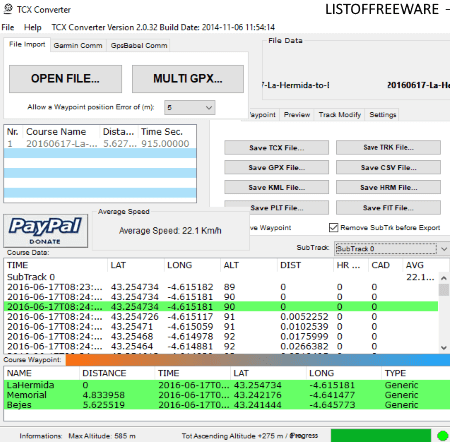
TCX Converter is a free software to convert GPX to CSV as well as to other formats. These other formats include KML, TCX, TRK, PLT, HRM, and FIT files. You can simply open a GPX file in it and then use Save CSV file option to convert it to CSV. You can also import multiple GPX files to convert them into one single track and then save the data in a CSV file.
Some additional features of TCX Converter:
- Before conversion, you can view containing waypoints and other data.
- Not just that, you can also add or remove waypoints, change date and start time of a waypoint, etc.
- Other than that, it provides features to preview track and show altitude Graph, color altitude graph, and pendence histogram.
- In its Track Modify section, it provides handy options like Update Altitude, Join track/waypoint, Invert Track, Fix Bad TCX files, etc.
- From the Settings section, you can view and save parameters like CSV separator, weight, etc.
GPSBabel
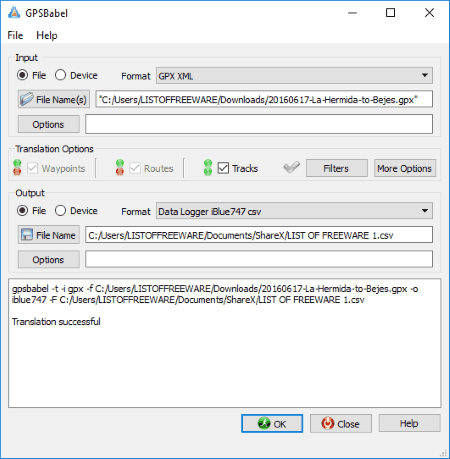
GPSBabel is a free open source GPX to CSV converter software for Windows, Mac, and Linux. It is a dedicated software to convert waypoints, tracks, and routes from one format to another. It follows a very simple procedure for performing a conversion. Let’s see how.
How to convert GPX to CSV using this free software:
- First, select the input format as GPX XML and import a local GPX file.
- Next, select output format as CSV. It lets you select different CSV formats such as Data Logger iBlue, Motoactiv CSV, standard CSV, etc. Based on selected format, you get output setting options like GPS datum, Uppercase synth, Allow whitespaces synth, etc.
- Now, specify output location and filename and hit the OK button to start the conversion.
You can also view the process log on the interface.
Apart from GPX and CSV, it supports many other input and output formats for conversion. These include KML, TXT, XML, LOG, TCX, WPT, TRK, RTE, etc.
POIConverter
POIConverter is a straightforward GPX to CSV converter software. It lets you open a GPX file and convert it to CSV using the Save feature. It basically reads number of points and writes them to new CSV file. You can also append another GPX file to the current one and merge them into a single CSV file. You can select output CSV format as Generic CSV, Destinator 3, AutoRoute Pushpins CSV, Memory-Map CSV, or EBA Points.
It provides some handy options to customize output files. For CSV, you can select file header, fields to export, and CSV separator.
It is a nice software to convert waypoints, routes, and tracks. It supports a lot of other formats for conversion, such as XLS, KML, RTE, TRK, WPT, ITN, etc.
3D Route Builder
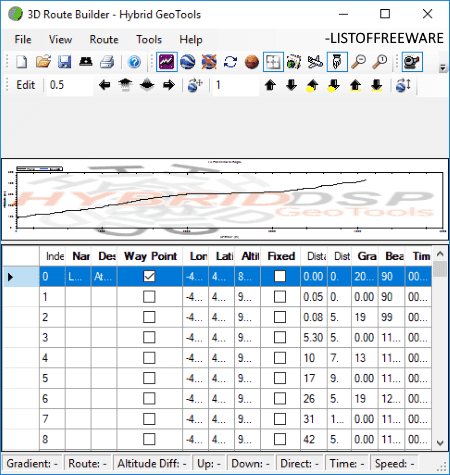
3D Route Builder is another free GPX to CSV converter software for Windows. To convert GPX file to CSV, you need to use its export feature. First, open a GPX file and then go to File > Export as option and save it as CSV file. Before conversion, you can view the contained waypoints and tracks. While converting GPX to CSV, it lets you select which fields to include in output, such as longitude, latitude, distance, altitude, time, etc.
It also supports formats like KML, KMZ, Garmin Course Files, etc. Some features provided in it include Embed Geo Tool, Drive Route in Geo Tool, Show Route and Vehicle in Geo Tool, etc.
Note: In this free version, it restricts editing. Also, the number of waypoints to load is limited. And, this software can be used for personal use only.
Extra_POI_Editor
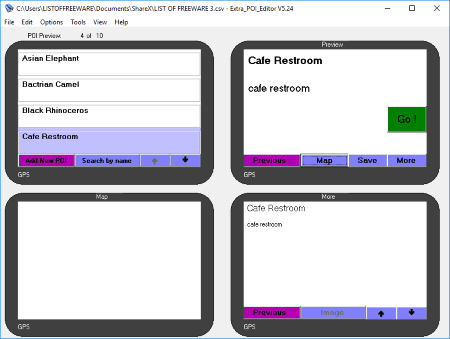
Extra_POI_Editor is one more GPX to CSV converter on this list. You can load a GPX file and then save it in CSV format using Save As feature. You can also export GPX file to CSV by a field including category, symbol, state, country, or filename. While saving CSV file, you can select a format such as Garmin CSV, Mio CSV, Navman CSV, Navigon CSV, Magellan CSV, etc. You can also edit GPX file before conversion. It lets you modify waypoints, add new waypoints, delete existing waypoint, sort waypoints, etc. You can also batch replace a field value in all points at the same time. It provides some handy options like Batch Geocoding, Batch Reverse Geocoding, Street Map View, Find Duplicates, Copy POI Information, Copy POI as URL, etc. XLS, GPI, KML, etc. are some other supported file formats in this software.
GPXtoPOI
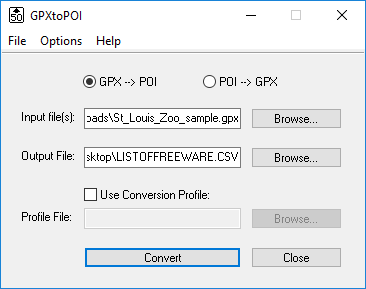
GPXtoPOI is one more free software to convert GPX to CSV. It is a dedicated software to convert GPX to CSV and vice versa. You just need to add a GPX file, specify output location, and hit the Convert button.
About Us
We are the team behind some of the most popular tech blogs, like: I LoveFree Software and Windows 8 Freeware.
More About UsArchives
- May 2024
- April 2024
- March 2024
- February 2024
- January 2024
- December 2023
- November 2023
- October 2023
- September 2023
- August 2023
- July 2023
- June 2023
- May 2023
- April 2023
- March 2023
- February 2023
- January 2023
- December 2022
- November 2022
- October 2022
- September 2022
- August 2022
- July 2022
- June 2022
- May 2022
- April 2022
- March 2022
- February 2022
- January 2022
- December 2021
- November 2021
- October 2021
- September 2021
- August 2021
- July 2021
- June 2021
- May 2021
- April 2021
- March 2021
- February 2021
- January 2021
- December 2020
- November 2020
- October 2020
- September 2020
- August 2020
- July 2020
- June 2020
- May 2020
- April 2020
- March 2020
- February 2020
- January 2020
- December 2019
- November 2019
- October 2019
- September 2019
- August 2019
- July 2019
- June 2019
- May 2019
- April 2019
- March 2019
- February 2019
- January 2019
- December 2018
- November 2018
- October 2018
- September 2018
- August 2018
- July 2018
- June 2018
- May 2018
- April 2018
- March 2018
- February 2018
- January 2018
- December 2017
- November 2017
- October 2017
- September 2017
- August 2017
- July 2017
- June 2017
- May 2017
- April 2017
- March 2017
- February 2017
- January 2017
- December 2016
- November 2016
- October 2016
- September 2016
- August 2016
- July 2016
- June 2016
- May 2016
- April 2016
- March 2016
- February 2016
- January 2016
- December 2015
- November 2015
- October 2015
- September 2015
- August 2015
- July 2015
- June 2015
- May 2015
- April 2015
- March 2015
- February 2015
- January 2015
- December 2014
- November 2014
- October 2014
- September 2014
- August 2014
- July 2014
- June 2014
- May 2014
- April 2014
- March 2014








