7 Best Free RAW to JPG Android Apps
Here is a list of best free RAW to JPG Android apps. RAW images are captured by various cameras and saved in many RAW image formats like DNG, CR2, RAF, KDC, DCR, and more. RAW images carry very high details and are quite large in size compared to standard image formats. Large image sizes cause a major problem as users cannot carry too many RAW images on their devices. To resolve that problem, users usually convert RAW to standard image formats like JPG, PNG, BMP, etc. Standard image formats carry most of the details of RAW images but significantly reduce their size. If you also want to convert RAW images to JPG image format using your Android device, then check out these RAW to JPG Android apps.
Through most of these apps, users can convert multiple RAW images to JPG at a time. Plus, options to convert RAW images to PNG, BMP, ICO, etc., image formats are also present in some apps. Through some apps, users can also adjust output image parameters like image quality, contrast, brightness, etc., before starting the conversion process. The process to convert RAW to JPG is quite simple through all these apps. Still, to help out novice users, I have included the necessary conversion steps in the description of each app. Go through the list to know more about these apps.
My Favorite RAW to JPG Android App:
DCraw Mobile is my favorite app because it lets users specify various output image parameters before starting the conversion. Plus, it can also be used to convert RAW images to TIFF image format apart from JPG.
You can also check out lists of best free JPG to PDF Converter, HEIC to JPG Converter, and PNG to PDF Converter app for Android.
DCraw Mobile
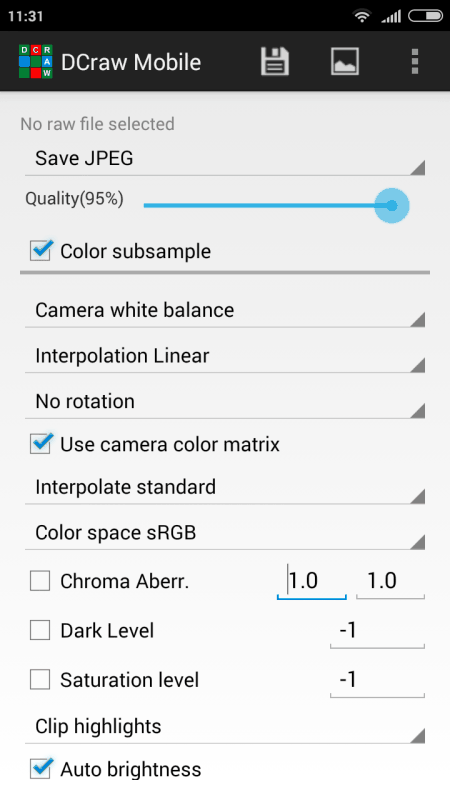
DCraw Mobile is a free RAW to JPG Android app. Using this app, users can convert RAW images to JPG and TIFF image formats. A good set of RAW image formats of various cameras are also supported by it such as NEF, CRW, CR2, RAF, ORF, and more. This app also comes with tools to manually adjust image parameters like dark level, saturation level, camera white balance, gamma, and more. Now, follow the below steps to convert RAW to JPG using this app.
How to convert RAW to JPG on Android using DCraw Mobile:
- Launch this app and tap on the Select button to browse and select a RAW image file.
- After that, choose Save JPEG file format from the Format menu.
- Now, use available image parameter adjustments tools to adjust and enhance image parameters.
- Lastly, tap on the Save button to start the conversion process.
Additional Features:
- Extract Thumbnail: Using this tool, users can extract thumbnails from RAW images.
Final Thoughts:
It is one of the best free RAW to JPG Android apps that anyone can use to convert RAW image files to JPEG and TIFF image format.
EasyRAWConverter
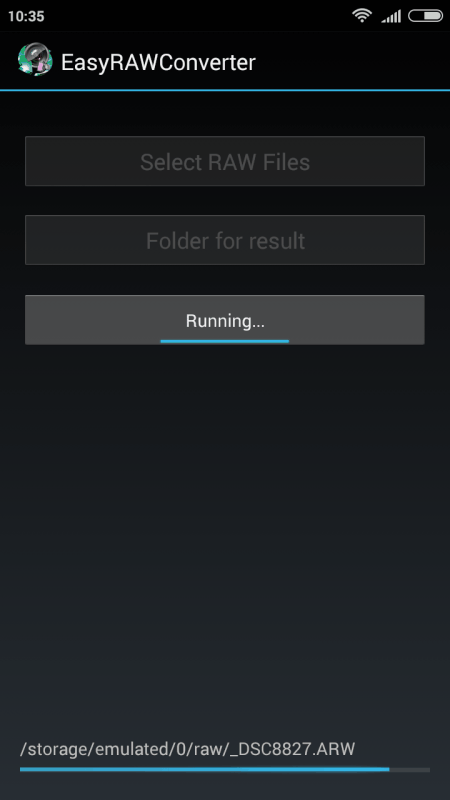
EasyRAWConverter is a free RAW to JPG Android app. Using this app, users can convert multiple RAW images files to JPG at a time. It also supports RAW images of various formats like NEF, RAF, DNG, KDC, DCR, and more. Plus, it also lets users preview RAW images before starting the conversion process. Now, follow the below steps to convert RAW to JPG using this app.
How to convert RAW to JPG on Android using EasyRAWConverter:
- Launch this app and click on the select RAW Files button to load one or more RAW images of supported formats.
- After that, preview loaded RAW images.
- Lastly, specify the destination location path and hit the Convert button to start the conversion process.
Final Thoughts:
It is one of the simplest RAW to JPG Android apps through which users can batch convert RAW images of various formats to JPG image format.
RAW Decoder by TS System
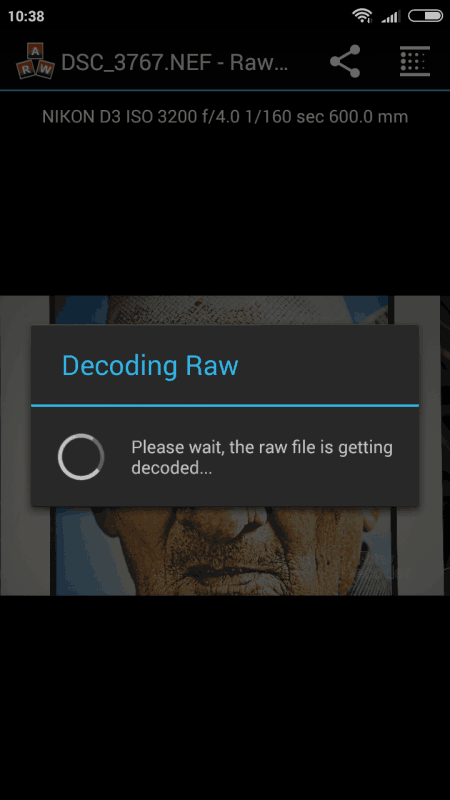
RAW Decoder is another free RAW to JPG Android converter app. Using this app, users can convert one or more RAW images of various formats to JPG image format. Some of the RAW image formats that it supports are DNG, CRW, ARW, ERF, and more. In this app, users can also preview all the RAW images before starting the conversion process. Now, check out the below steps.
How to convert RAW to JPG on Android using RAW Decoder:
- Launch this app and use its internal file explorer to browse and select one or more RAW images.
- After that, preview images in their internal image viewer.
- Now, select all the RAW images and tap on the Decode RAW button to start the conversion process.
Additional Feature:
- EXIF Viewer: The image viewer of this app also shows EXIF data of RAW images like ISO, Focal Length, Lens Type, etc.
Limitation:
- To use this app for free, users need to watch ads.
Final Thoughts:
It is another good RAW to JPG Android app that anyone can use to preview and convert RAW images to JPG image format.
RAW to JPG Converter
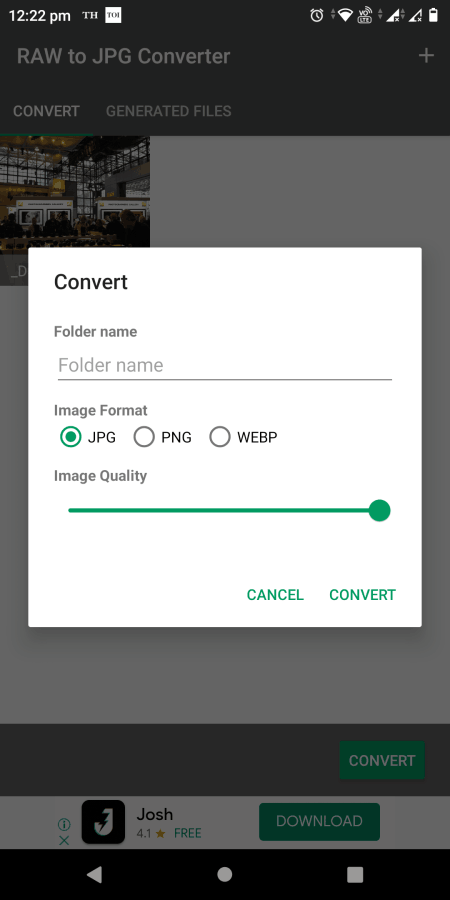
RAW to JPG Converter is another free RAW to JPG Android app. Through this app, users can batch convert multiple RAW images of various formats to JPG image format. Apart from JPG, it can also convert RAW images to PNG and WEBP image formats. Some of the image formats that it supports are DNG, ERF, KDC, RAF, RAW, MOS, MRW, MEF, MDC, and more. Now, follow the below steps.
How to convert RAW to JPG on Android using RAW to JPG Converter:
- Start this app and click on the Select Files button to load one or more RAW images of selected formats.
- Now, tap on the Convert button and select JPG as the output image format.
- Next, specify the destination folder name and adjust the image quality slider to increase or decrease the output image quality.
- Lastly, tap on the Convert button to start the conversion process.
Limitation:
- This app shows ads on its interface.
Final Thoughts:
It is a simple and effective RAW to JPG Android app that anyone can use without much hassle.
Free Image Converter by OnlineConverting
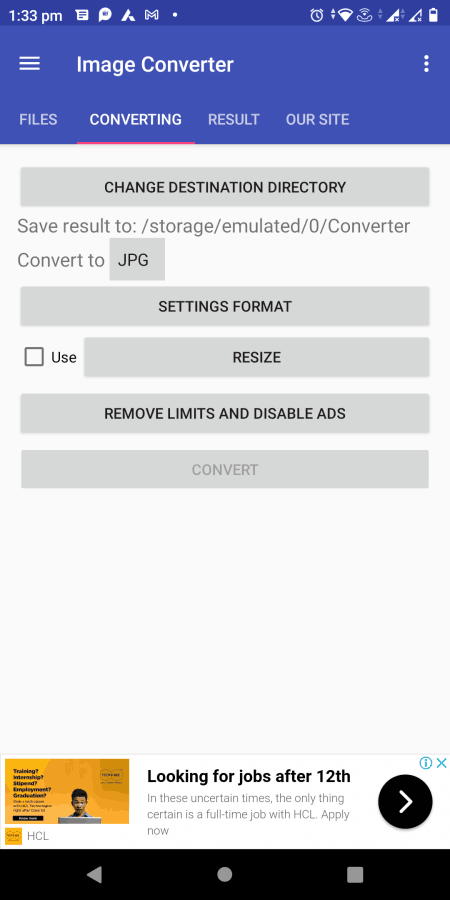
Free Image Converter is another free RAW to JPG Android app. It is mainly an image converter app through which users can convert both RAW and standard image files of various formats. It is capable to convert RAW images to JPG, DDS, BMP, GIF, ICO, etc., image formats. Plus, it also offers tools to adjust the image quality and image size parameters before starting the conversion. Now, check out the below steps to convert RAW to JPG using this app.
How to convert RAW to JPG on Android using Free Image Converter:
- Open the interface of this app and go to Files > Add option to add one or more RAW images.
- After that, move to the Converting section and select JPG as the output image format.
- Now, adjust the output image quality and size using available tools.
- In the end, hit the Convert button to initiate the conversion process.
Limitation:
- The free version of this app shows ads. To remove ads, users need to purchase its premium version.
Final Thoughts:
It is another good RAW to JPG Android app through which users can convert RAW images to various image formats including JPG.
raw2dng
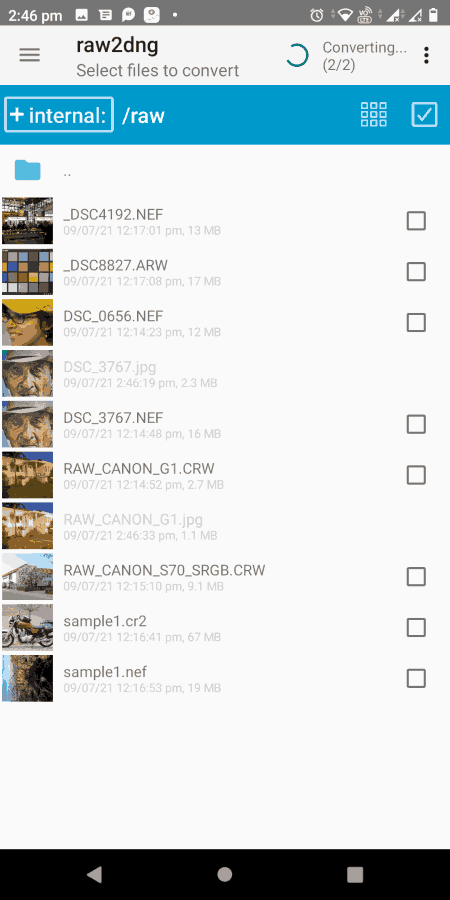
raw2dng is another free RAW to JPG Android app. This app can convert all major RAW image formats to JPG, DNG, and TIFF image formats. The process to convert RAW to JPG through this app is also quite simple. Now, follow the below steps.
How to convert RAW to JPG on Android using raw2dng:
- Start this app and use its internal file explorer to browse and select one or more RAW images.
- After that, click on the JPG icon to start the conversion process.
Additional Features:
- WiFi Connect: This app can connect to various digital cameras through WiFi connection and fetch images directly from them.
- This app also offers additional tools to overwrite and delete original RAW files after the conversion.
Final Thoughts:
It is another good RAW to JPG Android app that offers essential tools to convert RAW images of various formats to JPG, DNG, and TIFF image formats.
Image Converter by Rectfy
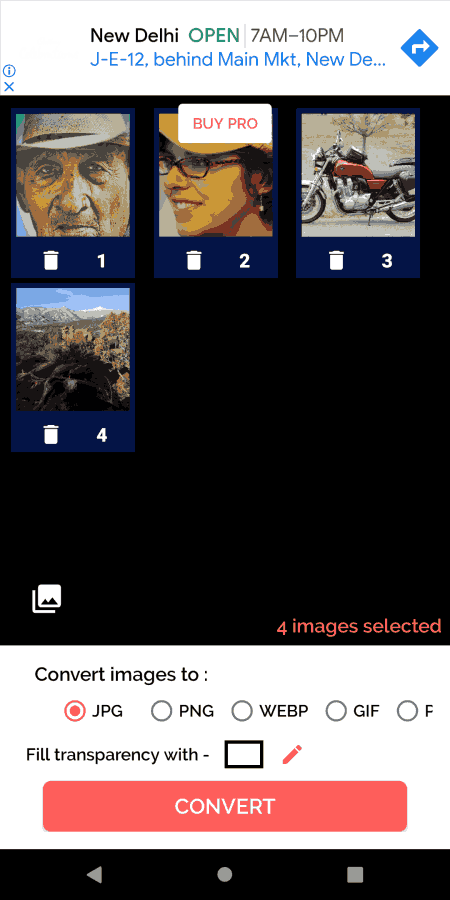
Image Converter is the last free RAW to JPG Android app. Through this app, users can convert CR2 RAW image files to JPG, PNG, WEBP, GIF, and PDF file formats. Plus, it also offers a fill transparency tool through which users can fill transparent parts of images with any color. Now, follow the below step.
How to convert RAW to JPG on Android using Image Converter:
- Open the interface of this app and tap on the Select Images button to browse and select one or more CR2 images.
- After that, select JPG option from the Convert Images to section.
- Lastly, tap on the Convert button to start the conversion process.
Additional Feature:
- This app allows users to fill transparent parts of images with any color.
Final Thoughts:
It is another simple to use RAW to JPG Android app through which users can convert multiple RAW images to JPG image format.
Naveen Kushwaha
Passionate about tech and science, always look for new tech solutions that can help me and others.
About Us
We are the team behind some of the most popular tech blogs, like: I LoveFree Software and Windows 8 Freeware.
More About UsArchives
- May 2024
- April 2024
- March 2024
- February 2024
- January 2024
- December 2023
- November 2023
- October 2023
- September 2023
- August 2023
- July 2023
- June 2023
- May 2023
- April 2023
- March 2023
- February 2023
- January 2023
- December 2022
- November 2022
- October 2022
- September 2022
- August 2022
- July 2022
- June 2022
- May 2022
- April 2022
- March 2022
- February 2022
- January 2022
- December 2021
- November 2021
- October 2021
- September 2021
- August 2021
- July 2021
- June 2021
- May 2021
- April 2021
- March 2021
- February 2021
- January 2021
- December 2020
- November 2020
- October 2020
- September 2020
- August 2020
- July 2020
- June 2020
- May 2020
- April 2020
- March 2020
- February 2020
- January 2020
- December 2019
- November 2019
- October 2019
- September 2019
- August 2019
- July 2019
- June 2019
- May 2019
- April 2019
- March 2019
- February 2019
- January 2019
- December 2018
- November 2018
- October 2018
- September 2018
- August 2018
- July 2018
- June 2018
- May 2018
- April 2018
- March 2018
- February 2018
- January 2018
- December 2017
- November 2017
- October 2017
- September 2017
- August 2017
- July 2017
- June 2017
- May 2017
- April 2017
- March 2017
- February 2017
- January 2017
- December 2016
- November 2016
- October 2016
- September 2016
- August 2016
- July 2016
- June 2016
- May 2016
- April 2016
- March 2016
- February 2016
- January 2016
- December 2015
- November 2015
- October 2015
- September 2015
- August 2015
- July 2015
- June 2015
- May 2015
- April 2015
- March 2015
- February 2015
- January 2015
- December 2014
- November 2014
- October 2014
- September 2014
- August 2014
- July 2014
- June 2014
- May 2014
- April 2014
- March 2014








