6 Best Free Rufus Alternative Software For Windows
Here is a list of best free Rufus alternative software for Windows. Rufus is a popular bootable USB drive creator software through which users can quickly make any USB drive bootable carrying OS and other bootable programs. If you are looking for a good alternative for Rufus software, then you can check out these Rufus alternative software. Most of these alternatives are also open source and portable that allows users to use them on the go and access their source codes.
Most of these software use ISO as the source file that it converts to a bootable USB drive. Although some of these alternatives can also use BIN and ZIP files to make a bootable USB drive. Through some alternatives, users can also specify the USB drive file system like NTFS, FAT32, etc. The process to create a bootable flash drive is more or less similar in all these alternatives. Still, to help out new users, I have included the necessary steps to create a bootable USB drive through these alternatives.
These Rufus alternatives also come with some additional tools that may come in handy. Using additional tools, users can hide the boot file in USB drives, write images to a disk drive, etc. Go through the list to know more about these alternatives.
My Favorite Rufus Alternative Software For Windows:
UNetbootin is my favorite Rufus alternative as it allows users to make bootable USB drive carrying many different operating systems. Plus, it works similarly to the Rufus.
You can also check out lists of best free MS Paint Alternative, Open Source OneNote Alternative, and Combofix Alternative software for Windows.
UNetbootin
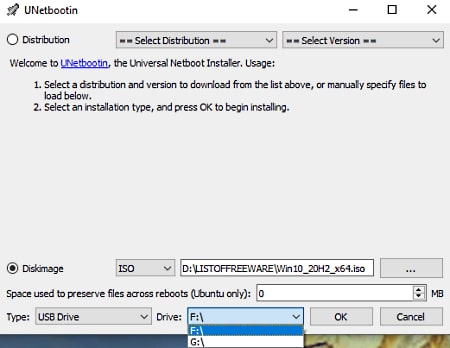
UNetbootin is a free open source Rufus alternative for Windows, Linux, and macOS. Using this software, users can create a bootable USB drive similar to Rufus. Plus, it also lets users select various distribution operating systems that they want to convert to a bootable form such as Arch Linux, CentOS, Debian, Ubuntu, and more. Similar to Rufus, it can create a bootable pen drive using an ISO file of an OS. Besides this, it also gives an option to make a bootable drive using a Floppy disk. Now, follow the below steps to create a bootable USB drive using this Rufus alternative.
How to create a bootable USB drive using UNetbootin:
- Launch this software and select a distribution OS from the Distribution menu.
- Now, click on the ISO option and browse an ISO file carrying the OS.
- Next, select the USB Drive option from the Type menu.
- Now, users can specify the amount of space they want to preserve the boot files across reboots.
- Lastly, click on the OK button to start the bootable USB creation process.
Final Thoughts:
It is a good Rufus alternative as it offers all the essential tools to make bootable USB drives similar to Rufus.
YUMI
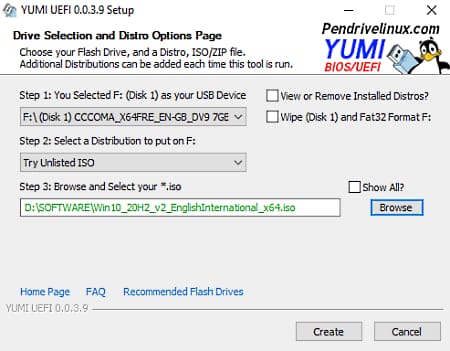
YUMI is another free Rufus alternative software for Windows. It is mainly a multiboot USB creator software just like Rufus. Plus, it also lets users specify the file system format namely NTFS and FAT32. It also lets users specify the type of OS they want to distribute such as Ubuntu, CentOS, Fedora, BionicPup, and more. After that, users just need to select an ISO file carrying the OS to make a bootable USB drive similar to Rufus. Now, check out the below steps.
How to create bootable USB drive using this Rufus alternative:
- Start this software and connect a USB flash drive to your system.
- After that, select the name of the USB flash drive from the Step 1 menu.
- Next, choose one File system NTFS or FAT32.
- Now, select the OS type.
- After that, click on the Browse button to choose OS ISO and hit the Create button to start the bootable USB drive creation.
Final Thoughts:
It is another good Rufus alternative software that anyone can use to create bootable USB drives.
MultiBootUSB
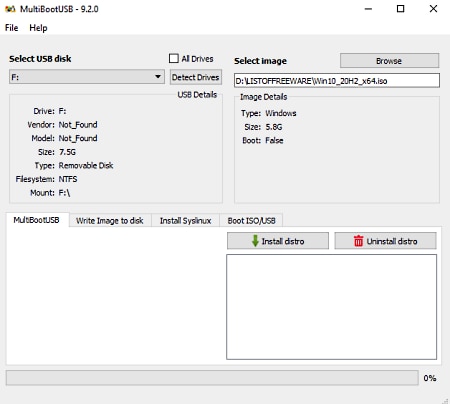
MultiBootUSB is a free open source Rufus alternative software for Windows. Using this software, users can create and test bootable USB drives carrying OS boot files. To create a bootable USB drive, it needs an ISO file of an OS. Now, follow the below steps to create bootable USB drive just like Rufus using its alyernative.
How to create bootable USB drive using this Rufus alternative.
- Launch this Rufus alternative and select its MultiBootUSB field.
- After that, select the USB drive name and browse for an ISO file of an operating system.
- In the end, click on the Install distro button to initiate the bootable USB drive creation process.
Additional Features:
- Boot ISO/USB: Using this tool, users can test a bootable USB drive without rebooting a system.
- Write Image to Disk: Through this tool, users can write an ISO image to any disk drive. Careful with this tool, as it destroys all the existing data present on a disk drive.
Final Thoughts:
It is another good Rufus alternative software through which users can easily create bootable USB drives just like Rufus.
Universal USB Installer
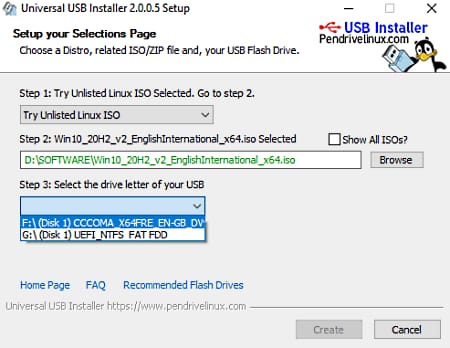
Universal USB Installer is another free Rufus alternative software for Windows. It is also a portable software that users can use on the go without installation. Through this software, users can easily create a bootable USB drive that carries operating systems of all types. Now, follow the below steps to create a bootable USB drive using this Rufus alternative.
How to create a bootable USB drive using this Rufus alternative software:
- Start this software and select an oS that you want to make bootable like Windows 10, CentOS, Linux, and more.
- After that browse and select an ISO file carrying an OS.
- Lastly, select the name of the USB drive and hit the Create button.
Additional Feature:
- This software can create both NTFS and FAT32 file system-based bootable USB drive.
Final Thoughts:
It is another simple and effective Rufus alternative software that anyone can use with ease.
Linux Live USB Creator
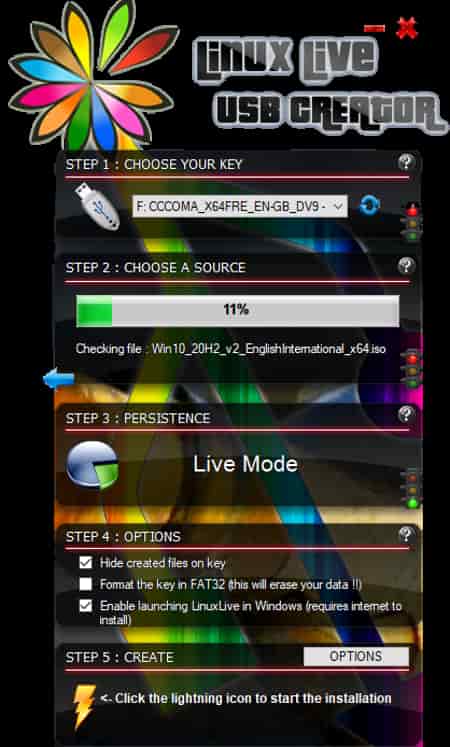
Linux Live USB Creator is a free open source Rufus alternative software for Windows. Similar to Rugfus, it lets users quickly select a USB drive that they want to make bootable. Although, unlike Rufus, it can also use IMG and ZIP files to bootable USB drives along with ISO files. Now, follow the below steps.
How to create a bootable USB drive using this Rufus alternative:
- Start this software and choose a USB storage device from the Choose your key section.
- After that, choose a source file type from available ones like ISO, BIN, ZIP, CD, etc.
- Now, choose an OS file.
- Lastly, click on the Lightning icon to start the bootable USB drive creation process.
Additional Features:
- Hidden Installation: This software also lets users hide the bootable files in a USB drive if they want.
- File Integrity: It automatically checks and notifies users about the integrity of their ISO files.
Final Thoughts:
It is a beautiful design Rufus alternative software that you can try.
Fedora Media Writer
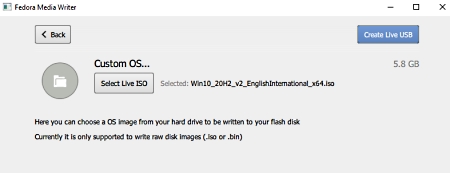
Fedora Media Writer is another free open source Rufus alternative for Windows. This software uses the ISO of an operating system to create a bootable USB drive similar to Rufus. Plus, it is quite simple to use. Now, check out the below steps.
How to create a bootable USB drive using this Rufus Alternative:
- Launch this software and click on the Custom OS section.
- After that, click on the Select Live ISO option to select an ISO file of anOS.
- Now, click on the Create Live USB button and select the name of the connected USB drive.
- Lastly, hit the Write to disk button to start the bootable USB creation button.
Final Thoughts:
It is another good Rufus alternative software that works exactly like Rufus.
Naveen Kushwaha
Passionate about tech and science, always look for new tech solutions that can help me and others.
About Us
We are the team behind some of the most popular tech blogs, like: I LoveFree Software and Windows 8 Freeware.
More About UsArchives
- May 2024
- April 2024
- March 2024
- February 2024
- January 2024
- December 2023
- November 2023
- October 2023
- September 2023
- August 2023
- July 2023
- June 2023
- May 2023
- April 2023
- March 2023
- February 2023
- January 2023
- December 2022
- November 2022
- October 2022
- September 2022
- August 2022
- July 2022
- June 2022
- May 2022
- April 2022
- March 2022
- February 2022
- January 2022
- December 2021
- November 2021
- October 2021
- September 2021
- August 2021
- July 2021
- June 2021
- May 2021
- April 2021
- March 2021
- February 2021
- January 2021
- December 2020
- November 2020
- October 2020
- September 2020
- August 2020
- July 2020
- June 2020
- May 2020
- April 2020
- March 2020
- February 2020
- January 2020
- December 2019
- November 2019
- October 2019
- September 2019
- August 2019
- July 2019
- June 2019
- May 2019
- April 2019
- March 2019
- February 2019
- January 2019
- December 2018
- November 2018
- October 2018
- September 2018
- August 2018
- July 2018
- June 2018
- May 2018
- April 2018
- March 2018
- February 2018
- January 2018
- December 2017
- November 2017
- October 2017
- September 2017
- August 2017
- July 2017
- June 2017
- May 2017
- April 2017
- March 2017
- February 2017
- January 2017
- December 2016
- November 2016
- October 2016
- September 2016
- August 2016
- July 2016
- June 2016
- May 2016
- April 2016
- March 2016
- February 2016
- January 2016
- December 2015
- November 2015
- October 2015
- September 2015
- August 2015
- July 2015
- June 2015
- May 2015
- April 2015
- March 2015
- February 2015
- January 2015
- December 2014
- November 2014
- October 2014
- September 2014
- August 2014
- July 2014
- June 2014
- May 2014
- April 2014
- March 2014








