34 Best Free Screen Recorder With Audio For Android
Here is a list of best free screen recorder with audio for Android. Using these apps, users can record screen with microphone audio on Android. These apps also allow users to record gameplay videos, tutorials, streaming videos, and more. In some apps, users can enable the touchpoints so that all the screen touch gestures get recorded with the screen. Most apps let users to manually adjust various screen recording parameters such as video resolution, video bitrate, frame rate, recording orientation (landscape or portrait), etc. Plus, flexibility to enable or disable audio recording is also present in these apps. To create interactive screen recordings with audio, some apps even allow users to record front camera feed along with screen and audio feeds.
To allow users to quickly record the screen, most apps provide a floating shortcut panel. In order to enable the floating shortcut panel, users need to grant the draw over other apps permission. The process to record screen with audio is quite simple in all these apps. Still, to help novice users, I have included the steps to record screen with audio in the description of each app.
After the completion of the screen recording, users can also trim and edit parts of the screen recording through some apps as they come with an inbuilt editor. These screen recorder with audio apps also provide additional tools to take screenshots, edit screenshots, shake phone (to start/ stop recording), etc. Go through the list to know more about these android apps.
My Favorite Screen Recorder With Audio For Android:
Screen Recorder by AppSmartz is my favorite app because it can record screen, front camera, and microphone audio. Plus, it also lets users to live stream their screen, camera, and voice feeds on various platforms.
Game Screen Recorder is another good app that users can try if they want to record gameplays with microphone audio.
XRecorder is also good. It is a capable screen recorder with audio app that also lets users annotate the screen during ongoing recording.
You can also check out lists of best free WhatsApp Call Recorder, Podcast Recording, and Android Backup apps for Android.
Screen Recorder by AppSmartz
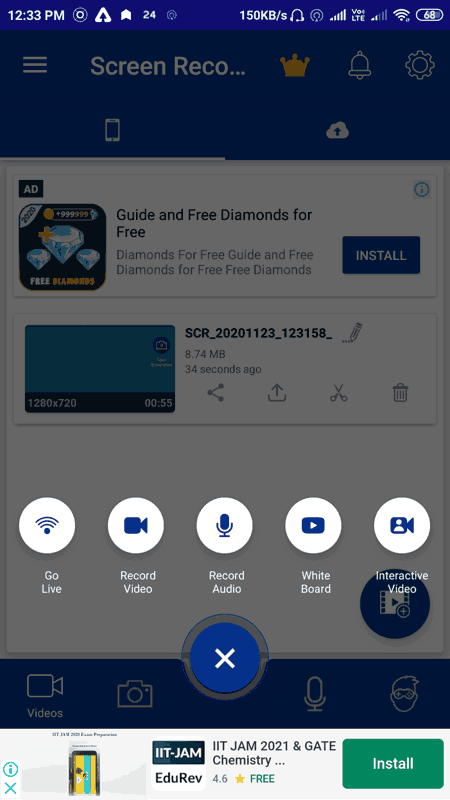
Screen Recorder by AppSmartz is a free screen recorder with audio for Android and iOS. Through this app, users can also record both video and audio separately. It also offers a whiteboard over which users can annotate during screen recording to make explainer videos. Plus, an advanced live stream feature to stream your recording on various video streaming platforms (YouTube, Facebook, Twitch) is provided by this app. Similar to other screen recording apps, this app also offers a settings panel to specify recording video resolution, video bitrate, frame rate, audio source, and more. Now, check out the below steps to use it.
How to record screen with audio on Android using Screen Recorder:
- Start this app and enable the draw over other apps permission to enable its floating recording panel.
- After that, tap on the screen recording icon and enable audio to record both the screen and audio.
- Now, users can enable whiteboard (to explain your ideas by annotating and writing over a whiteboard) and interactive recording (to record screen with your front camera feed) features according to their requirements.
- Lastly, press the stop button to finish and save the recording.
Additional Features:
- Watermark: Use it to add a custom watermark over all your recordings.
- Upload: Use this feature to quickly upload your recordings to Youtube.
- GameSee: In this section, users can view various game videos and other trending videos.
Limitation:
- The free version of this app shows ads on its main interface. To remove ads, users need to subscribe to its paid subscription plans.
Final Thoughts:
It is a feature-rich screen recorder with audio for Android app that anyone can use to record video with audio, live stream your screen, etc.
Game Screen Recorder
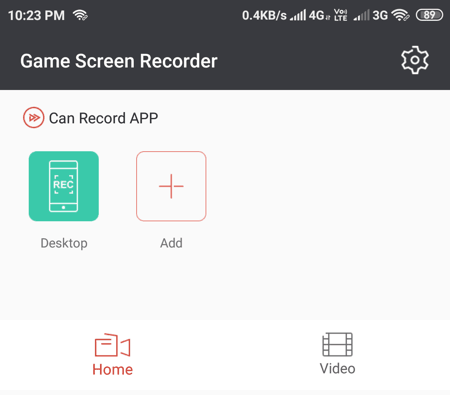
Game Screen Recorder is another free screen recorder with audio for Android. As its name implies, it is mainly designed to record gameplays along with microphone audio. Plus, it can also detect games present on your Android device and integrate them with itself. Besides games, users can also integrate or add other apps in this screen recorder app to quickly record them when needed. Unlike most other apps, it also offers a pause feature to pause and resume screen recording.
This app also comes with multiple video settings that users can manually adjust such as video resolution, recording engine, video bitrate, encoder, and more. After adjusting the screen recording video settings, users can start screen recording with audio by following the below steps.
How to record screen with audio on Android using Game Screen Recorder:
- Start this app and integrate games and other apps that you want to record using this app.
- After that, go to Settings and manually adjust the screen recording video parameters.
- Now, give permissions like storage access, audio record, etc.
- In the end, tap on the Recording icon and choose the Start Record option to initiate the screen recording with audio.
Additional Features:
- Share: Use it to share your screen recorded games and videos with family and friends.
Final Thoughts:
It is one of the best free screen recorder with audio for Android to record gameplays in high quality.
XRecorder
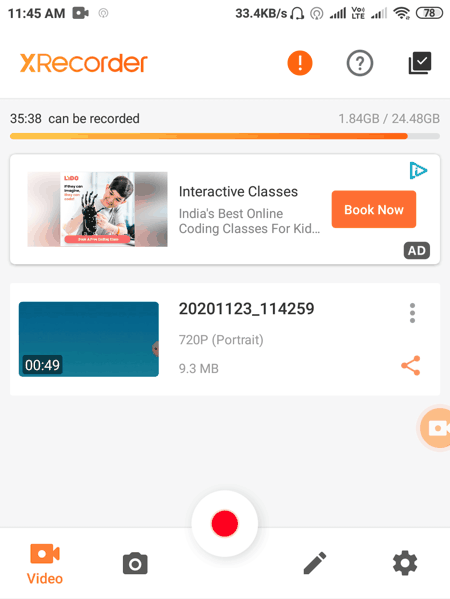
XRecorder is a free screen recorder with audio for Android and iOS. Through this app, users can easily record all the screen activities along with microphone sound. Besides this, it also offers tools to annotate over the screen to make explainer videos. A floating shortcut icon to quickly enable the recording from the main screen is also present in it. Before starting the screen recording, users can adjust the screen recording resolution, frame rate, video quality, etc., from its Settings panel. Now, follow the below steps to record screen with audio using this app.
How to record screen with audio on Android using XRecorder:
- Launch this app and go to settings to specify the recording video resolution, video framerate, video quality, save location, etc.
- After that, specify the recording mode from two available ones namely Normal Mode (it offers all the functions during the recording) and Performance mode (it restricts various functions during recording to record screen in high quality with stability).
- In the end, press the Record button to start the screen recording process. During the recording, users can use inbuilt annotation tools (shapes, brush, color palette, etc.) to write over the screen.
Additional Features:
- This app also lets users take screenshots during the screen recording process.
- It app can also continue to record the screen even when the screen is off. Although, users need to enable this feature by going to Settings.
- Another handy feature namely shake phone to stop recording is also present in it.
Limitation:
- This app shows ads on its main interface.
Final Thoughts:
It is another good screen recorder with audio for Android through which users can record the screen with audio in high quality.
Screen Recorder by Kimcy929
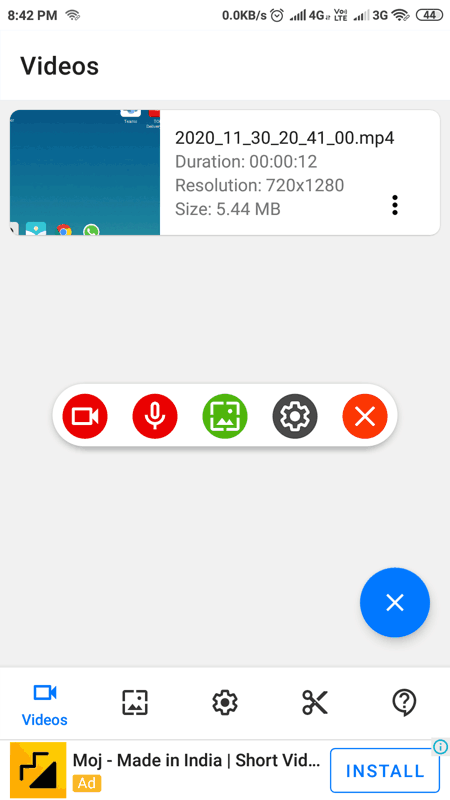
Screen Recorder is yet another free screen recorder with audio for Android. Through this app, users can record the screen with or without the audio. A handy floating recording panel is also provided by it that allows users to quickly enable video and audio recording. Besides this, it also lets users take screenshots during the screen recording. This app also provides various settings using which users can adjust time delay before recording, specify the recording resolution, video bitrate, video encoder, frame rate, audio bitrate, audio source, and more.
Now, check out the below steps to record screen with audio on Android using this app.
How to record screen with audio on Android using Screen Recorder:
- Launch this app and enable draw over other apps permission to enable its floating panel.
- After that, go to settings to specify various recording video and audio parameters such as video quality, video resolution, audio source, audio sample rate, and more.
- Next, tap on the Screen recording and Audio recording icons to start the screen recording with audio.
- Now, to stop the recording, press the Stop button.
Additional Feature:
- Video Trimmer: After finishing the screen recording, users can use this tool to trim out parts that they don’t want from the recording.
Final Thoughts:
It is a great screen recorder with audio for Android through which users can easily record the screen with or without the audio.
Screen Recorder With Audio by Happy New Year 2020
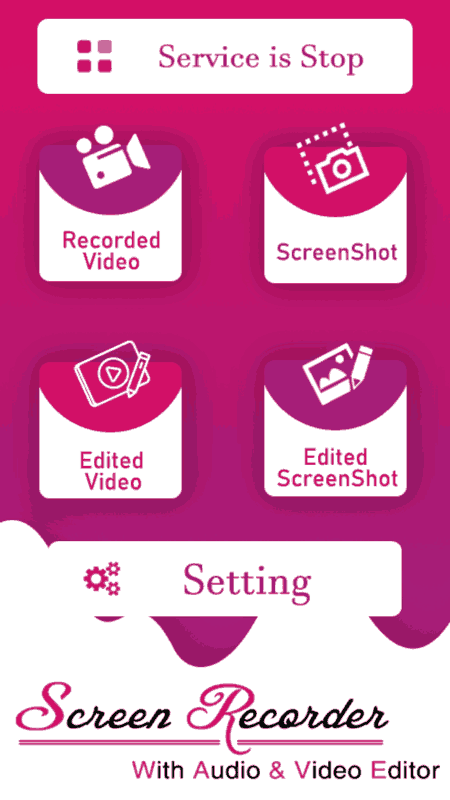
Screen Recorder With Audio is another free screen recorder with audio for Android. Through this app, users can record both screen and microphone feeds together. Plus, it is capable to record the screen in both landscape and portrait modes. Before starting the recording, users can manually adjust various recording parameters like video resolution, video quality, orientation of recording, etc. A floating panel to quickly start and stop recording is also provided by it.
You can follow the below steps in order to record screen activity with audio on your Android phone.
How to record screen with audio on Android using Screen Recorder With Audio:
- Launch this app and go to settings to specify recording parameters and enable the audio recording.
- After that, tap on the Screen record icon and then choose the Start Now button to enable recording.
- By pressing the screen recording button again, users can finish the record and save it locally.
Additional Features:
- Screenshots: Use it to take screenshots that you can save in the form of images.
- Editor: Through this feature, users can cut, split, and trim recorded screen video.
Final Thoughts:
It is an easy to use screen recorder with audio for Android that anyone can use to quickly record the screen with or without audio.
Screen Recorder With Audio by Jose Barlow
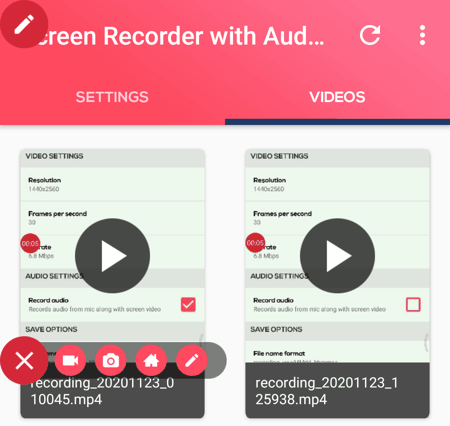
Screen Recorder With Audio is a free screen recorder with audio for Android. Using this app, users can record screen with audio and camera feeds. Plus, it also provides writing and annotation tools to help users express their ideas during the screen recording. Settings to adjust screen and audio recording parameters are also present in it such as video resolution, recording frame rate, bit rate, enable/ disable audio recording, etc. Now, follow the below steps.
How to record screen with audio on Android using Screen Recorder With Audio:
- Start this app and give this app the permission to draw over other apps to launch its floating shortcut panel.
- After that, go to Settings to adjust various screen and audio recording parameters.
- Next, tap on the screen recording icon to start the screen recording with added audio. Users can also choose to record the front camera feed.
- Now, users can use the available annotation tools to annotate the screen during the screen recording.
- Lastly, stop the recording by pressing the stop button.
Additional Feature:
- Screenshot: Through this app, users can also capture screenshots.
Final Thoughts:
It is a capable yet simple screen recorder with audio for Android that also lets users record the camera feed and annotate the screen.
Screen Recorder With Audio by Brandish Apps
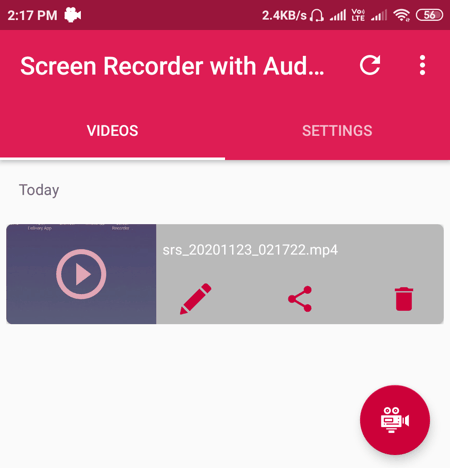
Screen Recorder With Audio is yet another free screen recorder with audio for Android. Through this app, users can record the entire screen with added microphone audio feed. It also gives users the necessary tools to adjust the video resolution, video recording frame rate video bit rate, recording location, etc. Now, check out the below steps if you want to record screen with audio using this android app.
How to record screen with audio on Android using Screen Recorder With Audio:
- Start this app and enable its floating controls by giving permission to draw over other apps.
- After that, specify all the screen recording and audio recording parameters by going to the Settings panel.
- Next, tap on the Recording button to initiate the screen recording with audio.
Additional Features:
- Enable Saving in GIF: Use this feature to save the recording in the form of a GIF.
- Shake to Start/Stop Recording: It is another handy feature that allows users to start and stop the recording process.
- Screenshot: Use it to take standard full-screen snapshots.
Final Thoughts:
It is another good screen recorder with audio for Android through which users can easily record the screen of their Android devices.
Screen Recorder by Dev.tools
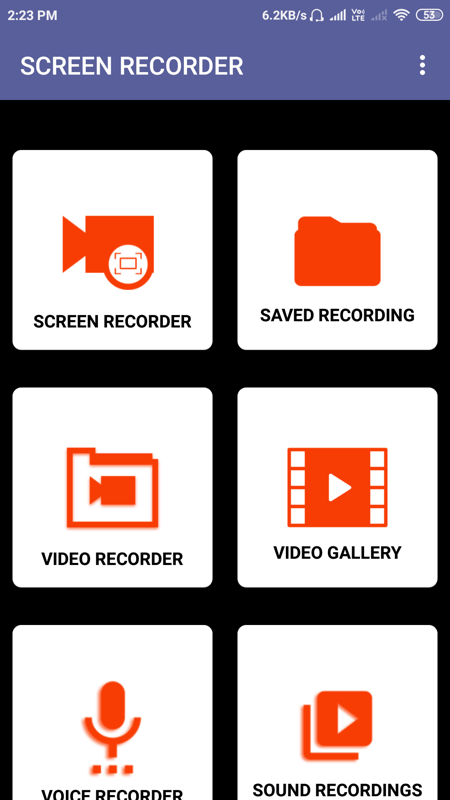
Screen Recorder is another free screen recorder with audio for Android. Through this app, users can record screen, audio, and webcam feeds with ease. With both screen and webcam feeds, users can enable or disable the audio feed recording. Now, checkout below steps to record screen with audio using this app.
How to record screen with audio on Android using Screen Recorder:
- Start this app and go to the Screen Recorder section.
- After that, enable the draw-over apps permission to launch the screen recorder floating shortcut.
- Next, tap on the screen recording icon and specify whether you want to record audio or not to initiate the screen recording with audio.
Additional Features:
- Saved Recording: It contains all the screen recordings that users can view.
- Video Gallery: It contains all the webcam recordings.
Final Thoughts:
It is another good and easy-to-use screen recorder with audio for Android that anyone can use without much hassle.
Screen Recorder by Licons Tyler
Screen Recorder is the next free screen recorder with audio for Android. Through this app, users can record the screen with or without the microphone audio. Plus, it also lets users manually adjust recording video resolution, recording frame rate, video bitrate, etc. After specifying all the parameters, users can start the screen recording with audio by following the below steps.
How to record screen with audio on Android using Screen Recorder:
- Launch this app and go to Screen Recorder > Recording Settings.
- After that, specify various screen recording and audio recording parameters.
- Now, press the Start Recording button to initiate the screen recording process.
Additional Features:
- Save in GIF: It is an experimental feature that lets users save the final recording in GIF animation format.
- Shake Phone: By enabling this feature, users can start and stop the screen recording by shaking their phone.
Final Thoughts:
It is a straightforward screen recorder with audio for Android app through which any Android recorder can record the screen with microphone audio.
AZ Screen Recorder
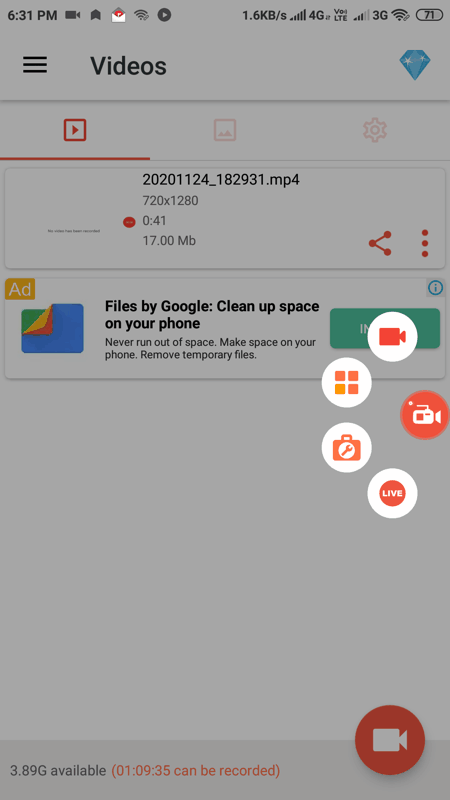
AZ Screen Recorder is a free screen recorder with audio for android. It is an advanced screen recording app through which users can also annotate the screen during the screen recording process. Plus, options to enable or disable the audio during the screen recording are also present in it. I also like its Settings panel that gives users the ability to change recording video resolution, bitrate, frame rate, orientation of screen recording, path of screen recording, and more. You can set up all the parameters and then start the screen recording process by following the below steps.
How to record screen with audio on Android using AZ Screen Recorder:
- Launch this app and enable the draw over other app permission to launch its floating shortcut panel.
- After that, open the shortcut panel and go to settings to specify all the necessary video recording parameters.
- After that, press the Start recording button to initiate the screen recording.
- Now, users can use an inbuilt burst tool to annotate the screen during the recording.
- Lastly, stop the recording to save the screen with microphone audio.
Additional Features:
- Screenshots: Use it to take screenshots of the whole screen.
- Text and Logo: Through this tool, users can create and add custom text logos over the screen recording.
Limitation:
- The free version of this app shows ads on its interface. To remove ads, users need to purchase the paid version of this app.
Final Thoughts:
It is a nice screen recorder with audio for Android through which users can easily record screen with audio and also annotate the screen during the process.
ADV Screen Recorder
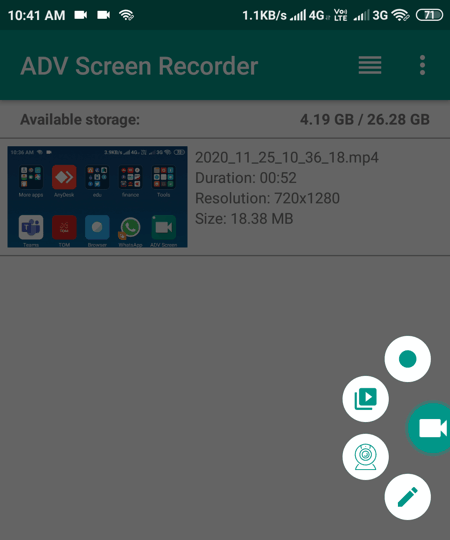
ADV Screen Recorder is the next free screen recorder with audio for Android. It is a simple screen recording app that lets users record screen and webcam feeds with audio. Similar to other apps, it also comes with an app overlay shortcut panel that allows users to quickly record screen with audio without launching this app. All the essential settings like video resolution adjustment, video bitrate, frame rate, enable/ disable audio, etc., are also present in it. Now, follow below steps to record your android screen with audio.
How to record Android screen with audio using ADV Screen Recorder:
- Start this app and give this app permission to draw its shortcut panel over other apps.
- After that, go to Settings to specify the screen recording parameters.
- Now, go to the shortcut panel and tap on the start recording button to start the screen recording.
Additional Features:
- Logo and Text: Using this feature, users can create new logos and add them over screen recordings.
- Show Touches: It shows the touch actions on the screen that also gets recorded with the screen.
Final Thoughts:
It is another capable screen recorder with audio for Android through which users can easily record screen along with audio.
Screen Recorder by Tornaco
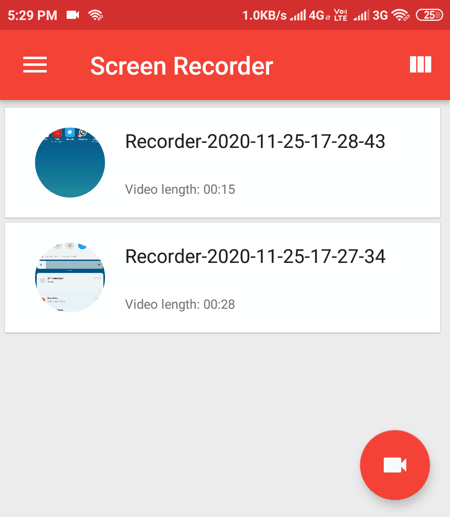
Screen Recorder is another free screen recorder with audio for Android. It is another easy-to-use screen recorder app through which users can quickly record their screen with audio. It also comes with a floating shortcut icon that users can access from the main screen. Plus, it provides settings to manually adjust video resolution, video orientation, and recording framerate. Apart from screen recording, it can also record the webcam feed with audio.
Now, follow the below steps to record screen with audio using this app.
How to record screen with audio on Android using Screen Recorder:
- Start this app and go to settings to enable audio recording and specify video recording parameters like video resolution, frame rate, etc.
- After that, tap on the recording icon and then tap on the Start Recording option to initiate the screen recording with audio.
- Now, to finish the recording, tap on the stop icon.
Additional Feature:
- Shake to Stop: By enabling this feature, users can stop the screen recording by shaking their Android device.
Final Thoughts:
It is a decent screen recorder with audio for Android app that can also be used to record the webcam feed.
Vidma Recorder

Vidma Recorder is yet another free screen recorder with audio for Android. Through this app, users can record audio with screen recording and face camera recording. It also provides annotation tools to write and annotate the screen during the ongoing screen recording. Plus, it also lets users specify various screen recording parameters like recording resolution, frame rate, recording orientation, recording quality, save location, and more. To quickly initiate the screen recording, it provides a floating recording icon that users can access from any screen. Now, follow the below steps to record screen with audio using this app.
How to record screen with audio on Android using Vidma Recorder:
- Launch this app and enable the permission to draw over other apps to enable the floating shortcut.
- After that, go to settings to adjust the screen recording parameters according to your requirements.
- Now, press the screen recording icon to initiate the screen recording.
- After that, users can use annotation tools if they want to write or annotate the screen during the recording.
- Lastly, press the stop button to finish the recording.
Limitations:
- The free version of this app restricts users from using various features such as full HD screen recording, advanced trim, watermark, etc. In addition to that, it also shows ads on its interface. to remove ads users need to purchase the premium version of this app.
Final Thoughts:
It is another good screen recorder with audio for Android that offers a good environment to record and annotate the screen with audio.
Screen Recorder by kalpesh Patel
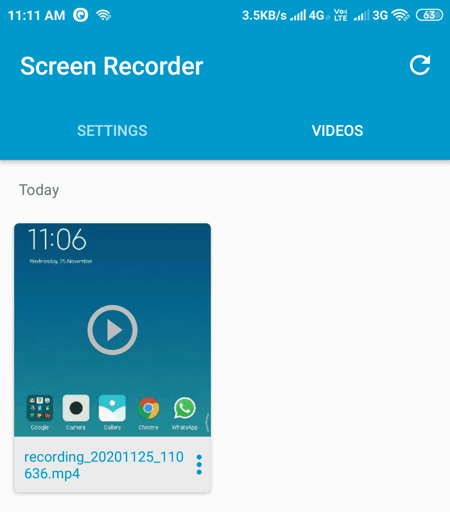
Screen Recorder is another free screen recorder with audio for Android. Through this app, users can record the screen with audio and edit the final recording according to their requirements. It also offers tools to manually adjust various recording parameters before starting the recording process like video bitrate, video resolution, video frame rate, save location, record audio or not, etc. Now, check out the below steps.
How to record screen with audio on Android using Screen Recorder:
- Start this app and permit all the permissions like draw over images, storage permission, etc.
- After that, go to settings to specify the screen recording parameters.
- Next, start the screen recording by tapping on the Record icon.
- After the completion of the recording, users can manually cut and trim parts that they don’t want using its internal editor.
Final Thoughts:
It is another easy-to-use screen recorder with audio through which users can also edit recorded screen video.
Screen Recorder by Innovative Apps Media Studio
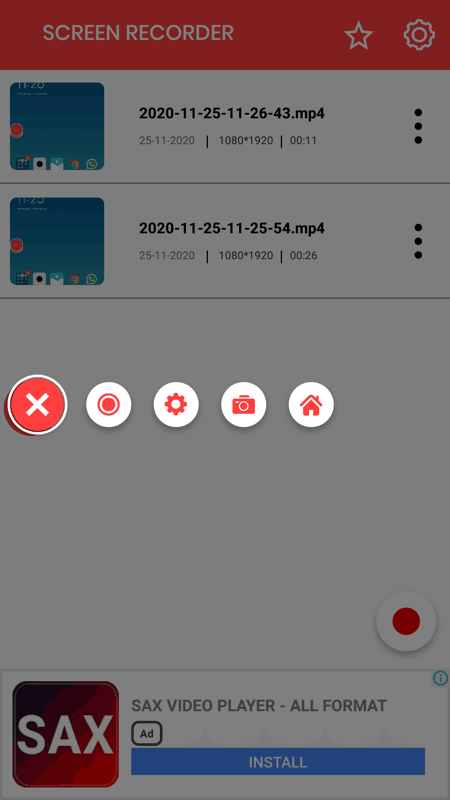
Screen Recorder is a free screen recorder with audio for android. This app can record microphone audio feed with screen recording. Plus, it also provides a floating screen recording shortcut to quickly record screen with audio. Plus, all the essential tools to adjust screen recording parameters (video encoder, resolution, orientation, frame rate, etc.) are also present in it. Now, follow the below steps to record screen with audio with the help of this app.
How to record screen with audio on Android using Screen Recorder:
- Start this app and grant storage and draw over other apps permission to enable the floating recording shortcut.
- After that, go to Settings to specify the recording video parameters.
- Now, open up the floating shortcut and tap on the recording icon to initiate the screen recording with audio.
- To save the final recording, just press the stop button.
Additional Features:
- Sharing: This app also lets users share screen recordings on platforms like Youtube, Instagram, Twitter, etc.
- Countdown Timer: When you start the recording, this app gives a 3 setting countdown timer to make some last changes before starting the screen recording.
Final Thoughts:
It is a simple and effective screen recorder with audio for Android that anyone can use without much hassle.
My Screen Recorder by MyMovie Inc.
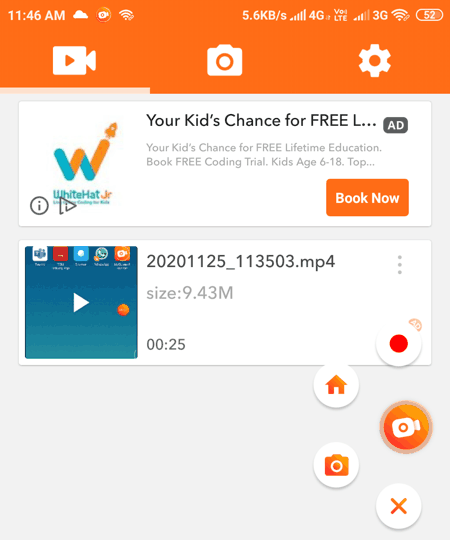
My Screen Recorder is one more free screen recorder with audio for Android. Through this app, users can record gameplay videos, live shows, video chats, etc., as it can record screen with audio. Plus, it doesn’t add watermarks over the recorded video. In it, users also get tools to adjust some recording parameters such as video resolution, video quality, frame rate, enable/ disable audio, video save location, etc. After specifying the video parameters, users can check out the below steps to record screen with audio using this app.
How to record screen with audio on Android using My Screen Recorder:
- Start this app and go to settings to specify the video parameters.
- After that, click on the floating record button to initiate the screen recording process.
- Next, tap on the stop button to finish and save the recording.
Additional Feature:
- Screenshot: Use it to take screenshots that you can save as images.
Limitation:
- This app shows ads on its interface.
Final Thoughts:
It is a straightforward screen recorder with audio for Android that anyone can use to quickly record gameplay, videos, etc., with audio.
REC Screen Recorder
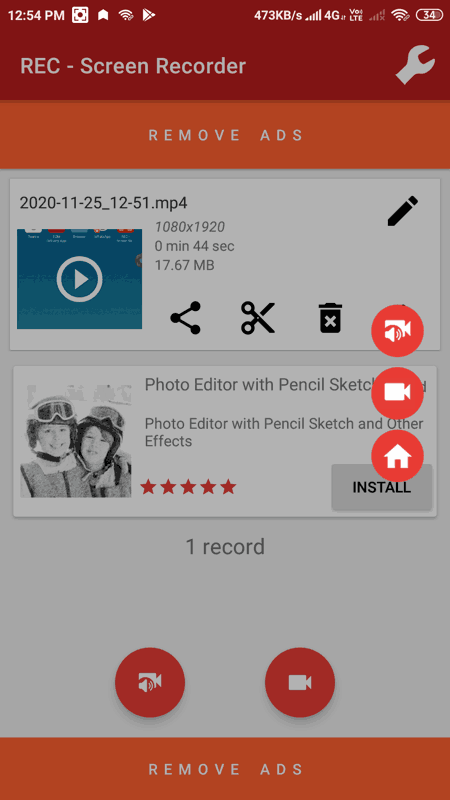
REC Screen Recorder is another free screen recorder with audio for Android. Through this app, users can record screen with audio in HD quality. Plus, it doesn’t impose any recording limit. Similar to other apps, it also comes with a floating shortcut to quickly record the screen. In addition to that, users also get a Settings panel to adjust video resolution, frame rate, bitrate orientation, audio channel, etc., recording parameters. Now. follow the below steps to record screen with audio using this app.
How to record screen with audio on Android using REC Screen Recorder:
- Start this app, and give this app permissions to save the recording to storage and draw this app over other apps, etc.
- Now, users can manually adjust various recording parameters by going to the Settings panel.
- Next, press the Start button to initiate the screen recording with audio.
Additional Features:
- Show Screen Touch Points: By enabling this feature, users can view and record screen touch gestures.
- Edit Video: A simple video editor to make some final changes to recording like cut video, trim video, etc., also present in it.
- Logo: After recording the screen users can also add custom logos and watermark to the video.
Limitation:
- This app shows ads on its interface. To remove all the ads, users need to purchase the premium version of this app.
Final Thoughts:
It is another capable screen recorder with audio for Android that allows users to record screen with audio in high definition.
eRecorder
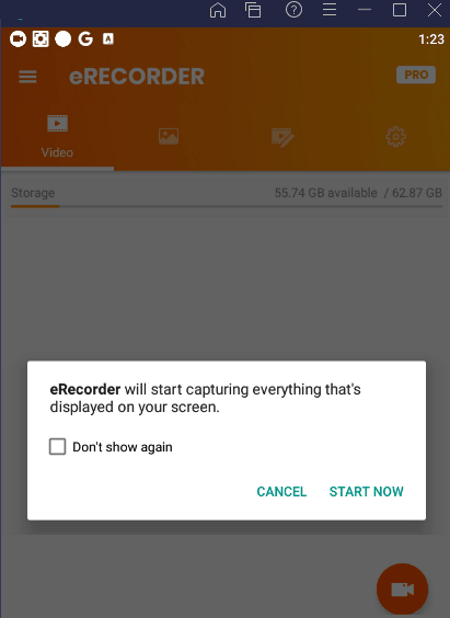
eRecorder is the next free screen recorder with audio for Android. It is a simple screen recording app that can also record microphone audio. It can also be used to capture gameplays, facecam recordings, and online video recordings. A floating window to quickly record the screen is also present in it. Before starting the screen recording process, users can adjust screen recording parameters according to their requirements. After recording the screen, users can edit and export the video in various resolutions. Now, check out the below steps.
How to record screen with audio on Android using eRecorder:
- Start this app and accepts various permissions like storage permission, record audio permission, etc.
- After that, go to Settings to specify the screen recording parameters like resolution, recording frame rate, recording orientation, bit rate, and more.
- Next, tap on the Recording icon and choose the Start Now option to initiate the screen recording.
Additional Features:
- Trim Video: After completing the screen recording, users can use this feature to trim out the parts that they don’t want in the recording.
- Screenshot: Use it to take screenshots during the screen recording.
Limitation:
- The free version of this app shows ads on the main interface. By purchasing the premium version of this app, users can remove all the ads.
Final Thoughts:
It is a good screen recorder with audio app for Android that anyone can use to record screen with or without audio.
Screen Recorder by Timummi
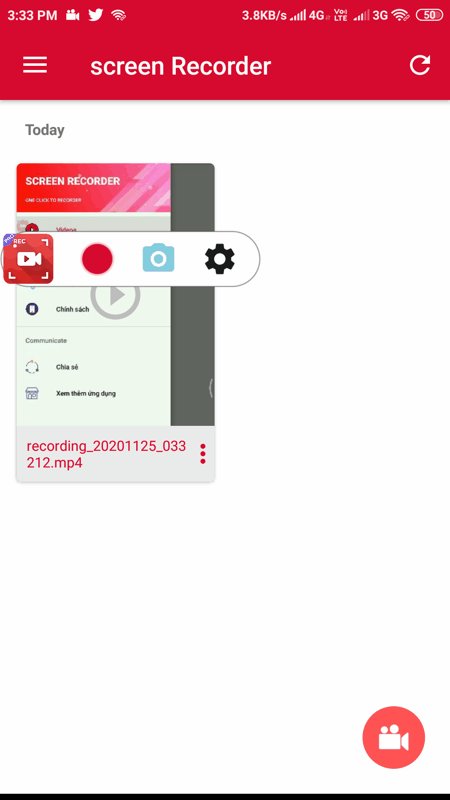
Screen Recorder is another free screen recorder with audio for Android. With the use of this app, users can easily record the screen of their Android device along with microphone audio. It also gives its users the ability to manually adjust various screen recording parameters such as video resolution, video bitrate, video recording orientation, enable/ disable audio, etc. After specifying recording parameters, users can initiate the screen recording by following the below steps.
How to record screen with audio on Android using Screen Recorder:
- Start this app and go to Settings to adjust screen recording parameters.
- After that, move to its Video section and tap on the Record icon to initiate the screen recording.
- To finish and save the recording, again tap on the recording icon.
Additional Features:
- Enable Target App: This app lets users choose an app, that this screen recording app will automatically launch when you start the screen recording.
Final Thoughts:
It is another good straightforward screen recorder with audio for Android app through which users can record screen and microphone audio.
Screencast-O-Matic
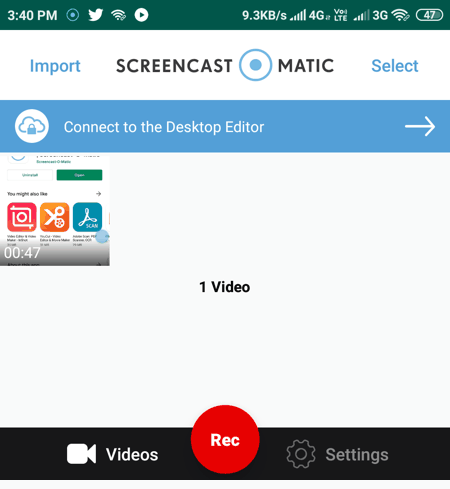
Screencast-O-Matic is the next free screen recorder with audio for Android. It is another good app that allows users to record screen, camera feed, and microphone audio at the same time. Plus, an overlay control panel to quickly start and stop the screen recording is also present in it. Although, it doesn’t let users manually adjust the recording video parameters. Now, follow the below step to record screen with audio using this app.
How to record screen with audio on Android using Screencast-O-Matic:
- Start this app and go to Settings to enable the overlay controls.
- After that, enable microphone and camera feed if you want.
- Next, press the Rec button to initiate the video recording.
Additional Feature:
- Videos: In this section, users can view all the screen recordings.
Final Thoughts:
It is yet another good alternative to a screen recorder with audio for Android that allows users to record screen, audio, and camera feeds together.
Assistive Touch
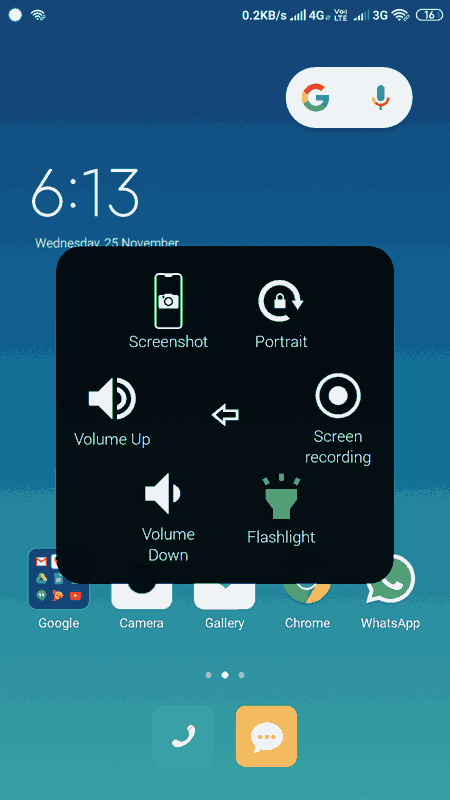
Assistive Touch is a free screen recorder with audio for Android. It is mainly a shortcut tool that allows users to move to the home screen, enable flashlight, increase/ decrease volume, etc. Besides these features, it also offers a screen recording tool. Plus, tools to adjust the video quality and enable audio during recording are present in its Settings. Now, check out the below steps.
How to record screen with audio on Android using Assistive Touch:
- Launch this app and go to Settings > Screen Recording menu to specify video quality and save location.
- After that, open up the Assistive touch shortcut and tap on the Recording button to initiate the screen recording.
Additional Features:
- Gesture Settings: Using it, users can set various single tap, long press, and double-tap gestures to launch various apps and features.
- Customize Layout: Use it to manually customize the floating assistive touch menu.
Final Thoughts:
It is a good screen recorder with audio for Android that allows users to quickly access various features along with an option to record the screen with audio.
Screen Recorder by Cute Wallpaper Studio
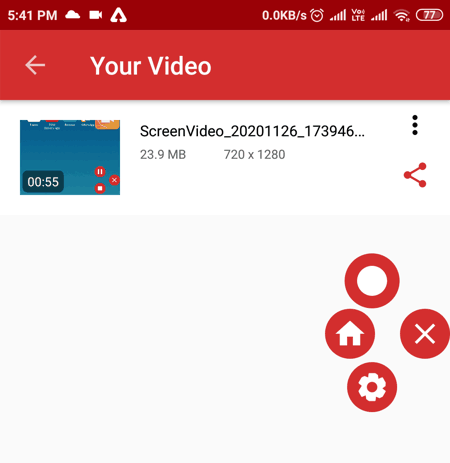
Screen Recorder is another free screen recorder with audio for Android. Using this app, users can quickly record the screen with audio. Plus, a floating shortcut panel to enable and disable screen recording are also present in it.
How to record screen with audio on Android using Screen Recorder:
- Start this app and enable draw over other apps permissions.
- After that, go to Settings to adjust the recording parameters like video resolution, video quality, frame rate, etc.
- Lastly, press the Record button to start the recording process.
Additional Features:
- Your Video: In this section, users can view all the recorded videos.
Final Thoughts:
It is yet another good screen recorder with audio for Android that anyone can use to record the screen.
Rec
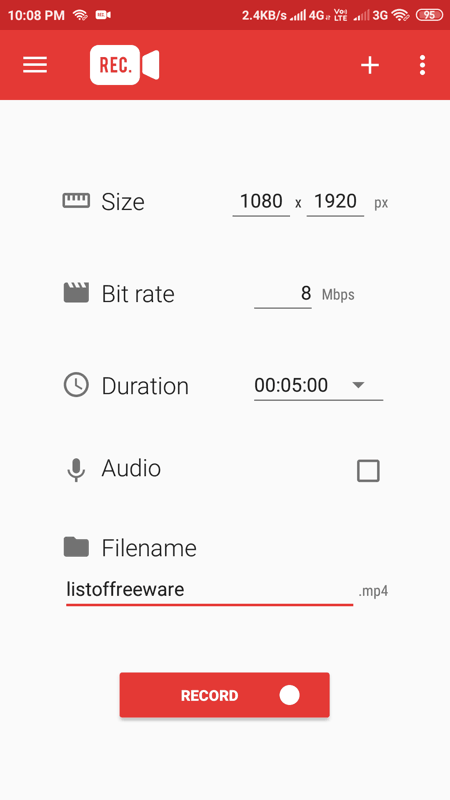
Rec is another free screen recorder with audio for Android. It is one of the simplest screen recorder app that lets users record the screen with or without the audio. On its main interface, it also offers tools to adjust the screen recording resolution, video bitrate duration of recording, etc. Now, follow the below steps.
How to record screen with audio on Android using Rec:
- Start this app and specify the recording video parameters from its main interface.
- After that, specify the recording file name.
- In the end, press the Record button to start the screen recording process.
Limitation:
- The free version of this app imposes various limitations such as shake to stop recording, auto show touches, hide ongoing notifications, etc.
Final Thoughts:
It is another decent screen recorder with audio for Android that anyone can use without much hassle.
Live Recorder
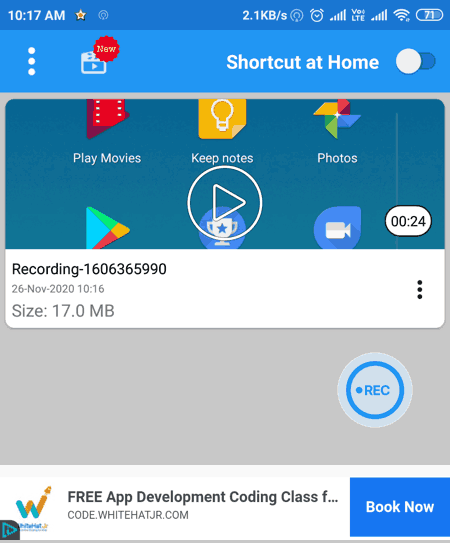
Live Recorder is another free screen recorder with audio for Android. This app is specially designed to capture all the screen activities in the form of video. A switchable audio recording option to enable/ disable audio during the recording is also present in it. It also provides a floating shortcut to quickly enable screen recording. Although, users need to manually enable it by going to the settings. By going to settings, users can also change the resolution of screen recording. Now, check out the below steps to record screen with audio using this app.
How to record screen with audio on Android using Live Recorder:
- Start this app and enable the shortcut at home option to get the floating shortcut recording option.
- After that, go to settings to enable audio while screen recording and specify the resolution of screen recording.
- In the end, tap on the Rec icon and then press the Start Now button to initiate the screen recording.
Additional Features:
- Content Hiding: Use it to hide the screen recordings by protecting them through a pin code.
- Edit Recording: This app also comes with an video editor to quickly trim and cut recorded videos.
Limitation:
- This app shows video ads on its interface.
Final Thoughts:
It is another easy to use screen recorder with audio for Android app that anyone can use to record the screen.
Screen Recorder by Unitech App Developers
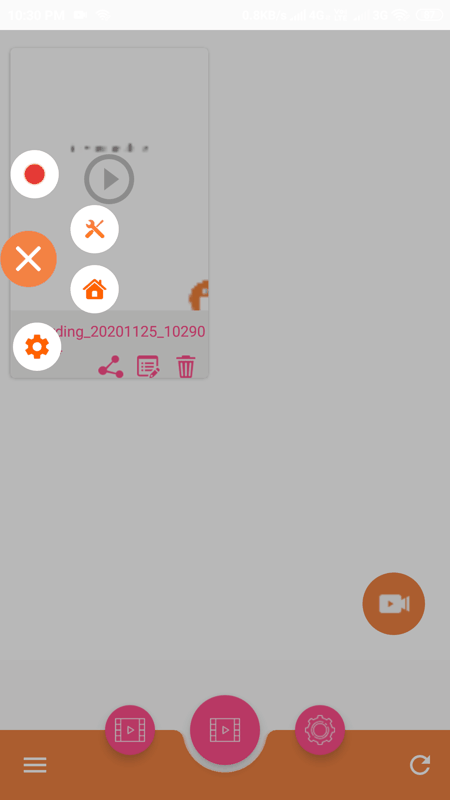
Screen Recorder is another free screen recorder with audio for Android. Through this app, users can record screen feed, camera fed, and microphone audio feeds at a time. Although, users can choose to disable camera and microphone feed if they want. It also lets users take and edit screenshots. Now, to record screen with audio, follow the below steps.
How to record screen with audio on Android using Screen Recorder:
- Launch this app and grant all the necessary permissions like draw over other apps, video storage, audio storage access, etc.
- After that, go to settings to adjust screen recording parameters like video resolution, bitrate, quality, etc.
- Lastly, tap on the Record icon to initiate the screen recording with audio.
Limitation:
- This app shows multiple ads on its interface.
Final Thoughts:
It is a standard screen recorder with audio for Android through which users can easily record screen, camera feed, and audio.
Apowersoft Screen Recorder
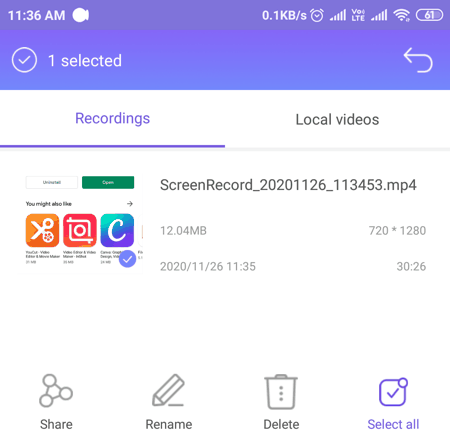
Apowersoft Screen Recorder is another free screen recorder with audio for Android. It is a powerful screen recorder app that can record screen in HD quality with audio. It also allows users to record the camera feed along with screen and audio to make tutorial videos. Before starting the screen recording, users can also adjust the recording video resolution, bit-rate, frame rate, recording orientation, enable/ audio recording, and more. Now, follow the below steps to record screen with audio through this app.
How to record screen with audio on Android using Apowersoft Screen Recorder:
- Launch this app and grant all the storage and draw over apps permissions.
- After that, specify all the recording parameters by going to Settings.
- Now, tap on the floating recording shortcut icon and then press the Start Record button to start the recording process.
Additional Features:
- Cast to PC: Use it to wirelessly connect with a PC and play screen recordings on the PC screen.
- Trim: After finishing the screen recording, users can use it to trim out the parts that they don’t want.
- Share: Use it to share screen recordings via Email, Youtube, Google Drive, etc.
Final Thoughts:
It is a completely free and capable screen recorder with audio for Android app through which users can record screen with audio in high quality.
Screen Recorder by Jaya Zone Tech
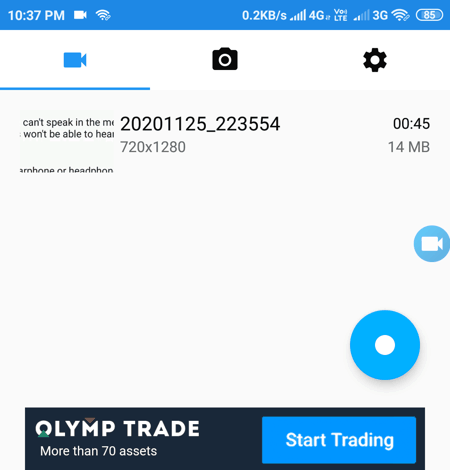
Screen Recorder by Jaya Zone Tech is the next free screen recorder with audio for Android. It is mainly a screen recorder app that can also be used to record audio and take screenshots. It also adds a floating window over the interface to quickly record screen with audio. Now, check out the below steps.
How to record screen with audio on Android using Screen Recorder:
- Start this app and grant all the permissions.
- After that, go to Settings to customize recording video parameters like video resolution, video bitrate, frame rate, orientation, enable facecam, enable audio, etc.
- Next, tap on the floating icon and choose the Start Record option to initiate the screen recording.
Limitations:
- The free version of this app shows ads on its interface. Plus, it also imposes some restrictions such as green screen support, etc. To remove ads and all the imposed restrictions, users need to purchase its Pro version.
Final Thoughts:
It is a cleanly designed screen recorder with audio for Android app that comes with all the essential screen recording tools.
ScreenCam
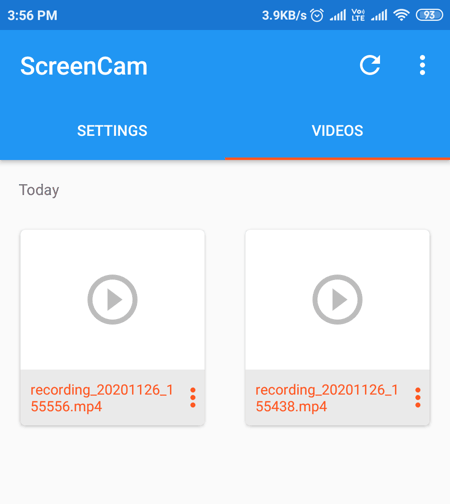
ScreenCam is another free screen recorder with audio for Android. It is another good screen recording app that allows users to record the screen in different resolutions along with video. Plus, it also lets users manually adjust important recording parameters like recording framerate, video bitrate, save location path, and more. Now, follow the below steps to record screen with audio.
How to record screen with audio on Android using ScreenCam:
- Start this app and grant all the storage access permission along with the draw over other apps permission.
- Next, move to Settings, to manually adjust all the screen recording parameters like video resolution, video bitrate, recording orientation, etc.
- Lastly, select the floating record icon and tap on the record button to initiate recording with audio.
Additional Features:
- Front Camera Recording: This app can also record video feed of front camera with audio.
- Show Touches: By enabling this feature users can view and record all the screen touchpoints.
- Save to GIF: After finishing the screen recording, users can convert and save it in the form of GIF.
Final Thoughts:
This screen recorder with audio for Android app offers a simple process to record screen with audio.
Screen Recorder by Vstatus

Screen Recorder by Vstatus is another free screen recorder with audio for Android. Through this app, users can record video calls, audio calls, and gameplays. Plus, it also lets users record screen, front camera feed, and audio at the same time. In this app, users can also set a 3-second timer before starting the screen recording to open up the right set of apps that they want to record. Plus, a good set of video configuration tools to manually adjust the screen recording resolution, frame rate, bit rate, video encoder, etc., are also present in it.
How to record screen with audio on Android using Screen Recorder:
- Launch this app and grant all the permissions.
- After that, go to Settings to adjust the screen recording parameters and to enable audio recording.
- Next, tap on the floating icon and choose the Screen recording option to initiate recording.
Additional Features:
- Screenshot: It is a simple screenshot capturing utility to take screenshots.
- Output Formats: Use it to select one of multiple available output formats (MP4, 3GP, and WEBM) for the screen recording.
Limitation:
- The presence of ads on its main interface is its main limitation.
Final Thoughts:
It is quite a capable screen recorder with audio for Android through which users can easily record screen activities, front camera feed, and audio.
Screen Recorder by Status Downloaders Free
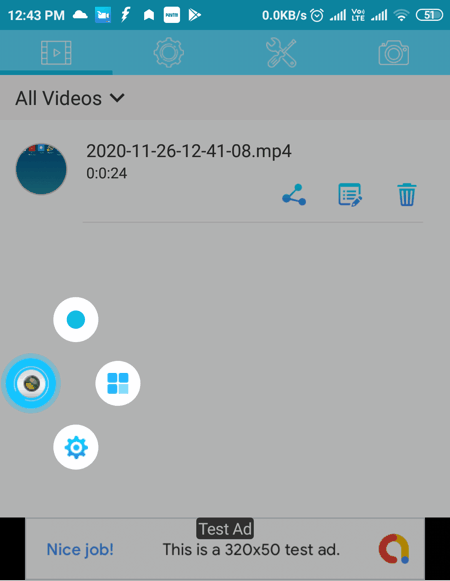
Screen Recorder by Status Downloaders Free is another free screen recorder with audio for Android. Using this app, users can separately record screen and microphone audio. Although, an option to record both screen and audio at the same time is also present in it. Another good thing about this app is its ability to record the screen in HD quality. Plus, it provides an inbuilt editor to make final changes to the screen recording. Other standard video parameter adjustment tools are also present in it.
How to record screen with audio on Android using Screen Recorder:
- Launch this app and grant all storage and draw over other apps permissions.
- After that, go to settings to specify the recording parameters like video resolution, video quality, video orientation, etc.
- Now, open the floating panel of this app and choose the Screen record option to initiate the screen recording.
Additional Features:
- Countdown Timer: Use it to set a countdown timer of different durations (3 sec, 5sec, or 10 sec) before starting the recording process.
- Screenshot: This app also lets users take screenshots before, during or after the screen recording process.
- Watermark: Use it to add watermarks over the recorded screen.
Final Thoughts:
It is another good screen recorder with audio for Android that anyone can use to record various phone activities.
CallReco
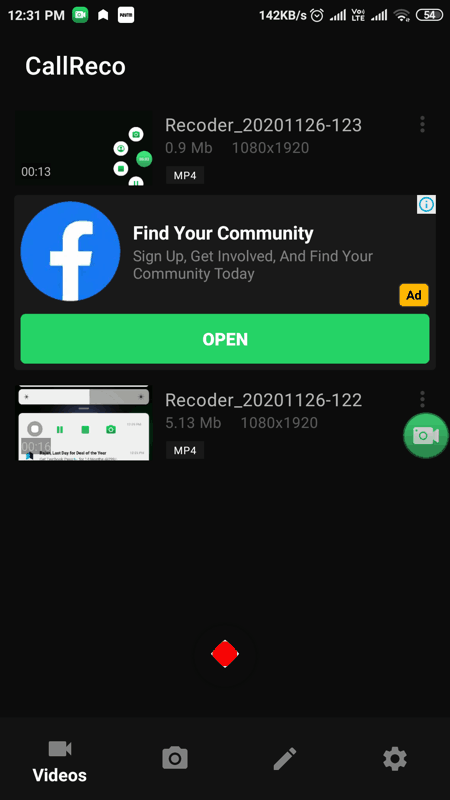
CallReco is yet another free screen recorder with audio for Android. This app can record the screen in HD quality with clear microphone audio. It also provides a floating shortcut to quickly start the screen recording process. Plus, options to manually adjust video resolution and video quality before starting the recording process are also present in it. After specifying all the parameters, follow the below steps record screen with audio using this app.
How to record screen with audio on Android using CallReco:
- Start this app and click on the grant necessary permissions of this app like draw over other apps and storage access.
- After that, go to settings to specify the recording parameters.
- Next, open up its floating window and tap on the Red recording button to start the screen capturing process.
Additional Features:
- Countdown: Use it to set a countdown timer before starting the recording of 3, 5, or 10 seconds.
- Shake Phone: By enabling this feature, users can stop the screen recording by shaking their Android device.
Final Thoughts:
This is another good screen recorder with audio for Android which is easy-to-use and works smoothly.
Video Call Recorder
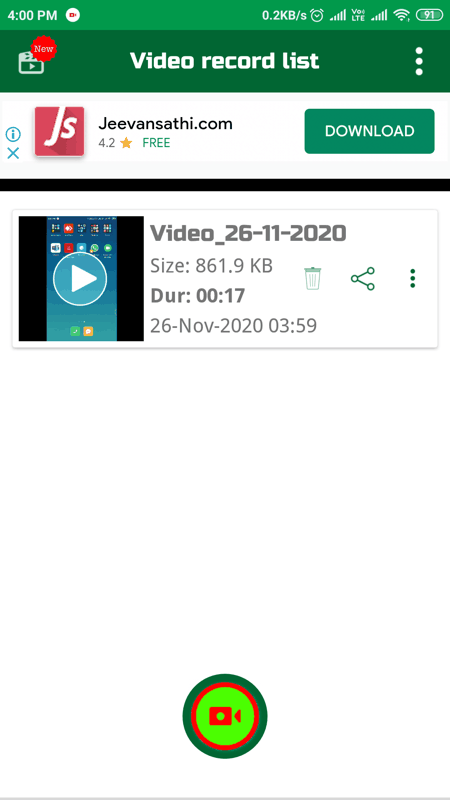
Video Call Recorder is another free screen recorder with audio for Android. This app is specially designed to record group video calls. Although, users can also use it to record other activities of the main screen along with the audio. It also lets users manually adjust various screen recording settings like recording start time, video resolution, enable/ disable microphone sound, etc.
How to record screen with audio on Android using Video Call Recorder:
- Start this app and go to Settings to specify recording settings.
- After that, open up its main interface, and tap on the Recording icon to start the screen recording process.
Limitation:
- Like many other similar apps, it also shows ads on its interface that interfere with the screen recording.
Final Thoughts:
It is a basic screen recorder with audio for Android app that anyone can use to record the screen.
Screen Recorder by Ladybird Studio
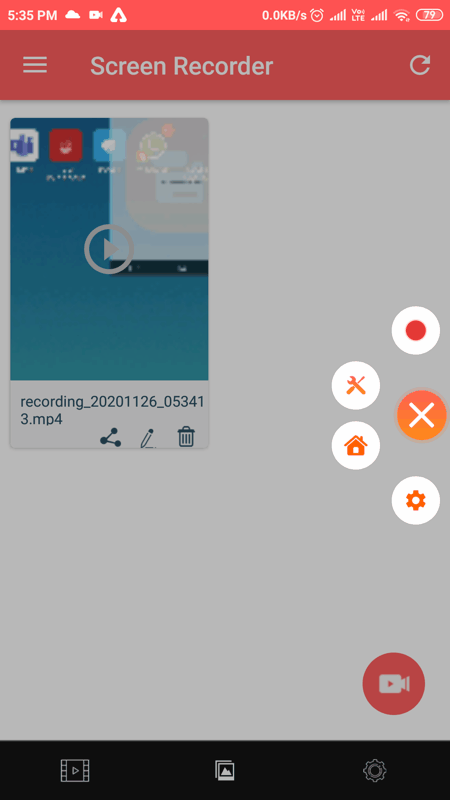
Screen Recorder is one more free screen recorder with audio for Android. It is a simple-to-use screen recording app that offers a floating interface to quickly record the screen with audio. Apart from screen recording, users can also use this app to take high-quality screenshots. A built-in video editor to edit the recording after the recording is also present in it. In general, it is another good app to record the screen with audio. Now, check out the below steps.
How to record screen with audio on Android using this app.
- Launch this app and enable storage permissions and add floating shortcut permission.
- After that, go to Settings to specify recording parameters like video resolution, bitrate, quality, etc.
- In the end, open up the floating panel and choose the recording icon to initiate the screen recording.
Additional Features:
- Trim Video: Using this tool, users can trim out any part of the screen recording.
- Share: Use it to share the final screen recording with friends and family using various sharing apps and social media platforms.
- Screenshots: Through this tool, users can take snapshots of other apps.
Final Thoughts:
It is a beautifully designed screen recorder with audio for Android that can record screen with audio in HD quality.
Screen Recorder 2021
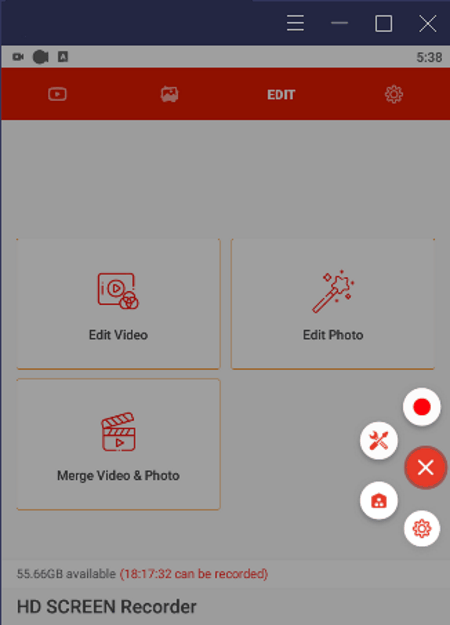
Screen Recorder 2021 is the next free screen recorder with audio for Android. It is a feature-rich screen recorder app through which users can record screen and microphone audio at the same time. Besides this, it also lets users manually specify the recording parameters like video resolution, video quality, video FPS, enable/ disable audio, etc. Now, check out the below steps.
How to record screen with audio on Android using Screen Recorder 2021:
- Start this app and enable storage and draw over other apps permissions.
- After that, go to Settings to manually adjust recording parameters.
- Next, open the floating panel and choose the Recording icon to initiate the recording process.
Additional Features:
- Edit Video: Using this video, users can easily trim and cut recorded screen video.
- Screenshot: Use it to take screenshots of the main screen.
- Edit Photo: It is another handy feature through which users can make various changes to screenshots and other images.
Final Thoughts:
It is another good screen recorder with audio for Android that comes with all the essential screen and audio recording features.
Naveen Kushwaha
Passionate about tech and science, always look for new tech solutions that can help me and others.
About Us
We are the team behind some of the most popular tech blogs, like: I LoveFree Software and Windows 8 Freeware.
More About UsArchives
- May 2024
- April 2024
- March 2024
- February 2024
- January 2024
- December 2023
- November 2023
- October 2023
- September 2023
- August 2023
- July 2023
- June 2023
- May 2023
- April 2023
- March 2023
- February 2023
- January 2023
- December 2022
- November 2022
- October 2022
- September 2022
- August 2022
- July 2022
- June 2022
- May 2022
- April 2022
- March 2022
- February 2022
- January 2022
- December 2021
- November 2021
- October 2021
- September 2021
- August 2021
- July 2021
- June 2021
- May 2021
- April 2021
- March 2021
- February 2021
- January 2021
- December 2020
- November 2020
- October 2020
- September 2020
- August 2020
- July 2020
- June 2020
- May 2020
- April 2020
- March 2020
- February 2020
- January 2020
- December 2019
- November 2019
- October 2019
- September 2019
- August 2019
- July 2019
- June 2019
- May 2019
- April 2019
- March 2019
- February 2019
- January 2019
- December 2018
- November 2018
- October 2018
- September 2018
- August 2018
- July 2018
- June 2018
- May 2018
- April 2018
- March 2018
- February 2018
- January 2018
- December 2017
- November 2017
- October 2017
- September 2017
- August 2017
- July 2017
- June 2017
- May 2017
- April 2017
- March 2017
- February 2017
- January 2017
- December 2016
- November 2016
- October 2016
- September 2016
- August 2016
- July 2016
- June 2016
- May 2016
- April 2016
- March 2016
- February 2016
- January 2016
- December 2015
- November 2015
- October 2015
- September 2015
- August 2015
- July 2015
- June 2015
- May 2015
- April 2015
- March 2015
- February 2015
- January 2015
- December 2014
- November 2014
- October 2014
- September 2014
- August 2014
- July 2014
- June 2014
- May 2014
- April 2014
- March 2014








