4 Best Free Software to Convert Video for Twitter
Here is a list of best free software to convert video for Twitter. On Twitter, you can directly upload videos of different formats and resolutions without much hassle. However, if a video is not fully compatible with Twitter, then that video might look stretched or show black borders around it. In order to avoid compatibility issues, you first need to convert videos to a Twitter-compatible format before uploading them on Twitter. Through these software to convert video for Twitter, you can make any video compatible with Twitter.
Some of these even let you edit videos before starting the conversion. In order to edit input videos, these converters offer tools like Timeline, Slice, Trim In, Cut, Join, Merge, Video Effects, Audio Effects, Video Transitions, etc. Many of these software are dedicated video converter software. Like any other video converter, they are capable to convert videos of one format to another format. Some of the video formats supported by these software are WMV, AVI, MP4, FLV, MOV, 3GP, and MPEG. According to your requirements, you can also modify video parameters through these converters like video quality, resolution, framerate, codec, etc. In a few software, you also get handy features like batch video conversion, video effects, media player, etc. In general, these are feature rich software and the process of making videos compatible with Twitter is pretty simple through all software. Go through the list to know more about these software.
My Favorite Software to Convert Video for Twitter:
Leapic Media Converter is my favorite software because it can make multiple videos compatible with Twitter at a time. Plus, it lets you make adjustments on video parameters like video codec, bitrate, frame rate, resolution, etc.
If you want to create and edit a video and then convert video for Twitter, then go for VSDC Video Editor or OpenShot.
You can also check out lists of best free Batch Video Converter, MPG To MP4 Converter, and ISO to AVI Converter software for Windows.
Leapic Media Converter
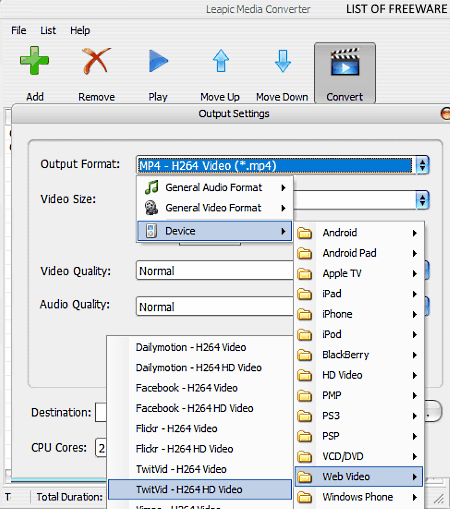
Leapic Media Converter is a free software to convert video for Twitter. It is a dedicated media converter software through which you can convert video files of one format to other supported video formats. Some of the video formats supported by this software are MP4, AVI, MOV, FLV, MKV, BOB, and WebM. Apart from video to video conversion, you can also perform video to audio and audio to audio conversions through it as it also supports multiple audio formats.
In order to convert a video to a Twitter supported format, this software provides a Twitvid output format. The TwitVid format is originally designed to support an online video uploading service (twitvid.io) which is used to upload videos to Twitter. Through this software, you can also make changes on the parameters of input videos such as video size, video resolution, video bitrate, aspect ratio, etc. Plus, it also comes with the handy batch conversion ability that allows you to convert multiple videos for Twitter at the same time.
How to convert video for Twitter using Leapic Media Converter:
- Launch this software and press the Add button to load one or more videos of different formats to this software.
- After that, press the Convert button to launch an Output Settings window. From the Output settings window, go to Output Format > Device > Web Video and select the TwitVid option.
- At last, provide the destination folder path and press the OK button to start the conversion process.
Additional Features:
- CPU Cores: Using this feature, you can set the number of CPU cores that this software will use during the conversion process.
- Media Player: It allows you to preview input video and listen to audio files before starting the conversion.
Final Thoughts:
It is one of the simplest software to convert video for Twitter. Plus, it is also one of the fastest software as it offers a handy batch conversion feature.
VSDC Video Editor
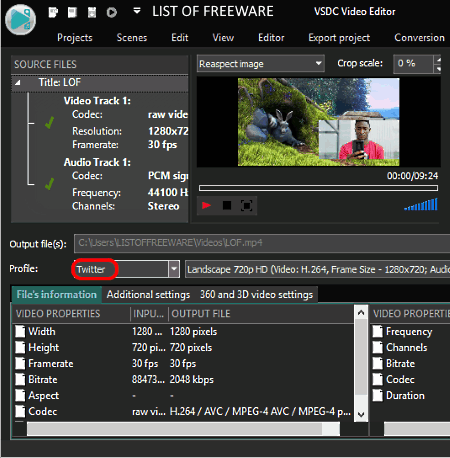
VSDC Video Editor is another free software to convert video for Twitter. It works on Windows platform. As its name suggests, it is mainly a video editor software that allows you to create a video or make modifications on input videos before starting the conversion process. To make modifications, it provides editing tools like Timeline, Crop, Cutting, Splitting, Transform, etc. Apart from editing input videos, you can also modify various parameters of output Twitter videos like video resolution, aspect ratio, frame rate, etc. Another good thing about this software is that it can handle video files of various formats such as MP4, AVI, MOV, WMV, FLC, and more.
How to convert video for Twitter using VSDC Video Editor:
- Launch this software and create a New project and define project properties like frame rate, video resolution, opacity level, etc.
- After that, go to the Editor tab and click on Add Objects option to load one or more videos to this software.
- Now, if you want to merge multiple videos and perform editing, then drop all the videos over its multi-track timeline and use available video editing tools to make modifications. However, if you don’t want to make any changes to the video, then only input one video over its timeline and move to the Export Project tab.
- In the Export Project tab, you can view a Social Network option, click on it to get a Twitter supported profile.
- Lastly, go to the Conversion tab and click on the Start Conversion > Continue button to start the conversion process.
Additional Features:
- Video Effects: This software provides many inbuilt video effects which you can directly apply over a video such as Auto Contrast, Auto Gamma, Box Blur, Color Twist, and more.
- Video Capture: Using it, you can record a selected part of the screen or the entire screen.
- Voice Recorder: It allows you to record internal system voice along with external microphone voice.
Final Thoughts:
It is another good software through which you can edit and convert video for Twitter.
OpenShot
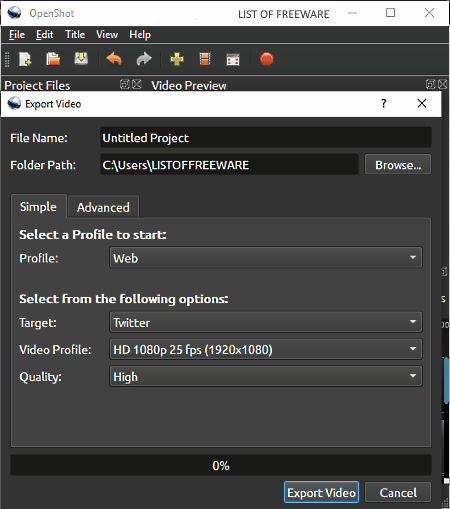
OpenShot is a free open source video editing software that can also be used to convert video for Twitter. This software works on Windows, Linux, and MacOS platforms.
Using it, you can convert one video into a Twitter supported video format at a time. However, you can input multiple videos at one in this software to merge them into one single video. In it, you can input videos of various popular video formats such as MP4, WEBM, HEVC, AVI, etc. As it is a video editor, thus various video editing tools are also present in it such as Slice, Transform, Multi-Track Timeline, Cut, and more.
How to convert video for Twitter using OpenShot:
- Open the interface of this software and click on the Import Files button to load one or more videos. You can view the loaded videos in the Project Files section.
- After that, drag the videos from the Project Files section and drop them over the Timeline in desired sequence. If you want to edit it, use available editing tools.
- Now, click on the Export Video button to open up the Export Video window. From this window, select the Web option from the Profile menu.
- Lastly, go to the Target menu and select the Twitter option and click on the Export Video button to start the conversion process.
Additional Features:
- Transition and Effects: This software provides many video and transition effects like bars, hue, wave, shift, circle in to out, barr ripple, etc. You can easily apply available effects over input videos.
- Animated Title: You can use this feature to quickly create animated titles by adding text over inbuilt animated templates. In order to render or create the animated title, you will need Blender software.
Final Thoughts:
It is a very capable video editing software through which you can edit and convert a video to a Twitter supported format.
FSS Video Converter
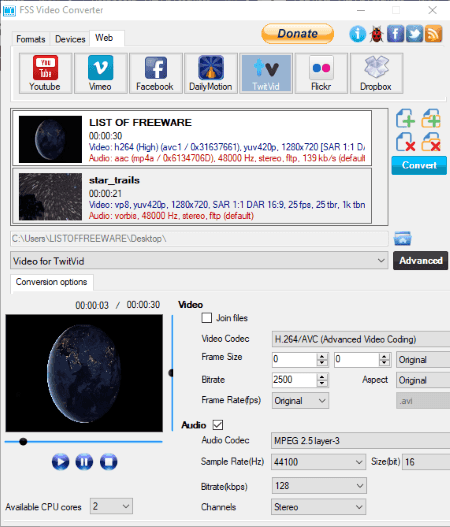
FSS Video Converter is a free video converter software that also allows you to convert video for Twitter. Apart from Twitter, it can also be used to make input videos compatible with Facebook, Vimeo, DailyMotion, and other online platforms. A good amount of video formats are supported by this converter such as AVI, MP4, MPEG, WMV, FLV, MLV, 3GP, and more. In this software, you also get options to make input videos compatible with portable devices like BalckBerry, Sony, Apple, Android, etc.
How to convert video for Twitter using FSS Video Converter:
- Start this software and drop one or more videos on its interface to load them to this converter.
- After that, go to the Web tab and select the TwitVid option.
- Now, use the Video for TwitVid menu to select the SD or HD quality for the output Twitter video.
- To change other video parameters like Video Bitrate, Frame Rate, Codec, etc., use the Advanced menu.
- When done making all necessary adjustments, press the Convert button to finally start the conversion process.
Final Thoughts:
It is a simple and straightforward software to convert video for Twitter that anyone can use without much hassle.
Naveen Kushwaha
Passionate about tech and science, always look for new tech solutions that can help me and others.
About Us
We are the team behind some of the most popular tech blogs, like: I LoveFree Software and Windows 8 Freeware.
More About UsArchives
- May 2024
- April 2024
- March 2024
- February 2024
- January 2024
- December 2023
- November 2023
- October 2023
- September 2023
- August 2023
- July 2023
- June 2023
- May 2023
- April 2023
- March 2023
- February 2023
- January 2023
- December 2022
- November 2022
- October 2022
- September 2022
- August 2022
- July 2022
- June 2022
- May 2022
- April 2022
- March 2022
- February 2022
- January 2022
- December 2021
- November 2021
- October 2021
- September 2021
- August 2021
- July 2021
- June 2021
- May 2021
- April 2021
- March 2021
- February 2021
- January 2021
- December 2020
- November 2020
- October 2020
- September 2020
- August 2020
- July 2020
- June 2020
- May 2020
- April 2020
- March 2020
- February 2020
- January 2020
- December 2019
- November 2019
- October 2019
- September 2019
- August 2019
- July 2019
- June 2019
- May 2019
- April 2019
- March 2019
- February 2019
- January 2019
- December 2018
- November 2018
- October 2018
- September 2018
- August 2018
- July 2018
- June 2018
- May 2018
- April 2018
- March 2018
- February 2018
- January 2018
- December 2017
- November 2017
- October 2017
- September 2017
- August 2017
- July 2017
- June 2017
- May 2017
- April 2017
- March 2017
- February 2017
- January 2017
- December 2016
- November 2016
- October 2016
- September 2016
- August 2016
- July 2016
- June 2016
- May 2016
- April 2016
- March 2016
- February 2016
- January 2016
- December 2015
- November 2015
- October 2015
- September 2015
- August 2015
- July 2015
- June 2015
- May 2015
- April 2015
- March 2015
- February 2015
- January 2015
- December 2014
- November 2014
- October 2014
- September 2014
- August 2014
- July 2014
- June 2014
- May 2014
- April 2014
- March 2014








