7 Best Free Surround Sound Software For Windows
Here is a list of best free surround sound software for Windows. Surround sound is a technique which is used to improve the fidelity and depth of the sound. Surround sound system is used in theaters, cinemas, and homes to provide immersive movie watching and music listening experience. In order to generate surround sound, we need a combination of hardware and software. In the case of hardware, people use 5.1 or 7.1 speaker setup and a good surround sound software to produce immersive sound. However, these software also quite effective for headphones as they can simulate surround sound in headphones.
Most of these software work on a system level, that means any sound played on your system using any application can generate surround sound. However, some software can only generate surround sound when an audio file is directly played on them. In these software, you can also find various tools and features to further tweak the sound properties. One of the most common and effective sound tweaking tool present in these software is Equalizer. Through equalizer, you can manually adjust different frequency bands to modify audio properties like treble, bass, etc. Besides this, tools like Parametric Filters (to block certain frequency range), Audio Modes (movie, theater, etc.), Sound Booster, etc., are also present in these software. In general, all of these are good surround sound software with simple and easy to use GUI. Go through the list to know more about these software.
My Favorite Surround Sound Software For Windows:
Equalizer APO is my favorite surround sound software through which you can generate immersive surround sound. I also like its ability to generate surround sound according to different speaker configuration like 5.1 speakers, 7.1 speakers, etc. Plus, it can also simulate surround sound for headphones.
You can also check out lists of best free Sound Booster, Ambient Sound Mixer, and Soundboard software for Windows.
Equalizer APO

Equalizer APO is a free open source surround sound software for Windows. It works on system level, means it can automatically convert any sound played in your system through any music player to surround sound. It is capable of generating surround in cases of both speakers and headphones. In this software, you get an advanced 31-band equalizer along with a lot of audio tools. Any change made by you on audio properties will immediately reflect in the playing audio. Apart from modifying audio properties, you can also perform audio analysis in it as it comes with a dedicated Analysis Panel.
How to get surround sound using Equalizer APO:
- Open the interface of this software and go to its Channel Configuration menu.
- From the Channel Configuration menu, select Surround, 5.1 Surround, or 7.1 Surround Sound option according to your speaker configuration.
- You can also manually adjust preamplification, audio frequency, audio filters, delay, and other audio parameters using available tools.
- After setting up all the configurations, start a video or song using any media player to get the immersive surround sound. You can also save the configuration made by you in TXT format.
Additional Features:
- Parametric Filters: This software comes with some useful parametric filters (low pass, high pass, band pass, etc.) through which you can modulate frequencies of a certain frequency range.
- Graphic Equalizers: In this software, you get two equalizers of 15 and 31 frequency bands which allow you to manually adjust different audio frequency to make adjustments to the audio.
- Basic Filters: This software comes with three basic filters namely preamp (to amplify sound levels), delay (to introduce delay in audio), and copy (to copy frequency range from one channel to another channel).
Final Thoughts:
It is one of the best free surround sound software as it lets you adjust surround sound according to your speaker configuration.
ViPER4Windows
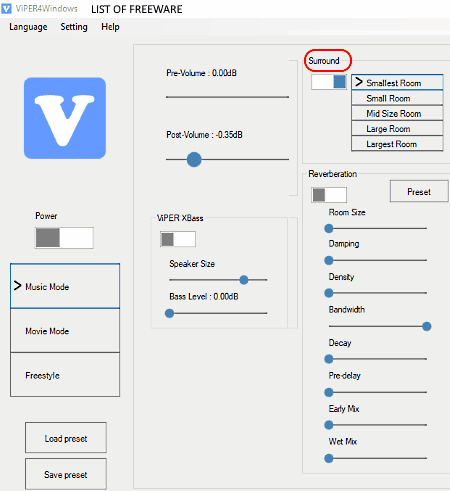
ViPER4Windows is another free surround sound software for Windows. Using this software, you turn your system in a surround sound generating machine. The good thing about this software is that it works on the system level that means sound played by any media player in your system will automatically get the surround sound effect. To give you the optimum result, this software allows you to select the room size (smallest room, mid-size room, large room, etc.) in which your speaker system is present. Apart from surround sound, you can also adjust Reverberation, Bass, Clarity, Convolver, and other audio properties.
How to get surround sound using ViPER4Windows:
- Open the interface of this software and go to the Surround section and select a room size to get the optimum surround sound effect.
- After that, enable the surround effect by clicking on the Surround toggle button.
- Now, you can adjust other audio parameters like reverberation, pre-volume, clarity, bass, etc.
- Lastly, click on the Power button to enable surround sound in your system
You can save all the settings made by you in the form of a VPF file format using its Save preset option, which can be used later.
Additional Features:
- Equalizer: This software comes with an 18-band equalizer using which you can manually adjust different audio frequencies to adjust output audio.
- Compressor: Using it, you can adjust audio parameters like Make-Up Gain, Release Time, Knee Width, Threshold, etc.
- Audio Modes: In this software, you get three audio modes namely Music, Movie, and Freestyle to maintain separate audio settings for movies and music.
Final Thoughts:
It is another really good surround sound software through which you can easily enable system level surround sound in your system.
Spatial Sound Card
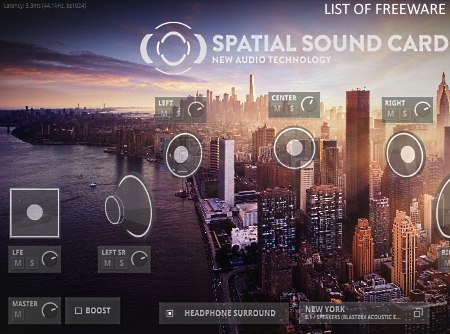
Spatial Sound Card is yet another free surround sound software for Windows. It is a really good surround sound software as it can optimize surround sound for both speakers and headphones. It can even simulate 5.1 surround sound effect in headphones. This software is created while considering games, movies, and music in mind. For all three cases (movies, music, and games), it provides really good results. On its interface, you can view five speakers with volume intensity controller to mute certain speakers and to vary the sound intensity of different speakers to get custom surround sound effect.
How to get surround sound using Spatial Sound Card:
- Launch this software and manually adjust the volume intensity of different speakers to customize the surround sound according to your needs.
- After that, enable the Headphone Surround button to enable surround sound effect in your system.
Additional Feature:
- Boost: Using this feature, you can significantly boost or increase the volume level that you cannot achieve in standard music players.
Final Thoughts:
It is one of the simplest yet powerful surround sound software through which you can enable system level surround sound.
KMPlayer
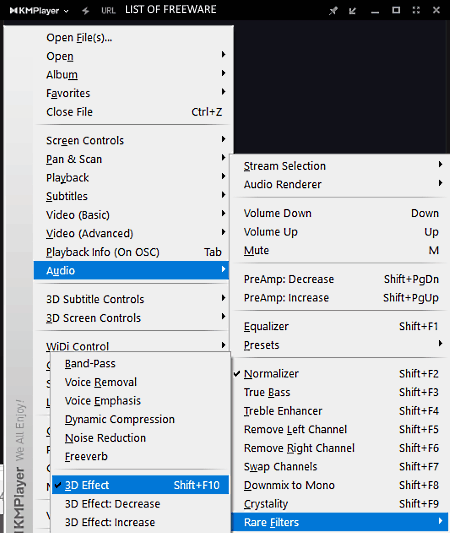
KMPlayer is the next free surround sound software for Windows, MacOS, and Android. It is primarily a media player software in which you can play video and audio files of various formats such as MP4, AVI, MOV, WMV, MP3, M4V, AAC, and more. Unlike other surround sound software, it does not provide a system level surround sound. It only applies the surround sound effect on audio playing on this software.
How to get surround sound using KMPlayer:
- Initiate this software and right-click over its interface to open up its right-click menu.
- From the right-click menu, go to Audio > Rare Filters menu and enable the 3D sound option to enable surround sound in this software.
- After that, play an audio or video file in it to get the audio with the added surround sound effect.
Additional Features:
- Equalizer: Using its equalizer, you can manually adjust different audio frequencies to modify output audio.
- Preamp: It allows you to amplify input signals. It is a really handy feature if you have an audio file with very less audio intensity or sound.
- True Bass: As its name suggests, it is used to increase the bass levels of the audio.
- Vocal Removal: It is a simple tool that automatically detects vocal and helps you remove it.
- Video Settings: This software also comes with various video settings through which you can adjust motion blur, add video effects, rotate screen, and other video parameters.
Final Thoughts:
It is a simple media player software that also allows you to listen to music or watch movies with added surround sound effect for an immersive experience.
Windows Sonic
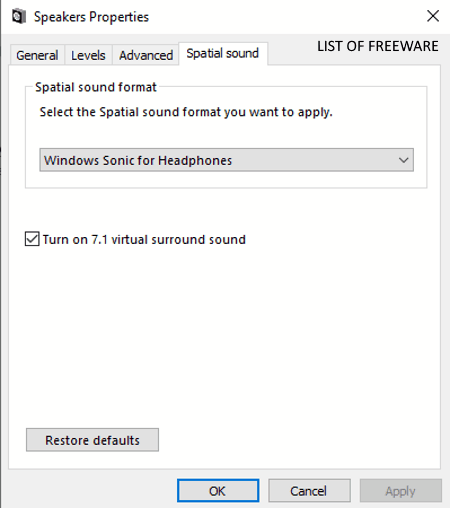
Windows Sonic is a default surround sound feature of Windows 10. This feature was first introduced in 2017 with Windows 10 create update. This feature is included in the Windows 10 to improve the sound fidelity while playing games, movies, and music. It can introduce a virtual 7.1 surround sound effect in headphones. By default, this feature remains disabled. Hence you need to first enable it to get surround sound.
How to get surround sound using default Windows 10 feature called Windows Sonic:
- First, go to Control Panel > Hardware and Sound > Sound to launch the Sound window.
- From the Sound window, select a playback device like headphones, speakers, etc.
- After that, click on the Properties button to open up the Speakers Properties window and go to Spatial sound tab.
- From the Spatial sound tab, select the Windows Sonic for Headphones option and check the Turn on 7.1 virtual surround sound checkbox.
- Lastly, press the OK button to enable surround sound in your system.
Final Thoughts:
This default surround sound feature of Windows 10 is simple to enable and it also produces a great surround sound experience.
SMPlayer
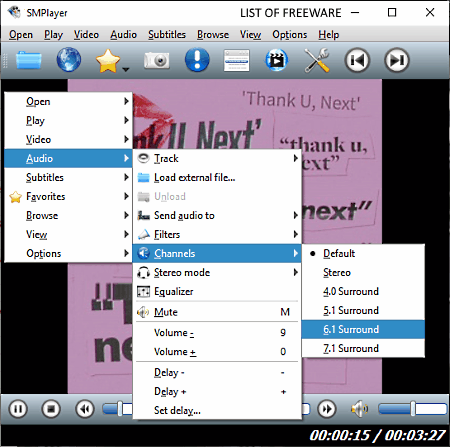
SMPlayer is another free surround sound software for Windows, Ubuntu, and Linux. It is primarily a media player software that can play audio and video files of different formats with added surround sound. Some of the media formats supported by this software are MP3, OGG, OGA, WAV, AC3, FLAC, AVI, MPG, M2V, MPV, 3GP, etc. This software can add surround sound in audio according to different speaker configuration like 5.1, 6.1, 7.1 speakers, etc. Besides surround sound, it also offers additional sound tweaking tools like Equalizer, Filter, Stereo Mode, etc.
How to get surround sound using SMPlayer:
- Open the interface of this software and load an audio or video file by using its File button.
- After that, go to Audio > Channels menu and select one of the available surround sound configurations namely 4.0 Surround, 5.1 Surround, 6.1 Surround, and 7.1 Surround.
- At this time, you can also tweak other audio parameters using tools like equalizer, filters, stereo mode, etc.
- Lastly, play the loaded media file by clicking on the Play button to get surround sound audio.
Additional Features:
- URL: This feature allows you to stream online videos by using their URL links.
- Radio: Using it, you can listen to online radio stations all over the world.
- Equalizer: This software provides a 10 band equalizer to manually adjust different audio frequencies to tweak output audio.
Final Thoughts:
It is a decent surround sound software using which you can enjoy both movies and music with added surround sound.
ZPlayer
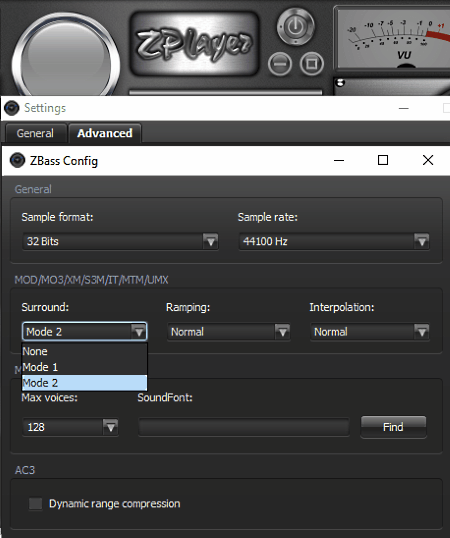
ZPlayer is a free music player software that can also be used as a surround sound software. It works on Windows platform. In this player, you can easily play music files of WAV, MP1, MP2, MP3, OGA, and OGG formats. The interface of this software is music oriented and offers all essential features on its interface like play, pause, next track, playlist, volume controller, etc. By default, the surround sound feature of this software is not enabled, thus you need to first enable it.
How to get surround sound using ZPlayer:
- Launch this software and go to Settings > Advanced section and select the ZBass plugin from the Description box.
- After that, press the Config button to open up the ZBass Config window and select one of the two available surround sound modes namely Mode 1 and Mode 2.
- From this Zbass Config, you can also adjust audio parameters like sample rate, sample format, interpolation, ramping, max voices, etc.
- At last, load an audio file in this player and play it with surround sound effect.
Final Thoughts:
It is a simple and straightforward music player software in which you can play music with added surround sound effect.
Naveen Kushwaha
Passionate about tech and science, always look for new tech solutions that can help me and others.
About Us
We are the team behind some of the most popular tech blogs, like: I LoveFree Software and Windows 8 Freeware.
More About UsArchives
- May 2024
- April 2024
- March 2024
- February 2024
- January 2024
- December 2023
- November 2023
- October 2023
- September 2023
- August 2023
- July 2023
- June 2023
- May 2023
- April 2023
- March 2023
- February 2023
- January 2023
- December 2022
- November 2022
- October 2022
- September 2022
- August 2022
- July 2022
- June 2022
- May 2022
- April 2022
- March 2022
- February 2022
- January 2022
- December 2021
- November 2021
- October 2021
- September 2021
- August 2021
- July 2021
- June 2021
- May 2021
- April 2021
- March 2021
- February 2021
- January 2021
- December 2020
- November 2020
- October 2020
- September 2020
- August 2020
- July 2020
- June 2020
- May 2020
- April 2020
- March 2020
- February 2020
- January 2020
- December 2019
- November 2019
- October 2019
- September 2019
- August 2019
- July 2019
- June 2019
- May 2019
- April 2019
- March 2019
- February 2019
- January 2019
- December 2018
- November 2018
- October 2018
- September 2018
- August 2018
- July 2018
- June 2018
- May 2018
- April 2018
- March 2018
- February 2018
- January 2018
- December 2017
- November 2017
- October 2017
- September 2017
- August 2017
- July 2017
- June 2017
- May 2017
- April 2017
- March 2017
- February 2017
- January 2017
- December 2016
- November 2016
- October 2016
- September 2016
- August 2016
- July 2016
- June 2016
- May 2016
- April 2016
- March 2016
- February 2016
- January 2016
- December 2015
- November 2015
- October 2015
- September 2015
- August 2015
- July 2015
- June 2015
- May 2015
- April 2015
- March 2015
- February 2015
- January 2015
- December 2014
- November 2014
- October 2014
- September 2014
- August 2014
- July 2014
- June 2014
- May 2014
- April 2014
- March 2014








