9 Best Free Text to WAV Converter Software For Windows
Here is a list of best free Text to WAV converter software for Windows. Using these software, you can convert a string of text to WAV audio format. Apart from WAV, you can also convert text to MP3 audio format through some of these converters. All of these converters basically act as Text to Speech synthesizer that helps you listen to input text in the form of a computerized voice. To synthesize speech, these converters use Microsoft Speech APIs of different versions. Plus, various tools to adjust the audio pitch, volume, and speed are also present in these software. All the adjustments made to audio through available audio adjustment tools also reflect on the output WAV audio. You can also use the inbuilt audio synthesizer feature as a preview player to listen to the final audio.
The process to convert text to WAV is quite simple in all these converters. Still, to help novice users, I have included the necessary conversion steps in the description of each software. In some converters, you also get additional tools such as spell checker, file splitter, translator, parental control, etc., that may come in handy. Go through the list to know more about these converters.
My Favorite Text to WAV Converter Software For Windows:
Balabolka is my favorite software because it lets you convert text to various audio formats (MP3, OGG, WMA, etc.) including WAV. In it, you can also adjust text speech parameters namely audio speed, pitch, and volume. Plus, it offers many useful tools like file splitter, language translator, spell checker, and more.
You can also check out lists of best free Open Source Text to Speech, Speech To Text, and Text To Morse Code converter software for Windows.
Balabolka
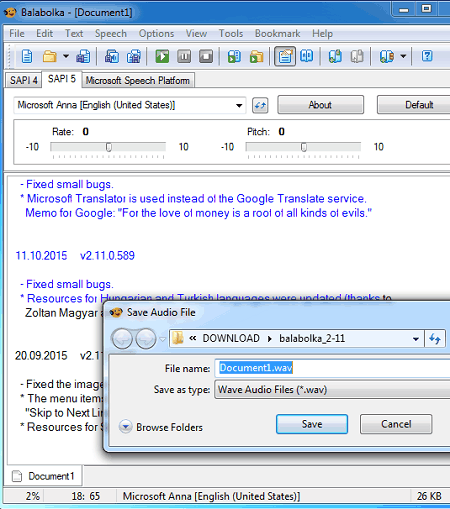
Balabolka is a free Text to WAV converter software for Windows. Using it, you can also convert text to speech before converting it to the WAV audio format. To convert text to speech and audio, it uses Microsoft’s Speech API version 4 and 5. It also offers various Audio settings through which you can adjust the pitch, volume, and speed of the audio. It also offers two automated voices to read input text namely Microsoft David and Microsoft Zira.
Apart from WAV, it can also convert Text to MP3, OGG, WMA, M4A, etc., audio formats. Plus, a dedicated batch File converter to batch convert multiple Text files to audio is also present in it. Now, check out the below steps to convert Text to WAV through this converter.
How to convert Text to WAV using Balabolka:
- Start this software and open a text file or directly paste the text that you want to convert to either SAPI 4, SAPI5, or Microsoft Speech Platform tab.
- After that, go to the Speech tab and press the Read aloud button to preview the output audio.
- Now, if you want to adjust the audio behavior, then go to the Options tab from where you can adjust audio pitch, audio speed, audio volume, and audio voice (Microsoft David or Microsoft Zira).
- Next, go to the File menu and select the Save Audio File option to open up the Save Audio File window.
- Lastly, select the WAV format and press the Save button to start the conversion.
Additional Features:
- Spell Checker: After importing the text, you can use it to quickly identify all the text errors before initiating the conversion.
- Set ID3 Tags: Using it, you can manually enter the ID3 metadata about the output audio such as Title, Artist Name, Album Name, etc.
- File Splitter: Use it to quickly split TXT, ZIP, HTML, DOCX, etc., files into two or more parts.
- Extract Text From Files: It is another handy tool that lets you extract text from PDF, HTML, EPUB, LIT, etc., file formats.
- Translate: This feature uses Microsofts translate service to convert the text of one language into another language.
Final Thoughts:
It is one of the best free Text to WAV converter software that also lets you convert Text to other audio formats like MP3, OGG, WMA, etc.
SpeakComputer TTS Reader
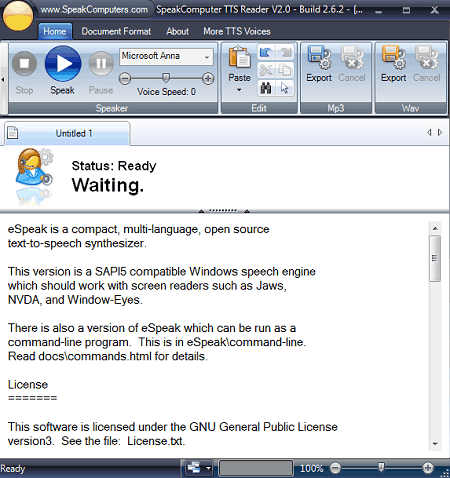
SpeakComputer TTS Reader is another free Text to WAV converter software for Windows. Apart from the WAV audio format, it can also convert Text to MP3 formats. An inbuilt text reader to read out input text is also present in it. Its text reader also helps you preview the speech audio before starting the conversion. Other than that, a handy Voice Speed slider to increase or decrease the speech speed is also available in it.
How to convert Text to WAV using SpeakComputer TTS Reader:
- Launch this converter and click on the New Speaker button to open up an empty text area.
- After that, type or paste the text content to its text area.
- Now, adjust the voice speed if needed and press the Speak button to preview the audio.
- Next, press the right mouse button over the text area and select the Export to WAV option.
- In the end, name the output WAV file and click on the Save button to start the Text to WAV conversion.
Additional Features:
- In this software, you can find many additional modules such as Web browser, Presentation (to create a presentation using images and text), Remainders, Clock, Parental Control (to block cuss words from the speech), etc.
Final Thoughts:
It is a beautifully designed software through which you can quickly convert Text to WAV and MP3 audio formats.
BookReader
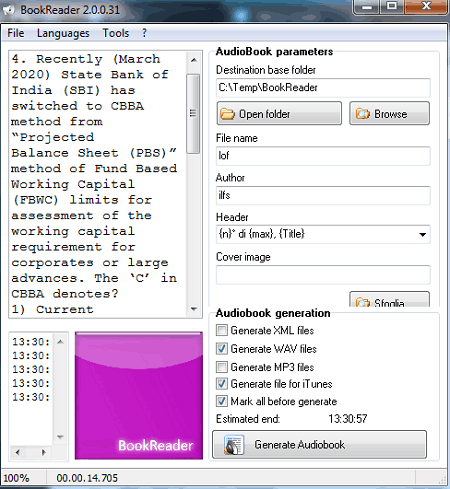
BookReader is a free audiobook generator software that can also be used as a Text to WAV converter. As it is mainly an audiobook generator, thus it also lets you add audiobook cover image, audiobook name, author name, and audio header in the audiobook.
In it, you can input text in the form of DOC, LIT, and Text file formats. In addition to that, you can also directly paste text on its interface. It also offers tools to adjust the speech behavior of the output audio such as Voice Presets, Output Audio Quality (16Hz Mono, 32 Hz Stereo, etc.), etc. Now, follow the below steps to convert Text to WAV.
How to convert Text to WAV using BookReader:
- Start this software and import text file using the File menu.
- After that, specify the audiobook parameters and adjust voice parameters.
- Next, enable the Generate WAV files option. You can also enable the Generate MP3 files option to generate WAV and MP3 files at a time.
- Lastly, press the Generate Audiobook button to start the Text to WAV conversion.
Final Thoughts:
It is another straightforward Text to WAV converter that anyone can use without much hassle.
Panopreter Basic
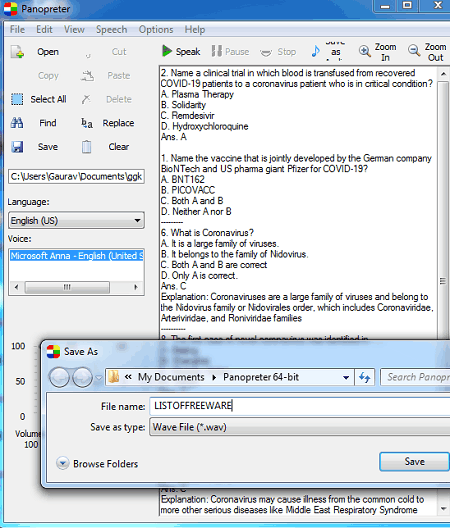
Panopreter Basic is yet another free Text to WAV converter software for Windows. Using it, you can convert Text to Speech, WAV, and MP3 formats. An inbuilt text reader to read the input text is also present in it. To input text in this software, you can use files like TXT, RTF, DOC, HTML, and MHT. Besides this, you can also directly write or paste text on its Input and Speak section. After entering the text, you can adjust voice, audio, speed of speech, and preview the audio before starting the conversion. Now, follow the below steps to convert Text to WAV through this converter.
How to convert Text to WAV using Panopreter Basic:
- Open the interface of this software and load a text file or write the text on its interface.
- After that, adjust the voice and audio parameters like volume, speed, etc.
- Now, preview the audio by pressing the Speak button.
- Next, press the Save as Audio button and specify the destination location and output WAV audio filename.
- In the end, click on the Save button to initiate the conversion.
Final Thoughts:
It is another good and easy to use Text to WAV converter software that you can use to convert text data to WAV audio format.
DSpeech
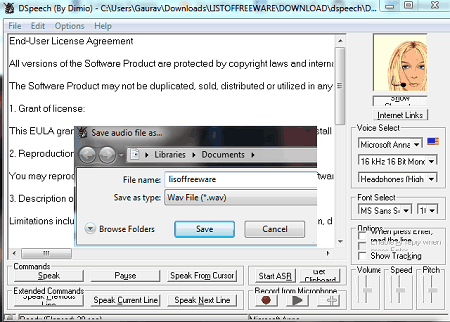
DSpeech is one more free Text to WAV converter software for Windows. This converter uses Microsoft Speech API version 5 to convert Text to speech and WAV audio formats. It also offers two voices namely Microsoft David (Male Voice) and Microsoft Zira (Female Voice) to choose from before the conversion. Plus, some voice adjustments features namely Volume, Speed, and Pitch are also present in it that you can use to adjust the voice property. To preview the audio, you can use its Command panel. The command panel carries various features such as start speech, stop speech, pause speech, speak previous line, speak current line, etc. Now, check out the below steps to convert Text to WAV.
How to convert Text to WAV using DSpeech:
- Open the interface of this software and go to File > Open option to load a file with the text of supported formats like TXT, DOC, RTF, XML, etc.
- Next, adjust the voice type, volume, pitch, etc., voice parameters.
- Now, use the Commands panel to preview the audio.
- Lastly, go to File > Save audio file as option and select the WAV format to start the conversion.
Additional Feature:
- Record From Microphone: Use it to directly record microphone feed that you can save in WAV audio format.
Final Thoughts:
It is another capable Text to WAV converter through which you can easily convert text to speech and WAV audio.
MARY Web Client
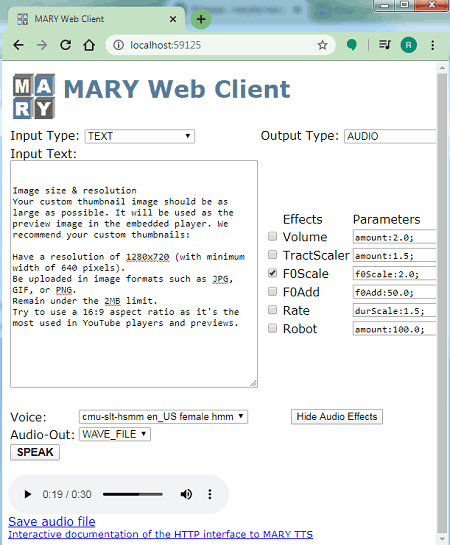
MARY Web Client is a free open source Text to WAV converter software for Windows. It is also a web-based software that needs a web browser to work. To launch it, first, go to the installer folder of this software and run the marytts.bat file. Now, launch a web browser and write localhost:59125 and press enter to start its interface.
It is mainly a multi-lingual text to speech synthesis software that also allows text to audio (WAV) conversion. It also offers various effects through which you can adjust speech volume and add audio effects like robot, whisper jet pilot, etc., to audio. After that, you can preview the audio using its Speak feature before starting the conversion.
How to convert Text to WAV using MARY Web Client:
- Launch this software using the above-described steps.
- After that, write or paste the text to its Input Text field.
- Next, select the Audio option from the Output Type menu and adjust the audio behavior using available audio effects.
- Now, press the Speak button to preview the audio and then select WAVE-FILE from the Audio-Out menu.
- Lastly, press the Save audio file option and specify the destination location to start the conversion.
Additional Features:
- Through this converter, you can also perform conversions like text to words, sable to tokens, SSML to audio, and more.
Final Thoughts:
It is a good web based Text to WAV converter through which you can also perform conversions between other lingual formats.
Audiobookmaker
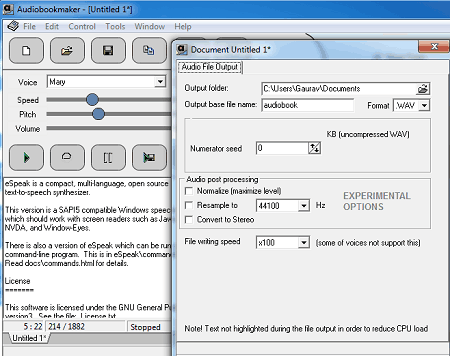
Audiobookmaker is the next free Text to WAV converter software for Windows. As its name implies, it is mainly an audio bookmaker software through which you can create audiobooks of MP3 and WAV formats using text. It also offers an inbuilt text to speech converter to listen to input text. Before initiating the conversion, you can also use its Speed, Pitch, and Volume sliders to adjust the final speech parameters according to your requirements. Now, follow the below steps to convert Text to WAV.
How to convert Text to WAV using Audiobookmaker:
- Start this converter and press the Open option to load text to this software in the form of TXT, RTF, DOC, or HTML file formats.
- After that, adjust the final audio parameters using Pitch, Speed, and Volume sliders.
- Now, preview the audio using its internal text to speech player.
- Next, click on the Save to audio file button to open up the Audio File Output window. From the window, you can normalize audio, convert audio to stereo mode, and specify the speed of audio.
- After that, select the WAV format from the Format menu and specify the destination location path.
- Lastly, specify the name of the final audio and press the OK button to start the conversion.
Final Thoughts:
It is another simple to use Text to WAV converter through which you can also create audiobooks.
eSpeak
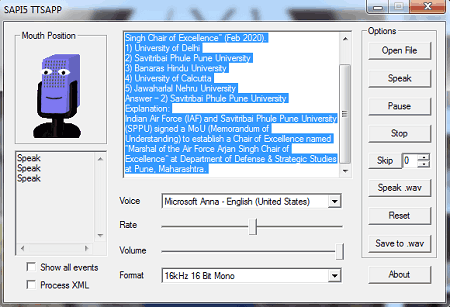
eSpeak is another free open source Text to WAV converter software for Windows, Linux, and BSD. It is a simple software through which you can convert text to speech and WAV audio. To input text to this software, you can either import TXT and XML files or directly paste text to its interface. After that, you can adjust speech (audio) parameters like voice (Microsoft David, Microsoft Zira, eSpeak-EN, etc.), reading speed, volume, and quality (22kHz 16 Bit Stereo, 32KHz, 8 Bit Mono, etc.). It also offers Start, Stop, Resume, etc., buttons to preview the audio before initiating the conversion. Now, check out the below steps to convert Text to WAV through this converter.
How to convert Text to WAV using eSpeak:
- Launch this software and press the Open File button to load a TXT or XML file with the text content. You can also directly write or paste text to its interface.
- After that, adjust the audio parameters and preview the speech audio.
- Lastly, press the Save to .wav button to initiate the conversion.
Additional Feature:
- Skip: You can use this feature while listening to the speech to skip a given number of lines of text.
Final Thoughts:
It is a simple and lightweight Text to WAV converter that anyone can use to convert text to speech and WAV audio with ease.
Free Text to Speach
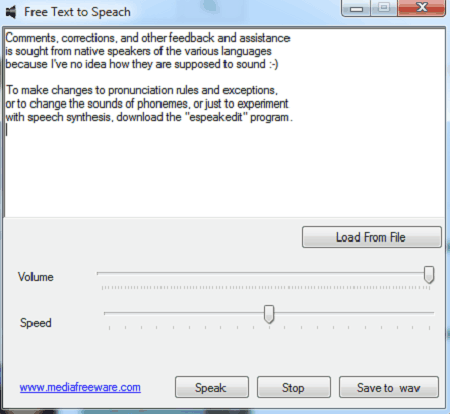
Free Text to Speach is yet another free Text to WAV converter software for Windows. It is a straightforward converter in which you can write or paste a string of text that you want to convert to WAV format. It offers handy Volume and Speed sliders to adjust the speech volume and speed before the conversion. Unlike other similar software, it does not let you import or open text files.
How to convert Text to WAV using Free Text to Speach:
- Start this converter and write or paste text to its interface.
- Now, adjust the volume and speed of speech according to your requirements.
- Next, click on the Speak button to listen to the text-speech.
- At last, press the Save to WAV button to start the conversion.
Final Thoughts:
It is a straightforward and simple use to converter software to convert Text to WAV audio format.
Naveen Kushwaha
Passionate about tech and science, always look for new tech solutions that can help me and others.
About Us
We are the team behind some of the most popular tech blogs, like: I LoveFree Software and Windows 8 Freeware.
More About UsArchives
- May 2024
- April 2024
- March 2024
- February 2024
- January 2024
- December 2023
- November 2023
- October 2023
- September 2023
- August 2023
- July 2023
- June 2023
- May 2023
- April 2023
- March 2023
- February 2023
- January 2023
- December 2022
- November 2022
- October 2022
- September 2022
- August 2022
- July 2022
- June 2022
- May 2022
- April 2022
- March 2022
- February 2022
- January 2022
- December 2021
- November 2021
- October 2021
- September 2021
- August 2021
- July 2021
- June 2021
- May 2021
- April 2021
- March 2021
- February 2021
- January 2021
- December 2020
- November 2020
- October 2020
- September 2020
- August 2020
- July 2020
- June 2020
- May 2020
- April 2020
- March 2020
- February 2020
- January 2020
- December 2019
- November 2019
- October 2019
- September 2019
- August 2019
- July 2019
- June 2019
- May 2019
- April 2019
- March 2019
- February 2019
- January 2019
- December 2018
- November 2018
- October 2018
- September 2018
- August 2018
- July 2018
- June 2018
- May 2018
- April 2018
- March 2018
- February 2018
- January 2018
- December 2017
- November 2017
- October 2017
- September 2017
- August 2017
- July 2017
- June 2017
- May 2017
- April 2017
- March 2017
- February 2017
- January 2017
- December 2016
- November 2016
- October 2016
- September 2016
- August 2016
- July 2016
- June 2016
- May 2016
- April 2016
- March 2016
- February 2016
- January 2016
- December 2015
- November 2015
- October 2015
- September 2015
- August 2015
- July 2015
- June 2015
- May 2015
- April 2015
- March 2015
- February 2015
- January 2015
- December 2014
- November 2014
- October 2014
- September 2014
- August 2014
- July 2014
- June 2014
- May 2014
- April 2014
- March 2014








