21 Best Free TGA to PNG Converter Software For Windows
Here is a list of best free TGA to PNG converter software for Windows. TGA stands for Truevision Graphics Adapter which is a raster graphics image format initially used in TARGA and VISTA graphics boards. Like many other image formats, it is also used to carry graphic designs. Now, if you want to convert a TGA to a standard image format like PNG, you need these listed software. Besides PNG, you can convert TGA to a lot more other image formats including SVG, PNG, JPG, GIF, TIFF, ICO, BMP, and more
These software make the task of TGA to PNG conversion really easy and quick. Many of these software offer batch conversion feature. Hence, you can convert multiple TGA images to PNG format at once.
Besides image format conversion, you can also view and edit input images through these software. In order to edit images, these software offer tools like Drawing Tools, Transformation Tools, Image Effects, Image Filters, and more. In most of these image converters, you can also find various additional tools like OCR, Screenshot, Collage Maker, Slideshow, etc. Go through the list to know more about these converters.
My Favorite TGA to PNG Converter Software For Windows:
XnConvert is my favorite software because it offers batch TGA to PNG conversion feature. Plus, it also allows you to edit images prior to conversion. Additionally, it supports a lot more image formats for conversion.
GIMP is another good software that you can try as it offers almost all the image editing tools. Using the provided tools, you can make desired modifications to input TGA image before converting it to the PNG format.
You can also check out lists of best free DDS to PNG Converter, PDF to PNG Converter, and EPS to PNG Converter software for Windows.
XnConvert
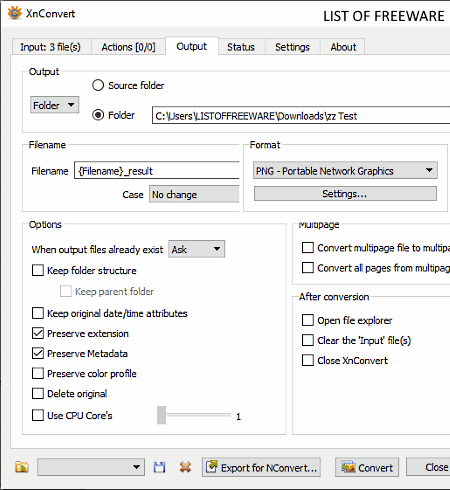
XnConvert is a free TGA to PNG converter software for Windows, macOS, and Linux. Through this software, you can convert multiple TGA images to PNG format at a time. Plus, batch image editing can also be performed using it. To perform batch image editing, it offers an Action tab that provides some handy image editing options like blur, emboss, automatic contrast, crop, resize, watermark options, etc. You can add one or more actions over input images to perform the batch image editing. After editing images, you can also preview changes.
This software supports a wide number of input and output image formats such as JPEG, BMP, TIFF, DCX, GIF, WEBP, PDF, and more.
How to convert TGA to PNG using XnConvert:
- Launch XnConvert and go to its Input tab and press the Add files button to load one or more TGA images.
- Next, go to the Actions tab and add editing actions like filters, effects, emboss, crop, etc.
- Now, move to Output tab and select the PNG format from its Format menu. Also, you can provide output location and set up file naming pattern in this tab.
- In the end, click on the Convert button to start the batch TGA to PNG conversion process.
Additional Features:
- Use CPU Core: It gives you the flexibility to specify the number of CPU cores this converter will use during the conversion process.
- File Renaming: It is a batch file renaming feature through which you can specify a naming pattern according to which this software will rename all input images.
Final Thoughts:
It is a great batch image converter which can be used for several image format conversion including TGA to PNG conversion.
GIMP
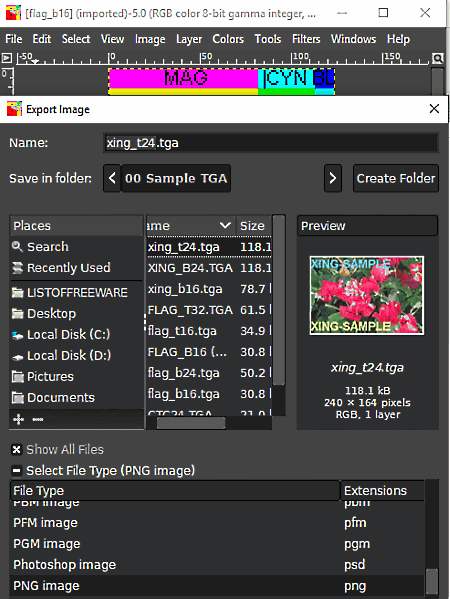
GIMP is a free open source image editing software that can also be used as a TGA to PNG converter software. It works on Windows, Linux, and macOS.
As an image editor software, it offers many image editing tools like Image Filters, Effects, Layers, Color Level Adjustments, Flip, Rotate, etc. Through available image editing tools, you can make desired modifications to input TGA image before converting it. Another good thing about this software is its ability to support multiple image formats like GIF, JPEG, BMP, TIFF, ICO, XBM, WebP, and more.
How to convert TGA to PNG using GIMP:
- Initiate GIMP and click on File > Open option to load a TGA image.
- After that, use available image editing tools to enhance input image, if needed.
- Now, go to File > Export option and select the PNG format from available output filetypes.
- At last, click on the Export button to start the conversion process.
Additional Features:
- Plugins: In this software, you can also add external plugins to enhance its functionality.
- Swap Color: It is a simple color swapping tool through which you can change the foreground color of an image with its background color.
- Animation: It is an animation creation tools that can convert multiple image layers into an animated GIF.
Final Thoughts:
It is a very capable image editing software that also allows TGA to PNG image conversion.
Paint.NET
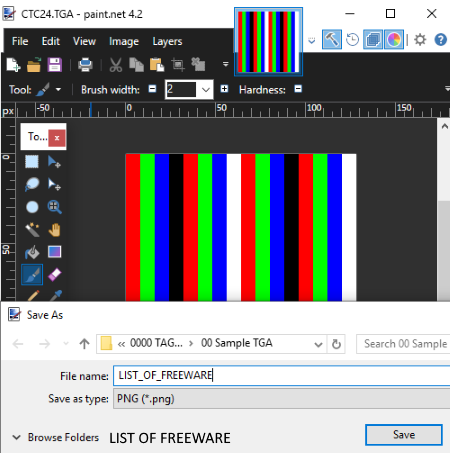
Paint.NET is a free TGA to PNG converter software for Windows. It is primarily known for its image editing capabilities. To perform image editing, this software offers various image editing and image transformation tools like Paint Tools, Image Effects, Filters, Layers, Rotate, Resize, Flip, etc. After editing the input TGA image, you can easily save it in PNG and other supported image formats like JPG, BMP, HEIC, GIF, DDS, etc.
How to convert TGA to PNG using Paint.NET:
- Launch this software and press the Open button to load a TGA image.
- Next, use editing tools to make enhancements on the loaded TGA image, if needed.
- Now, move to File > Save as option and select PNG format from various available ones.
- Lastly, click on the Save button to perform TGA to PNG conversion.
Additional Feature:
- Plugins Support: In this software, you can add external plugins to add new features to this software like Kaleidoscope Effect Plugin, Lens Distortion Correction Plugin, etc.
Final Thoughts:
It is a simple and robust image editing software through which you can make desired changes to input TGA images before converting it to the PNG format.
File Converter
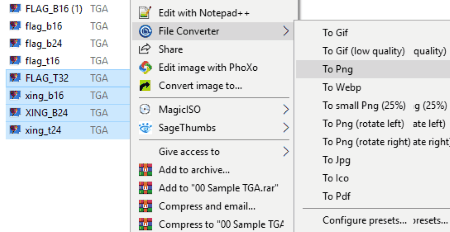
File Converter is a free open source TGA to PNG converter software for Windows. It is basically a universal batch file converter software that cannot only convert images, but documents and multi–media files can also be converted using it. Plus, it can quickly be accessed from the Context menu which is an added advantage of this software. It also provides a separate File Converter Settings module through which you can specify the output image size, orientation, and naming template.
How to convert TGA to PNG using right click menu:
- Select one or more TGA images and open the context menu.
- From the context menu, select the File Converter menu and click on To Png option to start the conversion.
All the converted images will be saved in the source image folder.
Final Thoughts:
It is another really good TGA to PNG converter software that can also be used for files, documents, and media conversion in two clicks.
IrfanView
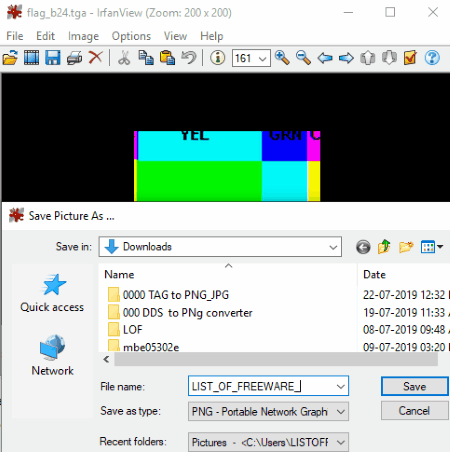
IrfanView is another free TGA to PNG converter software for Windows. This software is primarily used to view and enhance images of various formats like JPG, TIFF, BMP, GIF, JP2, JLS, and more. In it, you also get a dedicated Batch Conversion feature that allows you to convert multiple images of different formats at a time. Before starting the conversion, you can resize images, increase their color depth, color correct them, add effects to them, and perform many other image enhancement operations through this software.
How to convert TGA to PNG using IrfanView:
Launch this software and go to File > Open option to load a TGA image. Now, go to File > Save as option and specify PNG as the output format. As soon as you select the PNG option, an options window will pop-up. In the pop-up window, you need to specify parameters like PNG Compression, PNG Encoding type, save transparent color or not, etc. After specifying all the PNG parameters, click on the Save button to initiate the TGA to PNG conversion.
In order to perform batch conversion, use Batch Conversion option by going to File menu. This batch conversion feature also provides various bulk image editing options which you can use to modify input TGA images prior to conversion.
Additional Features:
- Slideshow: Using it, you can run the slideshow consisting of user-defined images.
- Screenshot: It lets you take screenshots of the entire screen, foreground window, or any specific region of the screen.
- Start OCR: It is an advanced feature through which you can extract text from an image.
Limitations:
This software is only free for private use. To use it commercially, you need to purchase the paid version of this software.
Final Thoughts:
It is a feature-rich image viewing software that you can use to quickly convert multiple TGA images to PNG format.
Chasys Draw IES Converter
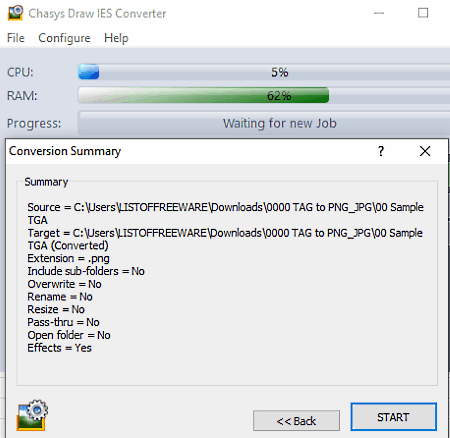
Chasys Draw IES Converter is yet another free TGA to PNG converter for Windows. Using this software, you can batch convert images of TGA and other image formats (JPEG, BMP, TIFF, CRW, etc.) to PNG format. Apart from conversion, you can also use it to resize images, change the quality of images, rotate images, to reduce noise on images, and to perform other image modification tasks.
This software comes with Chasys Draw IES suite that contains some other software like Chasys Draw IES Viewer, Chasys Draw IES Artist, Chasys Draw language Studio, etc.
How to convert TGA to PNG using Chasys Draw IES Converter:
- Launch this software, go to the File menu, click on New Job option, and enter the TGA image folder location to load one or more images.
- After that, press Next, and then enter the destination folder path, specify the output format (PNG), and again press Next button.
- Now, you get options to rename images, resize image, and reduce noise from images which you can use accordingly.
- Lastly, press the Start button to start batch TGA to PNG conversion process.
Additional Features:
- Watermark: It lets you add text watermark on images.
- Remove EXIF Tags: Using it, you can remove image EXIF data like shutter speed, location, iso, etc.
- System Resource Usage: On its main interface, you can view real-time system resource usage like CPU usage, RAM usage, etc.
Final Thoughts:
It is another capable TGA to PNG converter through which you can convert multiple TGA images to PNG or another supported format at a time.
PhotoPad
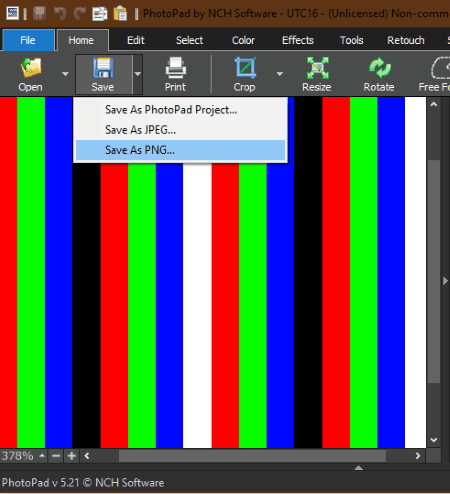
PhotoPad is the next free TGA to PNG converter software for Windows and macOS. It is also a handy image editing software that allows you to edit images by providing editing tools like effects, filters, shapes, colors, text, etc. Plus, an advanced Auto Fix tool is also provided by it that automatically enhances input images. It also supports various image formats such as ARW, 3FR, JPG, CR2, ICO, BMP, JFIF, and more. A batch conversion feature is also present in it that you can access from the File menu.
How to convert TGA to PNG using this TGA to PNG converter software:
- Launch this software and click on the open option to load a TGA image to this software.
- After that, you can edit input TGA image if you want using editing tools like rotate, resize, retouch, noise reduction, etc.
- Now, to start the conversion, click on the Save button and select the Save as PNG option.
For batch TGA to PNG conversion, use the dedicated feature present in its File menu.
Additional Features:
- Panorama: Using it, you can join multiple images to create a panorama image.
- Collage Maker: It lets you make photo collage by randomly organizing multiple images.
- Share: It allows you to directly share your images to Flickr, Google Drive, Dropbox, Twitter, and other online platforms.
Limitations:
PhotoPad is only free for personal use. To use it commercially, you need to purchase the commercial license of this software.
Final Thoughts:
It is a simple and easy to use software through which you can quickly convert one or more TGA images to PNG format.
Krita
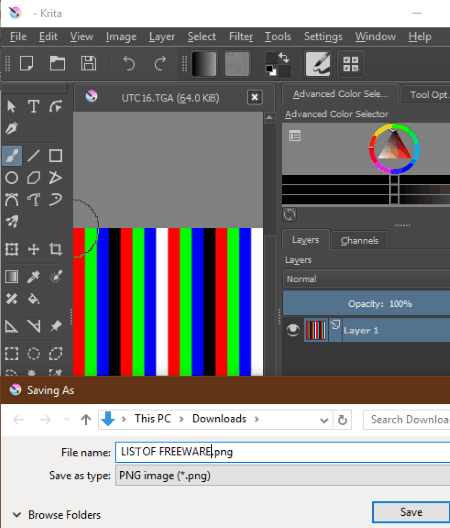
Krita is a free and open source image editing software for Windows, macOS, and Linux. Apart from editing images, you can also use it to perform image format conversion including TGA to PNG conversion. To edit input images, it offers drawing tools like Shape Tools, Freehand Brush, Calligraphy, Multi-Brush Tool, Color Selector, Smart Patch Tool, Measure Tool, and more. Along with drawing tools, it also offers various image transformation tools, layers, image filters, etc.
This software supports multiple image formats like JPEG, BMP, TIFF, ICO, GIF, PPM, PGM, XGM, etc.
How to convert TGA to PNG using Krita:
- Launch this software and click on the Open option to load a TGA image. The loaded image will automatically appear on its editing section.
- Now, you can use editing tools to make modifications to the input image.
- Next, go to File > Save As option and select PNG as the output format.
- Lastly, click on the Save button to start the conversion.
Final Thoughts:
It is another good image editing software that you can also use as TGA to PNG converter.
WildBit Viewer
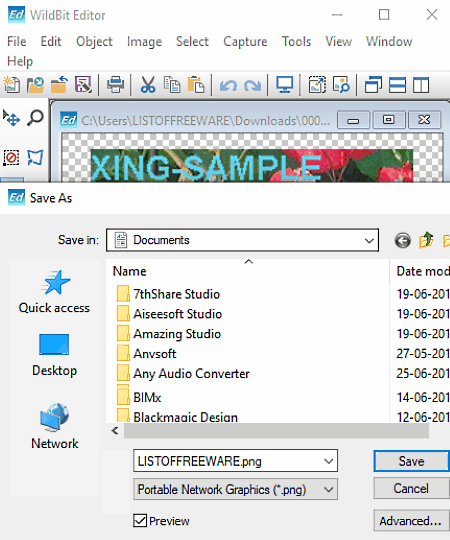
WildBit Viewer is a free image viewer software that can also be used as a TGA to PNG converter software. With this software, you also get a Wildbit Editor that allows you to edit TGA images before converting it to PNG image format. To edit input images, it offers tools like Line Annotation, Magic Wand, Circle, Text Tool, Measurement Tool, Crop Selected, and more. All the editing tools provided by this software is quite straightforward to use. Another good thing about its Editor module is that it comes with a multi-window interface that allows you to work on multiple images at a time.
This software supports multiple image formats like ICO, PCX, JPEG, WEBP, DCX, etc.
How to convert TGA to PNG using this TGA to PNG converter:
- Start this software and use its internal file explorer to browse and open a TGA image to this software.
- After that, select the Editor option to open up the editing module of this software. You can then edit input TGA image if required.
- Lastly, go to File > Save as option and select PNG as the Save as type and click on the Save button to initiate the conversion.
Additional Features:
- Capture: Using it, you can take screenshots of any part of your screen which you can later save in common image formats like JPG, BMP, ICO, etc.
- Merge: It allows you to merge multiple images into one single image.
- Visual Compare: It lets you compare two images visually by putting them side by side.
Limitations:
This software is only free for non-commercial use.
Final Thoughts:
It is a feature-packed image viewer through which you can view images, edit images, and perform TGA to PNG conversion.
FastStone Image Viewer
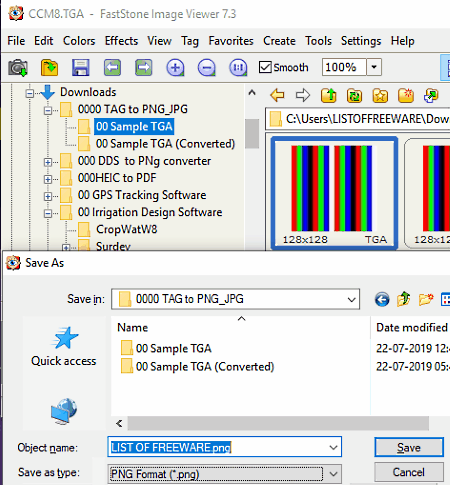
FastStone Image Viewer is the next free TGA to PNG converter software for Windows. As its name implies, it is primarily an image viewer software in which you can view images of various formats like BMP, JFIF, TIFF, PCX, ICO, CUR, etc. In it, you can also find some image editing and transformation tool menus namely Edit (Crop, Draw, Clone, Rotate, etc.), Colors (Adjust Lighting, Adjust Colors, Adjust Levels, etc.), and Effects (Framemask, Watermark, sketch, etc.). After viewing and editing an input TGA image, you can use its Save as option to convert it to PNG format.
How to convert TGA to PNG using FastStone Image Viewer:
- Initiate this software and use its internal file explorer to browse and select a TGA image.
- After selecting a TGA image, use editing tools present in Effects, Colors, and Edit menus to make changes to the input image, if needed.
- Next, move to File > Save as option and select PNG as the output image format.
- Lastly, click on the Save button to start the conversion.
Additional Features:
- Screenshot: It allows you to capture any part of your screen in the form of an image.
- Compare: Using it, you can visually compare up to 4 images side by side.
- Slideshow: It is used to run a slideshow consisting of user-defined images.
Limitations:
This software is free for private use. Only by purchasing its license, you can use it commercially.
Final Thoughts:
It is another TGA to PNG converter software that allows you to view images, edit images, and convert images.
Artweaver
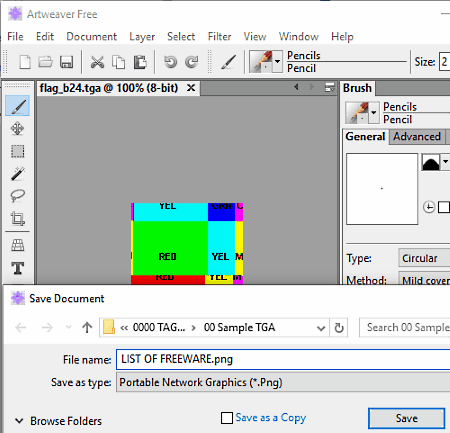
Artweaver is a free full-featured paint software that also allows you to perform TGA to PNG conversion. It works on Windows platform. The advantage of this software is that you can use it to manually draw over input TGA images before starting the conversion. To draw over an image and to make other changes to it, it offers various tools like Brush, Color Palette, Image Filters (blur, distort, noise, etc.), Layers, and more. It also allows you to edit multiple images at a time because it offers a multi-tab interface.
Apart from TGA and PNG, it also supports many other input and output image formats like BMP, GIF, JPG, PCX, ORA, etc.
How to convert TGA to PNG using this Artweaver:
- Open the interface of this software and load a TGA image using its Open document option.
- After that, you can draw over input image or edit it according to your liking using available tools.
- Now, to start the conversion, use the Save option of this software and select PNG as the output image format.
Limitations:
- In this free version of Artweaver, you will not get many features like detailed brush control, free technical support, 16 bits/channels, etc.
- This software is only free for non-commercial use.
Final Thoughts:
It is similar to any standard paint software but with the added ability to perform image format conversion like TGA to PNG conversion.
Gimphoto
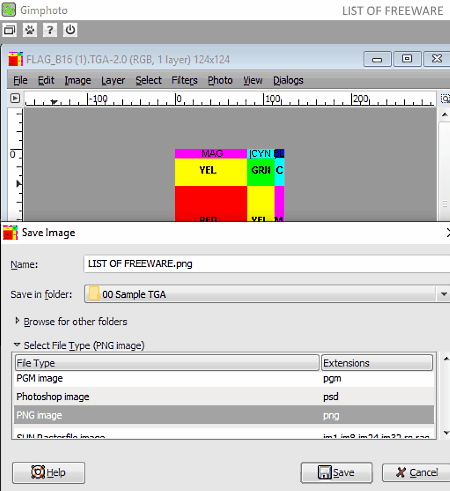
Gimphoto is free open source image editing software for Windows, Linux, and macOS. Through this image editor, you can also perform TGA to PNG conversion. Using it, you can easily make the desired modifications to an input TGA image before starting the conversion. To make modifications, you can use its Drawing Tools (pencil, bucket, path, etc.), Filters, Layers, Transformation Tools (rotate, flip, resize, etc.), etc. After making all the desired changes, use its Save as option to save input TGA image in PNG format.
This software supports a lot of image formats to import and export such as PGM, PBM, JPEG, RAW, TIFF, XWD, and more.
How to convert TGA to PNG using this open source TGA to PNG converter:
- Launch this software and go to File > Open option to load a TGA image. As soon as you load a TGA image, you can view it on its editing section.
- After that, make changes according to your requirements if you wish to.
- Next, use the Save as option and select PNG as the output format and press the Save button to start the conversion.
Final Thoughts:
It is another handy image editing software through which you can easily edit and convert a TGA image to PNG format.
PhoXo
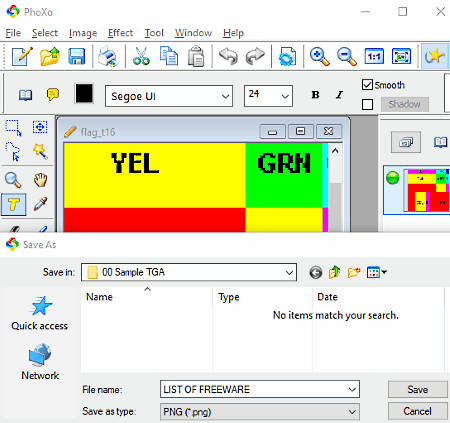
PhoXo is one more free open source image editing software with the added ability to perform TGA to PNG conversion. It works on Windows OS.
Through this image editor, you can edit and convert images of many formats such as ICO, TIFF, JPEG, BMP, GIF, etc. To edit input images, it offers Drawing Tools (paintbrush, fill pattern, gradient, etc.), Image Effects (solarize, distort, art, etc.), and Transformation Tools (flip, mirror, auto-trim, resize, etc.). It also lets you work on multiple images because it comes with a multi-window interface.
How to convert TGA to PNG using PhoXo:
- Launch PhoXo and click on Open button to load a TGA image to this freeware.
- After that, you can use available editing tools to make desired changes to input TGA image.
- Next, go to the File menu and select the Save as option, from where you need to select the PNG format from various available ones.
- Lastly, press the Save button to convert imported TGA image to PNG format.
Additional Features:
- Clip Art: It contains various predefined cliparts of Emojis, Cars, Animals, Flags, etc. You can add available clipart to images.
- Frame Library: In it, you can find many predefined frames of different styles and designs which you can easily include in photos.
Final Thoughts:
It is a nice and simple TGA to PNG converter through which you can easily edit and convert TGA images to PNG format.
ImageMagick
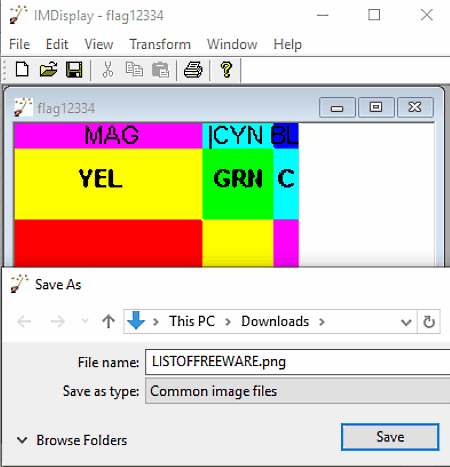
ImageMagick is another one of free TGA to PNG converter software for Windows, iOS, macOS, and Linux. It is primarily used to view, edit, and convert bitmap images. However, it also makes it quite easy to perform TGA to PNG conversion. Besides this, it supports many other image formats between which you can perform the conversion like EPS, GIF, MIFF, SVG, TIFF, and more. A few image transformation tools are also present in it such as Crop, Flip, Rotate, Roll, etc. You can use available transformation tools to modify input TGA image before starting the conversion. At a time, you can view and edit multiple images in it due to the presence of the multi-window interface.
How to convert TGA to PNG using this TGA to PNG converter:
- Start this software and load a TGA image using its Open option.
- After that, access the transformation tools from the Transform menu and edit input TGA image.
- Next, go to File > Save as option and select PNG from the Save as type menu.
- In the end, click on the Press button to convert TGA image to PNG.
Additional Feature:
- View: It is a menu that contains multiple view changing tools through you which you can view input TGA image in half size, double size, original size, and in custom size.
Final Thoughts:
It is one of the simplest TGA to PNG converter through which you can easily convert TGA images to PNG format.
Converseen
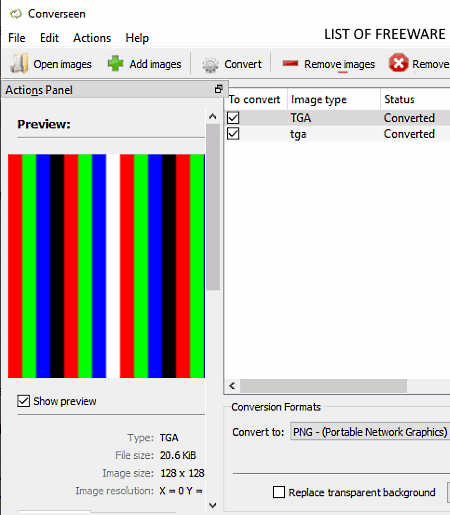
Converseen is the next free open source TGA to PNG converter software for Windows, FreeBSD, and macOS. This software is also capable of converting multiple TGA images to PNG format at a time. It also provides support for images of various different formats like JC2, J2K, JNG, JPG, BMP, TIFF, VIPS, WEBP, etc. In it, you can scale and rotate or flip images prior to conversion. You can also adjust the output image compression level and image quality using its Image Settings.
How to convert TGA to PNG using Converseen:
- Initiate this freeware and press the Add Images button to load one or more TGA images.
- Next, use image transformation tools to make changes to input images, if needed.
- After that, select conversion format as PNG and use Image Settings to specify the output image compression level.
- Lastly, click on the Convert button to start the conversion.
Final Thoughts:
It is another really good batch image converter software through which you can quickly convert multiple TGA images to PNG.
ImBatch
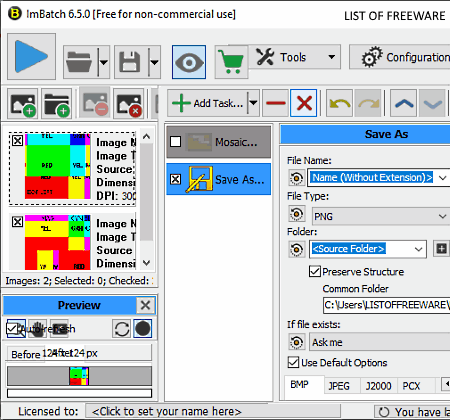
ImBatch is a free batch image processing software for Windows. Through this software, you can also perform batch image conversion including TGA to PNG conversion. It works on Windows platforms.
Apart from batch image conversion, you can also use it for batch image editing and transformation. You can use its Add Task menu to perform batch editing as it lets you apply various editing tasks (auto crop, flip, resize, blur, convert colors, etc.) over multiple input images. Another good thing about this software is its ability to support multiple image formats like ICO, GIF, BMP, TIFF, JPG, WBMP, SVG, PIX, and more.
How to convert TGA to PNG using ImBatch:
- Launch this software and click on Add New images button to load multiple TGA images.
- After that, if you want, you can add editing tasks of your choice from the Add tasks menu for batch image editing.
- Next, add the Save As task from the Add Tasks menu and click on it to view file naming, output image format selection, etc., options.
- Lastly, specify the output image format (PNG) and click on the Run batch processing button to start the conversion process.
Additional Feature:
- EXIF/IPTC Editor: It allows you to view and modify existing metadata information of input images like artist name, album name, copyright information, etc.
Limitations:
This software is only free for non-commercial use.
Final Thoughts:
It is a really good batch TGA to PNG converter that you can try if you want to edit and convert multiple images at a time.
Regards Viewer
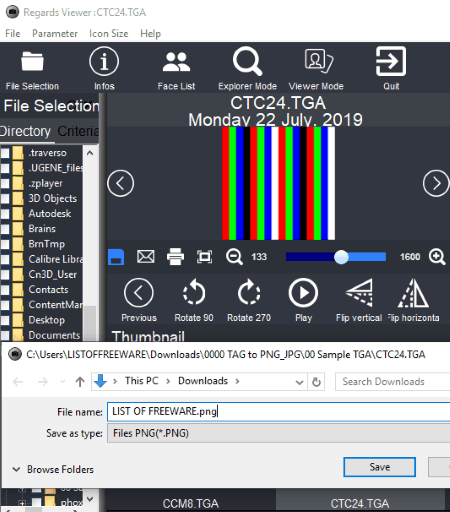
Regards Viewer is one more free TGA to PNG converter software for Windows, Linux, and macOS. Through this software, you can view as well as convert TGA images to PNG format. Apart from PNG, you can also choose some other output image formats from various available ones like JPEG, ICO, HEIC, BMP, MNG, WEBP, etc.
Using it, you can also make changes to input TGA image using tools like flip, rotate, image effects, etc.
How to convert TGA to PNG using Regards Viewer:
- Start this software and browse a folder containing TGA images using its internal file explorer.
- After that, you can make changes to input TGA image using image transformation tools.
- Next, click on its Save option and select PNG as the output format and then click on the Save button to start the conversion.
Additional Features:
- Change Geographical Information: Using it you can view and modify geotag information of an image at a time.
- Face List: It lets you quickly find out all the images with clearly visible faces.
Final Thoughts:
It is a good image viewer through which you can convert TGA to PNG.
Pearlmountain Image Resizer
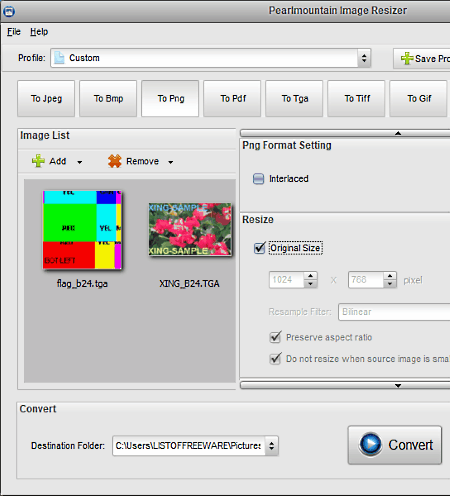
Pearlmountain Image Resizer is yet another free TGA to PNG converter software for Windows. As its name implies, it is used to resize multiple images at once. However, it also offers batch image conversion feature through which you can batch convert TGA images to PNG format. A batch image renaming feature is also provided by it that you can access form the format settings section.
This software supports multiple input and output image formats such as BMP, PDF, TGA, TIFF, GIF, JPG, etc.
How to convert TGA to PNG using Pearlmountain Image Resizer:
- Initiate this software and load one or more TGA images to this software using its Add option.
- Now, select To Png option from its toolbar.
- Next, go to PNG Format Settings and specify output image resolution and output image name, as required.
- Lastly, press the Convert button to start the conversion.
Limitation:
This software is only free for personal use.
Final Thoughts:
It is a straightforward batch image resizing software that also lets you quickly convert TGA images to PNG format.
Easy2Convert TGA to PNG
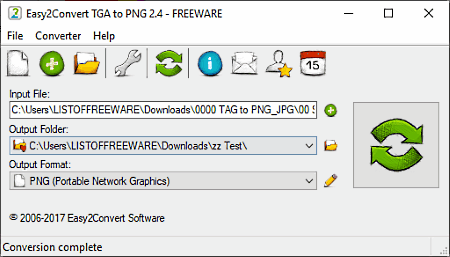
Easy2Convert TGA to PNG is another free TGA to PNG converter software for Windows. It is a dedicated TGA to PNG converter software that allows you to convert one TGA image at a time to PNG format. Apart from image format conversion, you can also use it to adjust some image properties like brightness, contrast, image size, orientation, etc.
How to convert TGA to PNG using Easy2Convert TGA to PNG:
- Launch this software and specify the path of input TGA image in the Input File field and path of output folder in the Output Folder field.
- After that, go to the Preferences section and adjust image parameters like contrast, image size, orientation, etc.
- Next, click on the Convert button to start the conversion process.
Limitations:
The batch conversion feature of this software is disabled in this free version of Easy2Convert TGA to PNG.
Final Thoughts:
It is one of the simplest TGA to PNG converter that you can try if you need a dedicated TGA to PNG converter software.
Kigo Image Converter
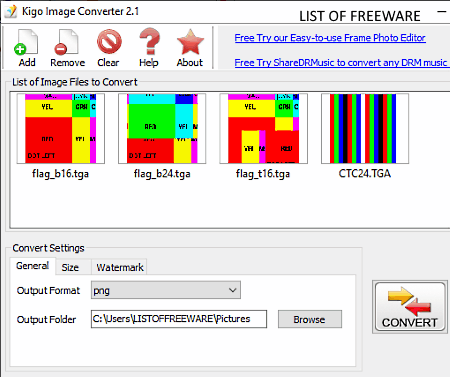
Kigo Image Converter is a free image converter software that can convert TGA to PNG. It works on Windows OS.
Through this software, you can batch convert images of one format to another format. A total of 8 image formats are supported by it between which you can perform the image format conversion, namely BMP, JPG, PNG, TIF, PCX, TGA, J2K, and JPG. Apart from changing the image format, you can also adjust the resolution of output images using its Size tab.
How to convert TGA to PNG using Kigo Image Converter:
- Open the interface of this software and press the Add button to load one or more TGA images.
- After that, use the Size tab if you want to change the output image resolution.
- Now, move to the General tab and specify the output image format (PNG) and output folder location.
- Lastly, press the CONVERT button to start the conversion.
Additional Feature:
- Watermark: This feature allows you to add both image and text watermarks over images.
Limitation:
It is an ad-supported software that shows ads on its interface.
Final Thoughts:
It is another easy to use image converter software that lets you batch convert multiple TGA images to PNG format.
Best Free Image Converter
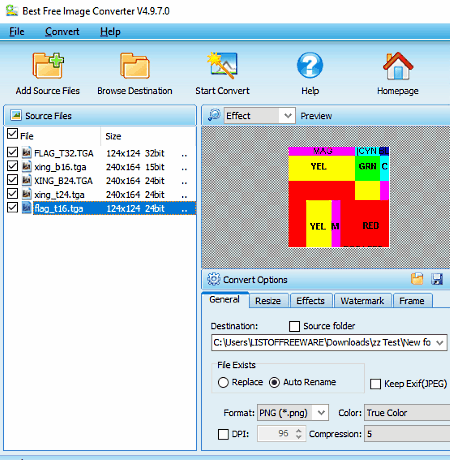
Best Free Image Converter is the next free TGA to PNG converter software for Windows. Through this software, you can also perform batch image conversion to save time. Apart from TGA and PNG, it can also be used to convert images of other formats such as GIF, PCX, TIF, BMP, ICO, CUR, CRW, etc. Before initiating the conversion process, this software lets you adjust the color profile, compression ratio, image resolution, image orientation, brightness level, and contrast level of images.
How to convert TGA to PNG using Best Free Image Converter:
- Launch this software and click on Add Source Files button to load TGA images.
- After that, modify images using available image adjustment tools like Resize, Effects, Color, etc.
- Next, select the PNG format from the Format menu and enter the destination location path in the Destination field.
- Lastly, hit the Start Convert button to perform the TGA to PNG conversion.
Additional Feature:
- Watermark: Using it, you can add both image and text watermarks on any part of input TGA images.
Final Thoughts:
It is another easy to use TGA to PNG converter software that allows you to make various adjustments on input images before starting the conversion.
Naveen Kushwaha
Passionate about tech and science, always look for new tech solutions that can help me and others.
About Us
We are the team behind some of the most popular tech blogs, like: I LoveFree Software and Windows 8 Freeware.
More About UsArchives
- May 2024
- April 2024
- March 2024
- February 2024
- January 2024
- December 2023
- November 2023
- October 2023
- September 2023
- August 2023
- July 2023
- June 2023
- May 2023
- April 2023
- March 2023
- February 2023
- January 2023
- December 2022
- November 2022
- October 2022
- September 2022
- August 2022
- July 2022
- June 2022
- May 2022
- April 2022
- March 2022
- February 2022
- January 2022
- December 2021
- November 2021
- October 2021
- September 2021
- August 2021
- July 2021
- June 2021
- May 2021
- April 2021
- March 2021
- February 2021
- January 2021
- December 2020
- November 2020
- October 2020
- September 2020
- August 2020
- July 2020
- June 2020
- May 2020
- April 2020
- March 2020
- February 2020
- January 2020
- December 2019
- November 2019
- October 2019
- September 2019
- August 2019
- July 2019
- June 2019
- May 2019
- April 2019
- March 2019
- February 2019
- January 2019
- December 2018
- November 2018
- October 2018
- September 2018
- August 2018
- July 2018
- June 2018
- May 2018
- April 2018
- March 2018
- February 2018
- January 2018
- December 2017
- November 2017
- October 2017
- September 2017
- August 2017
- July 2017
- June 2017
- May 2017
- April 2017
- March 2017
- February 2017
- January 2017
- December 2016
- November 2016
- October 2016
- September 2016
- August 2016
- July 2016
- June 2016
- May 2016
- April 2016
- March 2016
- February 2016
- January 2016
- December 2015
- November 2015
- October 2015
- September 2015
- August 2015
- July 2015
- June 2015
- May 2015
- April 2015
- March 2015
- February 2015
- January 2015
- December 2014
- November 2014
- October 2014
- September 2014
- August 2014
- July 2014
- June 2014
- May 2014
- April 2014
- March 2014








