9 Best Free USB Port Lock Software For Windows
Here is a list of 9 best free USB Port Lock software for Windows. These USB port blocker software serve the simple purpose of blocking your computer from reading any USB Flash drive. Some of these software provide option to add password to change USB port lock settings, and some provide option to keep USB ports as read only.
Why are these software to lock USB port required? USB Flash drives are one of the major sources which pose threat to your computer. Unchecked USB flash drives may carry harmful viruses that can impact your computer. Also these USB lock software provide protection from unwanted data transfer.
Checkout this carefully curated list of USB port blocker software, where you will also get to know how to block USB port with the help of these freeware.
My Favorite Software To Lock USB Port:
I like BuduLock the most as a USB port lock software. It lets you block USB port and lock folders with password protection. Know more about this USB locker below.
You can also checkout the list of best free USB Encryption Software, Bootable USB Creator, and Software To Control Mouse With Keyboard.
Disable USB via RegEdit
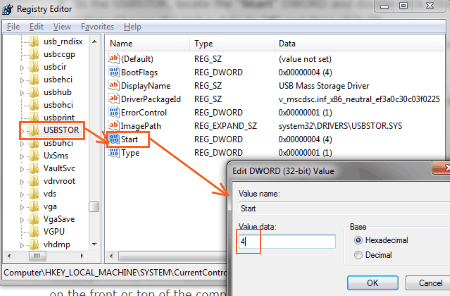
Disable USB via REGEDIT to lock USB port. You will have to access your computer’s registry to carry out this process. Let me remind you that if you do not handle Registry properly and end up changing wrong values, your computer may not boot. So, you have to be very careful while working with REGEDIT.
How to block USB port through registry:
- Go to Start menu and type Run to access the Run box.
- Type regedit and click on OK to open the Registry Editor.
- Navigate to the following location in the Registry Editor window: HKEY_LOCAL_MACHINE\SYSTEM\CurrentControlSet\Services\USBSTOR.
- In the USBSTOR folder, double click on Start.
- A new window will pop up where you can change the value of that registry.
- The default value is set to 3; change it to 4 and click Ok.
- Exit Registry Editor and reboot the computer for the change to take place.
After you have restarted your computer, you will not be able to access USB storage devices through USB. To enable USB again, repeat the same steps and change the value back to 3. It is the easiest way to lock USB port, but you need to be very careful while handling Registry Editor.
BuduLock
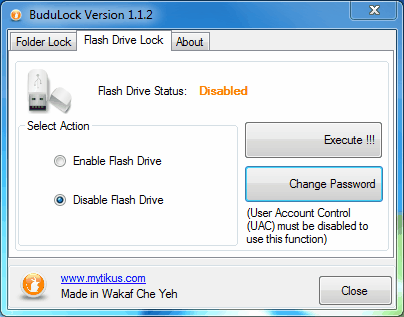
BuduLock is a simple USB port lock software for Windows which can also be used to lock folders. It does not entirely serves the function to lock USB port, but blocks USB flash drives and memory drives. Other devices such as mouse, keyboard, webcam, etc. will work properly when the lock is active.
There are two tabs available, one lets you lock USB port, while other lets you lock folders. Enabling the USB flash lock will not let your computer access any kind of USB memory drives. The change password option lets you change the password for extra security. To lock folders, navigate to the folders tab and select the folder which you want to be locked.
Nomesoft USB Guard
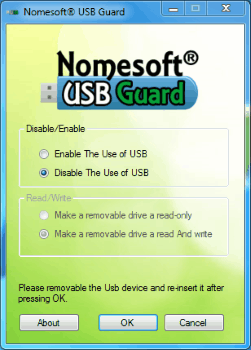
Nomesoft USB Guard is another simple USB port blocker for Windows. It has a very simple interface and provides standard USB blocking options. You can either entirely block USB detection, or make the USB device read only. The primary options on the UI lets you Enable the Use of USB or Disable the use of USB.
When you disable USB port, it stops reading USB flash drives instantly; however, it will not block other USB devices such as mouse, keyboard, printer, etc. Enabling USB ports let you choose if you want to make the USB device a read only, or a read-write device. This USB port locker software works perfectly fine and is easy to use.
USBDeview
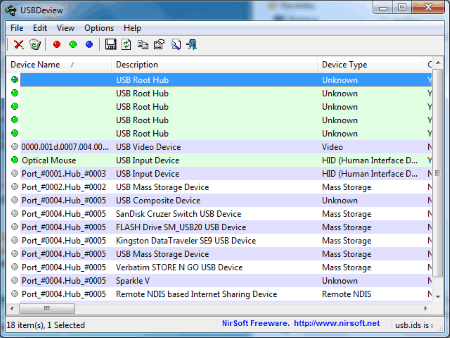
USBDeview is a USB port manager which lets you enable and disable USB port lock. With this freeware to lock USB port, you can view the list of USB ports along with the devices connected to them. To enable or disable USB port, select the port from the list of ports which you want to make changes to, then click on Red button to disable and Green button to enable. It is one of the best USB port blocker software as it lets you specifically block USB ports.
Another good feature of this freeware is that it lets you block USB port of another computers remotely.
Ratool
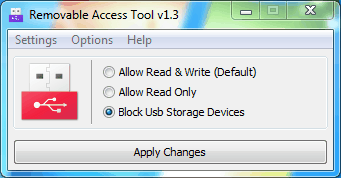
Ratool is another free USB port lock software which allows you to fully allow, read only, and block USB ports. The interface lets you choose from 3 actions:
- Allow Read & Write (Default)
- Allow Read-only
- Block USB Storage Devices
Other features let you add a password to change settings, allow/deny access to all removable devices, and disable autorun. You can also set permission measures for CD/DVD and Floppy devices. This USB port blocker is simple and free to use.
Flash Drive Permission
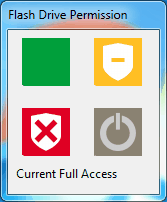
Flash Drive Permission lets you block USB ports of Windows. It has a tiny interface with only 4 options. These options let you set No Restriction, Read only Restriction, and No Access Restriction. It only sets restriction on USB storage devices. There are no other options such as password protection, etc.
USB Disabler
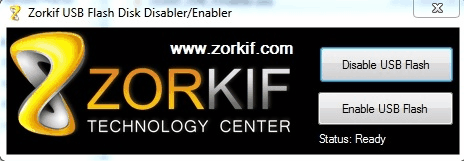
USB Disabler is a simple open source USB port lock software. It has just 2 options: Disable USB Flash
and Enable USB Flash. The UI displays the status of this USB locker if its enabled or disabled.
PS: Open this freeware in Run as Administrator Mode, else it will not work.
USB SHUTTER
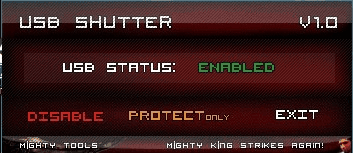
USB SHUTTER works perfectly as an USB port blocker software. Click on the Enable/Disable toggle button to switch between the enable USB and disable USB mode. The status is displayed on the UI.
Run as Administrator to make this USB blocker work. The status of USB blocker is carried forward even when the computer is restarted. Open the software and change the status in the software from blocked to unblocked to access USB or vice versa.
Phrozen Safe USB
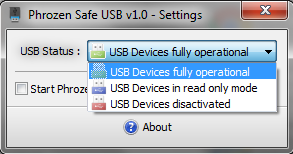
Phrozen Safe USB lets you block USB port on Windows. This free USB locker lets you set the USB Device fully operational, USB Device in read only mode, and USB Device deactivated.
Select any of the above three options to activate it. You can also choose to start this USB Port lock with Windows. Minimize it to keep it running in background.
Harshwardhan Gupta
https://padangtoto-online.s3.wasabisys.com/index.html https://padangtoto.s3.us-west-004.backblazeb2.com/index.html
About Us
We are the team behind some of the most popular tech blogs, like: I LoveFree Software and Windows 8 Freeware.
More About UsArchives
- May 2024
- April 2024
- March 2024
- February 2024
- January 2024
- December 2023
- November 2023
- October 2023
- September 2023
- August 2023
- July 2023
- June 2023
- May 2023
- April 2023
- March 2023
- February 2023
- January 2023
- December 2022
- November 2022
- October 2022
- September 2022
- August 2022
- July 2022
- June 2022
- May 2022
- April 2022
- March 2022
- February 2022
- January 2022
- December 2021
- November 2021
- October 2021
- September 2021
- August 2021
- July 2021
- June 2021
- May 2021
- April 2021
- March 2021
- February 2021
- January 2021
- December 2020
- November 2020
- October 2020
- September 2020
- August 2020
- July 2020
- June 2020
- May 2020
- April 2020
- March 2020
- February 2020
- January 2020
- December 2019
- November 2019
- October 2019
- September 2019
- August 2019
- July 2019
- June 2019
- May 2019
- April 2019
- March 2019
- February 2019
- January 2019
- December 2018
- November 2018
- October 2018
- September 2018
- August 2018
- July 2018
- June 2018
- May 2018
- April 2018
- March 2018
- February 2018
- January 2018
- December 2017
- November 2017
- October 2017
- September 2017
- August 2017
- July 2017
- June 2017
- May 2017
- April 2017
- March 2017
- February 2017
- January 2017
- December 2016
- November 2016
- October 2016
- September 2016
- August 2016
- July 2016
- June 2016
- May 2016
- April 2016
- March 2016
- February 2016
- January 2016
- December 2015
- November 2015
- October 2015
- September 2015
- August 2015
- July 2015
- June 2015
- May 2015
- April 2015
- March 2015
- February 2015
- January 2015
- December 2014
- November 2014
- October 2014
- September 2014
- August 2014
- July 2014
- June 2014
- May 2014
- April 2014
- March 2014








