6 Best Free Video to Photo Apps For Android
Here is a list of best free video to photo apps for Android. Through these apps, users can extract all the frames from a video and then convert them to photos. These apps basically convert a video to a sequence of images of JPG/ PNG image format. By extracting frames from a video, users can easily analyze individual frames to find details that are hard to detect on a video. All these apps save the extracted frames in the original sequence so that frames can later be reconstructed to a video.
In most video to photo apps, users can select the exact part of a video that they want to convert to photos. Besides this, some apps also offer tools to specify the number of frames these apps should extract in one second like 1 frame/ sec, 0.5 frames/ sec, etc. The process to convert video to photo is quite simple. Still, to help you out, I have included the necessary conversion steps in the description of each app. After the conversion, users can view the output photos in the internal gallery of these apps. Go through the list to know more about these apps.
My Favorite Video to Photo App For Android:
Video to Photo is my favorite app because it lets users extract frames from a specific time range of a video. Plus, it also lets users specify the rate at which this app can extract frames from a video.
You can also check out lists of best free Replace Face in Video, HTML to PDF Converter, and HEIC to JPG Converter apps for Android.
Video to Photo by Donna Danley
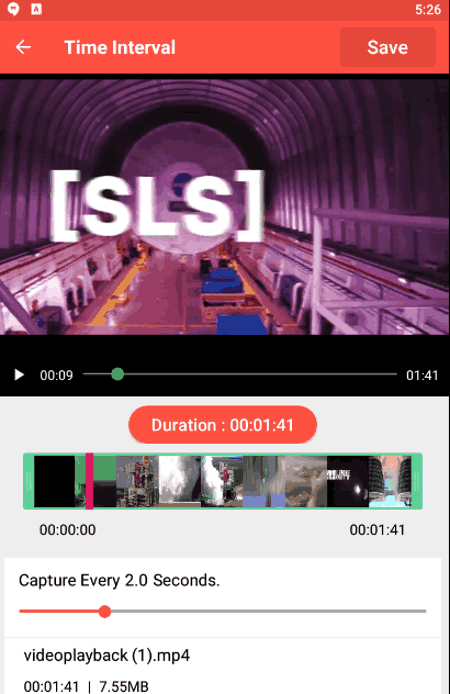
Video to Photo is a free video to photo app for Android. Through this app, users can easily extract all the frames from a video. It also gives users the ability to specify the duration after which this app should capture a frame like every 1 second, every 0.5 second, etc. I also like its Trimming tool to trim out the unnecessary video that you don’t want to convert to photos. By default, this app converts video frames to JPG image format. Now, follow the below steps to convert video to photo using this app.
How to convert video to photo on Android using Video to Photo:
- Launch this app, and go to its Select Video section.
- After that, select a video from the Video Albums.
- Next, move to the Time Capture section to trim out the unessential video and specify the photo snap duration.
- Lastly, tap on the Start button to initiate the video to photo conversion process.
Additional Features:
- Settings: Use it to change the output folder path.
- My captures: It shows all the output photos extracted by this app from a video.
Final Thoughts:
It is one of the best free video to photo app for Android through which users can easily convert videos to a sequence of photos.
Video to Photo Converter by Void Developer
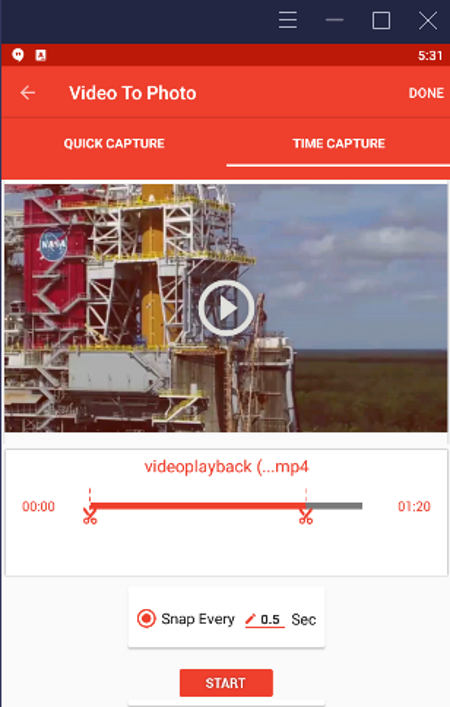
Video to Photo Converter is another free video to photo app for Android. Through this app, users can extract all the frames from a video and save it in JPG image format. It also lets users select a specific part of a video from which they want to extract images. Plus, a tool to manually specify after how many seconds this app should capture a frame. Now, follow the below steps to convert video to photo using this app.
How to convert video to photo on Android using Video to Photo Converter:
- Start this app and go to the Video to Photo section.
- After that, use its internal file explorer to browse and select a video.
- Now, specify the exact part of the video from which you want to extract images.
- Next, specify the duration (in seconds) after which this app should capture a frame.
- In the end, tap on the Save button to start the video to photo conversion process.
Additional Feature:
- My Photos: In this section, users can view all the photos extracted by this app from a video. It also allows users to share photos with others.
Limitation:
- This app shows ads on its interface.
Final Thoughts:
It is a good video to photo app for Android that anyone can use to extract all the frames from a video in the form of photos.
Video to Photo by Panchgani Hive
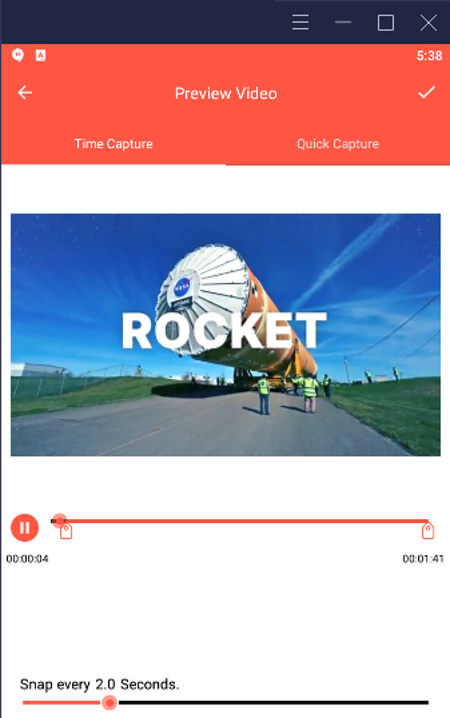
Video to Photo is another free video to photo app for Android. Using this app, users can extract all the frames from a video file and then convert it to JPG image format. It basically covers a video to a sequence of images. Before starting the conversion process, users can also choose to select a specific part of a video from which they want to convert to photos. Plus, it also comes with a Snap every n second tool to capture video frames after the specified internal (n seconds). A Quick Capture tool to quickly convert an entire video to a sequence of photos is also present in it. Now, check out the below steps.
How to convert video to photo on Android using Video to Photo:
- Start this app and tap on the add button to open up the video gallery.
- After that, select a video from the gallery and then go to the Time Capture section.
- Now, select a part of the video that you want to convert to photos and specify the snap every n seconds time.
- Lastly, tap on the right tick button to initiate the video to photo conversion process.
Final Thoughts:
It is another good video to photo app for Android through which users can convert a specific part of a video to photos.
Video 2 Image
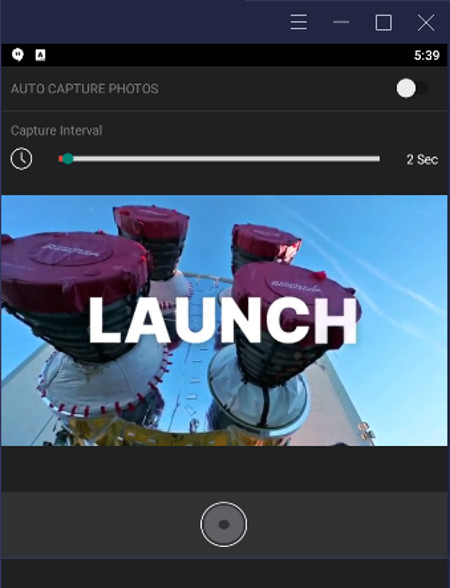
Video 2 Image is yet another free video to photo app for Android. It is another simple video to photo app, that extracts and converts frames of a video to photos. By default, this app captures a frame after every 2 seconds. Although, users can change the capture interval using the Capture Interval slider. Before starting the conversion process, preview the video in its internal video player. Now, follow the below steps to convert video to photo using this app,
How to convert video to photo on Android using Video 2 Image:
- Start this app and tap on the Select button to open up the Gallery.
- Next, browse and select a video.
- After that, specify the capture interval and preview the video in its inbuilt video player.
- Lastly, tap on the Auto-Convert button to start the conversion process.
Additional Features:
- Manual Capture Button: Using this tool users can manually capture the frames of a video after random intervals.
- Album: It contains all the output images.
Final Thoughts:
It is a capable video to photo app that offers a simple process to convert videos to a sequence of JPG photos.
Video to Images by Eyebird
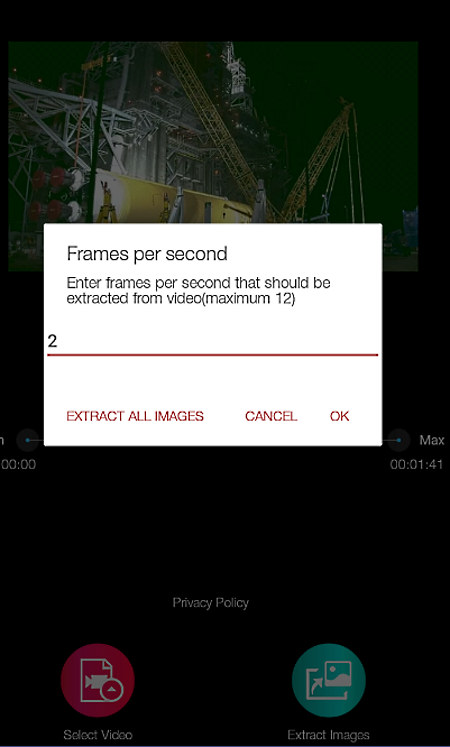
Video to Images is one more free video to photo converter app for Android. Through this app, users can convert an entire video or a part of a video to a sequence of photos. It also offers frames per the second field to specify the total number of frames this app should extract per second. After extracting frames from a video, this app saves it in JPG image format. Now, follow the below steps to convert video to photo using this app.
How to convert video to photo on Android using Video to Images:
- Start this app and tap on the Select Video icon to browse and select a video.
- Next, a specific part of a video using the min and max slider.
- Now, tap on the Extract Images button to specify the number of frames per second this app should extract.
- Lastly, tap on the Ok button to start the conversion process.
Limitation:
- This app shows video ads on its interface.
Final Thoughts:
It is a nice video to photo converter app that anyone can use to quickly convert video frames to images.
Video Photos by GreenBizkit
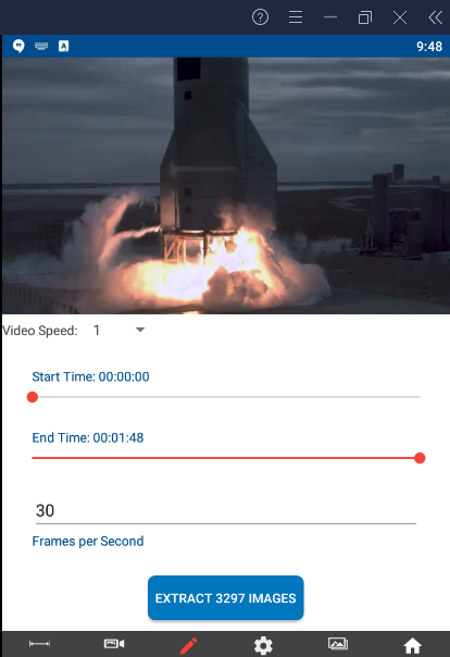
Video Photos is the next free video to photo converter app for Android. This app is specially designed to extract frames from videos and save them in JPG or PNG image format. In this app, users can also specify the range of a video to only extract frames from the specified part of the video. Although, users can also choose to extract all the frames from a video. By using its Custom section, users can also specify the exact number of frames that this app can extract in one second. Now, follow the below steps to convert video to photos.
How to convert video to photo on Android using Video Photos:
- Start this app and tap on the Pick Video option to open up the video gallery.
- After that, go to the Custom section to specify the range of a video and number of frames per second you want to extract.
- Next, go to Settings to specify the output photo format from two available ones namely JPG and PNG.
- In the end, tap on the Extract button to initiate the photo extraction and conversion process.
Additional Features:
- Single: Using this tool, users can manually extract individual frames from a video.
- Gallery: Use it to view all the images extracted from a video by this app.
Limitation:
- The free version of this app shows ads. To remove ads, users need to purchase the premium version of this app.
Final Thoughts:
It is one more good video to photo converter app that any Android user can use to quickly extract frames from video and save them as photos.
Naveen Kushwaha
Passionate about tech and science, always look for new tech solutions that can help me and others.
About Us
We are the team behind some of the most popular tech blogs, like: I LoveFree Software and Windows 8 Freeware.
More About UsArchives
- May 2024
- April 2024
- March 2024
- February 2024
- January 2024
- December 2023
- November 2023
- October 2023
- September 2023
- August 2023
- July 2023
- June 2023
- May 2023
- April 2023
- March 2023
- February 2023
- January 2023
- December 2022
- November 2022
- October 2022
- September 2022
- August 2022
- July 2022
- June 2022
- May 2022
- April 2022
- March 2022
- February 2022
- January 2022
- December 2021
- November 2021
- October 2021
- September 2021
- August 2021
- July 2021
- June 2021
- May 2021
- April 2021
- March 2021
- February 2021
- January 2021
- December 2020
- November 2020
- October 2020
- September 2020
- August 2020
- July 2020
- June 2020
- May 2020
- April 2020
- March 2020
- February 2020
- January 2020
- December 2019
- November 2019
- October 2019
- September 2019
- August 2019
- July 2019
- June 2019
- May 2019
- April 2019
- March 2019
- February 2019
- January 2019
- December 2018
- November 2018
- October 2018
- September 2018
- August 2018
- July 2018
- June 2018
- May 2018
- April 2018
- March 2018
- February 2018
- January 2018
- December 2017
- November 2017
- October 2017
- September 2017
- August 2017
- July 2017
- June 2017
- May 2017
- April 2017
- March 2017
- February 2017
- January 2017
- December 2016
- November 2016
- October 2016
- September 2016
- August 2016
- July 2016
- June 2016
- May 2016
- April 2016
- March 2016
- February 2016
- January 2016
- December 2015
- November 2015
- October 2015
- September 2015
- August 2015
- July 2015
- June 2015
- May 2015
- April 2015
- March 2015
- February 2015
- January 2015
- December 2014
- November 2014
- October 2014
- September 2014
- August 2014
- July 2014
- June 2014
- May 2014
- April 2014
- March 2014








