8 Best Free Websites to Mirror Video Online
Here is a list of the best free websites to mirror video online. You might have seen a mirror image or similar option in camera, smartphone camera apps, and even in Zoom. This is a feature flip the picture orientation horizontally. For example, if you raise your right hand in a camera, it appears that you raising your left hand in the photo or recording. Mirror the video or picture simply fixes that. Apart from that, you can also mirror the video for other purposes.
While most cameras and camcorders do offer a mirror feature, you will hardly find it in any editor. Instead, you get a flip option that does the same. Fliping the video horizontally does the same thing as mirroring.
In this post, I’m covering 6 free websites where you can mirror video online. These websites are simple to use and you don’t even have to create an account to do that. You can visit the website, upload your video, and flip it horizontally. Doing this mirrors the video. Each of these websites come with their own features and limitations, you can check them yourself and pick the one that suits your needs.
My Favorite Website to Mirror Video Online
123 Apps is my favorite website to mirror video online. This is a simple to use website that packs many additional features. It supports all popular video file formats with a maximum file size limit of 700 MB. This is a pretty decent size limit for a video file that is among the top on this list. The mirroring process opens the video in an online editor where you can do a lot more.
You can also check out our lists of the best free Video Splitter Online Websites, Online Reverse Video Editor Websites, and Online Video Quality Converter Websites.
123 Apps
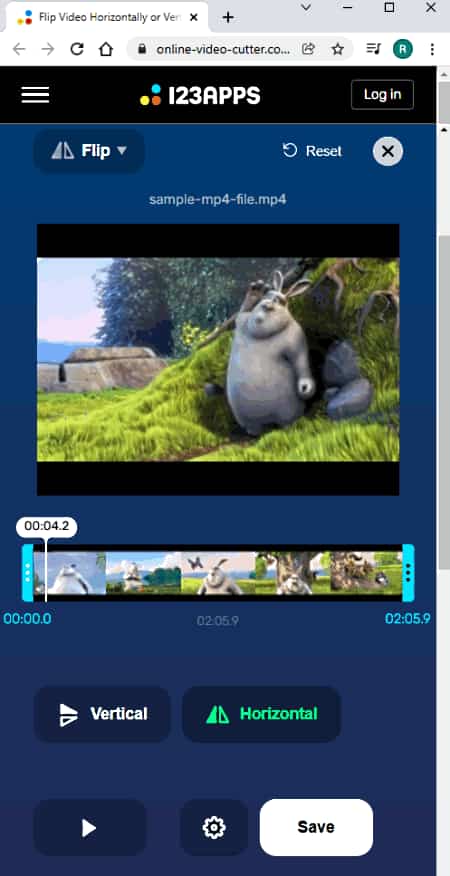
123 Apps offers a collection of free online tools for video, audio, image, document, etc. It has a Flip Video tool to flip and mirror videos with a single click. This tool supports all popular video file formats and can process files up to 700 MB in size. It loads a video editor with the video flipping option selected. From there, you can perfrom a horizontal flip on the video for mirror effect. Apart from the flip, the editor features a wide ranage of feaures. It shows a timeline with video preview that allows you to precusely cut, crop, and edit video using the given options.
How to mirror video online with this website?
- Follow the link given below to open this tool in your browser.
- Click on the Open File button to upload a locally saved video or use the option to fetch from the cloud.
- On the next screen, you see the Flip option highlighted in the editor.
- Use the Horizontal flip button from the bottom of the screen to mirror your video.
- Select the output format for the video, adjust the resolution and video codec. (Optional)
- Click on the Save button to download the mirrored video.
Highlights:
- This website supports MP4, AVI, FLV, MOV, 3GP, MKV, WMV, and M4V video file formats.
- It supports video files up to 700 MB in size.
- Users can import files from the web, Google Drive, and Dropbox directly.
- This website features a video editor where you can cut, crop, rotate, change resolution, change speed, loop, stabilize, add text, add image, and more.
- It also lets you pick a file format of choice for the output video.
Kapwing
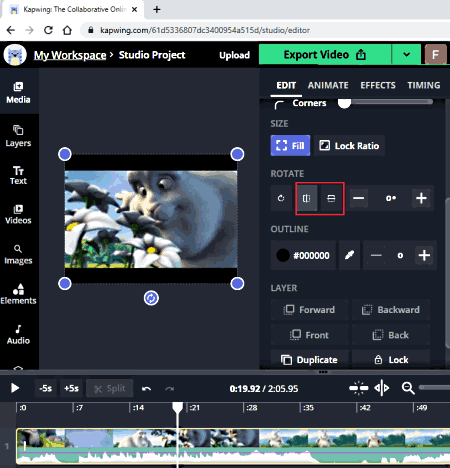
Kapwing is a popular online video content creator and editor. You can use this online editor to mirror videos online. The process is quite simple and takes a few seconds. You can upload your video or fetch a video from a URL and then flip it horizontally to mirror the video. It is a fully-featured editor with layers and collections of online resources. You can edit videos, merge, animate, add effects, graphical elements, and much more. However, it only allows 720p export for free and you have to create an account to download the video without a watermark.
How to mirror video online with Kapwing?
- Use the link given below to access the Flip Video feature of Kapwing directly.
- Upload your video there or paste a link to fetch a video.
- In the next step, click on the Edit section present on the right side of the editor screen.
- Look for the horizontal flip option in the Rotate menu and use that to mirror the video.
- Then click on the Export button to download the video.
Highlights:
- This website supports all major video file formats.
- It lets you upload and edit videos up to 250 MB in size.
- The export video quality max out at 720p in the free plan.
- Users can export videos up to 7 minutes long for free.
- It adds a watermark to the video that users can remove by signing up for a free account.
Online Converter
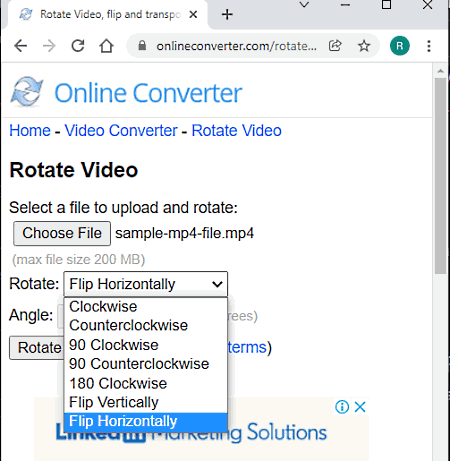
Online Converter is a free website that offers a wide range of converters and other tools for various file types. It has a dedicated tool for each type of operation. You can use its online video rotate tool to mirror your videos online. It supports local files only with no option for cloud import. You can add one file at a time with a maximum file size limit of 200 MB. Then you can simply flip the video horizontally and apply the settings. In the end, you get your mirrored video that you can download and then delete from the website.
How to mirror video online with Online Converter?
- Open this Online Converter tool in your browser by following the link given below.
- Click on the Choose File button and upload your video file.
- Then set the Rotate feature to Flip Horizontally from the dropdown,
- After that, click on the Rotate button and then download the mirrored video.
Highlights:
- Online Converter supports all popular video file formats.
- It can process video files up to 200 MB in size.
- Users can rotate the video in various orientations and add custom rotate angles as well.
- It lacks the cloud import options to fetch the files directly.
- Users can remove the video from the website after downloading it.
Video2Edit
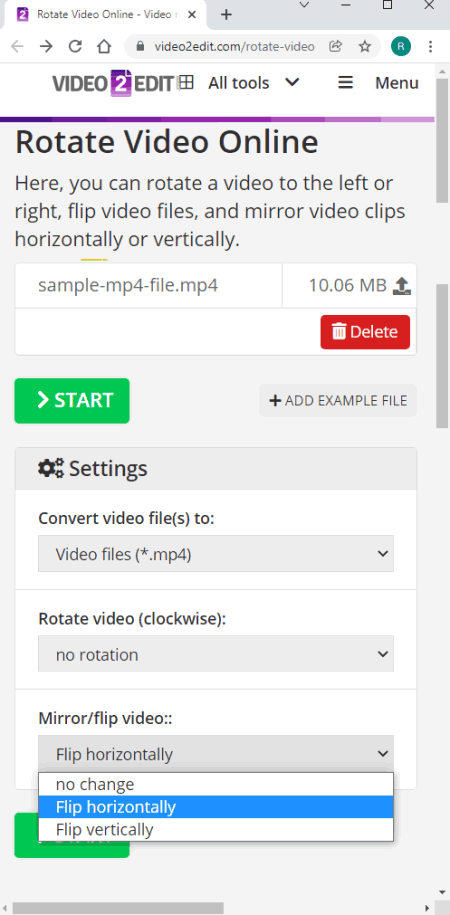
Video2Edit.com is a website to edit and convert videos online. You can use this website to mirror videos online. You can add up to 5 videos at once and then mirror them all together. However, it has a file size limit of 75 MB for free users. If your video file is under that limit then you can upload it on the website then flip it horizontally for a mirror effect. Apart from that, you can also change the video file format, framerate, bitrate, codec, and audio settings. This allows you to have the video output as per your specifications.
How to mirror video online with Video2Edit?
- Use the link given below to access this online converter.
- Upload the video file to the converter.
- Scroll down to the Settings and set the Mirror video option to flip horizontally.
- Click on the Start to initiate the conversion and wait for it to finish.
- Then download your converted file or use the given options to export them to the cloud, or get a QR code to share.
Highlights:
- This converter supports MOV, MKV, AVI, MP4, FLV, WEBM, and many other video formats.
- It can process up to 5 files simultaneously with a 75 MB file size limit.
- Users can perform any number of conversions/
- It allows you to import files from the Web (via URLs), Dropbox, and Google Drive.
- You can configure the output by setting custom dimensions, aspect ratio, framerate, bitrate, etc.
- Upon conversion, you can download the files and export them directly to Google Drive or Dropbox.
- This website also generates a QR code to share the files online.
WoFox
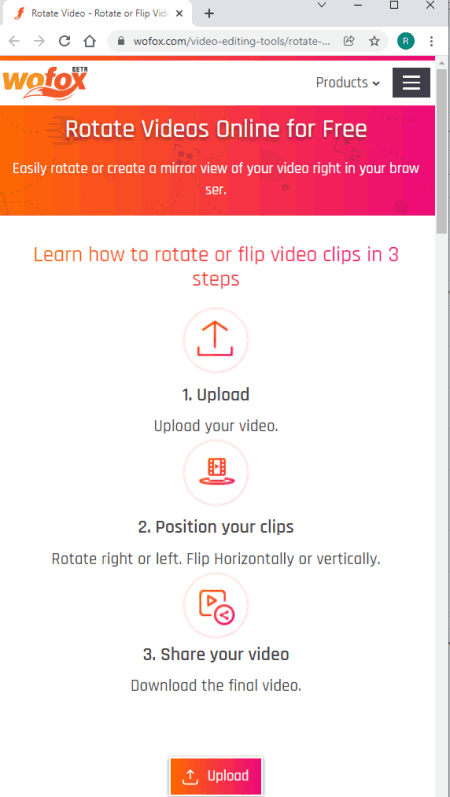
WoFox is an online visual content creation toolkit that offers many video tools. You can use its Rotate Video tool to mirror video online. This video supports MP4 videos only. The video must be under 700 MB. You can simply upload the video to the website and then flip it horizontally to add the mirror effect. That’s all. After flipping the video, you can play it online and then download the video.
How to mirror video online with EZGIF?
- Follow the link given below to open this tool in your browser.
- Upload your video file to the tool.
- Once done, flip the video horizontally using the given option.
- Wait for it to get processed and then download the mirrored video.
Highlights:
- This is a simple website to mirror video online.
- It has a maximum upload size limit of 700 MB.
- It supports MP4 videos only.
- This tool offers multiple rotation options including flip.
FileConverto
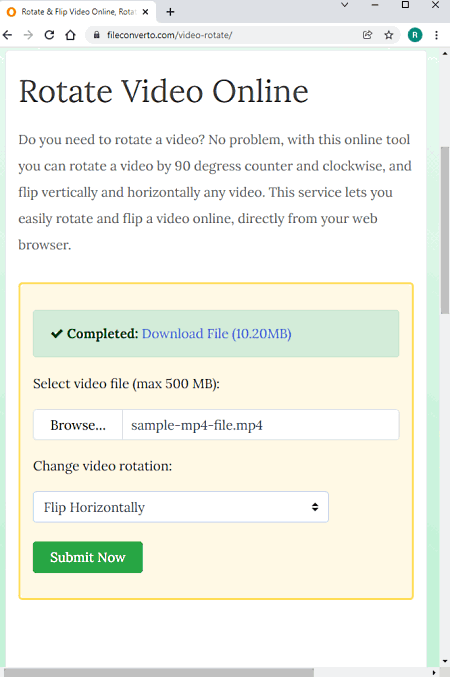
FileConverto is an online converter website that packs many other utilities as well. It offers a free tool to mirror or flip videos online. This tool can process video files up to 500 MB in size. It has a simple interface and it is very easy to use. It offers 5 rotation options including horizontal and vertical flip. Along with that, you can choose whether you want to crop the video or add borders to make the selected aspect ratio work. In the case of the border, you also get to the color. With that, you can mirror the videos online for free.
How to mirror video online with File Converto?
- Follow the link given below to access this mirror video tool.
- Click on the Browse button and upload your video there.
- Then change the video rotate to Flip Horizontally.
- After that, click on the Submit Now button to mirror the video and download it from there.
Highlights:
- This website can mirror one video at a time.
- It supports the various popular video file formats.
- The maximum file upload size limit is 500 MB per video.
Media.io
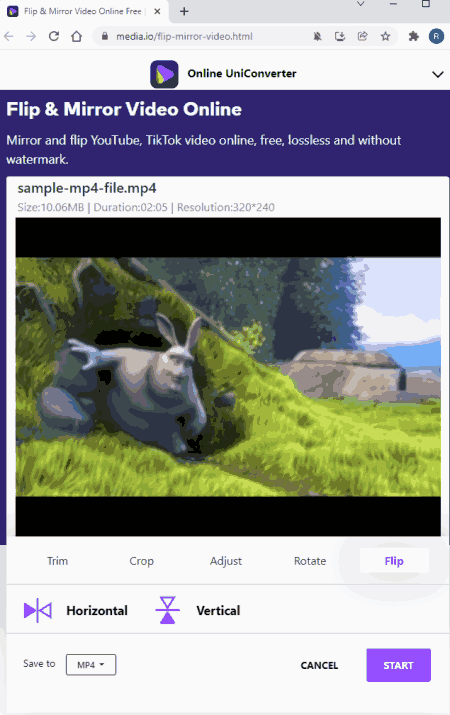
Media.io is a free converter website to mirror video online. This website offers many other tools for videos, audio, and GIFs. It allows local upload and import from Google Drive and Dropbox. Apart from that, you can also paste YouTube video links to fetch video and convert. In the case of uploads, you can add and process 2 files simultaneously. Also, the combined size of the input files must be under 100 MB. You are allowed to process up to 5 files per day. Apart from that, it also offers the option to cut, crop, and adjust the video dimensions. This website has an email notification feature that you can enable for the conversion.
How to Convert MP4 to SWF online with Media.io?
- Follow the link given below to open this tool in your browser.
- Click on Choose Files button and add your video files.
- Then click on the Horizontal button under the Flip section.
- Pick the output format for the video and click on the Start button.
- Once done, download the mirrored video.
Highlights:
- This website supports various popular video file formats.
- It puts a 100 MB size limit on the upload.
- It packs options to cut, crop, and adjust the video.
- Users can also pick the output format of choice for the mirrored video.
EZGIF
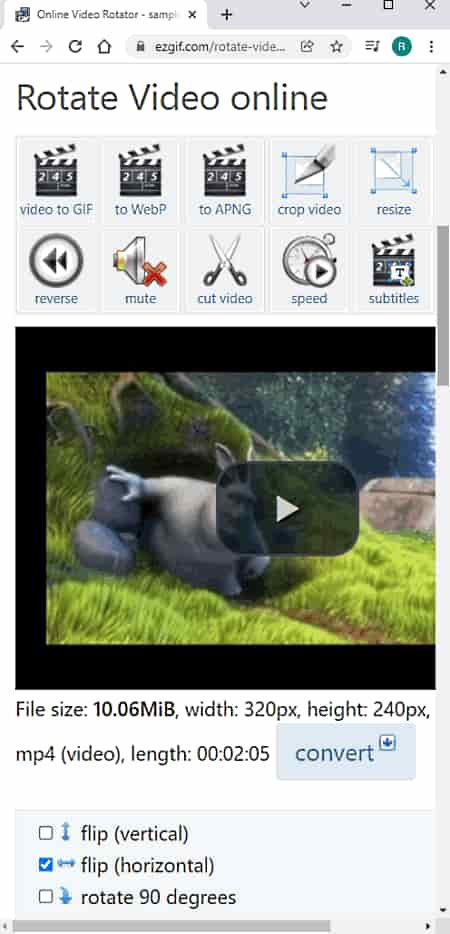
EZGIF is a popular website for GIFs. This website offers many tools for images and videos along with GIFs. It has an online tool to mirror videos online. The tool is quite simple to use and supports various popular video file formats. This tool works with video files up to 100 MB in size. If your video is beyond 100 MB, you can either try compressing it on EZGIF or go with some other website from this list.
How to mirror video online with EZGIF?
- Follow the link given below to open this tool in your browser.
- Upload your video file or paste the link to a video stored on the internet.
- Wait for the processing to upload and then flip (horizontal) the video.
- Then download the mirrored video.
Highlights:
- This is a simple website to mirror video online.
- It can mirror videos up to 100 MB in size.
- Users get an option to change the encoding of the video to H264.
About Us
We are the team behind some of the most popular tech blogs, like: I LoveFree Software and Windows 8 Freeware.
More About UsArchives
- May 2024
- April 2024
- March 2024
- February 2024
- January 2024
- December 2023
- November 2023
- October 2023
- September 2023
- August 2023
- July 2023
- June 2023
- May 2023
- April 2023
- March 2023
- February 2023
- January 2023
- December 2022
- November 2022
- October 2022
- September 2022
- August 2022
- July 2022
- June 2022
- May 2022
- April 2022
- March 2022
- February 2022
- January 2022
- December 2021
- November 2021
- October 2021
- September 2021
- August 2021
- July 2021
- June 2021
- May 2021
- April 2021
- March 2021
- February 2021
- January 2021
- December 2020
- November 2020
- October 2020
- September 2020
- August 2020
- July 2020
- June 2020
- May 2020
- April 2020
- March 2020
- February 2020
- January 2020
- December 2019
- November 2019
- October 2019
- September 2019
- August 2019
- July 2019
- June 2019
- May 2019
- April 2019
- March 2019
- February 2019
- January 2019
- December 2018
- November 2018
- October 2018
- September 2018
- August 2018
- July 2018
- June 2018
- May 2018
- April 2018
- March 2018
- February 2018
- January 2018
- December 2017
- November 2017
- October 2017
- September 2017
- August 2017
- July 2017
- June 2017
- May 2017
- April 2017
- March 2017
- February 2017
- January 2017
- December 2016
- November 2016
- October 2016
- September 2016
- August 2016
- July 2016
- June 2016
- May 2016
- April 2016
- March 2016
- February 2016
- January 2016
- December 2015
- November 2015
- October 2015
- September 2015
- August 2015
- July 2015
- June 2015
- May 2015
- April 2015
- March 2015
- February 2015
- January 2015
- December 2014
- November 2014
- October 2014
- September 2014
- August 2014
- July 2014
- June 2014
- May 2014
- April 2014
- March 2014








