Best Free WhatsApp Call Recorder Apps for Android
Here is a list of Best Free WhatsApp Call Recorder Apps for Android. Using these free apps for Android, you can record incoming and outgoing audio calls made on WhatsApp. These apps work like any other Android app. You can find these apps on the Play Store and install them from there. After that, you can set up these apps and grant them some access permissions (network, contacts, storage, etc.) which they need to record calls. You can later start WhatsApp call recording by using the recording button. These recorder apps also provide you “automatic recording” option to automatically start call recording on WhatsApp.
Before you start call recording on WhatsApp, you can configure several options to fine-tune output, such as audio source, recording quality, output folder to save recordings, enable geotagging, and some more. Plus, most of these apps allow you to store WhatsApp call recording on your cloud account including Google Drive and Dropbox. Furthermore, for security purpose, these let you put app lock to avoid unauthorized access to your call recordings. One of these also provides additional handy features including Recordings Timeline and Map. All in all, these are great free Android apps to record audio calls on WhatsApp and other platforms.
My Favorite Best Free WhatsApp Call Recorder Apps for Android:
Whats Call Recorder app is a good app for Android phones to record calls on WhatsApp. You can also apply an app lock to protect your WhatsApp call recordings.
Call Recorder – Cube ACR is also good. It is very nicely designed with some extra features like Timeline, Geo-tagging, etc.
You may also like some best free SD Card Cleaner Apps, iMessage Alternative Apps, and Twitter Post Scheduler Apps for Android.
Whats Call Recorder app
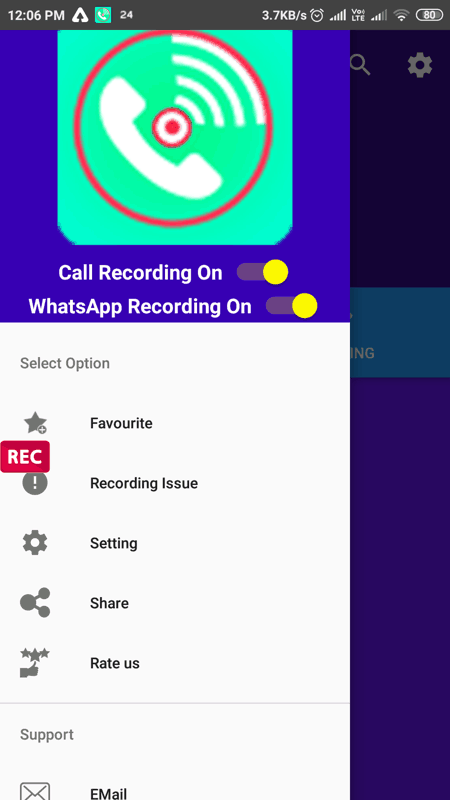
Whats Call Recorder app, as the name suggests, is a dedicated free WhatsApp call recorder app for Android. It is an easy to use app that lets you easily record your audio calls on WhatsApp. Prior to recording calls on WhatsApp, you get multiple options to set up recording preferences like directory to save recordings, automatically save, recording quality (very high/ normal), recording source (speaker mic, mic, voice communication, voice recognition, voice call), etc. After that, you can quickly record WhatsApp voice calls. Let us now checkout the steps to do so.
How to record WhatsApp call on Android using Whats Call Recorder app:
- First, after installing this app, provide it access to record audio, to your gallery, and grant some other permissions.
- Next, set up recording preferences by going to its Settings menu. Also, enable the “WhatsApp Recording On” option.
- After that, you will start seeing a REC button on the left side of your screen.
- You can now start making calls on WhatsApp or start receiving one and press the REC button to record WhatsApp call.
It also lets you record general phone calls.
Additional Features:
- Security: To ensures security, it lets you enable app lock and apply a pattern or pin to access the app.
Conclusion:
It is a useful and easy to use app to record WhatsApp calls and phone calls on your Android device.
Call Recorder - Cube ACR
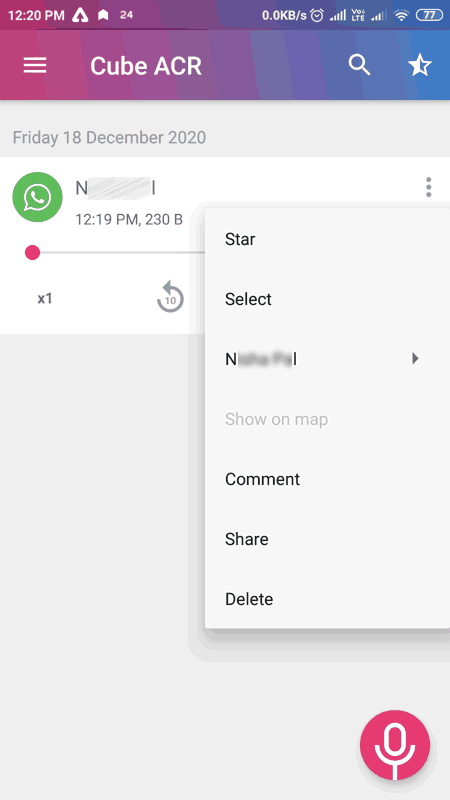
Call Recorder – Cube ACR is a great WhatsApp call recorder for Android. It is a clean and intuitive app using which you can record voice calls on your WhatsApp. To start with, you can simply grant it access to your storage, microphone, phone calls, and contacts. Furthermore, you can set up more settings related to recordings and then record WhatsApp calls. Let us checkout sorted steps to record voice calls on WhatsApp through this call recorder app.
How to record WhatsApp call on Android using Call Recorder – Cube ACR:
- Launch this app and set up access permissions.
- You can now configure output recording options accordingly. These options include auto-recording (automatically record calls), exclude callers whose call will not be recorded automatically, audio source, clarity improvement, VoIP recording, geo tagging, etc.
- Next, click the recording button and it will be added to your phone’s screen as a widget.
- Now, whichever call you make or receive on WhatsApp can be recorded on your phone using the recording button.
Additional Features:
- Timeline: It displays a timeline of recordings with dates and respective call recordings.
- Map: It also displays a map with locations of call recordings.
Limitations:
It has disabled multiple functions that are provided only in its premium plan, like cloud storage, app lock, smart store management, etc.
Conclusion:
Call Recorder – Cube ACR is a beautifully designed app to record calls on WhatsApp, general phone calls, Hangouts, Facebook, Viber, Skype 7 & Lite, and more.
Record Whatsapp calls
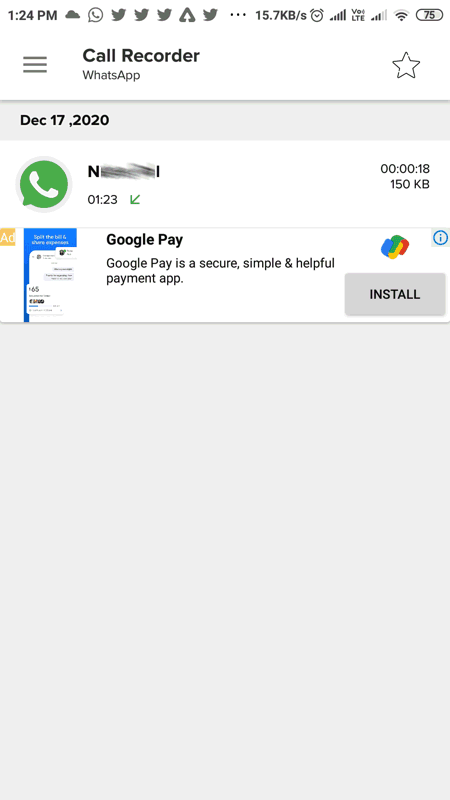
Record Whatsapp calls is a nice free WhatsApp call recording app for Android. It is a nice and simple app that allows you to record voice calls on WhatsApp. You can simply enable this app and then make or receive calls on WhatsApp which will be automatically recorded. It lets you store WhatsApp call recordings locally or to your Google Drive or Dropbox cloud account. The process to record calls on WhatsApp is very easy; let us checkout.
How to record WhatsApp call on Android using Record Whatsapp calls:
- First, launch this app and set it up by granting it access to network, external storage, record audio, etc.
- Next, you can configure settings like audio source, cloud storage (Google Drive, Dropbox), etc.
- Now, make sure the app is Enabled and then you can start recording WhatsApp calls.
Additional Features:
- Security: It lets you protect the app with a pin or fingerprint lock.
- Audio Sources: It supports multiple audio sources to record WhatsApp calls including Mic, Voice Uplink, Voice Downlink, Voice Call, Camcorder, Voice recognition, Voice communication, and Unprocessed.
Limitation:
- It displays ads on its interface.
- As mentioned in this app, it might not be supported on some android devices. You can send feedback with your device model in that case.
Conclusion:
It is another good Android app that lets you record calls on WhatsApp and save recordings on your cloud account.
About Us
We are the team behind some of the most popular tech blogs, like: I LoveFree Software and Windows 8 Freeware.
More About UsArchives
- May 2024
- April 2024
- March 2024
- February 2024
- January 2024
- December 2023
- November 2023
- October 2023
- September 2023
- August 2023
- July 2023
- June 2023
- May 2023
- April 2023
- March 2023
- February 2023
- January 2023
- December 2022
- November 2022
- October 2022
- September 2022
- August 2022
- July 2022
- June 2022
- May 2022
- April 2022
- March 2022
- February 2022
- January 2022
- December 2021
- November 2021
- October 2021
- September 2021
- August 2021
- July 2021
- June 2021
- May 2021
- April 2021
- March 2021
- February 2021
- January 2021
- December 2020
- November 2020
- October 2020
- September 2020
- August 2020
- July 2020
- June 2020
- May 2020
- April 2020
- March 2020
- February 2020
- January 2020
- December 2019
- November 2019
- October 2019
- September 2019
- August 2019
- July 2019
- June 2019
- May 2019
- April 2019
- March 2019
- February 2019
- January 2019
- December 2018
- November 2018
- October 2018
- September 2018
- August 2018
- July 2018
- June 2018
- May 2018
- April 2018
- March 2018
- February 2018
- January 2018
- December 2017
- November 2017
- October 2017
- September 2017
- August 2017
- July 2017
- June 2017
- May 2017
- April 2017
- March 2017
- February 2017
- January 2017
- December 2016
- November 2016
- October 2016
- September 2016
- August 2016
- July 2016
- June 2016
- May 2016
- April 2016
- March 2016
- February 2016
- January 2016
- December 2015
- November 2015
- October 2015
- September 2015
- August 2015
- July 2015
- June 2015
- May 2015
- April 2015
- March 2015
- February 2015
- January 2015
- December 2014
- November 2014
- October 2014
- September 2014
- August 2014
- July 2014
- June 2014
- May 2014
- April 2014
- March 2014








