5 Best Free Software To Control Mouse With Keyboard
Presenting you a List Of Best Free Software To Control Mouse With Keyboard. These mouse emulator software let you move cursor with keyboard anywhere across your computer’s screen. These freeware to control cursor with keyboard come in handy when you are having trouble using the mouse pad on your laptop, when your mouse is broken, or if the USB ports are not working.
Use these mouse emulator freeware to move cursor in up, down, left, right, or diagonal directions. You can even click, scroll, or perform many other operating with these software.
Go through the list to know more about these hand picked freeware, and also know how to control mouse with keyboard in Windows.
My Favourite Software To Control Mouse With Keyboard:
I prefer using NeatMouse to move mouse with keyboard as it lets you configure keys to move mouse. You can save various custom settings, and also use hotkey to enable/disable this mouse emulator.
You can also checkout the list of best free Auto Typer Software, On-Screen Keyboards, and Mouse Recorder Software.
MouseKeys
MouseKeys is a Window’s default tool to control mouse with keyboard. It lets you move cursor with keyboard using the NumPad. The keys to move cursor are defined. Press 4,8,6, and 2 keys to move cursor Left, Up, Right, and Down directions respectively. Diagonal movement is also possible using 1, 3, 7, and 9 keys. Click on 1 to left click.
How To Control Mouse With Keyboard in Windows:
To activate this mouse emulator tool, Go to Control Panel>Ease Of Access>Make the mouse easier to use, and select the radio button Turn On Mouse Keys. Now click on Set Up Mouse Keys to change various options. These options include: Turn on notification, Pointer Speed, Pointer Acceleration, Use Mouse Keys when NUM LOCK is on/off, etc. Click on OK, and begin to use mouse with keyboard.
NeatMouse
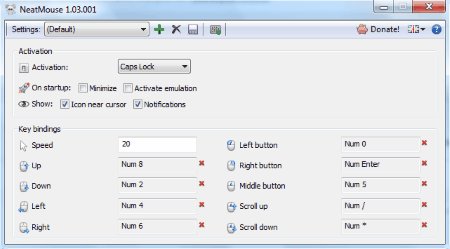
NeatMouse is a free software to control mouse with keyboard. With this software installed on your computer, you can easily move cursor with keyboard keys. It has various configurable options which gives you excellent experience of controlling cursor with keyboard.
The options on this cursor controller are divided into 3 parts:
- Activation: Here you will find activation, start up, and visibility options. Select an Activation key which will enable this software to move mouse. You can select from Num Lock, Caps Lock, Scroll Lock, or assign a Hot key. The On Startup option lets you decide if you want to minimize the interface, or activate emulation after Startup. You can also select to view an icon near the cursor, or view notifications.
- Key bindings: Change the assigned keys for different mouse movements, such as: Move up, Move right, Right click, Left click, Scroll buttons, etc. Change the mouse movement speed according to your comfort.
- Settings: You can add or delete various customs settings here. Click on More Settings to view more options.
This mouse emulator is loaded with a bunch of customizable options. Apart from normal up down movement, you can also assign keys for diagonal movement.
Mouse Emulator
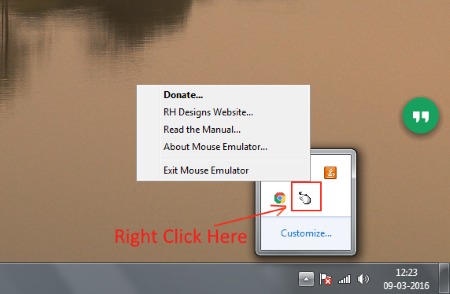
Mouse Emulator is a free software to control mouse with keyboard without any interface. Yes, it has no interface, and its mouse control parameters are already set. The only option that you can change is the cursor movement speed.
Some of the keys to move cursor using keyboard through this mouse emulator are: 4, 5, 6, and 8 moves the cursor Left, Down, Right, and Up respectively. 1 and 2 for left and right click respectively. Enable/Disable the emulator by pressing Ctrl+0 (zero). All the above keys must be pressed by the Num Pad, and Num Lock must be on. More instructions are available in the Manual. Right Click on the icon of this freeware to access the manual.
To change the cursor speed, go to the installation folder. You will find FastMouseSpeed, SlowMouseSpeed, and DefaultMouseSpeed files. For example, double click on FastMouseSpeed to increase the speed. Restart Mouse Emulator to apply the changes.
This is one of the lightest freeware to move mouse with keyboard, and the extracted file only occupies 47 kB space. It is easy to use, and runs without any error.
Cok Free Mouse Emulator
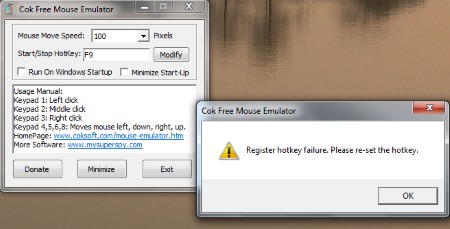
Cok Free Mouse Emulator is another free utility to control mouse with keyboard. It has very small and neat interface with Usage Manual viewable on the interface.
The first option on the UI lets you change the Mouse Move Speed. You can vary the speed from 1-500 pixels. Change the Start/Stop Hotkey by entering the desired key in the box available right below Mouse Move Speed option. Enter the desired key in the box and click on Modify. 2 radio buttons are available which let you select if you want this mouse emulator to Run On Windows Startup, and Minimize Startup.
The text box present on the interface shows the keys to use, along with their functions.
How to Control Mouse with Numpad:
Press Keypad 1 to Left click, Keypad 2 to Middle click, Keypad 3 to Right click, and Keypad 4,5,6,and 8 to Move mouse left, down, right, and up respectively.
Click on the Minimize option to minimize the mouse emulator to the task bar.
Numpad Mouse
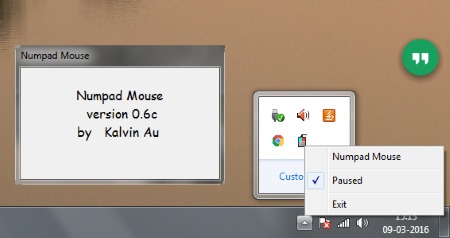
Numpad Mouse is another mouse emulator freeware without an interface. It might look simple and easy to use, but has a bunch of options, features, and keys to make use of. Extract the downloaded file, and install this software to control mouse with keyboard. Click on the Read Me file in the extracted folder to discover the possibilities this mouse emulator has to offer.
You need to keep your NumLock active in order to use this keyboard mouse control software. The basic function of this tool is to move the cursor on the screen. Use the 4,8,6, and 2 keys to navigate in Left, Up, Right, and Down directions respectively. You can also use the NumPad to move cursor with keyboard diagonally. Press and hold Win key, and then 1, 7,9, and 3 keys to move cursor in bottom-left, top-left, top-right, and bottom-right directions respectively. Click 1 to left click, 3 to right click, and press & hold 0 key to drag objects.
Apart from the basic functions, there are other advanced options available in this software to move mouse with keyboard. You can Mark Mouse Positions, Add 2 sets of Mouse Anchors, Suspend/Pause Num Pad Mouse, and many more. Increase, Decrease, or reset to Default cursor movement speed if you want to.
Go through the Read Me page to know all the functions of this mouse emulator for Windows and other advanced features.
Harshwardhan Gupta
https://padangtoto-online.s3.wasabisys.com/index.html https://padangtoto.s3.us-west-004.backblazeb2.com/index.html
About Us
We are the team behind some of the most popular tech blogs, like: I LoveFree Software and Windows 8 Freeware.
More About UsArchives
- May 2024
- April 2024
- March 2024
- February 2024
- January 2024
- December 2023
- November 2023
- October 2023
- September 2023
- August 2023
- July 2023
- June 2023
- May 2023
- April 2023
- March 2023
- February 2023
- January 2023
- December 2022
- November 2022
- October 2022
- September 2022
- August 2022
- July 2022
- June 2022
- May 2022
- April 2022
- March 2022
- February 2022
- January 2022
- December 2021
- November 2021
- October 2021
- September 2021
- August 2021
- July 2021
- June 2021
- May 2021
- April 2021
- March 2021
- February 2021
- January 2021
- December 2020
- November 2020
- October 2020
- September 2020
- August 2020
- July 2020
- June 2020
- May 2020
- April 2020
- March 2020
- February 2020
- January 2020
- December 2019
- November 2019
- October 2019
- September 2019
- August 2019
- July 2019
- June 2019
- May 2019
- April 2019
- March 2019
- February 2019
- January 2019
- December 2018
- November 2018
- October 2018
- September 2018
- August 2018
- July 2018
- June 2018
- May 2018
- April 2018
- March 2018
- February 2018
- January 2018
- December 2017
- November 2017
- October 2017
- September 2017
- August 2017
- July 2017
- June 2017
- May 2017
- April 2017
- March 2017
- February 2017
- January 2017
- December 2016
- November 2016
- October 2016
- September 2016
- August 2016
- July 2016
- June 2016
- May 2016
- April 2016
- March 2016
- February 2016
- January 2016
- December 2015
- November 2015
- October 2015
- September 2015
- August 2015
- July 2015
- June 2015
- May 2015
- April 2015
- March 2015
- February 2015
- January 2015
- December 2014
- November 2014
- October 2014
- September 2014
- August 2014
- July 2014
- June 2014
- May 2014
- April 2014
- March 2014









