13 Best Free AI to PNG Converter Software for Windows
Here is a list of Best Free AI to PNG Converter Software for Windows. Using these free software, you can convert an AI file (Adobe Illustrator Artwork) to a PNG image (Portable Network Graphic). In some of these software, you can also batch convert AI to PNG images. Before conversion, almost all of these software let you configure PNG parameters to achieve desired output. These output parameters include compression level, save transparency, bit depth, enable interlacing, color mode, resize, etc.
Most of these are graphics designing and editing software. Hence, you can also modify the existing design in an AI file before converting it to PNG. For that, you can use drawing tools like pen, paintbrush, paint bucket, shapes, lines, flowchart symbols, etc. Besides that, you get features like resize, crop, rotate, flip, effects, filters, color adjustment, and more.
These software support a lot more formats as input and output. Some of these formats include EPS, PS, PSD, PCX, JPEG, GIF, BMP, TIFF, SVG, etc.
My Favorite AI to PNG Converter Software for Windows:
Inkscape is one of my favorite AI to PNG converter as it provides a good quality of PNG image as output. Plus, you can modify AI design before conversion. IrfanView is another good software as it can batch convert AI to PNG.
You may also checkout lists of best free AI Viewer Software, HEIC Converter Software, and Adobe InDesign Alternative Software for Windows.
Inkscape
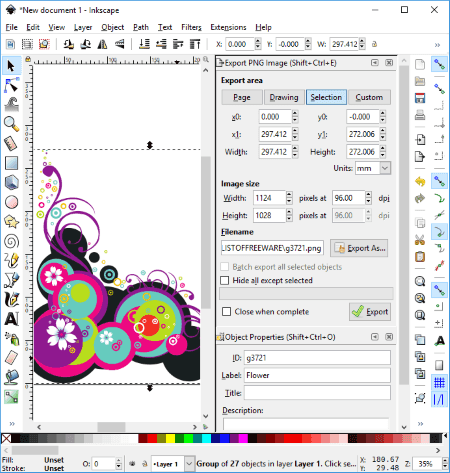
Inkscape is a free open source AI to PNG converter software for Windows, Mac OS X, and Linux. Using it, you can view AI files, edit them, and then convert them to PNG image format. Besides PNG, it supports a wide number of output formats which include JPG, GIF, SVG, PDF, EMF, WPG, CDR, DXF, ICO, ANI, etc.
For the purpose of converting AI to PNG, it provides an option called Export PNG Image in its File menu. Before conversion, you can customize export area, image size, and object properties. You can also use its Save As feature to convert AI to Cairo PNG image or any other supported format.
To edit AI file before converting it to a PNG image, you can use its editing and drawing tools. In order to draw over the AI file, it offers tools like rectangles, squares, 3D shapes, circles, ellipses, arcs, calligraphic, brush strokes, freehand lines, Bezier curves, spirals, text objects, spray objects, create and edit gradients, etc. You can add and manage multiple layers of an AI artwork. Besides that, it provides alignment, flip, rotate, raise, lower, fill and stroke, and more editing options. You can also use some filters to enhance AI design before converting to PNG image, such as Bevels, Blurs, Materials, Non realistic 3D shaders, Image Paint and Draw, Pixel Tools, Distort, Shadows and Glows, Texture, etc.
Inkscape is basically a vector graphics editor with an advanced set of tools. You can create and edit various designs in different formats using it. It lets you create flyers, posters, brochures, banners, etc.
IrfanView
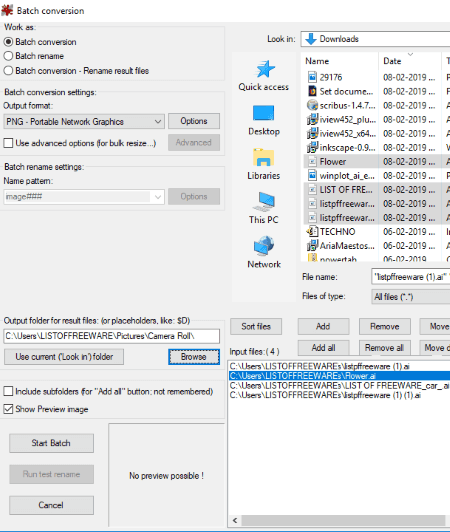
IrfanView is a popular graphics viewer and editor software for Windows. Using it, you can convert AI to PNG and other formats such as JPEG, JLS, JNG, JPM, JP2, GIF, ICO, WEBP, BMP, TGA, ECW, TIF, etc. Not just one, you can batch convert AI to PNG images at once using it. Let’s see how.
How to convert AI to PNG using IrfanView:
IrfanView doesn’t support AI file format natively. It requires an additional plugin for being able to import, view, and convert AI files. You can download this plugin from here > IrfanView Plugin. After downloading the plugin, install it on your PC and it will be automatically associated with IrfanView. You can now open, view, and convert AI files in it.
To convert one AI file to PNG at a time, import it and then use its save as feature to convert it to PNG. If you want to batch convert AI to PNG, follow below steps:
- Go to File menu and click on the Batch Conversion option.
- In the new conversion window, import AI files using its inbuilt file explorer.
- After that, from left side, select output format as PNG and setup PNG options like compression level, save transparent color, etc.
- If you wish to edit AI files before conversion, you can use its Advanced option. This option provides editing features like resize, crop, enhance, flip, add watermark, set DPI value, color adjustments, etc.
- At last, click on Start Batch option to convert multiple AI files to PNG at once.
Note: You also need to download and install Ghostscript on your PC to be able to view AI files or convert AI to PNG in it.
Microsoft Expression Design
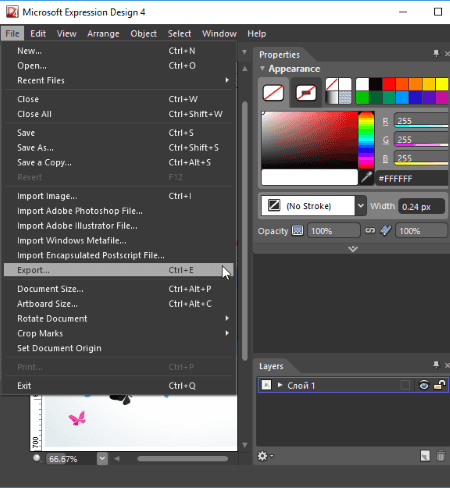
Microsoft Expression Design is a graphics designing software for Windows. Using it, you can also convert AI to PNG image format. For doing so, open an AI file and go to File > Export option to convert AI to PNG. You can setup some output parameters before conversion such as color mode, matte color, transparency, interlaced, dimensions, etc.
Also, before AI to PNG conversion, you can edit the existing design. It provides several tools for this which include paintbrush, pen, rectangle, text, slice, pan, zoom, gradient transform, scissors, color dropper, and selection. From Layers panel, you can easily add or manage individual layers of an AI artwork. Besides that, it contains features and options like color palette, transform, align, distribute, stack, order, stroke, compound path, clipping path, join path, blend path, simplify path, etc. Additionally, you get some effects to apply to an object in the design. It also lets you import image, PSD, AI, EMF, WMF, and EPS files and add to the current AI file.
Apart from converting AI to PNG, it lets you convert AI to many other formats including WDP, PSD, SVG, GIF, JPEG, TIFF, etc.
All in all, it is a nice free software to create graphics and edit existing designs.
LibreOffice
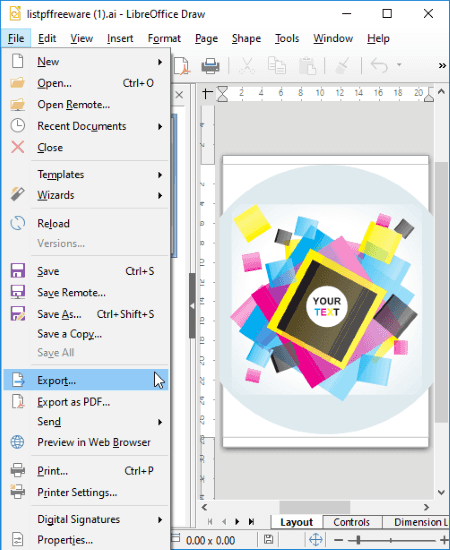
LibreOffice is another free software to convert AI to PNG. It is a popular open source office suite with applications to create presentations, spreadsheets, documents, and drawings. Using its LibreOffice Draw application, you can easily convert AI to PNG and other supported formats. Before AI to PNG conversion, it displays a dialog window where you can setup PNG options like size, compression, save transparency, interlaced, etc. It supports a lot more output formats including PDF, BMP, EMF, EPS, GIF, SVG, TIFF, HTML, JPEG, SWF, WMF, and EMF.
As it is a drawing application, you get a lot of tools to modify the design of an AI file. You can insert image, chart, object, table, floating frame, text box, and more. Also, you can draw shapes, arrows, line, flowchart symbols, etc. on the existing design. Other than that, it provides transform options, font formatting features, option to set a background image, etc.
LibreOffice can be used for a lot more utilities like creating a brochure, converting DXF to PDF, converting HTML to Word, etc.
Scribus
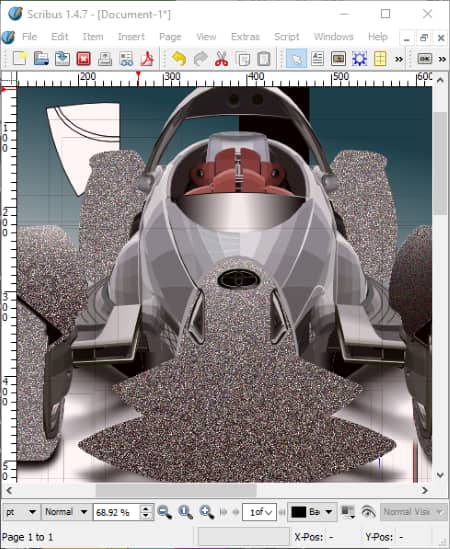
Scribus is another free open source AI to PNG converter software. It is basically a desktop publishing software to create a lot of graphics such as letterhead, brochure, flyers, posters, banners, etc.
To convert AI to PNG, open an AI file and then use its File > Export feature. Apart from PNG, you can convert AI to a lot of other formats including PDF, SVG, BMP, ICO, TIFF, JPG, etc. It lets you configure some output properties including quality, resolution, and size. Also, before AI to PNG conversion, you can modify the design in an AI file. For that, you can use its insert tool to add image, table shape, polygon, line, Bezier curve, freehand line, text, and barcode to the artwork. It also lets you edit colors, replace colors, setup document layout, etc.
Note: If it is not able to import AI files properly, try installing Ghostscript on your PC before viewing and converting AI files.
XnView MP
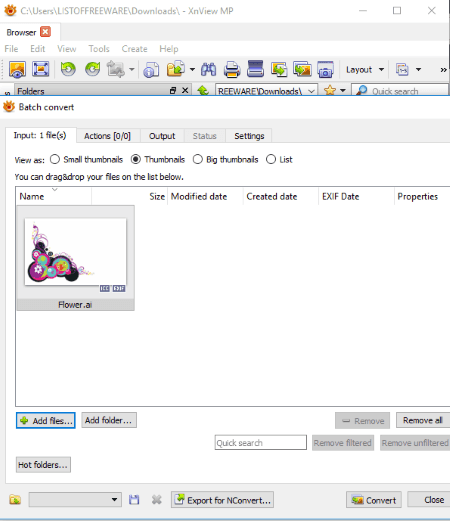
XnView MP is a batch AI to PNG converter software on this list. Using its Tools > Batch convert tool, you can convert multiple AI files to PNG images. You just need to import AI files to its Input tab and then go to its Output tab to select output format as PNG. Prior to conversion, it lets you configure PNG settings including compression level, enable/disable interlaced option, select filter, and setup some metadata options.
You can also apply various editing actions to imported AI files before converting them to PNG. These actions include adjust brightness, contrast, and gamma, add filters, add mask, resize, crop, rotate, set DPI, replace color, add watermark, etc.
Besides PNG, it supports a lot more output formats including JPG, TIFF, GIF, RAW, CSV, ICO, PGM, PDF, etc.
Note: It is free for personal use only.
GIMP

GIMP is another popular graphics editor which can be used to convert AI to PNG. In it, you can simply import an AI file and then use its Export feature and select output as PNG to convert AI to PNG. Before the conversion begins, it lets you setup output options like interlaced, compression level, metadata options, etc. You can convert AI to other supported formats as well including XHTML, HTML, EPS, GIF, JPEG, ICO, TGA, TIFF, WEBP, FITS, HEIC, BMP, PCX, ORA, etc.
As it is a graphics editor, you get a lot of editing options and painting tools. These options and tools are resize, crop, rotate, colorize the image, apply effects and filters, sharpen, posterize image, adjust color levels, text, paintbrush, smudge, select, pencil, ink, etc. It provides a layer feature to manage individual items or objects of design.
Paint.NET
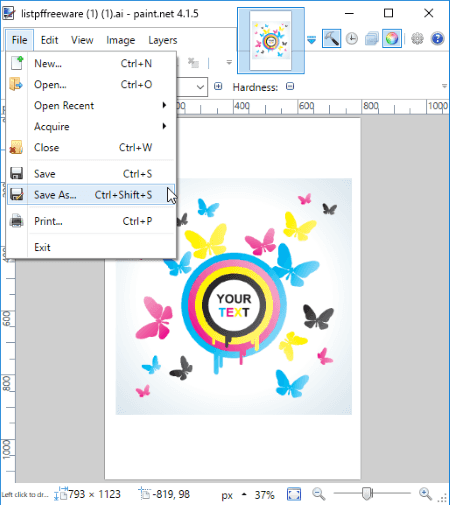
Paint.NET is a free image editing software for Windows. This can be your another alternative to an AI to PNG converter. But, to be able to convert AI to PNG, you first need to download this FileType Plugin. After downloading this plugin, you need to extract the ZIP folder, copy the files, and paste them to FileType subfolder of installed Paint.NET folder. As soon as you do that, you will be able to view AI files and convert them to PNG image using save as feature. While converting AI to PNG, you can select bit depth. Besides PNG, you can convert AI to BMP, GIF, JPEG, TIFF, TGA, etc.
As it is a photo editor, you can edit an AI file before conversion using tools like paintbrush, paintbucket, text, shapes, lines, color palette, effects, adjustment options, resize, crop, etc.
GSview
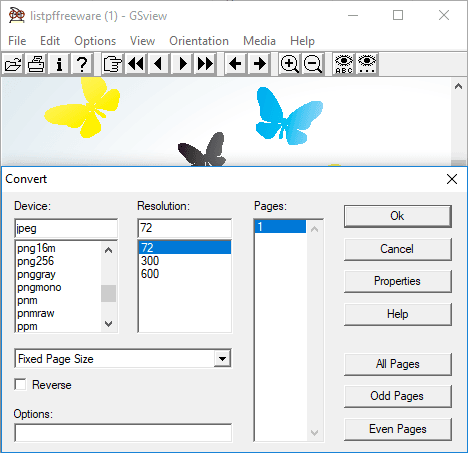
GSview is yet another AI to PNG converter software on this list. Using it, you can convert AI to PNG as well as JPG, BMP, PCX, TIFF, etc. It provides a dedicated Convert option in its File menu to use for the conversion.
At first, you need to import an AI file using its Open option. But, while doing so, you need to select All Files option as file type because it doesn’t display AI files by default. After that, click on File > Convert option and select output as PNG. You can select any of these output PNG presets including PNG 16 bit, PNG gray, PNG mono, and PNG 256-bit format. Also, it lets you select resolution of output PNG image.
In this software, you can view many other files besides AI including PS, EPS, EPI, PDF, and PRN files. It can also be used to convert PS to EPS, extract text, change orientation, etc.
Free AI Viewer
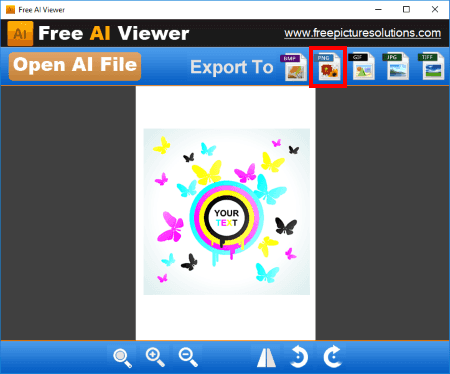
Free AI Viewer, as the name suggests, is a software to view AI files. You can also convert AI to PNG using its Export to PNG option. Before converting AI to PNG, you can resize, flip, or rotate it. Also, apart from PNG, it supports more export formats including JPG, TIFF, BMP, and GIF.
TGA Viewer
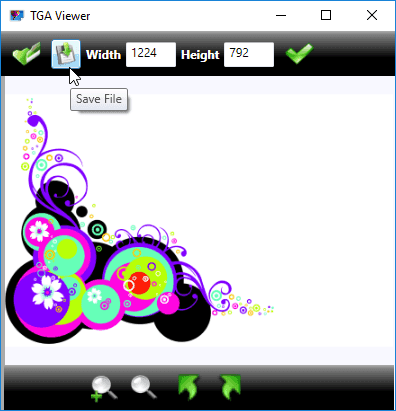
TGA Viewer is a free software to view TGA, AI, TIFF, CR2, PSD, PCX, and other files. Apart from viewing AI file, it also lets you convert AI to PNG image. For that, you just need to use its Save As feature. Before conversion, you can also resize AI file.
Besides PNG, it can be used to convert AI to JPG, GIF, TIFF, and BMP images.
PSD Viewer
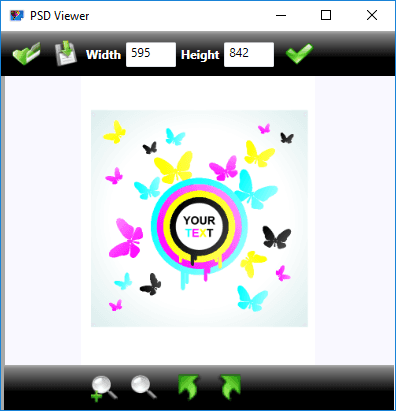
PSD Viewer, as the name implies, is a PSD file viewing software. Using this software, you can also view AI files and convert them to PNG images. Not just PNG, you can convert AI to JPG, TIFF, BMP, and GIF image files. It lets you resize the image prior to conversion.
You can also view EPS files in this software.
PCX Viewer
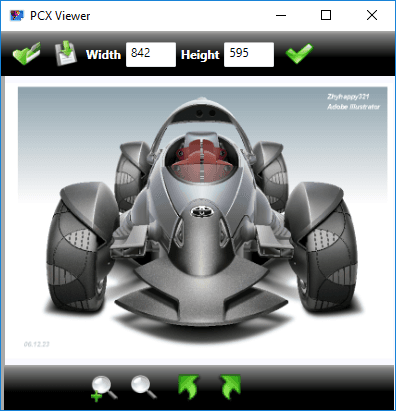
PCX Viewer is a dedicated PCX file viewing software for Windows. You can also view EPS, TGA, PSD, and AI files in it. Not just viewing AI files, it lets you convert them to PNG and other formats including JPG, BMP, GIF, and TIFF. For that, it provides a Save button on its interface. You can also resize the AI design before converting to PNG.
About Us
We are the team behind some of the most popular tech blogs, like: I LoveFree Software and Windows 8 Freeware.
More About UsArchives
- May 2024
- April 2024
- March 2024
- February 2024
- January 2024
- December 2023
- November 2023
- October 2023
- September 2023
- August 2023
- July 2023
- June 2023
- May 2023
- April 2023
- March 2023
- February 2023
- January 2023
- December 2022
- November 2022
- October 2022
- September 2022
- August 2022
- July 2022
- June 2022
- May 2022
- April 2022
- March 2022
- February 2022
- January 2022
- December 2021
- November 2021
- October 2021
- September 2021
- August 2021
- July 2021
- June 2021
- May 2021
- April 2021
- March 2021
- February 2021
- January 2021
- December 2020
- November 2020
- October 2020
- September 2020
- August 2020
- July 2020
- June 2020
- May 2020
- April 2020
- March 2020
- February 2020
- January 2020
- December 2019
- November 2019
- October 2019
- September 2019
- August 2019
- July 2019
- June 2019
- May 2019
- April 2019
- March 2019
- February 2019
- January 2019
- December 2018
- November 2018
- October 2018
- September 2018
- August 2018
- July 2018
- June 2018
- May 2018
- April 2018
- March 2018
- February 2018
- January 2018
- December 2017
- November 2017
- October 2017
- September 2017
- August 2017
- July 2017
- June 2017
- May 2017
- April 2017
- March 2017
- February 2017
- January 2017
- December 2016
- November 2016
- October 2016
- September 2016
- August 2016
- July 2016
- June 2016
- May 2016
- April 2016
- March 2016
- February 2016
- January 2016
- December 2015
- November 2015
- October 2015
- September 2015
- August 2015
- July 2015
- June 2015
- May 2015
- April 2015
- March 2015
- February 2015
- January 2015
- December 2014
- November 2014
- October 2014
- September 2014
- August 2014
- July 2014
- June 2014
- May 2014
- April 2014
- March 2014








