20 Best Free ARW To JPG Converter Software For Windows
Here is a list of best free ARW to JPG converter software for Windows. These software let you convert an ARW image i.e. Sony Alpha Raw image (which is a Sony raw image file) to JPG image format. In most of these converters, you can batch convert ARW to JPG. Apart from JPG, many of these software support other JPEG based formats as well, such as JP2, JLS, JNG, JPM, JXR, etc. These also let you set some output JPG parameters like quality, DCT method, chroma subsampling, color space, etc.
As many of these ARW to JPG converter are primarily image editors, you can also edit and enhance ARW images before conversion. These let you modify images using features like you resize, crop, filters, color adjustments, effects, annotation tools, etc. You can also view metadata information of ARW images in some of these.
Apart from ARW, many of these support a good number of raw image formats to import. These include CRW, NEF, PEF, DCR, RAW, DNG, RAF, SR2, KDC, MEF, CAM, MDC, PTX, etc. As for output, most of these support popular image formats including PNG, GIF, BMP, TIFF, ICO, CUR, etc.
My Favorite ARW to JPG Converter For Windows
Chasys Draw IES is my favorite software to convert ARW to JPG. It provides flexibility to directly convert ARW image to JPG format or edit ARW image before converting it to JPG image. Also, it lets you batch convert ARW to JPG. If you want a quick software to convert ARW images to JPG, go for SageThumbs. It is basically a shell extension program which lets you convert images with right-click menu.
You may also like some best free JFIF To JPG Converter, DNG to JPG Converter, and WebP to JPG Converter for Windows.
Chasys Draw IES
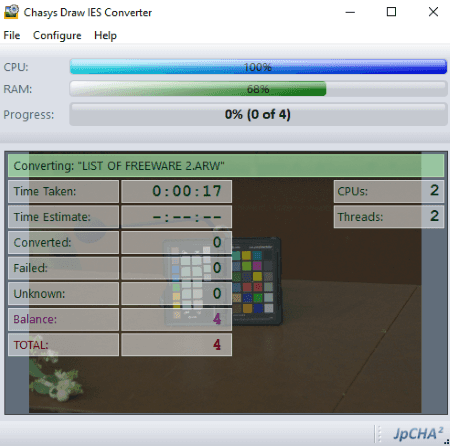
Chasys Draw IES contains a set of various utilities such as Chasys Draw IES Viewer, Chasys Draw IES Artist, Chasys Draw IES Converter, etc. Using its Chasys Draw IES Converter tool, you can easily convert multiple ARW images to JPG format at once. There are few steps which are needed to be performed in order to do so. Let’s have a look at those steps:
- Add a new job from File menu and import the source folder containing ARW images.
- Next, select a target folder to save JPG file.
- If you want, you can add renaming file pattern.
- Now, choose output format as JPG. It supports other variants of JPEG format as well including JXR, J2K, and JP2.
- After that, you can resize, rotate, and customize some metadata options if you wish to.
- At last, you can view Summary of whole process and then start the conversion process.
It displays process statistics like memory usage, time taken in conversion, number of converted files, number of files failed to convert, etc. In case, you want to edit ARW image before converting it to JPG, use its Chasys Draw IES Artist application.
All in all, it is a feature packed software with support to wide range of formats including PNG, GIF, BMP, TIFF, WebP, etc.
XnConvert
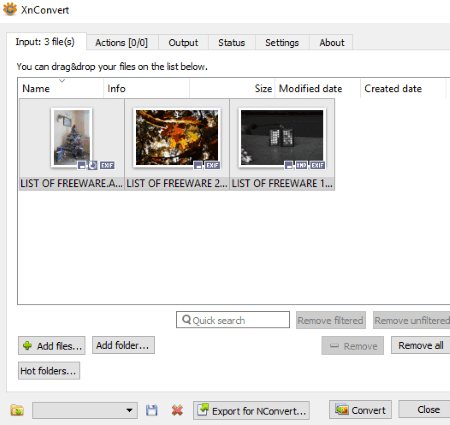
XnConvert is a batch image converter which also supports ARW to JPG conversion. You can add multiple ARW files to it and convert them to JPG in a single click.
Just add ARW images or a folder containing ARW files in Input tab. If you want to edit an ARW image before conversion, move to Actions tab. Here, you can find editing options like adjust brightness, contrast, and gamma, add mask, crop, resize, rotate, add filters, set DPI, replace color, add watermark, etc. Now, go to Output tab, select output format as JPG. You can also adjust some output parameters by using Settings button. These include output JPG image quality, DCT method, smoothing factor, subsampling factor, Progressive approach, Optimize Huffman Table, etc. Then, it lets you select destination folder, filename mask, text case, preserve metadata, preserve color profile, etc. At last, hit the Convert button to start ARW to JPG conversion. In its Status tab, you can view the conversion progress as well as estimated end time.
You can also configure some general settings like Language (English, Spanish, German, French, Hebrew, etc.), preview background color, format settings, etc. from Settings tab.
TIFF, GIF, JPG, PNG, RAW, CSV, ICO, PGM, and PDF are some formats which are supported by it. You can also convert images to PDF, convert PNG to ICON, watermark images, etc. using it.
PhotoScape
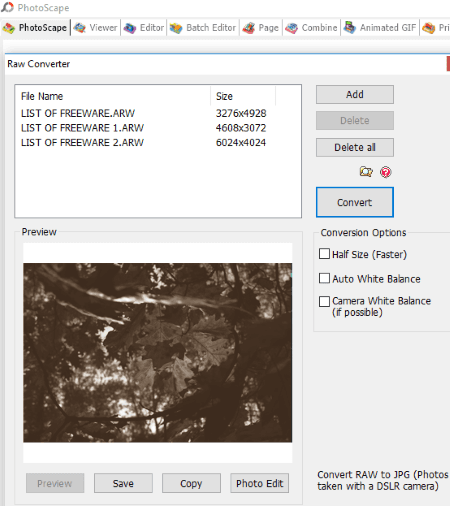
PhotoScape is another nice software to convert ARW to JPG. It provides different utility tools including Raw Converter, such as Editor, Viewer, Rename, Paper Print, Animated GIF, Combine, Batch Editor, etc. Using its Raw Converter, you can convert raw images to JPG including ARW to JPG.
As you open its Raw Converter, you need to add one or multiple ARW images to it. You can select an image and view its preview here itself. It also provides some conversion options like Half Size, Auto White Balance, and Camera White Balance. You can use its Photo Edit option to further edit an individual ARW image using features like film effect, sharpen, resize, crop, auto level, filter, etc.
All in all, it is a nice ARW to JPG converter which lets you batch convert ARW to JPG.
UFRaw
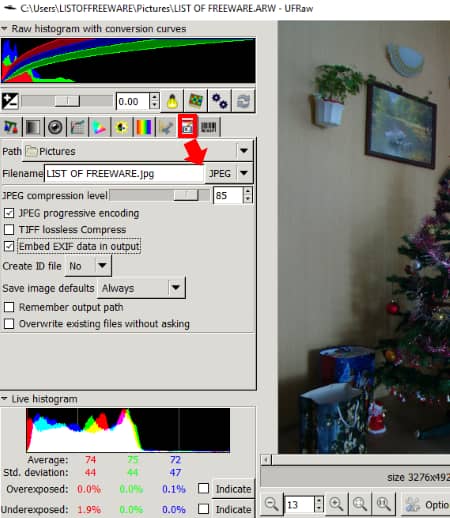
UFRaw is a free raw image converter software for Windows, Mac, Linux, etc. Using it, you can easily convert an ARW image to JPG format. Here is a simplified procedure to convert ARW to JPG in it:
- First, open an ARW image using its inbuilt file explorer.
- Now, in its image editing window, you can edit the ARW image before converting it to JPG format. The editing tools you get in this software are White Balance, Grayscale, Lens Correction, Color management, Base Curve, Crop and Rotate, and some more. You can also view image EXIF information in it. It displays raw histogram with conversion curves and live histogram as well.
- Lastly, click on Save button highlighted in above screenshot and select output format as JPEG. You can also select adjust JPEG quality and enable options like JPEG progressive encoding, Embed EXIF data in output, etc. After doing so, hit the Save button present below the displayed image.
Apart from ARW to JPG, it lets you convert ARW to PNG, PPM, and TIFF formats as well.
ImBatch
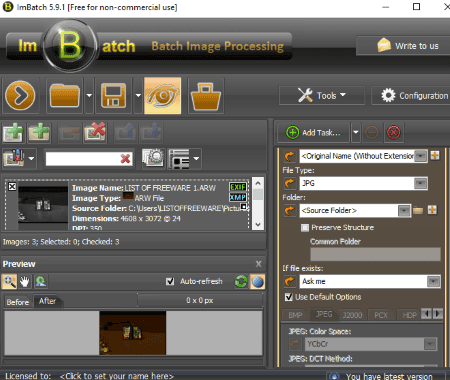
ImBatch is basically a batch image processor for Windows. It lets you batch convert ARW to JPG images. But, it is little complex to use this software. Hence, I have simplified the entire process into below steps which you can follow to easily convert ARW image to JPG.
How to convert ARW to JPG using ImBatch
- Add ARW images or a folder containing ARW images.
- Now, click on Add Task button and add Save > Save As task.
- From the interface, enable the Save As task and customize output parameters. These parameters include format (select JPG), file name, folder, JPEG quality, Color Space, DCT Method, Chroma Subsampling, etc. It supports other JPEG based formats as well such as J2K, JPC, J2C, etc.
- At last, hit the Run batch image processing button and the added ARW images will be converted to JPG.
In similar manner, you can add tasks like annotate (watermark), colors, effects, transform, etc. to edit ARW images before conversion. It also provides some useful tools like Image Monitor, EXIF/IPTC Editor, Context Menu Editor, etc. And, it supports a good number of output formats such as AVS, BIE, BMP, PNG, JPG, GIF, DICOM, DCM, DOT, SPX, FAX, DDS, DCX, PCD, PCX, PICT, TIF, TIFF, VIFF, XBM, XCF, XIF, etc.
Note: It is free for non-commercial use only.
Picosmos
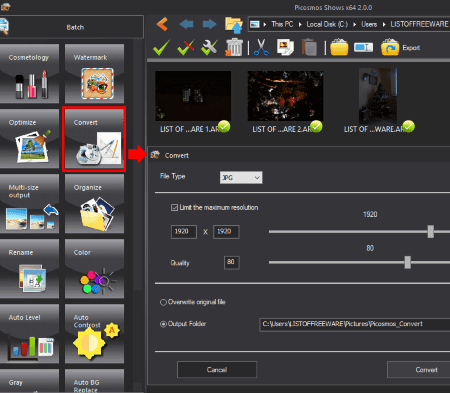
Picosmos is a free software which provides different image related tools, such as editing, watermarking, optimizing, converting, screen recording, etc. It can be used to convert ARW to JPG too.
To convert one or multiple ARW images to JPG, you need to choose its Batch tool. After that, browse ARW images using inbuilt file explorer and select desired ARW images. Now, from various options, select Convert option and select output format as JPG, resolution, JPG quality, and destination folder. You can also use its Editor tool to edit ARW image before you convert it to JPG.
Overall, Picosmos is a good option in this list to convert ARW to JPG converter software. To read its full review, check here > Picosmos Review.
IrfanView
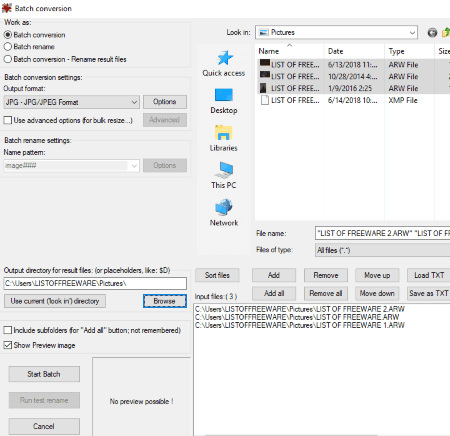
IrfanView is another popular image editing software which can be used to convert ARW to JPG. It doesn’t natively support raw image formats and hence, you need to download a plugin to be able to convert ARW images to JPG format. This plugin can be downloaded from here > IrfanView Plugin. After downloading the plugin, simply run it to associate it with the software. You will now be able to convert ARW to JPG.
How to convert ARW to JPG in IrfanView:
There are two ways to convert ARW images to JPG format, which are:
- You can simply open and edit an ARW image and then convert it to JPG format using its Save As option. Simple, isn’t it?
- You can even batch convert ARW to JPG by using its File > Batch Conversion feature. Using this option, you can select JPEG quality and other options (progressive JPG, grayscale JPG, set file size, metadata options, etc.). You can use Advanced option to crop, resize, enhance, set DPI value, etc. After configuring all these options, hit the Start Batch button.
IrfanView supports multiple JPEG based formats including JLS, JNG, JPM, and JP2.
SageThumbs
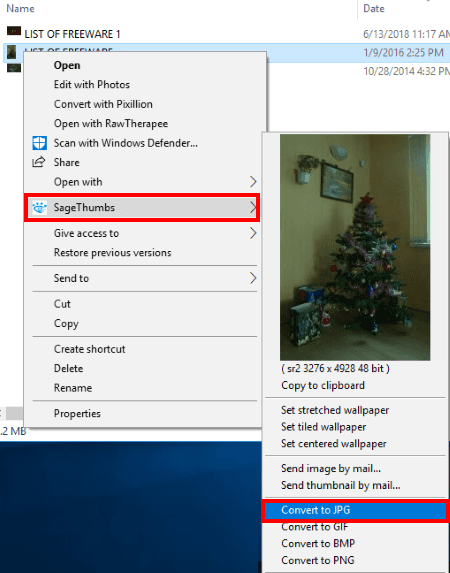
SageThumbs is another free ARW to JPG converter for Windows. When you install it, it adds to context menu of supported files. You can directly convert ARW to JPG with a right click.
How to convert ARW to JPG with right-click menu
Simply go to an ARW image, right-click on it, go to SageThumbs option, and click on Convert To JPG option. The image will be converted to JPG format. You can customize JPEG quality before conversion by selecting SageThumbs Options from the context menu.
It supports many input raw image formats such as CR2, CRW, CAM, DCR, KDC, PGM, etc. As an output, it supports GIF, BMP, and PNG images.
Pixillion Image Converter
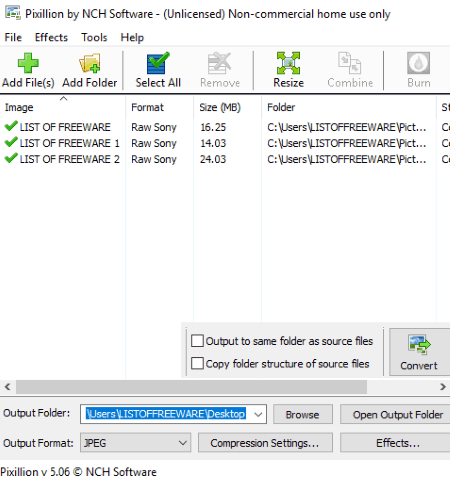
Pixillion Image Converter is a batch ARW to JPG converter for Windows. It is a free file converter which supports a wide range of file formats including raw image formats, such as HTML, PNG, GIF, PDF, SVG, PGF, TIFF, DOCX, RTF, CSV, etc.
The task of converting ARW to JPG is quite simple. Just add ARW files to this software, choose output format as JPEG, customize output quality, and hit the Convert button. You can also choose other JPEG based image formats including JPEG XR and JPEG 2000. It lets apply some effects to imported ARW images including Resize, Flip, Rotate, and Watermark (text, image).
From its Tools > Options, you can preserve original metadata, customize rename pattern, etc.
All in all, it a nice software to convert multiple ARW images to JPG at once.
Note: It is free for non-commercial purpose only.
RawExtractor
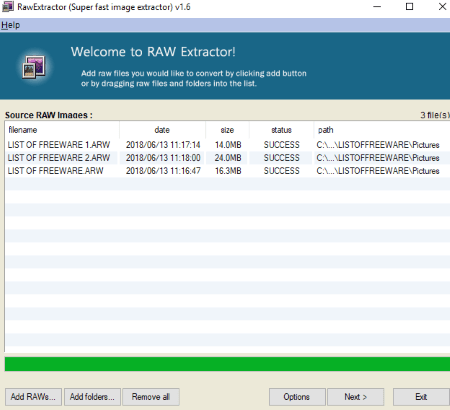
RawExtractor is a raw image converter for Windows. It can convert a lot of raw image formats to JPG format such as CRW, NEF, PEF, DCR, RAW, ARW, DNG, etc. You just need to add one or multiple ARW images to this software and click on Next to start the conversion process. That’s it. As simple as that.
digiKam
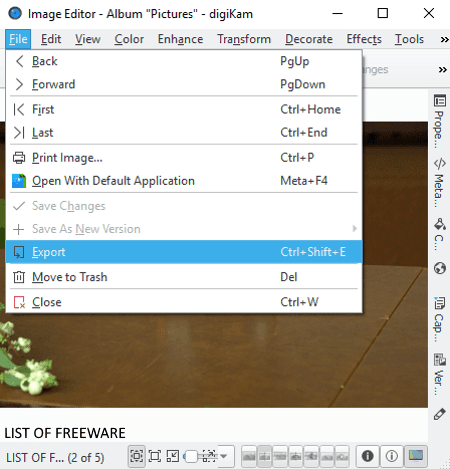
digiKam is a free open source ARW to JPG converter software for Windows. It is basically a digital photo management software to keep your photos organized.
How to convert ARW to JPG format using digiKam
- Add the local ARW image collection to this software.
- Select and open an ARW image in its Image Editor.
- If you wish, you can edit image as per your requirement. It provides tools like transform, effects, color management, blur, sharpen, etc.
- Now, using its Export option, you can convert ARW to JPG or JPEG or JPE format. It also supports JPEG2000 formats like JP2, J2K, JPX. While saving JPG image, you can customize JPEG quality and Chroma subsampling.
Apart from JPG, it supports BMP, CUR, ICNS, ICO, PNG, TIFF, WEBP, etc. formats too.
Scarab Darkroom
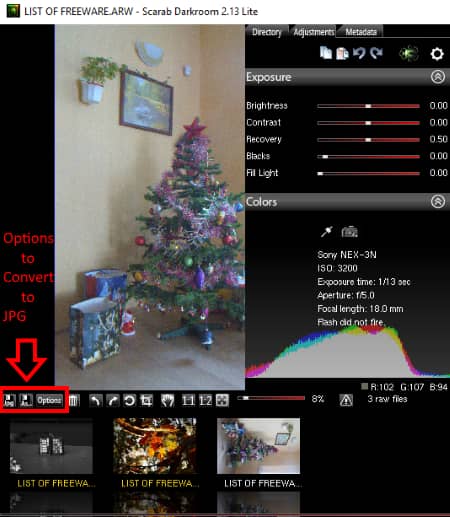
Scarab Darkroom is another free ARW to JPG converter for Windows. It provides an inbuilt file explorer to browse ARW images on your PC. You can view ARW images and convert them to JPG format using its save option. The highlighted options in above screenshot are used to convert ARW to JPG.
- Using Options button, you can configure some output settings including output folder, file name, output size, JPEG quality, embed EXIF, and embed ICC profile.
- Now, simply use Save as or Save JPEG button to convert ARW image to JPG image.
If you want, you can also edit ARW image before you convert it to JPG. It lets you make color adjustment, adjust brightness, contrast, fill light, sharpness, etc., crop, rotate, etc. It lets you view image metadata as well. Apart from JPG, it supports TIFF output format as well.
Picasa
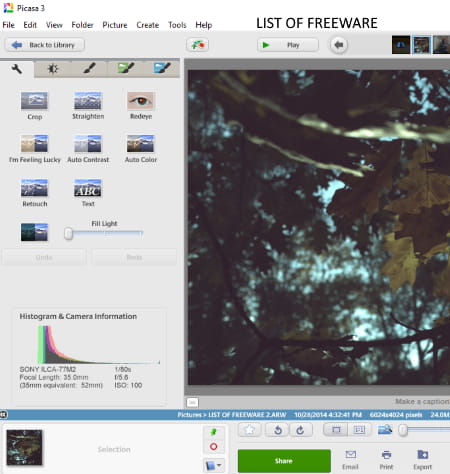
Picasa is another alternative to an ARW to JPG converter software for Windows. You can use its Save As option to convert one ARW image to JPG format. Or, use its Export Picture to Folder option to batch convert ARW to JPG. While doing so, you can customize image size and image quality, and add watermark to output JPG image as well.
As it is an image viewer and editor, you can enhance an ARW image before conversion. You can use editing options like crop, color adjustments, effects & filters, redeye, retouch, text, etc.
RAW Image Viewer
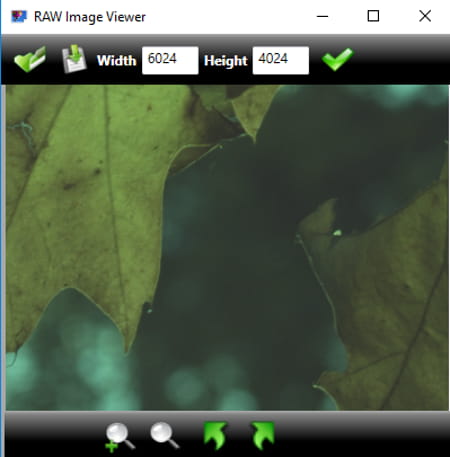
RAW Image Viewer is a free software to view raw images including ARW, CR2, NEF, CRW, RAF, and DNG. It also lets you save a raw image in popular image formats namely JPEG, BMP, PNG, GIF, and TIFF. So, you can easily convert ARW to JPG in it. Before doing so, you can also resize the ARW image.
WildBit Editor
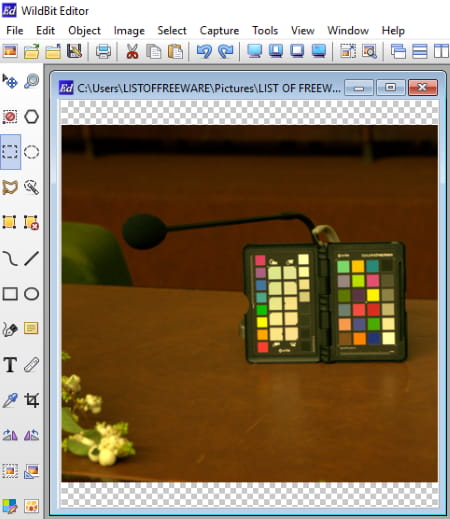
WildBit Editor is another alternative to an ARW to JPG converter for Windows. It is basically an image editor which can also be used to convert images using Save As feature. Apart from ARW and JPG, it supports CRW, DNG, RAW, RAF, NEF, PCX, TIFF, PSD, BMP, ICO, CUR, PNG, EMF, etc. formats. It supports other JPEG based formats as well including JPE and JIF.
As it is a picture editor, you can edit images using tools like resize, crop, rotate, freehand/box/circle/line annotation, notes annotation, text annotation, etc. It provides many more editing features which you can checkout on its homepage.
Open Freely
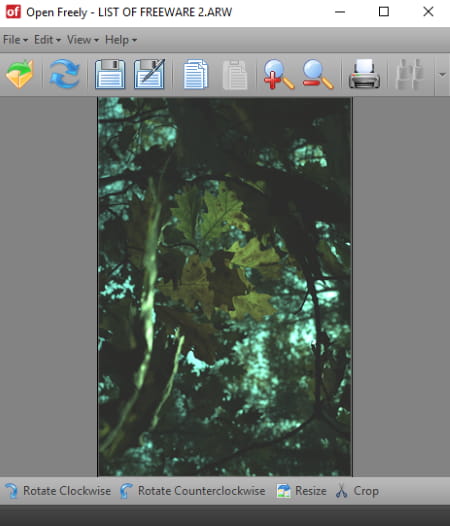
Open Freely is a universal file viewer for Windows. Along with multiple other file formats, it also supports raw images as well as popular picture formats. Hence, you can open an ARW image in it and convert it to JPG using its Save As option. Also, before you convert ARW to JPG, it lets you resize, crop, and rotate the image.
AVS Image Converter
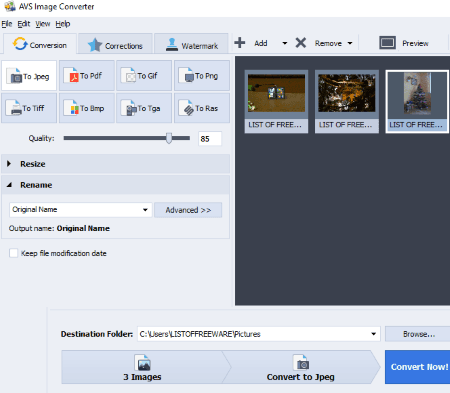
AVS Image Converter is another batch image converter which supports ARW to JPG conversion. In order to do so, just browse or drag and drop ARW files to this software and then choose To Jpeg option from its Conversion tab. You can customize output JPEG quality and resize it too. To further edit output JPG image, go to its Corrections and Watermark tab. There, you can find a lot of filters, color correction, effects, and text/image watermark options.
As an input, it supports a wide range of formats including BMP, GIF, PNG, TIFF, TGA, PCX, RAS, CRW, DNG, MEF, SRW, PEF, SVG, PDD, etc. As for output, it supports 8 formats which are JPEG, PDF, GIF, PNG, TIFF, BMP, TGA, and RAS.
PearlMountain Image Resizer
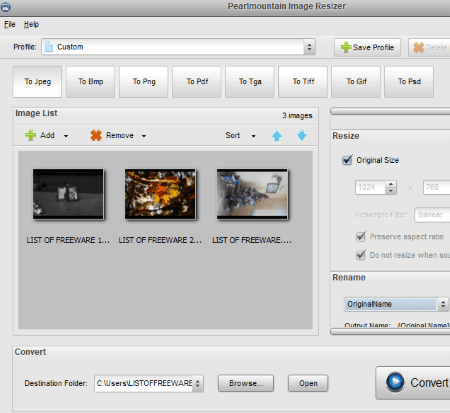
PearlMountain Image Resizer is a batch image resizer software for Windows. Apart from resizing images, you can also convert images to some selected formats including JPEG, BMP, PNG, PDF, TGA, TIFF, GIF, and PSD. It supports ARW and other raw image formats to import to this software, such as CRW, CR2, DNG, RAF, RAW, SR2, PEF, KDC, MEF, CAM, MDC, PTX, etc.
You can simply add ARW images using browse or drag and drop method. After that, select To Jpeg option and customize output parameters including Quality, Resize, and Rename. You can also choose a specific profile for output JPEG images such as Android, Email, Facebook, iPad, iPhone, Sony, Websites, etc. At last, hit the Convert button and the added ARW images will be converted to JPG format.
Able RAWer
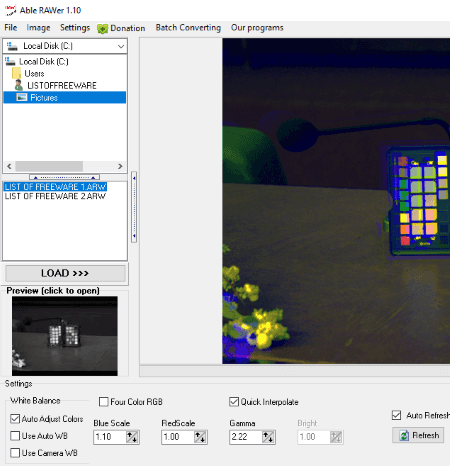
Able RAWer is one more ARW to JPG converter in this list. You can browse the source folder and load ARW images. You can then open one image at a time and convert it to JPG format using File > Save As option. Before that, you can apply some filters to ARW image such as contrast, brightness, HSV, HSL, equalization, gamma, sharpen, etc. Also, you can add various effects like soft shadow, wave, lens, negative, etc. to ARW image. It also lets you rotate, resize, and crop an ARW image.
It is a raw image file viewer and editor software. Besides ARW, it supports raw, crw, cr2, nef, pef, raf, x3f, bay, orf, srf, mrw, dcr, dng input formats. And apart from JPG, it supports GIF, TIFF, PNG, BMP, PGM, PBM, etc. output formats too.
Konvertor
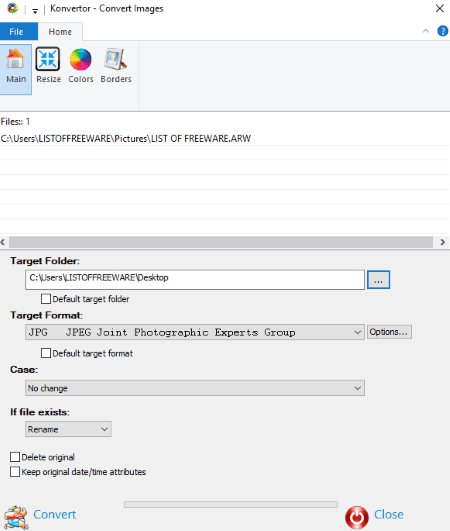
Konvertor is another free ARW to JPG converter for Windows. It is basically a software which can convert other file types too such as audio, video, etc. It also acts as an image viewer.
It provides a built-in file explorer to browse desired ARW files. You can select multiple ARW images and then click on its Convert button to convert them to JPG. While doing so, you can customize few options including compression, DCT method, and enable or disable Interlaced and Optimize coding. You can also convert ARW to other JPEG based formats including JLS, JNG, JP2, and JXR.
Before ARW to JPG conversion, you can resize ARW images, adjust color profile, and add borders to ARW images. To resize ARW images, you can pick a standard size or enter a custom width and height and choose a filter like Lanczos, Blackman, Gaussian, Hanning, Cubic, Sinc, Point, etc. To modify colorspace, you can enable/disable options like Negate, Neon, Brown, Iced, Web colors, Duotone, etc. To add border, it provides options like 3D, bubble, diapositive, plasma, vignette, etc.
Note: While testing, I noticed that it was consuming too much of memory and hence hampering system performance. So, I have kept it lower in this list.
About Us
We are the team behind some of the most popular tech blogs, like: I LoveFree Software and Windows 8 Freeware.
More About UsArchives
- May 2024
- April 2024
- March 2024
- February 2024
- January 2024
- December 2023
- November 2023
- October 2023
- September 2023
- August 2023
- July 2023
- June 2023
- May 2023
- April 2023
- March 2023
- February 2023
- January 2023
- December 2022
- November 2022
- October 2022
- September 2022
- August 2022
- July 2022
- June 2022
- May 2022
- April 2022
- March 2022
- February 2022
- January 2022
- December 2021
- November 2021
- October 2021
- September 2021
- August 2021
- July 2021
- June 2021
- May 2021
- April 2021
- March 2021
- February 2021
- January 2021
- December 2020
- November 2020
- October 2020
- September 2020
- August 2020
- July 2020
- June 2020
- May 2020
- April 2020
- March 2020
- February 2020
- January 2020
- December 2019
- November 2019
- October 2019
- September 2019
- August 2019
- July 2019
- June 2019
- May 2019
- April 2019
- March 2019
- February 2019
- January 2019
- December 2018
- November 2018
- October 2018
- September 2018
- August 2018
- July 2018
- June 2018
- May 2018
- April 2018
- March 2018
- February 2018
- January 2018
- December 2017
- November 2017
- October 2017
- September 2017
- August 2017
- July 2017
- June 2017
- May 2017
- April 2017
- March 2017
- February 2017
- January 2017
- December 2016
- November 2016
- October 2016
- September 2016
- August 2016
- July 2016
- June 2016
- May 2016
- April 2016
- March 2016
- February 2016
- January 2016
- December 2015
- November 2015
- October 2015
- September 2015
- August 2015
- July 2015
- June 2015
- May 2015
- April 2015
- March 2015
- February 2015
- January 2015
- December 2014
- November 2014
- October 2014
- September 2014
- August 2014
- July 2014
- June 2014
- May 2014
- April 2014
- March 2014








