16 Best Free Audio Bitrate Converter Software For Windows
Here is a list of best free audio bitrate converter software for Windows. Audio bitrate means the amount of audio data that are processed over a certain amount of time. In case of audio, the bitrate remains in kilobits per second or kbps. Audio files with higher bitrate have better quality, but higher bitrate audio files also take more storage space. People generally change the audio bitrate to adjust the audio quality of audio files. In order to change or convert the audio bitrate, you need these audio bitrate converter software. These software allow you to increase or decrease audio bitrate values according to your requirements. In most software, you can also perform batch audio bitrate conversion to convert audio bitrate of multiple files simultaneously. Along with audio files, you can also convert audio bitrate of the audio part of a video file.
Through these software, you can also adjust other parameters of an audio or video file like sample rate, video bitrate, resolution, aspect ratio, audio channels, etc. Besides this, you can also use these software for audio and video file conversion. Plus, a lot of audio and video formats are supported by these software like MP3, AIFF, MP2, WMA, AC3, MP4, AVI, WMV, and more. In general, all of these software are featured with simple and straightforward GUI which anyone can use without much hassle.
My Favorite Audio Bitrate Converter Software for Windows:
TEncoder is my favorite software because it can change audio bitrate of both audio and video files. Other important audio and video parameters can also be modified using it. Plus, it comes with a good set of additional features like Video Downloader, Video Watermark, MediaPlayer, etc.
QWinFF is another very good audio bitrate converter software that you can try. I like its straightforward interface that simplifies the task of audio bitrate conversion.
You can also check out lists of best free Video Bitrate Converter, Batch Audio Converter, and Audio To Video Converter software for Windows.
TEncoder
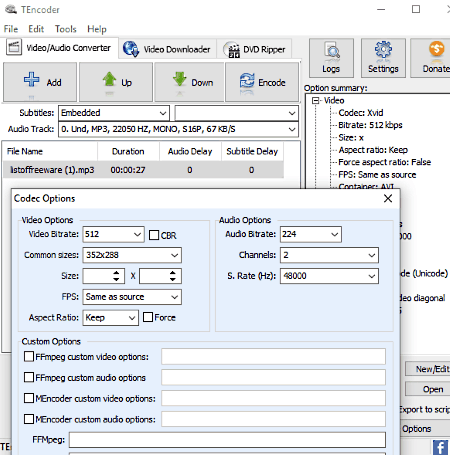
TEncoder is a free audio bitrate converter software for Windows. It is primarily used as an audio and video file converter software through which you can easily convert video and audio files of various formats. Some of the popular video and audio file formats that it supports are MP4, AVI, XVID, FLV, WMV, MP3, MP2, FLAC, and more.
It can also be used to change audio bitrate of both audio and video files. In the case of video files, it allows you to vary both the audio and video bitrate of input video files. Another good thing about this software is that it supports batch audio bitrate conversion, hence you can easily convert audio bitrate of multiple audio and video files simultaneously. Apart from audio and video bitrate conversion, you can also use it to change other parameters of input files like resolution, frame rates, aspect ratio, audio channels, audio frequency, etc.
How to change audio bitrate using TEncoder:
- Launch this software and press the Add button to load one or more audio and video files to this software.
- After that, go to Video and Audio Options and vary the audio bitrate between 12 to 620 kbps. Other parameters like frame rate, size, channels, etc., can also be changed from here.
- Lastly, provide the output folder path and press the Encode button to start the audio bitrate conversion process.
Additional Features:
- Video Downloader: Using it, you can download online videos by using their URL links.
- Delay: It allows you to introduce a delay between audio and video parts of a video.
- Video-Audio Effects: Using it, you can change volume levels, crop video parts, and rotate video.
- Video to GIF: It allows you to make a GIF by using a small part of a video.
- Watermark: Using it, you can add an image watermark on any video.
- Preview: Using it, you can play all the loaded audio and video files before changing any parameter.
Final Thoughts:
It is a free and feature-rich audio bitrate changer that anyone can use to adjust audio bitrate of both audio and video files.
QWinFF
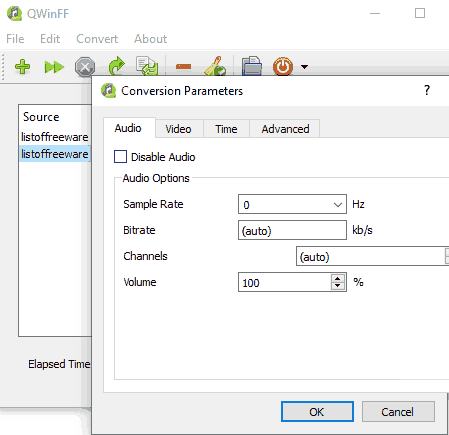
QWinFF is a free open source audio bitrate changer software for Windows, Ubuntu, OpenSUSE, Fedora, Arch, and FreeBSD. This software is based on FFMPEG and uses FFMPEG algorithms under its GUI to change audio bitrate of both audio and video files. Apart from audio bitrate conversion, it can also be used to change the output audio quality along with audio and video file formats. Some of the audio and video formats which this software supports are MP3, AIFF, MP2, WMA, AC3, MP4, AVI, WMV, etc. This software also comes with batch audio bitrate conversion capability which is another handy feature of this software.
How to convert audio bitrate using QWinFF:
- Launch this software and press the Add Files button to load multiple audio and video files.
- After that, press the Next button and set the output audio or video format, output audio quality, and output folder path.
- Now, click on the Edit button to manually specify audio bitrate as well as sample rate, channels, volume, and other parameters.
- Lastly, press the Finish button to save all changes and then the Start button to start the audio bitrate conversion process.
Additional Features:
- Video Options: Using it, you can change video resolution and crop a video.
- Cutting: It allows you to cut a section of the video that you want to keep.
Final Thoughts:
It is one of the simplest audio bitrate changer software that anyone can use to quickly change audio bitrate of both the audio and video files.
SuperSimple Video Converter
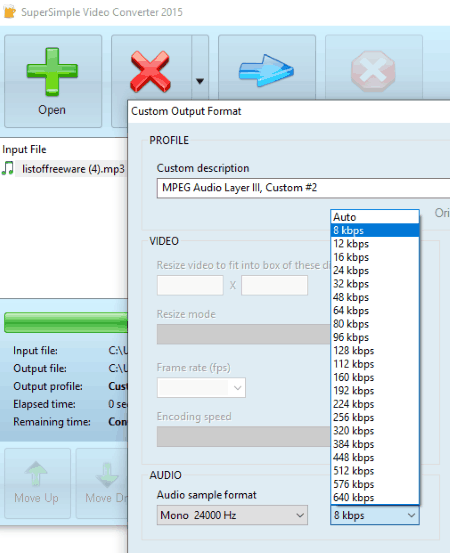
SuperSimple Video Converter is a free video converter software that can also be used as an audio bitrate changer software. This software only works on Windows platform. Using it, you can easily change audio and video formats of input media files, and also modify their audio bitrate, resolution, frame rate, etc. Plus, a lot of audio and video files are supported by it such as MP3, OGG, AAC, WMA, MP2, WebM, MKV, AVI, MOV, OGV, etc.
How to change audio bitrate using this audio bitrate converter software:
- Launch this software and press the Open button to load one or more audio and video files.
- After that, click on the Convert button and select output audio or video format and then provide the destination folder path.
- Now, press the Customize button to select the audio bitrate (from 8 kbps to 640 kbps), video resolution, encoding speed, etc.
- Lastly, press the Start Conversion button to initiate audio bitrate conversion.
Additional Features:
- Merge: Using this feature, you can merge multiple video files into one large video.
Final Thoughts:
It is another handy audio bitrate changer software through which you can easily convert audio bitrate of multiple audio and video files at a time.
VLC Media Player
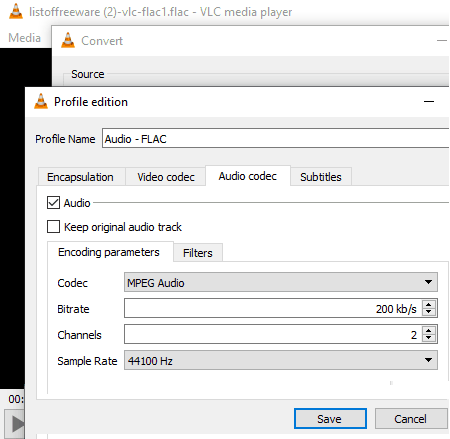
VLC Media Player is a free open source audio bitrate converter software for Windows, MacOS, Linux, Android, and IOS. It is a popular media player software in which you can play audio and video files of almost all formats. In it, you also get a Convert/ Save feature that allows you to change audio bitrate along with audio/video format. You can also perform batch audio/video conversion which is another useful feature of this software.
How to change audio bitrate using VLC Media Player:
- Launch this software and go to Media > Convert/Save option and load multiple audio and video files by pressing the Add button.
- After that, again press the Convert/Save button to open up the Convert window.
- From the Convert window, select the Edit selected profile icon to create a new profile and give it a name.
- Now, select output audio or video file format and then go to Audio codec tab to manually set the audio bitrate, channels, sample rate, and codec. Similarly, you can use the video codec tab to change video bitrate, video quality, frame rate, and other parameters.
- After that, press the Create button to save the profile and then press the Start button to start the audio bitrate conversion.
Additional Features:
- Effects and Filters: Using it, you can adjust video color, crop video, adjust hue, adjust saturation, adjust audio frequencies, etc.
- Stream: It lets you stream online videos by using their URL links.
- Record: It allows you to record online videos so that you can watch them later.
- Screenshot: Using it, you can take screenshots of the interface of this software.
Final Thoughts:
VLC Media Player is a versatile media player which is capable of converting audio bitrate as well as to perform a lot of video related tasks.
XMedia Recode
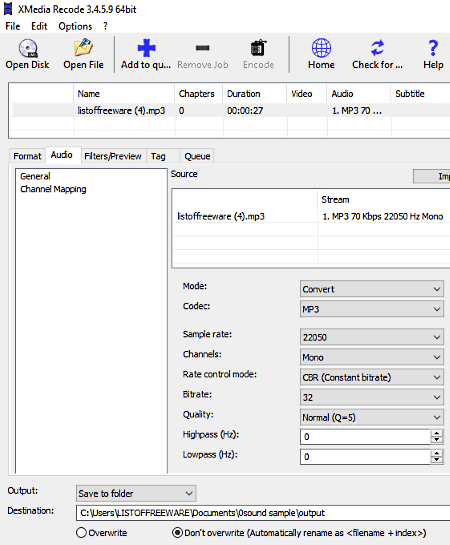
XMedia Recode is the next free audio bitrate converter software for Windows. Like other similar software, it is also mainly used as an audio and video converter software. In it, you can also change a lot of audio and video parameters (sample rate, channels, frame rate, codec, etc.) including the audio bitrate. It also supports a wide range of audio and video file formats like AAC, AC3, MP3, WAV, FLV, MP4, MPEG, MOV, etc. Plus, an option to add and process multiple audio and video files is also present in it.
How to change audio bitrate using XMedia Recode:
- Firstly, click on the Open File button to load multiple audio and video files.
- After that, select all the loaded files from its interface and press Add to Queue button to add all files in the processing queue.
- Now, go to Audio tab and select an audio bitrate value between 24 kbps to 160 kbps. Other audio parameters like codec, sample rate, channels, etc., can also be modified from the Audio tab.
- Similarly, you can adjust video parameters like codec, video bitrate, frame rate, etc., using the Video tab.
- Lastly, enter the output directory path in the Destination field and press the Encode button.
This will change audio bitrate of all audio files to the same value. If you want to convert audio bitrate of different files to a different value at a time, first change audio bitrate of each audio file separately and then use Add to Queue button to add each audio to processing queue.
Additional Features:
- Filters: Using it, you can add various video filters to videos like deinterlacing, padding, volume correction, etc.
- Preview: Using it, you can play both the audio and video files before and after modifying the audio bitrate.
- Subtitle Track: It allows you to add a subtitle track to any video file.
Final Thoughts:
The software comes with a clean and simple interface through which you can easily modify audio bitrate values of audio files.
HD Video Converter Factory
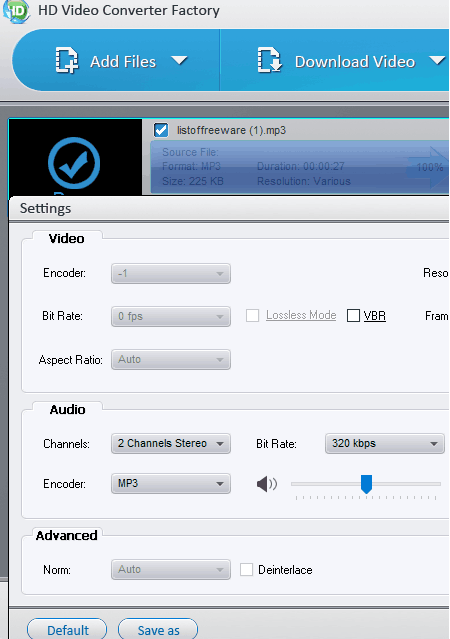
HD Video Converter Factory is yet another free audio bitrate changer software for Windows. Through this software, you can change audio bitrate of an audio file and both audio and video bitrate of a video file. Apart from bitrate, you can also use it manually adjust channels, sample rate, resolution, frame rate, and more parameters of input video files.
Audio and video format conversion is another aspect of this software that allows you to perform audio to audio conversion, video to video conversion, and video to audio conversion. Plus, audio and video files of many formats are also supported by it such as WAV FLAC, ALAC, AC3, MP3, MKV, WMV, AVI, MP4, TS, MTS, DIVX, etc.
How to change audio bitrate using this audio bitrate converter software:
- Start this software and press the Add Files button to load an audio or video file.
- After that, open up the Settings panel by clicking on the respective option. From this panel, you can vary the audio bitrate of input audio and video files between 64 to 320 kbps. Plus, other parameters like encoder, channels, aspect ratio, etc., can also be adjusted from this panel.
- Now, set the output audio or video format from the Output Format menu and enter the output folder path.
- Lastly, click on the Run button to start the audio bitrate conversion.
Additional Feature:
- Merge: As its name implies, it is used to merge one or more audio or video files into one large file.
- Video Editing: It provides a few video editing tools which include rotate, trim, effects, watermark, etc.
Limitations:
In this software, you will face some limitations like a cap on the maximum resolution, lack of lossless compression, lack of batch processing, etc. To enjoy all of its features, you need to purchase the pro version of this software.
Final Thoughts:
This software comes with a beautifully designed interface using which you can easily adjust the audio bitrate and other important parameters of input audio or video file.
Video to Video Converter
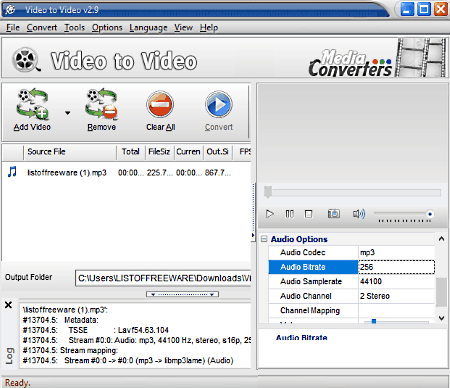
Video to Video Converter is the next free video converter software that can also be used as an audio bitrate converter for Windows. As its name implies, it is primarily used to perform video to video conversion. However, it is also perfectly capable of performing audio to audio and video to audio conversion. I also like its ability to change audio bitrate of both audio and video files. Other audio and video parameters like aspect ratio, frame rate, quality, sample rate, channel mapping, etc., can also be modified through it.
How to change audio bitrate using Video to Video Converter:
- Open the interface of this software and press the Add Video button to load input video and audio files.
- As soon as you load files to it, a video settings panel will open up from where you need to select the output format.
- After that, use the audio options panel present on the right side of the interface to set new audio bitrate value. From this panel, you can change other audio parameters as well.
- After modifying all the desired parameters, press the Convert button to finally convert audio bitrate.
Additional Features:
- Media Player: In it, you can play both audio and video files before and after the conversion.
- Join Video Files: It lets you join multiple video files into one video file.
- Join Audio Files: Using it, you can join multiple audio files into one large audio.
- Split Video: It allows you to split a video into one or more parts.
- Image To Video: It is a unique feature that lets you create a video by using multiple images.
Final Thoughts:
It is another decent software that enables you to change audio bitrate of one or more audio and video files simultaneously.
ShanaEncoder
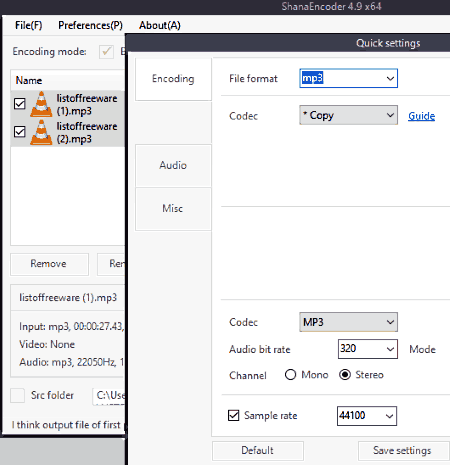
ShanaEncoder is another free open source audio bitrate converter software for Windows. It is an easy to use software through which you can also change other audio parameters including the output audio format. Along with audio files, it can also modify the audio bitrate of video files. It can also make use of system hardware components like graphics card to increase the audio bitrate conversion process.
How to convert audio bitrate using ShanaEncoder:
- Launch this software and click on the Add Files button to load one or more audio and video files.
- After that, open up the Quick Settings and use the audio bitrate menu to select a new bitrate value that can vary between 32 to 320 kbps.
- Now, you can adjust other audio and video parameters like channel, sample rate, resolution, video quality, frame rate, etc.
- At last, set the output location and press the Start button.
Additional Features:
- Preview: It allows you to play both the input audio and video files before modifying their audio bitrate.
- Subtitle Selection: Using it, you can quickly add a subtitle to a video.
Final Thoughts:
It is a simple and straightforward audio bitrate changer software that anyone can use to modify the default audio bitrate of audio and video files.
LameXP
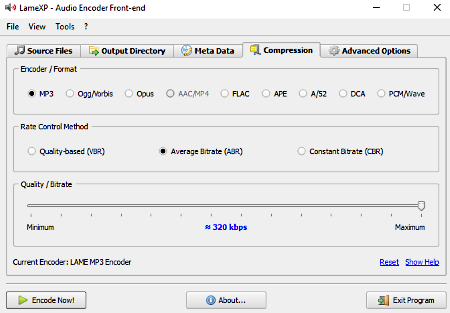
LameXP is yet another free open source audio bitrate changer software for Windows. This software is mainly used to change the audio format. As it is mainly used as an audio format converter, hence it supports a variety of audio file formats like MP3, AAC, AIFF, ASF, OGG, WAV, FLAC, M4A, etc. Unlike other software, it does not support video files and cannot be used to change audio bitrate of video files.
How to convert audio bitrate using LameXP:
- Launch this software and press the Add Files button to load one or more audio files.
- After that, go to the Compression tab to select the output audio format.
- Now, move to Advanced option and set the minimum and maximum audio bitrate values between which bitrate of the output audio will vary. Other parameters namely algorithm quality and sample rate can also be varied from this tab.
- At last, click on the Encode Now button to initiate audio bitrate changing process.
Additional Features:
- Metadata: It allows you to manually change the metadata of input audio files like Artist Name, Album Name, Genre, Year Of Release, Comment, etc.
Final Thoughts:
It is a simple audio converter software through which you can easily change audio bitrate of multiple audio files.
Leapic Audio Converter Free
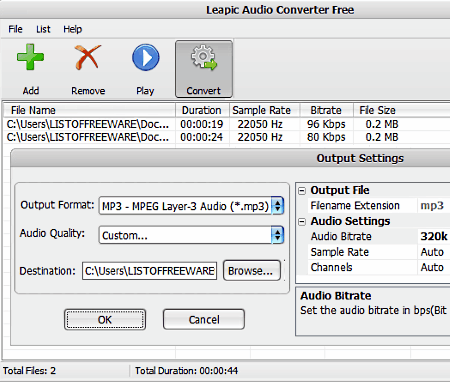
Leapic Audio Converter Free is yet another free audio bitrate changer software for Windows. Using this software, you can change audio bitrate of audio files of various formats like MP3, OGG, M4A, M4R, MP2, AAC, AC3, AIFF, etc. Apart from audio bitrate, you can also use it to change the audio format, sample rate, and channels.
How to change audio bitrate using this audio bitrate converter software:
- At first, press the Add button to load one or more audio files.
- After that, press the Convert button to open up the Output Settings window. In this window, you can view an audio quality menu.
- From the audio quality menu, select the Custom option to set sample rate, audio bitrate, and channels.
- Lastly, press the OK button to immediately start the audio bitrate conversion process.
Additional Feature:
- Audio Player: You can use it to play input audio files.
Final thoughts:
It is a straightforward software that anyone can use to easily change audio bitrate of one or more audio files.
IQmango Converter
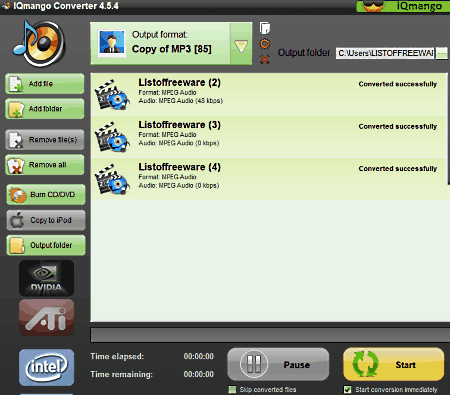
IQmango Converter is another audio bitrate converter software for Windows. Through this software, you can change audio bitrate of both audio and video files of various formats. Some of the popular audio and video formats supported by this software are MP3, OGG, AAC, AC3, AMR, FLAC, MP4, WMV, MKV, etc.
Through this software, you can also optimize audio and video files according to devices like iPod, Palm Pixi, PS3, etc. However, the main advantage of this software is its ability to support graphics cards of AMD, Intel, and Nvidia companies. By using this feature, it significantly increases the audio format conversion and audio bitrate conversion speed.
How to change audio bitrate using IQmango Converter:
- Launch this software and use Add Files or Add Folders option to load multiple audio and video files.
- After loading the files, go to the Output Format menu and select an output format of your choice.
- Now, click on the New Conversion Profile icon to open up the edit conversion profile window. From this window, you can change parameters including audio bitrate, sample rate, and audio channels.
- Lastly, click on the Start button to begin the process of audio bitrate conversion.
Additional Features:
- Copy to iPod: Using it, you can directly send audio and video files to iPod without using the iTunes.
- Burn CD/DVD: It lets you burn audio and video content to a CD or DVD.
Final Thoughts:
It is a decent audio bitrate changer software that you can also consider for audio and video format conversion.
MediaHuman Audio Converter
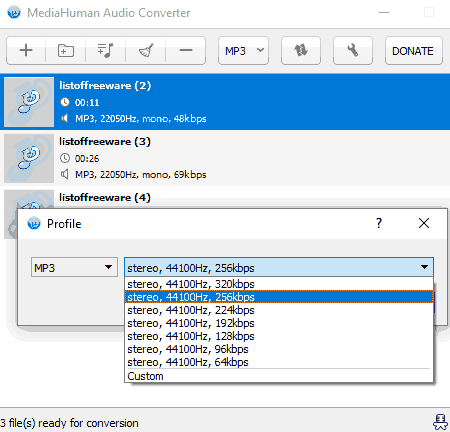
MediaHuman Audio Converter is the next free audio bitrate converter software for Windows and MacOS. According to its name, it is mainly an audio converter software that also lets you modify the audio bitrate of multiple audio files at a time. With this software, you can convert audio bitrate of various popular audio formats like WMA, MP3, AAC, WAV, FLAC, OGG, AIFF, etc.
How to change audio bitrate using MediaHuman Audio Converter:
- First, launch this software and then drag and drop audio files to its interface to add them to this software.
- After that, select one or more files from its interface and click on the Output Format menu to open the output profile.
- From the output profile, you can set an output audio format along with the audio bitrate, sample rate, and channel by using the Custom option.
- After that, go to Settings to define the output folder location.
- Lastly, press the Start Conversion button to start audio format and audio bitrate conversion.
Additional Features:
- Add iTunes Playlist: It allows you to add and convert iTunes playlists.
- Limit number of processors: It allows you to specify the number of CPU cores that this software will use during the conversion process.
Final Thoughts:
It is one of the simplest and straightforward software that anyone can use to quickly convert audio bitrate of multiple audio files.
FFMPEG
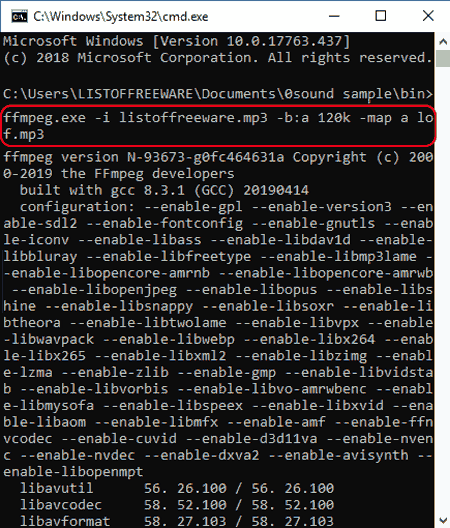
FFMPEG is a free and open source audio bitrate converter software for Windows, MacOS, and Linux. It is a command line based software and does not come with any interface. In order to use it, you need to know the specific commands of a certain task that you want to perform. Apart from audio bitrate, you can also use this software to convert video bitrate, change video resolution, adjust audio channels, crop videos, split audio, and more tasks.
How to change audio bitrate using command: FFMPEG
- First, launch this software using the Command Prompt.
- After that, write a command similar to this:
ffmpeg.exe -i listoffreeware.mp3 -b:a 320k -map a output.mp3. - Lastly, press the Enter button to start the audio bitrate conversion process.
In the above command, -i is the input command, listoffreeware.mp3 is the name of input audio file with its extension, -b:a is the command to change audio bitrate, 320k is the new bitrate for the audio, and output.mp3 is the name of output audio file with its extension.
Additional Features:
Using this software, you can perform a lot of additional tasks like video bitrate conversion, audio format conversion, video format conversion, audio splitting, video cutting, stream online videos, and more. However, you need to know the right commands to execute different tasks.
Limitations:
Lack of interface is its biggest limitation.
Final Thoughts:
It is another capable software through which you can easily convert audio bitrate of an audio file.
MediaCoder

MediaCoder is one more free audio bitrate converter software for Windows. Using this software, you can easily convert audio bitrate of both audio and video files. Plus, an option to manually change video bitrate of multiple video files is also available in it.
Apart from audio bitrate conversion, this software can also be used to change the audio format (MP3, FLAC, OGG, AAC, MP3, etc.), video format (MP4, AVI, MOV, MPEG, etc.), encoder, aspect ratio, frame rate, and other important parameters of a video or audio. Plus, many editing features are also available in it through which you can add effects, logos, thumbnails, etc., to video files. This software also features a hardware acceleration option that can take advantage of the graphics card of any company to increase the overall conversion speed.
How to change audio bitrate using MediaCoder:
- Open the interface of this software and press the Add button to load multiple audio and video files.
- After that, go to Audio and Video tabs to adjust output audio and video format along with other parameters.
- Now, use any encoder tab like LAME MP3, Vorbis, QAAC, FAAC, etc., to manually adjust the audio bitrate.
- Lastly, click on the Start button to execute the audio bitrate conversion process.
Additional Features:
- Cropper and Clipper: You can use it to crop video files and to cut a part of a video.
- Info: Using it, you can view the metadata of a video or audio file like artist name, album name, genre, file size, etc.
- Playback: Using it, you can play both audio and video files.
Final Thoughts:
It is another nice free software through which you can change audio bitrate along with other audio and video parameters.
Free M4A to MP3 Converter
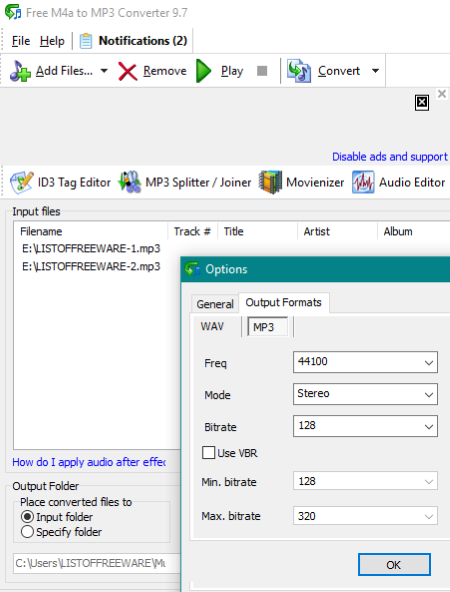
Free M4A to MP3 Converter is the next free audio bitrate converter software for Windows. Through this software, you can convert audio bitrate of AAC, M4A, MP3, MP4, 3GP, and M4R audio and video files. Apart from audio bitrate, you can also use it to change the frequency, mode (stereo and mono), and to set the variable bitrate values (minimum and maximum bitrate).
How to change audio bitrate using Free M4A to MP3 Converter:
- Launch this software and load supported audio and video files to this software using the Add Files option.
- After that, go to the Setup menu and specify the audio bitrate, variable bitrate, and other parameters of input media files.
- Lastly, specify the output folder path and press the Convert button.
Additional Feature:
- Audio Player: Using it, you can play audio files of supported formats.
Limitations:
This software shows ads on its interface.
Final Thoughts:
It is an easy to use audio bitrate changer that you can use to quickly convert audio bitrate of both audio and video files.
Audio to mp3 converter
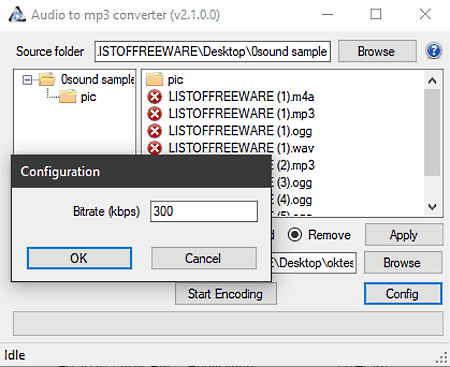
Audio to mp3 converter is another one of free open source audio bitrate converter software for Windows. Through this software, you can perform two main tasks namely convert audio files of different formats to MP3 format and modify audio bitrate. Apart from MP3, this software does not generate any other output format.
How to convert audio bitrate using Audio to mp3 converter:
- Launch this software and press the browse button to browse and add multiple audio files to this software.
- After that, go to Config option and specify the audio bitrate value.
- Lastly, set the output folder path and press the Start Encoding button to start the audio bitrate conversion.
Final Thoughts:
It is another simple audio bitrate converter software that you can use to easily convert audio bitrate.
Naveen Kushwaha
Passionate about tech and science, always look for new tech solutions that can help me and others.
About Us
We are the team behind some of the most popular tech blogs, like: I LoveFree Software and Windows 8 Freeware.
More About UsArchives
- May 2024
- April 2024
- March 2024
- February 2024
- January 2024
- December 2023
- November 2023
- October 2023
- September 2023
- August 2023
- July 2023
- June 2023
- May 2023
- April 2023
- March 2023
- February 2023
- January 2023
- December 2022
- November 2022
- October 2022
- September 2022
- August 2022
- July 2022
- June 2022
- May 2022
- April 2022
- March 2022
- February 2022
- January 2022
- December 2021
- November 2021
- October 2021
- September 2021
- August 2021
- July 2021
- June 2021
- May 2021
- April 2021
- March 2021
- February 2021
- January 2021
- December 2020
- November 2020
- October 2020
- September 2020
- August 2020
- July 2020
- June 2020
- May 2020
- April 2020
- March 2020
- February 2020
- January 2020
- December 2019
- November 2019
- October 2019
- September 2019
- August 2019
- July 2019
- June 2019
- May 2019
- April 2019
- March 2019
- February 2019
- January 2019
- December 2018
- November 2018
- October 2018
- September 2018
- August 2018
- July 2018
- June 2018
- May 2018
- April 2018
- March 2018
- February 2018
- January 2018
- December 2017
- November 2017
- October 2017
- September 2017
- August 2017
- July 2017
- June 2017
- May 2017
- April 2017
- March 2017
- February 2017
- January 2017
- December 2016
- November 2016
- October 2016
- September 2016
- August 2016
- July 2016
- June 2016
- May 2016
- April 2016
- March 2016
- February 2016
- January 2016
- December 2015
- November 2015
- October 2015
- September 2015
- August 2015
- July 2015
- June 2015
- May 2015
- April 2015
- March 2015
- February 2015
- January 2015
- December 2014
- November 2014
- October 2014
- September 2014
- August 2014
- July 2014
- June 2014
- May 2014
- April 2014
- March 2014








