4 Best Free Batch Image Splitter Software for Windows
Here is a list of best free batch image splitter software for Windows. Using these software, you can split multiple large images into numerous smaller tiles. For doing so, you just have to add images and then specify the parameters on the basis on which these software split images. Basically, you can either enter number of rows and columns to divide images or you can specify size (width and height) of each output tile in order to divide images into multiple smaller parts. While some of these software provide both options, some software provide only one of these options.
Most of these software can handle a variety of input and output image formats. Some of these formats include JPEG, PNG, GIF, BMP, TIF, ICO, and WEBP. In some software, you can also configure settings related to a particular image format, like image quality for JPEG, compression level for PNG, etc.
Many of these software can be used for a lot more purposes than just splitting images. You can batch resize images, batch convert images, create an image slideshow, make a contact sheet, capture screenshots, create an animated GIF, etc.
My Favorite Batch Image Splitter Software for Windows:
PhotoScape is my favorite software as it provides flexibility to batch split images on the basis of number of rows and column or size of each output tile image. It also comes with a lot of tools to process standard and raw images.
XnView MP is another good software for splitting multiple images at once as well as for some other utilities.
You may also like some best free Batch PDF Splitter Software, Image Splitter Software, and Video Splitter Software for Windows.
PhotoScape
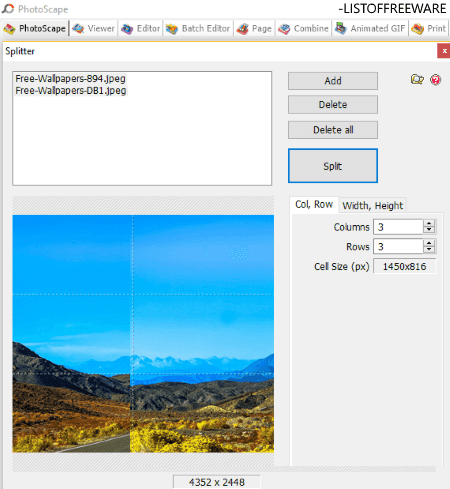
PhotoScape is a popular image processor suite which contains a lot of image related applications. It also contains a batch image splitter which can be used to divide multiple images into smaller tiles at once.
How to split images using PhotoScape:
- Launch this software and from its home screen, click on the Splitter tool.
- In the new splitter window, add multiple images to it and select them.
- From the right panel, you can either specify number of rows and columns or width and height of each tile in order to split multiple images.
- You can preview each image with tiles on its interface.
- At last, click on the Split button and configure some output parameters including output folder and image format. You can let the format be same as original one or change it to JPG, PNG, GIF, or BMP. In case of JPG images, you can adjust output image quality.
Key Features:
Besides splitting images, this software can be used for a lot more other image related tasks including:
- It lets you batch edit images.
- You can combine multiple images into one single using it.
- It provides a tool to batch convert RAW images to JPEG.
- It lets you capture a screenshot, create a page with multiple photos, etc.
- You can even create or edit animated GIF in it.
Conclusion:
It is one of the best software to batch split images as well as to perform various other image related tasks. Also, it is very easy to use with simple and intuitive GUI.
XnView MP
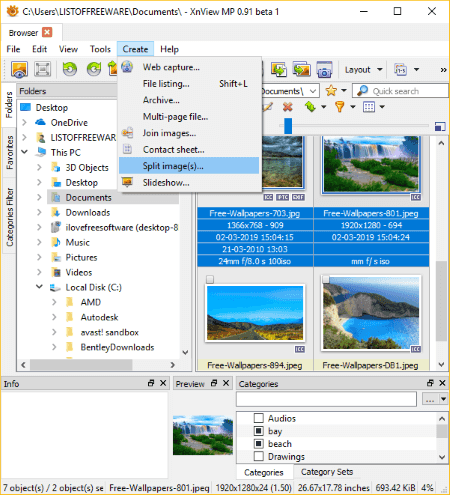
XnView MP is a multi-utility software for Windows, Mac, and Linux. It is primarily used as an image viewer, batch image resizer, and batch image converter. Additionally, it can also be used as a batch image splitter.
How to split multiple images using XnView MP:
Here are the steps which you can follow to simply split multiple images into tiles:
- At first, browse input image folder using its inbuilt file explorer and select images which you want to divide.
- Next, go to the Create menu and click on Split image (s) option.
- In the new window, you can specify the parameters on the basis of which you want to split images. It lets you split images on the basis of tile count or the size of each tile image. For the tile count, you need to enter number of row and column; while for the latter, you need to specify the width and height of each tile image in pixels.
- You can now select the output image format and configure format related settings. For example, for JPEG, you can setup output parameters like JPEG quality, smoothing factor, subsampling factor, etc., for PNG, you can configure compression level, filter, interlaced, etc., and so on.
- It lets you see the preview of tile images in this splitter window itself. You can zoom in/out, use best-fit option, and move to one to another image preview.
- At last, specify the location of destination folder and click on the Create button. All selected images will be divided into multiple tiles in a matter of few seconds.
Features to lookout for:
- It supports a wide number of input and output image formats such as JPEG, JP2, JFIF, BMP, EMF, PNG, GIF, ICO, TGA, WEBP, PS, TIFF, etc.
- Besides splitting images, it lets you create contact sheet, multi-page file, banner, image slideshow, etc.
- Using it, you can edit metadata like IPTC/XMP data, GPS data, time stamp, etc.
- You can compare two images in this software.
Limitation:
It is free for private or educational use only. To use it commercially, you need to purchase it.
Conclusion:
All in all, it is a versatile software which can do a lot more apart from splitting images. It comes in a portable package too, so you can directly run it on the go without installation.
TileMage Image Splitter
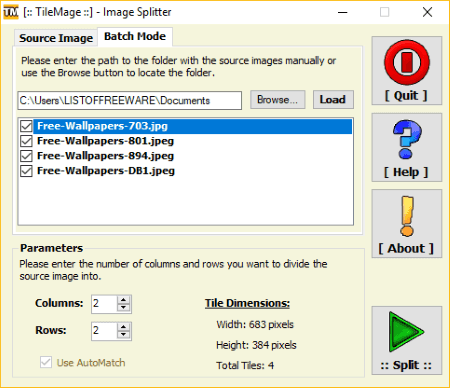
TileMage Image Splitter is another free batch image splitter for Windows. It provides flexibility to split one single image at a time or split multiple images at once.
How to split images using this free software:
- Launch this software and move to its “Batch Mode” tab.
- Now, provide the path of input image directory and it will list all containing images on its interface.
- Next, select images that you want to split into multiple tiles.
- From the Parameters section, specify the number of rows and columns to split multiple images. It displays tiles dimensions and number of tiles based on specified parameters.
- Finally, click on the Split button and specify file naming options, output image format, and image destination folder. Also, using the More Options button, you can generate an HTML table and swap saving orders.
You can access image tiles in the specified output directory.
Features:
- It supports multiple images formats to batch split images and save the output. These formats include JPEG, PNG, BMP, EMF, WMF, and GIF.
- You can generate an HTML table with the new image fragments.
Conclusion:
It is a really nice and easy to use batch image splitter software.
SplitIM
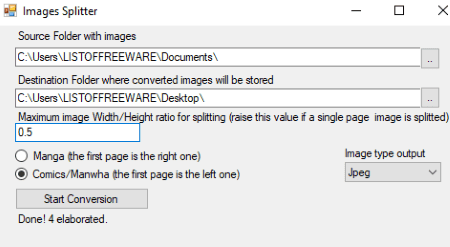
SplitIM is a free open source batch image splitter software for Windows. It is a straightforward software which lets you easily split multiple images at once.
How to split images using this free open source software:
- First, provide the path of the source folder containing images that you want to split.
- Next, specify the output directory to save the output tile images.
- Now, enter the maximum image width to height ratio for splitting images.
- You can select an output image format for saving the output tile images.
- Lastly, click on the Start Conversion button and it will quickly split multiple images at once.
Features:
- It supports standard input and output image formats including JPEG, PNG, GIF, and TIFF.
- It is a portable batch image splitter. Hence, you don’t need to install it on your system and can directly run its exe file from a flash drive or portable storage to use it.
Conclusion:
It is a very simple software to split multiple images without much hassle. Also, it is portable and lightweight and hence, saves the time of installation.
About Us
We are the team behind some of the most popular tech blogs, like: I LoveFree Software and Windows 8 Freeware.
More About UsArchives
- May 2024
- April 2024
- March 2024
- February 2024
- January 2024
- December 2023
- November 2023
- October 2023
- September 2023
- August 2023
- July 2023
- June 2023
- May 2023
- April 2023
- March 2023
- February 2023
- January 2023
- December 2022
- November 2022
- October 2022
- September 2022
- August 2022
- July 2022
- June 2022
- May 2022
- April 2022
- March 2022
- February 2022
- January 2022
- December 2021
- November 2021
- October 2021
- September 2021
- August 2021
- July 2021
- June 2021
- May 2021
- April 2021
- March 2021
- February 2021
- January 2021
- December 2020
- November 2020
- October 2020
- September 2020
- August 2020
- July 2020
- June 2020
- May 2020
- April 2020
- March 2020
- February 2020
- January 2020
- December 2019
- November 2019
- October 2019
- September 2019
- August 2019
- July 2019
- June 2019
- May 2019
- April 2019
- March 2019
- February 2019
- January 2019
- December 2018
- November 2018
- October 2018
- September 2018
- August 2018
- July 2018
- June 2018
- May 2018
- April 2018
- March 2018
- February 2018
- January 2018
- December 2017
- November 2017
- October 2017
- September 2017
- August 2017
- July 2017
- June 2017
- May 2017
- April 2017
- March 2017
- February 2017
- January 2017
- December 2016
- November 2016
- October 2016
- September 2016
- August 2016
- July 2016
- June 2016
- May 2016
- April 2016
- March 2016
- February 2016
- January 2016
- December 2015
- November 2015
- October 2015
- September 2015
- August 2015
- July 2015
- June 2015
- May 2015
- April 2015
- March 2015
- February 2015
- January 2015
- December 2014
- November 2014
- October 2014
- September 2014
- August 2014
- July 2014
- June 2014
- May 2014
- April 2014
- March 2014








