4 Best Free Batch PDF Stamp Tool for Windows
Here is a list of Best Free Batch PDF Stamp Tool for Windows. Using these free software, you can insert stamps to multiple PDF documents simultaneously. You get various predefined stamps like Confidential, Reviewed, Paid, Completed, Revised, Final, Draft, and more to add to your PDF files. Many of these software also let you add a custom text to stamp PDF files. If you have saved a stamp in an image, you can import that image and add it to PDF as stamp.
All these software are very easy to use. You can simply load PDF documents, choose a stamp, set up stamping options, and then batch process them all at once. These freeware let you configure various stamp properties like text alignment, position, opacity, layout, etc. Apart from stamping, one of these tools provides you an option to insert filename into PDF documents. Besides that, you don’t get any other features as these are dedicated batch PDF stamping tools.
My Favorite Free Batch PDF Stamp Tool for Windows:
Batch PDF Stamp is my favorite software from this list. It lets you add various predefined stamps to PDF documents and customize the stamps’ appearance as per your requirement.
You can also try Batch PDF Watermark; it is a nice and easy to use software to add text or image stamps to PDF in bulk.
You may also like some best free Batch Photo Date Stamper Software, Batch Watermark Photos, and Watermarking Software for Windows.
Batch PDF Stamp

Batch PDF Stamp is a dedicated free batch PDF stamp tool for Windows. It provides a variety of standard predefined stamps to add over a PDF including Confidential, Revised, Reviewed, Paid, Completed, For Comment, etc. Additionally, you can also import custom images to stamp multiple PDF files. It provides you required formatting options. Let’s have a look at the steps to stamp PDFs.
How to batch stamp PDF in Batch PDF Stamp:
- Start this software and import individual PDF files or a folder containing multiple PDFs using Add Files/ Add Folder button.
- Now, select a stamp from the Image section; you can also import one from a locally saved image.
- Next, set up layout (stamp position), stamp opacity, and put stamp to background or foreground. You can preview the stamp before saving output PDFs.
- After that, click on the Start Processing button to start batch PDF stamping process.
Conclusion:
It is an easy to use yet capable software to quickly stamp multiple PDF documents at a time.
Sybrex SpeedPDF Stamp
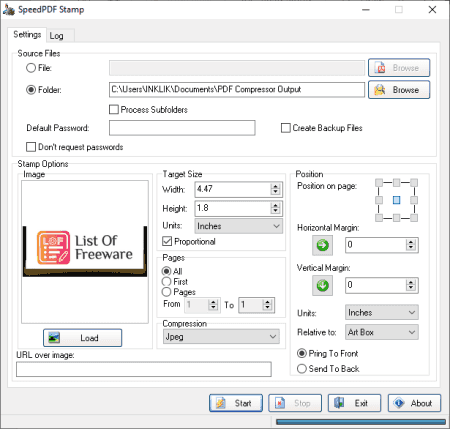
Sybrex SpeedPDF Stamp is another good batch PDF stamp tool for Windows. Using it, you can add an image stamp over PDF files. It lets you process a single as well as a batch of PDF files together. While stamping PDFs, you can customize a lot of options including size, position, margins, bring to front or send to back, etc. You can also select which PDF pages you want to stamp.
Now, let’s checkout steps to batch stamp PDF documents.
How to batch stamp PDF in Sybrex SpeedPDF Stamp:
- First, provide path to source folder where input PDF files are stored in the Folder field. Enable Create Backup Files option if you want to create a backup of source PDFs in their original state.
- Now, load a locally saved stamp image or enter URL of image.
- Next, you can configure parameters like position, horizontal and vertical margin, compression, etc.
- After that, hit the Start button and it will stamp all your PDF files with given image.
Conclusion:
It is another good software that you can use to batch stamp PDF using an image.
Batch PDF Watermark
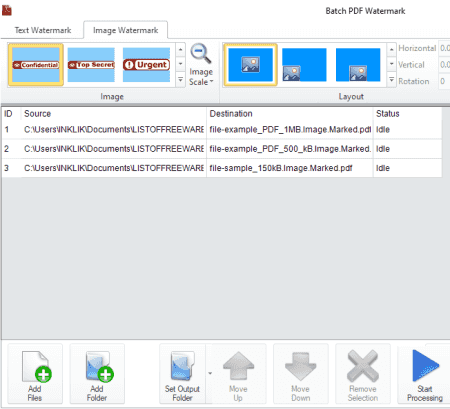
Batch PDF Watermark is yet another free batch PDF stamp tool for Windows. It is basically a free PDF watermarked that provides you with some predefined stamp templates. You can use those templates to insert a text or image stamp into PDF documents. It also lets you customize layout, text color, opacity, font, and more options. Let’s have a look at the process of batch stamping PDF in this software.
How to batch stamp PDF in Batch PDF Watermark:
- Firstly, import all your source PDF documents to this software.
- Now, add text or image stamps while customizing related options.
- Next, you can preview the stamp using the dedicated option.
- After that, set the output folder and then click the Start Processing option to start batch PDF stamping process.
Conclusion:
It is a nice free software that lets you stamp PDF documents in batch.
PDF Filename Labeler
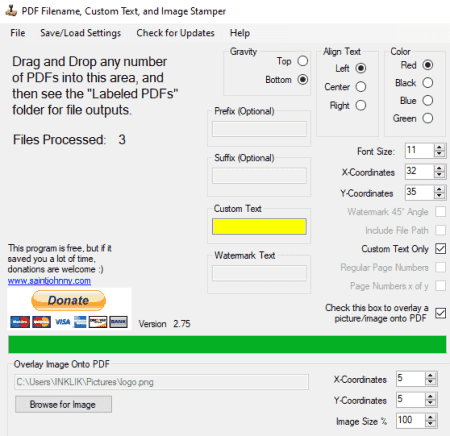
PDF Filename Labeler is one more free batch PDF stamp tool for Windows. As its name suggests, it is primarily used to insert PDF filename to your PDF documents. You can also add customized text or image stamp to the PDF using it. While stamping PDFs, you can customize various settings and preview the output. Let us have a look at the steps to batch stamp PDF using it.
How to batch stamp PDF in PDF Filename Labeler:
- First, set up stamp options including custom text or overlay image that youwant to add over PDF as a stamp and then configure setting like position, alignment, color, font, etc.
- Now, drag and drop multiple PDF files to its interface and it will process and save stamped PDFs in a sub-folder.
Conclusion:
It is a decent batch PDF stamp tool that is good at inserting PDF filename, custom text, or overlay image to PDFs.
Note: You need to have Acrobat Reader installed on your system for it to work properly.
About Us
We are the team behind some of the most popular tech blogs, like: I LoveFree Software and Windows 8 Freeware.
More About UsArchives
- May 2024
- April 2024
- March 2024
- February 2024
- January 2024
- December 2023
- November 2023
- October 2023
- September 2023
- August 2023
- July 2023
- June 2023
- May 2023
- April 2023
- March 2023
- February 2023
- January 2023
- December 2022
- November 2022
- October 2022
- September 2022
- August 2022
- July 2022
- June 2022
- May 2022
- April 2022
- March 2022
- February 2022
- January 2022
- December 2021
- November 2021
- October 2021
- September 2021
- August 2021
- July 2021
- June 2021
- May 2021
- April 2021
- March 2021
- February 2021
- January 2021
- December 2020
- November 2020
- October 2020
- September 2020
- August 2020
- July 2020
- June 2020
- May 2020
- April 2020
- March 2020
- February 2020
- January 2020
- December 2019
- November 2019
- October 2019
- September 2019
- August 2019
- July 2019
- June 2019
- May 2019
- April 2019
- March 2019
- February 2019
- January 2019
- December 2018
- November 2018
- October 2018
- September 2018
- August 2018
- July 2018
- June 2018
- May 2018
- April 2018
- March 2018
- February 2018
- January 2018
- December 2017
- November 2017
- October 2017
- September 2017
- August 2017
- July 2017
- June 2017
- May 2017
- April 2017
- March 2017
- February 2017
- January 2017
- December 2016
- November 2016
- October 2016
- September 2016
- August 2016
- July 2016
- June 2016
- May 2016
- April 2016
- March 2016
- February 2016
- January 2016
- December 2015
- November 2015
- October 2015
- September 2015
- August 2015
- July 2015
- June 2015
- May 2015
- April 2015
- March 2015
- February 2015
- January 2015
- December 2014
- November 2014
- October 2014
- September 2014
- August 2014
- July 2014
- June 2014
- May 2014
- April 2014
- March 2014








