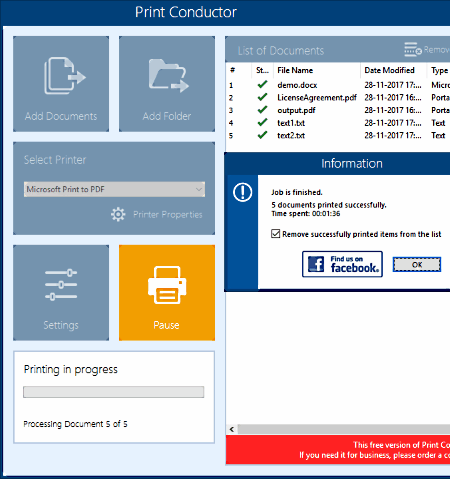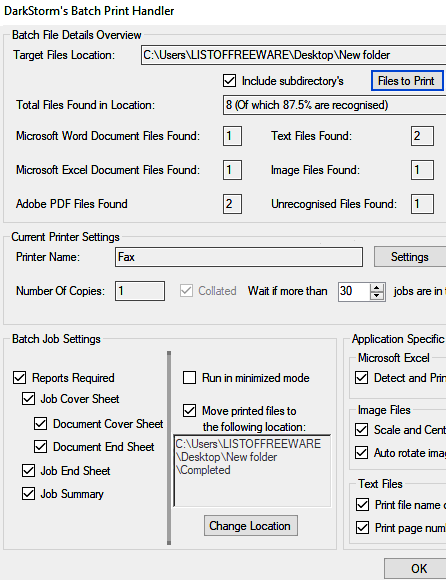3 Best Free Batch Print Software For Windows
Here is a list of best free batch print software for Windows. These software automatically scan connected printers and let you easily select desired one to batch print files on paper. These even provide several print settings options to get better-printed output. Moreover, you can use these batch print software to print documents, images, or other supported files as PDF.
In many of these software, you get options to either add multiple files or directly add folders consisting of files. After adding files, you can print them with ease. These provide you options to manage print settings like change page size, print orientation, number of copies to print, print resolution, etc. These setting vary as per selected printer.
Most of these batch printing software support a wide range of files formats which vary from document to image. Some of the popular document formats supported by these software are: MS Word, MS Excel, HTML, XML, XPS, CSV, TXT, etc. Image formats supported by these include JPEG, BMP, GIF, DCX, PCX, TGA, SNP, PLT, etc.
My Favorite Batch Print Software For Windows:
Print Conductor is one of my favorite bulk print software. It supports various document (DOCX, HTML, XML, CSV, etc.), and image formats (DCX, PCX, TGA, SNP, etc.). One of the unique features of this free batch printing software is its ability to export the list of all files that are printed or arranged in the list to get printed. Later, you can import this list to print files again in no time.
You can also checkout list of best free envelope printing, label printing, and directory printer software for Windows.
Print Conductor
Print Conductor is one of the best free batch printing software for Windows. It is free for non-commercial and personal use only.
It lets you bulk print a variety of file formats including DOCX, HTML, XML, XPS, CSV, Image files (DCX, PCX, TGA, SNP, PLT, etc. ), etc. (as per the website). To do so, you can either go with Add Documents or Add Folder option. As files are added to it, you need to select a printer from the list of available printers. Also, it lets you change page size, print orientation (portrait, or landscape), number of copies to print, resolution, etc. by changing printer properties. The available printer properties vary as per selected printer. After setting up all these options, you need to click on Start Printing option to initiate batch printing process. You can even batch print files as PDF.
After printing multiple files, you may be required to create a list of all printed files for various purposes. To do so, it provides an option named Export List to save file list as Document List File, and later you can directly import these listed files to print them again.
DarkStorm's Batch Print Handler
DarkStorm’s Batch Print Handler is a free and open source batch printing software for Windows. It lets you batch print MS Word, MS Excel, Adobe PDF, Text files, and also some of the popular Image files (JPEG, BMP, GIF, etc.) with various printer related settings for on paper printing (described below). Also, it lets you bulk print files as PDF.
Packed in a simple and user-friendly interface, it is one of the easiest to use bulk printer software. All you have to do is, add the folder with supported files using Files to print option. If the folder contains sub-directories, then you can easily include them too. Now, it categorizes added files as per their file format and you can checkout how many files are recognized by this batch printer software.
It also provides options to change printer and printer settings. Also, you can specify number of copies to make. There are some batch job settings available in the lower part of the interface. From there, you can allow/forbid several things to print including printing reports, document cover sheet, job summary, job end sheet, document end sheet, etc. There are some application-specific options available to customize how to deal with Excel (detect and print hidden sheets), Image (Scale and center, and Auto rotate image orientation), and Text (Print file name, print page number) files.
2Printer
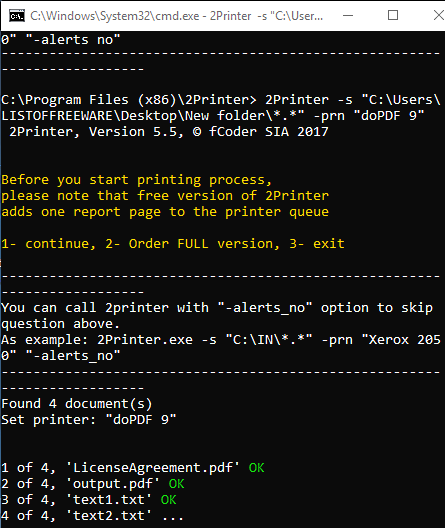
2Printer is command line batch printer software to batch print documents and image files. It supports a wide variety of file formats including TXT, DOC, DOCX, XLS, VSD, and several image formats such as PNG, JPEG, TIFF, PCX, Bitmap, TGA, etc. You can batch print files on paper using a connected printer or print files as PDF using any installed virtual printer.
Let’s checkout how to batch print files using this bulk print utility:
- Open this software in CMD.
- Now, execute the following command in order to understand basic terminologies used in commands and to understand their meaning:
2Printer -help or 2Printer -?
- Now to batch print files, use the following syntax:
2Printer -s “Path_to_the_folder_containing_files_to_print_*.*” -prn “printer_name”
For example, if files are stored in New Folder of C-drive then the syntax will be expressed as:
2Printer -s “C:\LISTOFFREEWARE\Desktop\New Folder\*.*” -prn “printer_name”
The “*.*” symbol is required at the end of the folder name to enable the software to select and print files with any of the supported formats.
About Us
We are the team behind some of the most popular tech blogs, like: I LoveFree Software and Windows 8 Freeware.
More About UsArchives
- May 2024
- April 2024
- March 2024
- February 2024
- January 2024
- December 2023
- November 2023
- October 2023
- September 2023
- August 2023
- July 2023
- June 2023
- May 2023
- April 2023
- March 2023
- February 2023
- January 2023
- December 2022
- November 2022
- October 2022
- September 2022
- August 2022
- July 2022
- June 2022
- May 2022
- April 2022
- March 2022
- February 2022
- January 2022
- December 2021
- November 2021
- October 2021
- September 2021
- August 2021
- July 2021
- June 2021
- May 2021
- April 2021
- March 2021
- February 2021
- January 2021
- December 2020
- November 2020
- October 2020
- September 2020
- August 2020
- July 2020
- June 2020
- May 2020
- April 2020
- March 2020
- February 2020
- January 2020
- December 2019
- November 2019
- October 2019
- September 2019
- August 2019
- July 2019
- June 2019
- May 2019
- April 2019
- March 2019
- February 2019
- January 2019
- December 2018
- November 2018
- October 2018
- September 2018
- August 2018
- July 2018
- June 2018
- May 2018
- April 2018
- March 2018
- February 2018
- January 2018
- December 2017
- November 2017
- October 2017
- September 2017
- August 2017
- July 2017
- June 2017
- May 2017
- April 2017
- March 2017
- February 2017
- January 2017
- December 2016
- November 2016
- October 2016
- September 2016
- August 2016
- July 2016
- June 2016
- May 2016
- April 2016
- March 2016
- February 2016
- January 2016
- December 2015
- November 2015
- October 2015
- September 2015
- August 2015
- July 2015
- June 2015
- May 2015
- April 2015
- March 2015
- February 2015
- January 2015
- December 2014
- November 2014
- October 2014
- September 2014
- August 2014
- July 2014
- June 2014
- May 2014
- April 2014
- March 2014