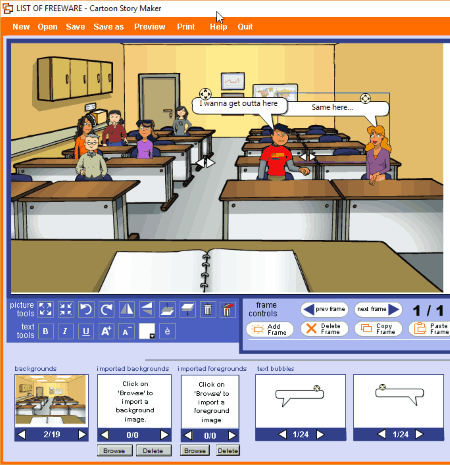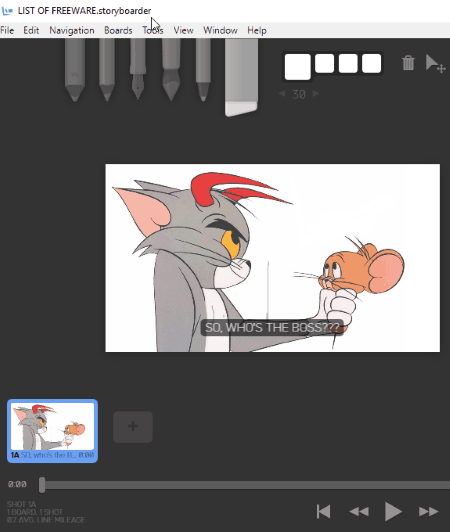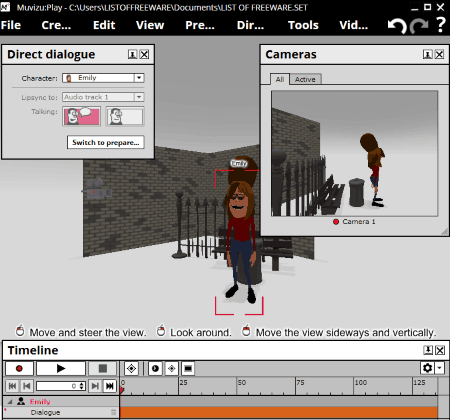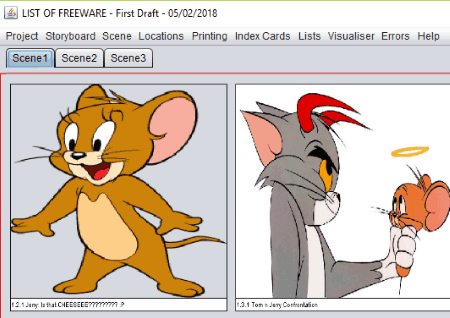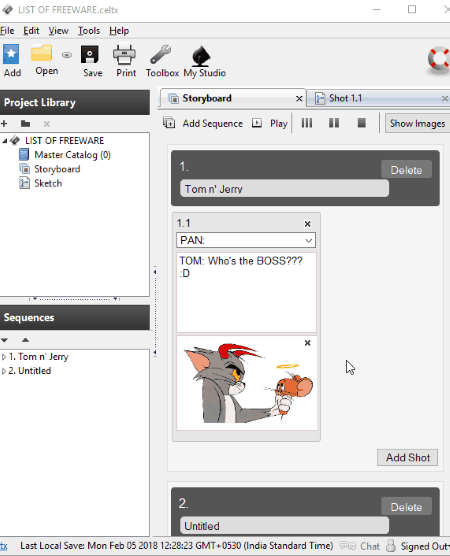5 Best Free Cartoon Story Maker Software For Windows
Here is a list of Best Free Cartoon Story Maker Software For Windows. Using these freeware, you can create interesting cartoon stories for kids or comic readers. Some of these cartoon story makers can also be used to create animated cartoon stories.
While a few of these provide preloaded cartoon characters to use in your stories, others let you import images of cartoons to do the same. The supported image formats include the popular ones like JPEG, PNG, BMP, GIF, etc. You can also add a background image to create a desired environment. Many of these are storyboard creators which can be used to create cartoon stories as storyboards. Multiple scenes or frames with captions, dialogues, descriptions, titles, etc. can be added to a cartoon story. Audio file (MP3) can be added as background music or dialogues in some of these cartoon comic maker software.
One of these is a featured animated story maker which can create a cartoon movie. It lets you add a scenario, characters, objects, environment, audio, etc. and create a full video of the created scene.
Most of these let you print the created cartoon story or export it as a PDF file. Other export file formats differ for individual software. Some of these include image (PNG), animated GIF, video (MP4, AVI, etc.), etc.
My Favorite Cartoon Story Maker For Windows:
Cartoon Story Maker is one of my favorite cartoon story makers as it provides various preloaded characters and background images to create a cartoon story. Storyboarder is also good as it supports multiple export formats. If you have good filmmaking skills and want to create a cartoon story video (movie), you can go for Muvizu.
You may also like some best free Script Writing, Story Writing, and Novel Writing software for Windows.
Cartoon Story Maker
Cartoon Story Maker, as the name implies, is a featured cartoon story maker for Windows. It is quite easy to use as the main interface contains all primary tools required to create a cartoon story. These include cartoon characters, backgrounds, text bubbles, audio bubbles, etc. You can create multiple frames with different cartoons to create a full cartoon story.
Apart from preloaded characters and backgrounds provided by this cartoon comic maker, it also provides the flexibility to import them in image formats (JPG, GIF, PNG) as backgrounds and foregrounds elements. So, you can easily create a desired comic using it.
Now, let’s have a look at the steps to create a cartoon story using Cartoon Story Maker:
- As you launch this software, you will see various tools, options, and a story editor section on the main interface. Simply create a new project and start placing related elements onto the editor.
- It provides a few preloaded cartoon characters to start with. These characters are divided into major characters, supporting characters, and minor characters. If you don’t like these characters, you can add cartoon characters as images in the imported foregrounds field. Just drag and drop the cartoons to the editor to create a cartoon story.
- Background and imported backgrounds sections are also provided to choose from preloaded backgrounds or add your own background images, respectively.
- You can add the dialogues to your cartoon story using provided text bubbles. A title of the scene can also be added.
- It provides essential picture and text editing tools including enlarge object, shrink object, rotate, flip, bring forward, send behind, text color, text size, typographical emphasis, accented letters, etc.
- A dialogue sound can be added to the scene as an audio bubble. You can import the sound in MP3 format or record the sound using a microphone.
Using the above steps, you can add multiple frames to your cartoon story.
Export Features:
Although it provides features including a preview button and an option to save your cartoon story as an HTML file, these features didn’t work fine while testing. The only export feature that worked was Print button. Using it, you can print the whole story or save it as a PDF.
Cartoon Story Maker is one of the best free comic story maker software in this list. It creates quite a high-quality PDF of your cartoon story which you can share with others. Personally, I loved creating a cartoon story in it.
Storyboarder
Storyboarder is basically a storyboard software which lets you visualize your story. It can be your another alternative to create a cartoon story as storyboards. You can create stories using pictures of your favorite cartoons. This software also lets you create animated cartoon stories. Interesting, right? Keep reading to know how.
To create a storyboard, you can either import a screenplay or script file or you can start with a blank story. You can select an aspect ratio to create a storyboard, such as ultrawide, doublewide, wide, HD, vertical HD, square, etc. Multiple storyboards can be added to a particular cartoon story. All major editing tools are provided on its main interface. Let’s see how you can use these tools to create a cartoon story:
- Drag and drop images of cartoons to individual shots of a story.
- You can use Move mode to move an image to adjust its position on the board and Scale mode to resize the image.
- A dialogue section is provided for you to add dialogues to a shot. The dialogues can be added as a caption to the shot using the respective tool.
- Scroll down the Shot parameters window present at right to modify more properties of a shot, like Action, Frame rate, Notes, Shot Generator, etc.
- You can also create drawings and add text on the board using tools like pencil, pen, note pen, brush, eraser, color palette, etc.
- An audio file (as background music) can also be added to the cartoon story to make it more fascinating.
- Set the duration of each shot in your story.
The good part of this cartoon story maker is that it supports a good range of output formats to save your cartoon story.
- The story can be exported as an animated GIF.
- Individual shots or scenes of the story can be exported as individual PNG images.
- The whole story can be exported as an MP4 video too.
- You can also print your story or export it as a PDF.
- Export Project as ZIP and Export Scene for Final Cut Pro X and Premiere options are also available.
Storyboarder is a nice and useful interactive story maker software for Windows users.
Muvizu
Muvizu is another alternative for PC users to create an animated cartoon story. Using it, you can create a cartoon movie. Although it is a commercial software, it provides a free trial version which can be used to evaluate this software. This version is not time limited, but it has a lot of feature limitations, e.g. only one scene can be created for a project, final video contains a watermark, etc. You can view the comparison between its evaluation and paid versions on its download page given below.
As you add a scene, it lets you pick a scenario from various inbuilt ones. Almost all of these scenes are not available in the free version, the only free one is Park. You can also add an empty scene to start from the scratch. Now, you can create characters (man, woman), objects (cardboard box, bench, fence, fire hydrant, boulders, pebbles, etc.), backdrop, and light (point light, spotlight, point dark, etc.). A few extra free characters and objects can be found in Create > Favorite section. You can now add audio files to the project and prepare dialogues for different characters. In addition, you can prepare camera cuts, camera movement, character actions, character properties, object properties, and object movements. From the Direct menu, you can find tools like dialogue, sound effect, characters eyes and head, etc. to create a desired animated cartoon movie. A timeline is provided for you to make accurate changes to your story. For the beginners who have little or no knowledge of video editing, here is a Muvizu Tutorial.
You can lock a character to avoid further editing. It also provides options to edit environment properties like ambient light, sky, ground, shadow, etc. The View menu contains various options to view and navigate through the created scenes, like hide effects, look at, move to, build static lighting, etc. A Camera is provided which serves the same purpose as a real-world camera i.e capturing a scene at a particular angle.
After creating the animated cartoon story, it lets you export the video as MP4, AVI, or Image Sequence file. While doing so, you can customize size (maximum 720×576), bitrate, etc. The video contains a watermark which can be removed only by buying this software.
Muvizu is quite a nice animated cartoon story maker software, but it requires some professional video editing and filmmaking skills to create a cartoon story. You can checkout the above shared tutorial before you start creating animated stories with this software.
JStoryboard Tools
JStoryboard Tools is a free, portable cartoon story maker software for Windows. It is a JAVA based application which lets you create storyboards. In this software, you don’t get preloaded cartoons. So, you need to import images of cartoons to create a comic story. The modules you get to configure the properties of your cartoon story are:
- Project Properties: To start with, you need to add story project information like title, author, copyright, date, version, etc. Also, you need to give the path of the folder from where you want to load the pictures.
- Scene Properties: Scenes properties can be configured, such as panels per row, gap between rows, image aspect ratio, maximum width, font, etc.
- Location: You can add and manage locations which you want to use in your stories with name, distance, and description. You can print the location list using List > Print Location List option.
Now, let’s checkout the step by step procedure to create a cartoon story:
- Create a project with project descriptions as mentioned above.
- Now, add multiple scenes to the story in new tabs. Also, it lets you add multiple frames to a particular scene as storyboards.
- Double click on a storyboard to add or edit related content. You can add details like scene number, shot number, sequence number, location, indoors (INT), outdoors (EXT), time, linked files, etc. To add cartoon images, simply select an image file (BMP, JPEG, PNG, GIF, etc.) from your PC. You can add dialogues or explanation of a scene in its Description field. Also, it lets you add scene continuity information.
You can repeat above steps to add different frames to a scene and various scenes to your cartoon story.
A Visualizer option is present on its interface to let you play created scenes as storyboards. While doing so, you can customize transition effect (cut, dissolve, fade thru, wipe, pan, etc.), display seconds, steps, etc.
You can save your story in its own project format. Apart from that, you can print the created cartoon story and using the same option, you can save it in PDF format. Print related settings can also be modified like margin settings, title and page-numbering, gaps between storyboard, font, etc. Also, you have the flexibility to print a particular scene or storyboard, or you can even print storyboards by locations. In addition, it also lets you print the story as index cards.
JStoryboard Tools is another good cartoon story maker for Windows. It also provides a handy tool to view error log.
Celtx
Celtx is a feature-rich media projects writing software for Windows. It also provides a Storyboard tool using which, you can create a cartoon story. Just follow these steps in order to make your own stories with cartoons.
- As you launch Celtx, it displays various tools like Film, Storyboard, Comic Book, Audio-Visual, Theater, Novel, etc. Simply choose Storyboard from these tools to create a cartoon story.
- You can now add multiple sequences to a storyboard to add different scenes to your story. Also, multiple shots can be added to a particular scene.
- Each sequence/scene can be customized with title, transition (wide shot, close up, master, medium, pan, zoom-in, POV, etc.), description (dialogues), and a cartoon image. A sketch field is also provided for the storyboard. The sketch can be created in its own editor using objects like characters (man, women), camera, light, shapes, text, etc. The sketch can be exported as a PNG image. I didn’t find any option to add the sketch directly to the storyboard, but you can add it to the image section after exporting it.
The preview of created cartoon story can be seen using its Play button. The final story can be saved as a PDF using its Print option.
Celtx is great software which can be used by writers to create screenplay, script, novel, etc. projects.
About Us
We are the team behind some of the most popular tech blogs, like: I LoveFree Software and Windows 8 Freeware.
More About UsArchives
- May 2024
- April 2024
- March 2024
- February 2024
- January 2024
- December 2023
- November 2023
- October 2023
- September 2023
- August 2023
- July 2023
- June 2023
- May 2023
- April 2023
- March 2023
- February 2023
- January 2023
- December 2022
- November 2022
- October 2022
- September 2022
- August 2022
- July 2022
- June 2022
- May 2022
- April 2022
- March 2022
- February 2022
- January 2022
- December 2021
- November 2021
- October 2021
- September 2021
- August 2021
- July 2021
- June 2021
- May 2021
- April 2021
- March 2021
- February 2021
- January 2021
- December 2020
- November 2020
- October 2020
- September 2020
- August 2020
- July 2020
- June 2020
- May 2020
- April 2020
- March 2020
- February 2020
- January 2020
- December 2019
- November 2019
- October 2019
- September 2019
- August 2019
- July 2019
- June 2019
- May 2019
- April 2019
- March 2019
- February 2019
- January 2019
- December 2018
- November 2018
- October 2018
- September 2018
- August 2018
- July 2018
- June 2018
- May 2018
- April 2018
- March 2018
- February 2018
- January 2018
- December 2017
- November 2017
- October 2017
- September 2017
- August 2017
- July 2017
- June 2017
- May 2017
- April 2017
- March 2017
- February 2017
- January 2017
- December 2016
- November 2016
- October 2016
- September 2016
- August 2016
- July 2016
- June 2016
- May 2016
- April 2016
- March 2016
- February 2016
- January 2016
- December 2015
- November 2015
- October 2015
- September 2015
- August 2015
- July 2015
- June 2015
- May 2015
- April 2015
- March 2015
- February 2015
- January 2015
- December 2014
- November 2014
- October 2014
- September 2014
- August 2014
- July 2014
- June 2014
- May 2014
- April 2014
- March 2014