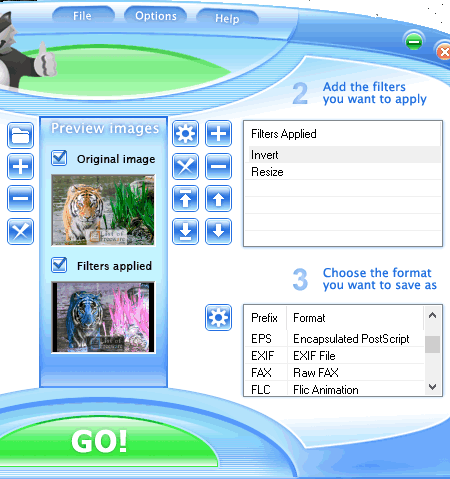15 Best Free Color Inverter Software For Windows
Here is a list of best free color inverter software for Windows. Using these software, you can invert colors of a photo or an image. After color inversion, images look like a negative photo (contain exact opposite colors of the original picture). Some software apply color inversion as an effect, whereas other apply it as a filter. In either case, the result after color inversion is similar in every software. Along with color inversion, many other effects and filters like greyscale, sepia, vintage, black and white, etc., are also common in these software.
Most color inverters are image editors which let you enhance images using various available editing tools. Batch processing is another useful feature of these software using which, you can invert image color, change format, name, etc., of multiple images at a time. All of these software are perfectly able to handle various image formats, such as PNG, JPG, GIF, BMP, TIFF, and more.
My Favorite Color Inverter Software For Windows:
PhotoScape is my favorite color inverter software because it can invert colors of multiple images at a time. Plus, it performs inversion at a considerably fast rate. Some features like multi-tab interface, a pool of editing tools, and advanced features (GIF maker, image joiner, etc.) make it a complete package.
You can also check out lists of best free Image Viewer, Image Converter, and Raw Image Editor software for Windows.
PhotoScape
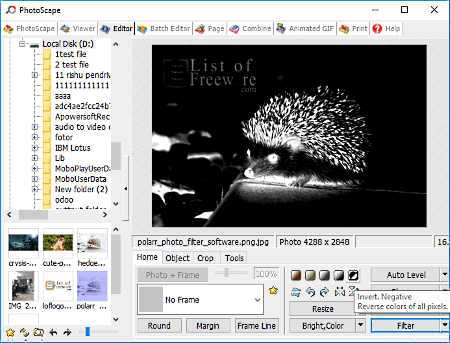
PhotoScape is a free image color inverter software for Windows. It is capable to invert colors of a single image as well as multiple images at once. It supports many image formats like JPG, PNG, GIF, BMP, RAW, etc., which is always a bonus. It provides its own file explorer to find and add images to this software. It has various tabs and sections like viewer, editor, batch editor, animated GIF, combine, etc. Only the editor and batch editor tabs are needed to invert the color of image or multiple images, respectively.
In order to invert colors of an image, open the image in its editor tab and press the invert negative effect button, which is present just below the editor section. Sepia, bandicoot, black & white, and greyscale effects are also available along with invert negative effect. Image editing features like crop, resize, brightness, color, etc., with additional filter menus (film effect, filter, etc.) are also available. Similar to editor tab, you can also add color invert effect on multiple pictures by going to its batch editor section.
One drawback that I find here is that the modified image can only be saved in their original file format. In terms of additional features, you get image viewer, image joiner, and animated GIF maker as well. Also, you can split multiple images in it.
IrfanView
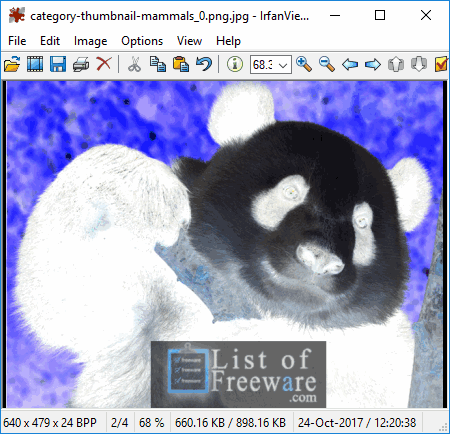
IrfanView is a popular image viewer and editor software for Windows. It provides many effects, one of which is negative which is used to invert colors of an image. This negative effect contains further invert color effects named red, green, and blue channel. The extensions of invert color effects (red, green, and blue) show the shades of the selected color instead of actual inverted colors. All these color inversion features are available in Image tab. This image tab also has many handy features like rotate, flip, resize, color depth, greyscale, effects, etc.
The main advantage of this software is that it supports many image formats. Plus, it can also convert image format if needed. Here are some of the supported image formats: JPG, JPM, TIF, CDR, GIF, PNG, etc.
In this color inverter, you also get a dedicated image editing section named edit. Using this section, you can insert text, add watermark, remove strip, crop borders, etc., to enhance an image. Some highlighted features like plugins support, batch conversion, email support, etc., make it a quite compelling software.
Picasa
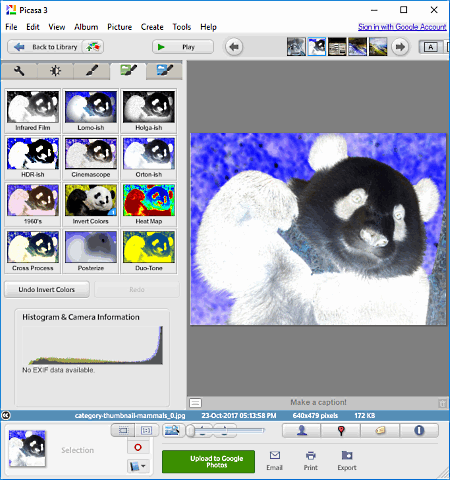
Picasa is another free color inverter software for Windows. It is basically an image editing software that also inverts image colors. Invert color effect is one of the many effects which are present in this software.
This freeware also has a really handy library that automatically detects almost all images present in the system. If an image is not automatically detected by it, then you can add that picture manually. Input image of almost every image format is supported by this software, so just add images without thinking about image format.
To apply invert effect, first, double-click on a picture from its library to view effects tabs. On the left side of the interface, five different tabs with different effects and settings will appear. Select the fourth tab and click on invert colors effect. You can view the preview of added effect on the interface in real-time.
The color-inverted image can only be saved as JPEG file format.
Using Picasa, you can add text and modify highlights, color temperature, etc., after applying the color inverted effect. One more feature that I like in this software is that it lets you compare two similar images side by side. This comparison feature also lets you add effect on one picture without affecting the other one. Many other features related to editing are present in this software, so explore it to know more about its editing features.
Note: This software is now discontinued so, will not receive any future updates.
Photopus
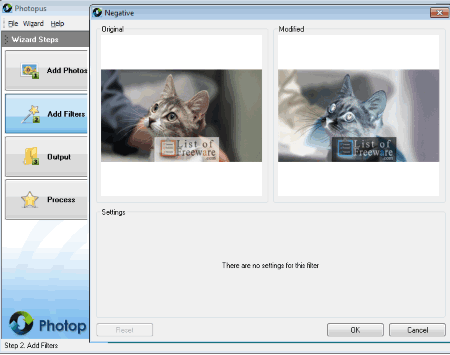
Photopus is a simple image color inverter software for Windows. With the help of this software, you can invert colors of multiple images at once. This freeware does not come with a lot of features, but some important editing features, effects, and filters are present in it. In its filter section, you get the negative effect filter that inverts the color of any image when applied.
Before performing the color inversion, you need to follow some simple steps. First, add single or multiple images to this software by pressing the add photos button. Now click on the add filter section and press the add filter menu button. This filter menu further contains three menus (adjust colors, transform, effects). Select the menu named effect and select the negative effect filter. After that, just select the output folder and format and press the process button to start color inversion process. You will get all the color inverted image in the output folder.
As an input, it can take almost every image format but as output, you can select one image format from the 14 available ones (PNG, JPG, PDF, ICO, etc.). Photopus does not include many image editing features apart from flip, crop, rotate, color balance, brightness, hue, contrast and gamma correction.
Hornil StylePix
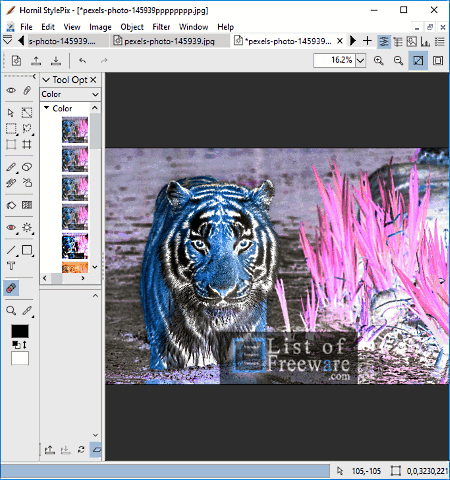
Hornil StylePix is a free and feature-rich image editor software for Windows. It comes with a lot of features like filters, shape tools, merge tools, transform tools (flip and rotate tools), etc. Its filter section is the one section through which you can achieve the color inversion. Filter section further contains various filter menus such as color, blur, sharpen, noise, distort, etc. To invert image colors, go to the color menu and click on Invert option to invert the color of an added image. At a time, you can edit or apply filters to one image only. Once done, save the image in any of the supported image formats such as PNG, JPG, GIF, ICO, BMP, etc.
To make image editing simple, it provides many essential tools on the main interface. Tools like shape, transform, thumbnail, spray, enhance, color, etc., are all available on the interface. This software also supports layers, so you can merge two images into one or add icons to image easily. Its multitab interface is another handy feature that allows you to work on multiple projects simultaneously. In addition to above mentioned output image formats, it supports many more input image formats.
Overall, it is a great color inverter software with some impressive image editing features.
XnView
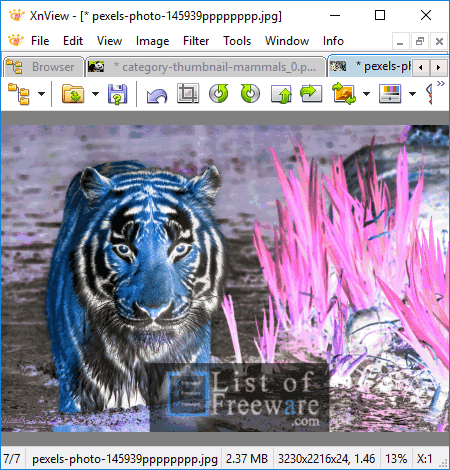
XnView is a free multimedia viewer, browser, and converter software for Windows. In this software, you can play audio, video, and image files. You can also use it to invert colors of images, and primarily to edit images. It also supports batch conversion that lets you apply invert color effect on multiple images at a time. Its multitab interface is quite useful as you can invert colors, play videos, and listen to songs at the same time.
Now, let’s see how to invert the color of an image using XnView:
- First, go to image > map > negative. As soon as you click on the negative option, colors of the added image will invert that you can view in real time.
- For the batch conversion, you need to go to tools menu that contains the batch processing option. Batch processing option lets you add multiple images and further allows to choose effects (invert, sepia, greyscale, etc.) and output file format. Once done, click go button to start batch color inversion.
Using XnView, you can save images in JPEG, GIF, PNG, TIFF, BMP, PCX, and TGA file formats. Apart from color inversion, it is used to edit images and for that purpose, it comes with many useful tools. Here, you get common tools (rotate, zoom, pan, etc.) as well as some advanced tools (color correction, watermark adder, red-eye correction, JPEG lossless transformation, etc.) to perform editing. All the available tools can be accessed easily.
FastStone Image Viewer
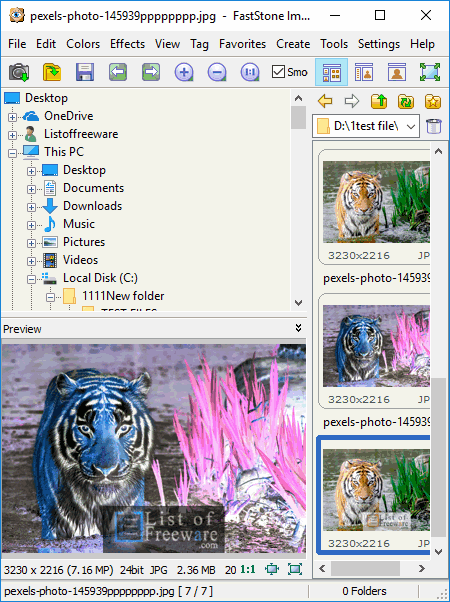
FastStone Image Viewer is another good image color inverter and viewer software for Windows. It comes with various color adjustment and filter sections through which you can enhance an image. The feature to invert colors resides in the colors section. You can either press the negative option by going to the color section, or press hotkey Ctrl+I for quick color inversion. The preview of the inverted colored image will be available immediately in its preview window. The edited image can be saved in various popular image formats, such as BMP, JPEG, PNG, GIF, TIFF, etc.
Using this software, you can add many more effects like grayscale, sepia, watermark, border effect, lens, etc. For editing, it does not provide many tools still, basic tools to resize, rotate, crop, draw, etc., are provided in it.
Some other interesting features like batch file conversion, built-in file explorer, compare image feature, etc., make it quite a good image viewer. But, its batch conversion feature does not have the option to apply effects (invert color, sepia, etc.) on multiple images.
FreeVimager
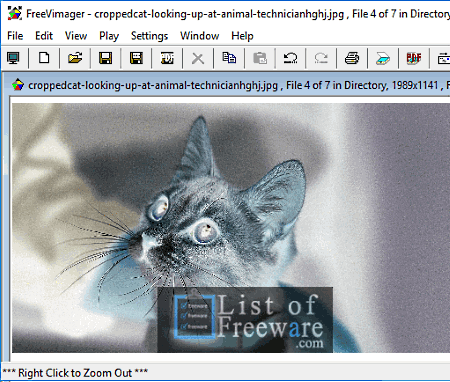
FreeVimager is yet another image inverter software for Windows. In this software, you can open and view multiple images at once using its multi-window interface. In all of its windows, you get some basic tools like rotate, zoom, crop, brightness control, page navigation button, etc. But in order to invert image color, you would require edit section that contains invert color (negative) option with many other options like grayscale, red-eye correction, lossless crop, convert, etc. After color inversion, this freeware shows the preview of the color inverted image. You can revert back the color to original by pressing the Ctrl + z keys.
This software can handle more than one image formats. To be precise, it supports 7 image formats. The seven supported image formats are BMP, GIF, JPG, TIF, PNG, PCX, and EMF. Conversion of image format at the time of saving image can also be done. You can convert an image to any of the supported image formats with one additional PDF format.
WildBit Editor
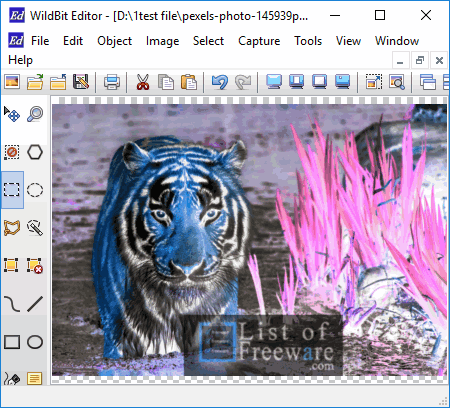
WildBit Editor is a completely free color inverter and image editor software for Windows. Using this software, you can invert colors of an image without much hassle. Here, you get hotkeys (Ctrl+i) to invert image colors. Standard color inverter option is also present in Image > Adjustment section, named as negative.
In this color inverter, you cannot invert the color of multiple images at once, even though you can open multiple images in different windows simultaneously. As an image editor, it is capable of handling various image formats such as PNG, ICO, JPEG, BMP, etc. Plus, conversion of image format at the time of saving is also allowed in it.
To do image editing, it has essential sections like edit, image, select, tools, etc. Various toolbars are also present to help you access tools quickly.
Overall, it is another image editor that can edit images, and can also be used to invert image colors.
Image Analyzer
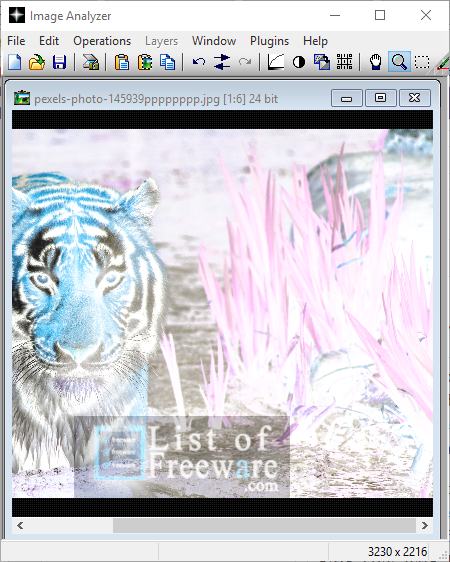
Image Analyzer is a free image editor, enhancer, and analysis software for Windows. It is also a good color inverter through which you can invert colors of an image. The unique property of this freeware is that it lets you decrease the intensity of inverted colors. In order to invert image colors, you can either use the hotkey (Ctrl + I) or invert option by going to operations > color corrections menus. Its feature to fade or decrease the inverted color intensity is present in the Edit section, named as Fade Invert. In this fade invert option, you get a slider and some predefined presets (darkest, lightest, vertical gradient, etc.) to fade the color intensity.
In this software, you can also perform basic image editing operations like color correction, brightness control, use of filters, etc. After modification, you can save images in the same format as before or another image format. Various formats in which you can save output image are JPG, GIF, MNG, PNG, TIFF, BMP, ICO, PCX, and JP2.
This color inverter does not support batch color inversion still, due to its multi-window interface, you can open and work on multiple images simultaneously. As it is an image analyzer, you get some advanced tools that normally are not available in an image viewer and editor such as morphological operations, Fourier transform, distance transform, etc.
Paint.NET
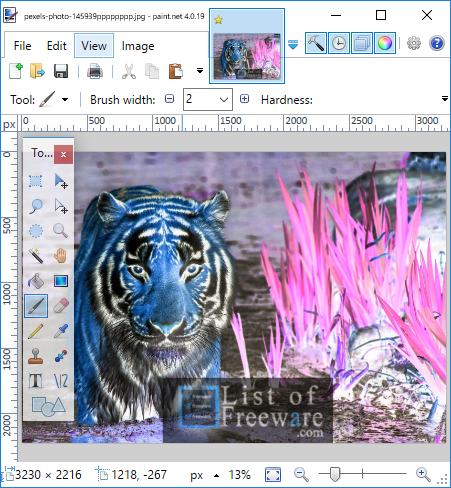
Paint.NET is a very popular photo editor software for Windows. It contains many image editing and adjustment features. One of its image adjustment features named invert colors is used for image color inversion. You can use this feature by accessing the Adjustments menu. The Adjustments menu has many other image adjustment tools like sepia, posterize, hue, brightness, curves, and levels.
In this freeware, you can use its multiple tab interface to quickly apply invert color effect on multiple images individually. Hotkey to apply invert color effect (Ctrl+Shift+I) helps a lot to speed up the image color inversion process. If you want to further edit an image, you can use its number of floating toolbars along with conventional toolbar to access and use editing tools.
It is another one of those software that support multiple image formats like BMP, GIF, JPEG, PNG, ICO, CUR, etc. Plus in this software, you can change the image format just before saving an image.
PhotoView
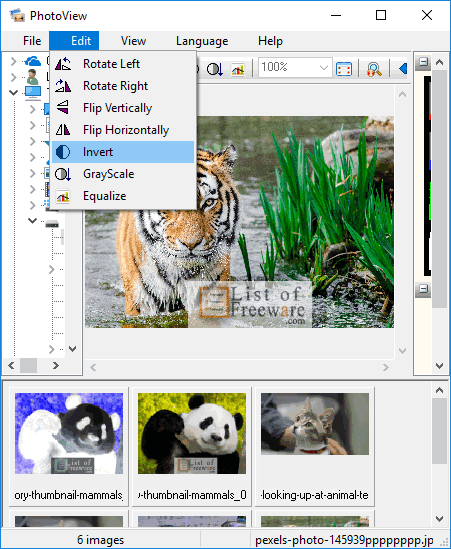
PhotoView is a free and portable image viewer software for Windows. It also consists a color inversion feature using which you can invert image colors. Plus, various standard image viewing features like quick navigation button, slideshow, rotate, zoom in/out buttons etc., are available in it. Apart from standard features, it also provides few image editing features like Invert, Greyscale, and Equalize. Invert is the option that you need to invert all colors present in an image. Greyscale convert various colors of an image into various shades of grey, whereas Equalizer equalizes the intensity of each color of an image.
After image color inversion, you can save images in one of the available image formats such as BMP, JPEG, GIF, TIFF, PNG, etc. In general, this software performs its tasks reasonably well. The only drawback of this software is that its internal file explorer is one and only method to add images.
Dimin Viewer n5
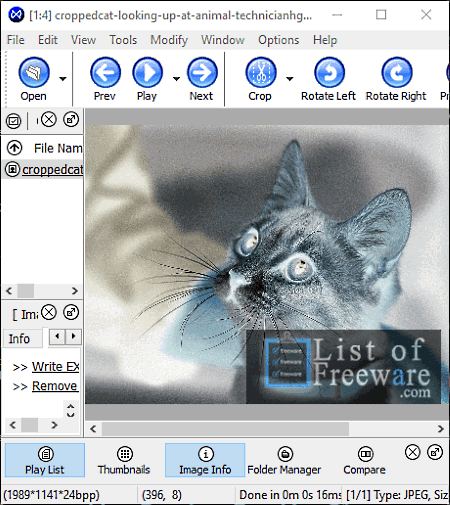
Dimin Viewer n5 is a free color inverter as well image viewer software for Windows. It makes accessing and applying invert color effect on images easy. From its various available sections (tools, view, modify, edit, etc.), the option to invert color is present in the modify section. Now from modify section, select the color menu and click on the negative image option to invert image color. You can also use its batch conversion feature that can apply invert color effect on multiple images at a time. Plus, you can also change image format during batch conversion.
Natively, it is an image viewer but still, it comes with a lot of filters, effects, and editing tools. Some of the interesting tools are freehand selection, polygon selection, color picker, JPEG lossless operation, histogram, image compare, etc.
This freeware is capable to handle popular and not so popular image formats like JPEG, BMP, PNG, CUT, RAF, etc.
Image Badger
Image Badger is a free batch color inverter software for Windows. It is basically an image enhancer software that uses filters to enhance images. One of its filters named invert can invert the color of an image when applied. In this software, you can apply any filter over an image in just three steps. All three steps are written over its interface to help users. The three steps of applying invert color filter are:
- Add image(s) to this software by pressing the add file or folder icons.
- Select invert filter by going to its filter section. You can add more than one filter over images.
- Go to the output format section and choose any image format from the available ones such as JPG, PNG, BMP, GIF, ICO, TIF, EXIF, and more. After that, just press the big green GO button to start image processing.
This software also comes with an original and preview windows to compare original image with the modified one. Overall, it is one of the simplest color inverter software as all the steps of applying filters are written on its interface.
PhotoFiltre
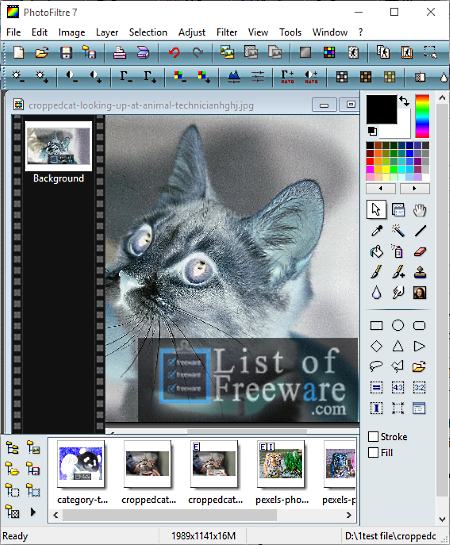
PhotoFiltre is another good image color inverter software for Windows. It uses its negative effect option to achieve the color inversion. When the negative effect is applied on an image, the preview of the inverted colored image appears on its interface immediately. After color inversion, you can further edit images by using filters, adjust, tools, and layers sections. Once finished with editing, save edited image in any one of the available image formats named JPEG, GIF, BMP, PFI, PNF, RLE, TGA, and TIFF.
This software provides a separate batch conversion feature through which you can apply filters, invert colors, adjust brightness, change file format, etc., of multiple images at a time.
In a nutshell, it is another great color inversion software with good image editing capabilities.
Naveen Kushwaha
Passionate about tech and science, always look for new tech solutions that can help me and others.
About Us
We are the team behind some of the most popular tech blogs, like: I LoveFree Software and Windows 8 Freeware.
More About UsArchives
- May 2024
- April 2024
- March 2024
- February 2024
- January 2024
- December 2023
- November 2023
- October 2023
- September 2023
- August 2023
- July 2023
- June 2023
- May 2023
- April 2023
- March 2023
- February 2023
- January 2023
- December 2022
- November 2022
- October 2022
- September 2022
- August 2022
- July 2022
- June 2022
- May 2022
- April 2022
- March 2022
- February 2022
- January 2022
- December 2021
- November 2021
- October 2021
- September 2021
- August 2021
- July 2021
- June 2021
- May 2021
- April 2021
- March 2021
- February 2021
- January 2021
- December 2020
- November 2020
- October 2020
- September 2020
- August 2020
- July 2020
- June 2020
- May 2020
- April 2020
- March 2020
- February 2020
- January 2020
- December 2019
- November 2019
- October 2019
- September 2019
- August 2019
- July 2019
- June 2019
- May 2019
- April 2019
- March 2019
- February 2019
- January 2019
- December 2018
- November 2018
- October 2018
- September 2018
- August 2018
- July 2018
- June 2018
- May 2018
- April 2018
- March 2018
- February 2018
- January 2018
- December 2017
- November 2017
- October 2017
- September 2017
- August 2017
- July 2017
- June 2017
- May 2017
- April 2017
- March 2017
- February 2017
- January 2017
- December 2016
- November 2016
- October 2016
- September 2016
- August 2016
- July 2016
- June 2016
- May 2016
- April 2016
- March 2016
- February 2016
- January 2016
- December 2015
- November 2015
- October 2015
- September 2015
- August 2015
- July 2015
- June 2015
- May 2015
- April 2015
- March 2015
- February 2015
- January 2015
- December 2014
- November 2014
- October 2014
- September 2014
- August 2014
- July 2014
- June 2014
- May 2014
- April 2014
- March 2014