5 Best Free DAE to GLB Converter Software for Windows
Here is a list of Best Free DAE to GLB Converter Software for Windows. GLB is a 3D file format, binary version of glTF (GL Transmission Format) file, which stores 3D model, animation, textures, and more. Using these free software, you can convert a 3D model from DAE (COLLADA) to GLB format. These converters also let you convert DAE to other 3D files formats such as OBJ, PLY, FBX, STL, SKP, 3DS, and more formats. Some of these also let you convert DAE to image formats like SVG, EPS, PNG, GIF, BMP, JPG, etc.
All these are primarily 3D modeling software used to create different types of 3D models. These offer a lot of 3D CAD tools that you can use to make modifications to your DAE models right before starting the conversion. Some of the designing tools include mesh design tools, transform tools (rotate, flip, resize, move), extrude, texture, material, and more. You also get a lot of handy 3D visualization tools in them to view and analyze DAE and other models. In general, these are great software that let you view, analyze, edit, and convert DAE file to GLB format.
My favorite Free DAE to GLB Converter Software for Windows:
pcon.planner is my favorite software as it provides some nice and easy to use features to edit DAE model prior to conversion.
FreeCAD is another good software that you can use to convert DAE to OBJ and more 3D file formats.
You may also like some best free DAE to OBJ Converter, DAE to STL Converter, and DAE to FBX Converter software for Windows.
pcon.planner
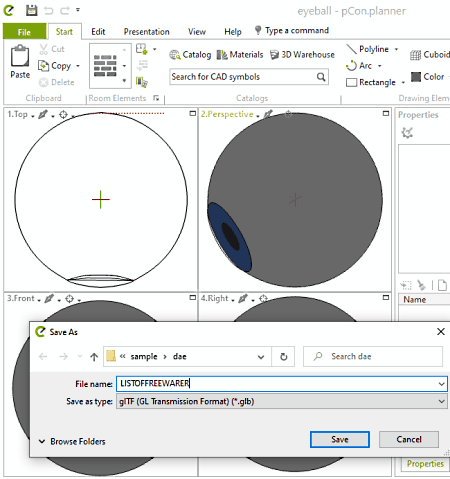
pcon.planner is a good free 3D space planning software that also lets you convert DAE to GLB. Using it, you can convert a 3D model from DAE format to GLB and some other formats like DWG, 3DS, SKP, DXF, and some more. Besides that, it supports various graphics formats to export a 3D model to an image, such as JPG, TIF, EMF, EPX, SVG, etc.
It also provides you a variety of 3D modeling tools like rectangle, polyline, arc, add text, add picture, layers, fill color, rotate, flip, extrude, hatch, etc. You can also modify source DAE file using these tools. Let us checkout the steps of DAE to GLB conversion process.
How to convert DAE to GLB in pCon.planner:
- Firstly, open a DAE file that you will be able to visualize and analyze.
- Now, use available editing tools to make modifications to the imported DAE model.
- Next, select the Export > Geometry option from the File menu.
- Finally, select GLB as the output format and then press the Save button to start the conversion process.
Conclusion:
It is a versatile 3D space panning software using which you can view, edit, and convert DAE model to GLB and various other formats.
FreeCAD
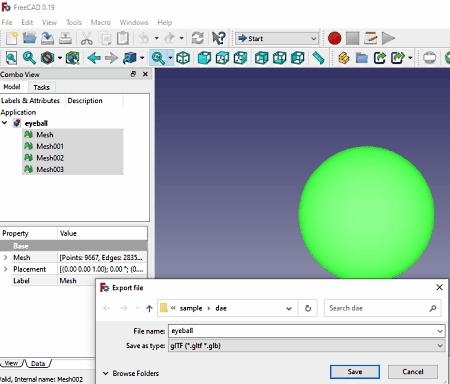
FreeCAD is a free open source DAE to GLB converter software for Windows, Mac, and Linux. It lets you convert DAE to a lot of file formats including GLB. The other supported output formats in it are DWG, DXF, STL, OBJ, PLY, SVG, BMS, etc. You can also edit the input DAE model using its designing tools like part design, architecture design, ship design, etc.
Now, let us have a look at the steps to convert DAE to GLB.
How to convert DAE to GLB in FreeCAD:
- Firstly, import a DAE file to this software.
- Now, you will be able to view and modify the 3D model present in DAE file.
- Next, from the left panel, select the 3D model and then go to the File > Export option.
- After that, choose GLB as the output format and click the Save button to start the conversion process.
Additional Features:
This software also provides you some extra features that include Macro Recording, Scene Inspector, Dependency Graphs, Plugin Support, and more.
Conclusion:
It is a good free 2D and 3D CAD software that also lets you convert a DAE model to GLB format.
Wings 3D
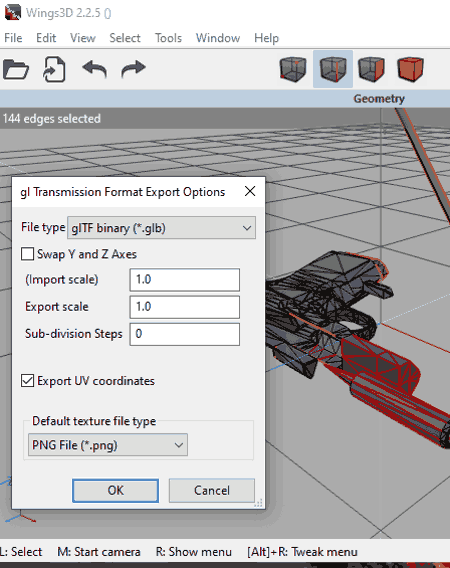
Wings 3D is another free DAE to GLB converter for Windows. Through this software, you can convert DAE to GLB and many more formats including STL, OBJ, EPS, etc. It provides you a set of handy 3D designing tools using which you can also edit DAE file before conversion. You can find a lot of nice 3D tools in it like advanced selection tools, mesh creation tools, UV mappers, light editor, material editor, etc.
How to convert DAE to GLB in Wings 3D:
- Firstly, simply use its File > Import feature to open a DAE file.
- Now, if needed, use 3D CAD tools to modify DAE model.
- After that, go to File menu > Export option and select GLB format to export DAE file.
- At last, enter the output location and then hit the Save button which will convert DAE to GLB.
Conclusion:
It is a simple yet effective 3D CAD software using which you can convert DAE to GLB, OBJ, STL, and more formats.
Blender
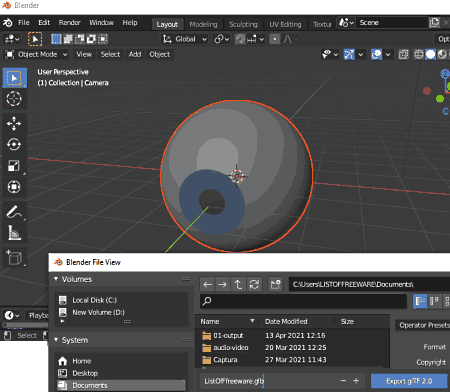
Blender is yet another free open source DAE to GLB converter software for Windows. It is a powerful 3D modeling software which is packed with a variety of simple and complex designing tools. In it, you can also convert 3D models from one supported format to another. You can easily import a DAE file and convert it to GLB format. It also lets you convert DAE to formats like FBX, OBJ, PLY, DAE, STL, etc.
As it is primarily a 3D model building software, you can use its modeling tools to edit DAE model prior to conversion. It also provides you tools to properly visualize and analyze a 3D model. You can checkout the step by step procedure to convert DAE to GLB below.
How to convert DAE to GLB in Blender:
- First, use its File > Import > DAE option to load a DAE model in it.
- Now, you can view the model and make changes to it as per your requirement.
- After that, go to the File menu and click on Export > GLB option.
- Lastly, provide output filename and location and click on the Save button to start conversion process.
Conclusion:
It is a featured 3D modeling and animation suite that also provides an additional Export feature to convert DAE to GLB.
Bforartists
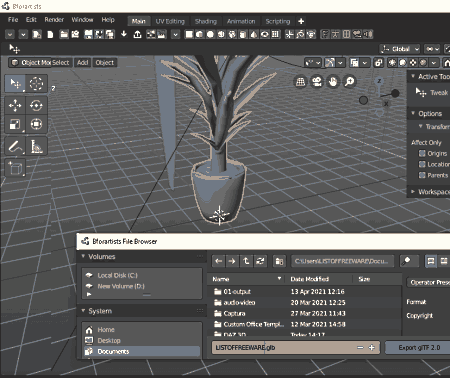
Bforartists is one more free software to convert DAE to GLB. It is quite similar to Blender in terms of features and working. You can design 3D models and animation through this software. Plus, it also lets you convert 3D models like DAE to GLB. A lot of other export file formats are supported in it e.g., 3DX, PLY, OBJ, X3D, WRL, etc. In addition, you can also edit DAE mode before conversion using available tools.
Let’s talk about the conversion process now.
How to convert DAE to GLB in Bforartists:
- Firstly, open a DAE model that you can view and modify.
- Next, go to its File > Export option and then choose GLB format as output.
- After that, provide the output folder and filename and then click on the Save button to convert DAE to GLB format.
Conclusion:
It is another good alternative to a DAE to GLB converter. Also, it supports some other output formats to convert 3D models.
About Us
We are the team behind some of the most popular tech blogs, like: I LoveFree Software and Windows 8 Freeware.
More About UsArchives
- May 2024
- April 2024
- March 2024
- February 2024
- January 2024
- December 2023
- November 2023
- October 2023
- September 2023
- August 2023
- July 2023
- June 2023
- May 2023
- April 2023
- March 2023
- February 2023
- January 2023
- December 2022
- November 2022
- October 2022
- September 2022
- August 2022
- July 2022
- June 2022
- May 2022
- April 2022
- March 2022
- February 2022
- January 2022
- December 2021
- November 2021
- October 2021
- September 2021
- August 2021
- July 2021
- June 2021
- May 2021
- April 2021
- March 2021
- February 2021
- January 2021
- December 2020
- November 2020
- October 2020
- September 2020
- August 2020
- July 2020
- June 2020
- May 2020
- April 2020
- March 2020
- February 2020
- January 2020
- December 2019
- November 2019
- October 2019
- September 2019
- August 2019
- July 2019
- June 2019
- May 2019
- April 2019
- March 2019
- February 2019
- January 2019
- December 2018
- November 2018
- October 2018
- September 2018
- August 2018
- July 2018
- June 2018
- May 2018
- April 2018
- March 2018
- February 2018
- January 2018
- December 2017
- November 2017
- October 2017
- September 2017
- August 2017
- July 2017
- June 2017
- May 2017
- April 2017
- March 2017
- February 2017
- January 2017
- December 2016
- November 2016
- October 2016
- September 2016
- August 2016
- July 2016
- June 2016
- May 2016
- April 2016
- March 2016
- February 2016
- January 2016
- December 2015
- November 2015
- October 2015
- September 2015
- August 2015
- July 2015
- June 2015
- May 2015
- April 2015
- March 2015
- February 2015
- January 2015
- December 2014
- November 2014
- October 2014
- September 2014
- August 2014
- July 2014
- June 2014
- May 2014
- April 2014
- March 2014








