5 Best Free DDS File Editor Software for Windows
Here is a list of Best Free DDS File Editor Software for Windows. All these free software can be used to edit DDS or DirectDraw Surface files which is a graphic file format developed by Microsoft. You can simply open a DDS image in these software and then edit it with the tools provided. In a few of the listed software, you can even batch edit DDS images which is a very useful feature if you want to process multiple DDS images at once.
In these software, you can find all standard image editing tools to modify DDS images such as resize, crop, rotate, flip, watermarking, color level adjustment, color profile changer, image filters and effects, and more. Plus, you can also annotate and draw over DDS images in most software. For that, you can use paint tools including paintbrush, smudge, pencil, text, color palette, paint bucket, color palette, shapes, line, etc. You can also manage different layers using the dedicated tools. Some software also let you generate an animation with individual DDS images.
Apart from DDS, these DDS file editing software support a lot more other image formats as input and output. Some of the commonly supported image formats include PNG, JPG, BMP, GIF, TIFF, TGA, and WebP. All in all, these are standard image editing software which can also edit DDS image.
My Favorite Best Free DDS File Editor Software for Windows:
GIMP is my favorite DDS file editor software as it provides various advanced tools to modify DDS and other images. It is also very clean and intuitive in terms of working.
XnConvert is also nice in case you want to batch edit DDS images. It can also convert DDS to several other image formats.
You may also like some best free TGA File Editor, DDS to JPG Converter, and WebP Editor for Windows.
GIMP
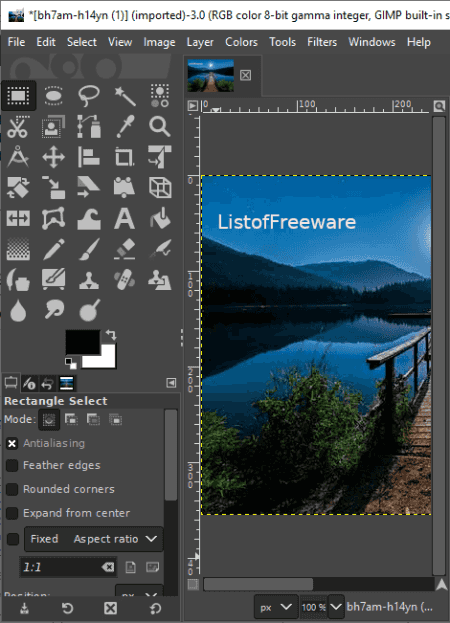
GIMP is a free open source DDS file editor for Windows, Mac, and Linux. It is a feature rich photo editing software with advanced set of image enhancement tools. In it, you can edit DDS as well as other image files including JPG, PNG, BMP, TIFF, GIF, ICO, etc. It lets you simply open a DDS image, view and edit it as per your requirements, and then save it in same or a different image format. You can even create a new graphic design file from scratch using it.
Main Features:
- In order to edit DDS image, it provides you tools which include rotate, flip, resize, crop, colorize, effects and filters (blur, enhance, distort, blend, noise, etc.), layer options, shrink selection, posterize, color levels, etc.
- You can also manually draw over DDS image with the help of its advanced painting tools such as paintbrush, smudge, select, pencil, sharpen, ink, text, color palette, paint dynamics, font, gradients, pattern, and more.
Additional Features:
- It provides a dedicated Animation feature which lets you create an animated GIF with multiple image frames or manually drawn frames. So, if you want, you can create an animation with several DDS images using its Layers and Animation tools.
- You can convert a DDS image to other file formats including GIF, TGA, PNG, JPG, TIFF, BMP, WEBP, ICO, etc.
- It lets you generate an image map too.
Conclusion:
GIMP is one of my favorite DDS file editor software as it provides almost all image modification features with additional tools. It is quite user friendly too which makes it desirable for naive users.
Paint.NET
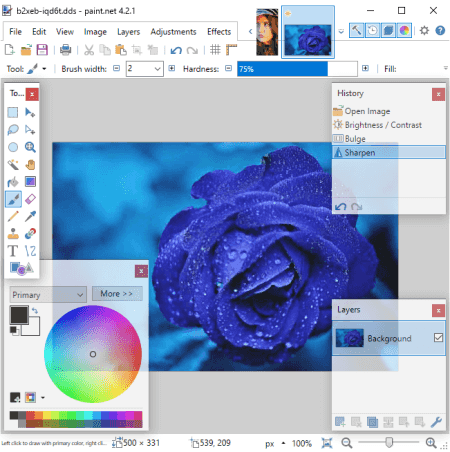
Paint.NET is a famous image editor which also lets you edit DDS image. Using this free DDS file editor, you can also edit images of other formats including JPG, PNG, GIF, BMP, TGA, and more. After editing a DDS image, you can choose to save it in same format or convert its formats to any of the supported output formats. It can also be used to create graphics from scratch as all essential tools to do so are available in it.
Now, lets checkout the main DDS file editing features of this free software.
Main Features:
- After opening a DDS file, you can draw designs over it by using its paint tools. These paint tools include pencil, text, color picker, paint bucket, line, shape (rectangle, arrow, circle, etc.), selection, move, pan, zoom, eraser, etc.
- You can transform a DDS image using resize, crop, rotate, flip, and more options.
- Furthermore, it lets you apply various image effects to DDS file such as blur, distort, artistic, noise, sharpen, stylize, etc.
- It also lets you change color levels, posterize DDS image, invert color levels, etc.
- You get dedicated set of Layers options to add, edit, and manage a layered graphic.
Additional Features:
The users of Paint.NET can further add more features to it by using various plugins, e.g., Kaleidoscope Creation. You can check this article to know about some free plugins available for this software > 7 BEST FREE PAINT.NET PLUGINS.
Conclusion:
It is a nice and intuitive DDS file editor which provides all sufficient tools to edit and enhance DDS or other image file as per your requirements.
Chasys Draw IES

Chasys Draw IES is another free DDS file editor for Windows. It is an image processing suite which comes with an image viewer, editor, and converter. Its image editing application is called Chasys Draw IES Artist which you can use to edit DDS image. Besides DDS, it can edit images in popular formats like JPG, PNG, GIF, BMP, WebP, etc. It lets you save the edited DDS image in its native format. Or, you can also convert it to other formats if required.
Main Features:
- It contains a Toolbox panel in which you can find several drawing tools, such as brush, pencil, snip, crop, hand, text, shape, sharpen, smoother, eraser, magic wand, pen and path, color palette, layers, etc. You can manually draw over DDS image with these tools.
- Transformation tools like rotate, resize, flip, crop, etc., are present in this software.
- You can manually adjust various coloring parameters like brightness, contrast, saturation, hue, grayscale, etc.
- Different kinds of image effects can be applied over DDS image to enhance its look & feel.
Additional Features:
- It provides dedicated feature to create object and frame animation.
- You can also create icons and cursor images using it.
Conclusion:
All in all, it is a great image processing software which comes with an image editor to edit DDS image. You can also create an animated GIF with different customized DDS images using it.
XnConvert
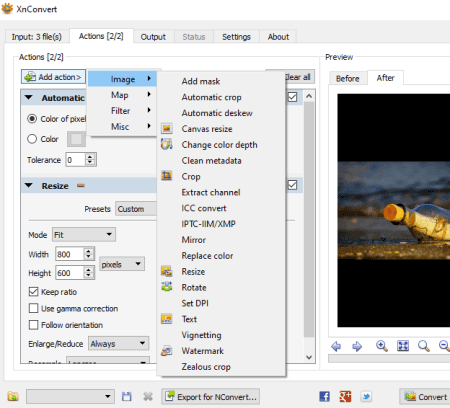
XnConvert is an image converter which can also be used to edit DDS image. It provides several standard image enhancement tools which can be used to edit images prior to conversion. The advantage of this software is that you can edit multiple DDS images at once using it. You can also edit PNG, WEBP, BMP, TIFF, PSD, JPG, GIF, and more images in this software.
The process of editing DDS image is very simple. You first need to import DDS images in its Input tab and then go to its Actions tab for editing them. After that, from its Output tab, you need to select same (DDS) or a different output format and click the Convert button to save edited DDS images. Now, lets checkout the editing options you get in its Actions tab.
Main Editing Features:
- Image: You can find crop, Zealous crop, resize, rotate, add text, add mask, watermark, replace color, clear desired metadata field, change color depth, set DPI, and more editing features here.
- Map: Here, it provides features like automatic contrast, adjust, automatic levels, color balance, equalize, exposure, negative, normalize, posterize, sepia, saturation, etc.
- Filters: You can apply filters to DDS images including blur, average, emboss, enhance, reduce noise, sharpen, soften, etc.
- Misc: Some more image enhancement options are provided in here such as add noise, bland, mosaic, oil painting, slice, tile, crystalize, border, etc.
Additional Features:
If you want to batch edit and convert DDS images from a particular directory as new DDS images are added to it, you can use its Hot Folders feature. It process images using previously used settings.
Limitation:
It is free for non-commercial use only.
Conclusion:
It is a good software to batch edit DDS images as well as convert them to other formats like PDF, PNG, JPG, GIF, TGA, PSD, WebP, TIFF, etc.
ImBatch
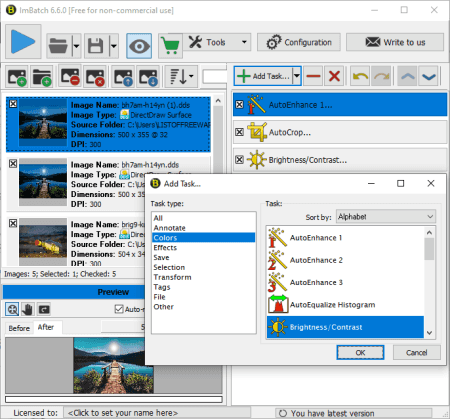
ImBatch is one more free DDS file editor for Windows. It is a batch image processor which lets you edit and convert multiple images at once. It lets you process images in multiple formats including DDS, PNG, JPG, GIF, BMP, TIFF, raw images, etc. Using its Add Task feature, you can easily add various editing tasks over input DDS images and then save it in same format or convert DDS to some other supported format. To complete DDS image processing tasks, you need to use its Run Batch Image Processing button.
Main Features:
- You can simply transform a DDS image using auto crop, deinterlace, autostitch scans, flip, panorama, resize, resize canvas, rotate, flip, etc.
- It lets you add watermarking text or image over DDS image.
- You can also auto enhance DDS image, adjust its brightness and contrast, adjust color balance, change channels, replace colors, etc.
- Some effects are also provided to enhance appearance of a DDS image such as fish eye, erosion, anaglyph, mosaic, Gaussian blur, round corners, sharpen, soft shadow, etc.
- It also provides some tag editing options including remove EXIF/ IPTC tags, set EXIF/ IPTC tags, shift time, and set DPI.
Limitation:
You can use it for free for private use only.
Conclusion:
It is yet another free DDS file editor which can be used to modify DDS images in batch. Also, batch DDS image conversion can also be done through it.
About Us
We are the team behind some of the most popular tech blogs, like: I LoveFree Software and Windows 8 Freeware.
More About UsArchives
- May 2024
- April 2024
- March 2024
- February 2024
- January 2024
- December 2023
- November 2023
- October 2023
- September 2023
- August 2023
- July 2023
- June 2023
- May 2023
- April 2023
- March 2023
- February 2023
- January 2023
- December 2022
- November 2022
- October 2022
- September 2022
- August 2022
- July 2022
- June 2022
- May 2022
- April 2022
- March 2022
- February 2022
- January 2022
- December 2021
- November 2021
- October 2021
- September 2021
- August 2021
- July 2021
- June 2021
- May 2021
- April 2021
- March 2021
- February 2021
- January 2021
- December 2020
- November 2020
- October 2020
- September 2020
- August 2020
- July 2020
- June 2020
- May 2020
- April 2020
- March 2020
- February 2020
- January 2020
- December 2019
- November 2019
- October 2019
- September 2019
- August 2019
- July 2019
- June 2019
- May 2019
- April 2019
- March 2019
- February 2019
- January 2019
- December 2018
- November 2018
- October 2018
- September 2018
- August 2018
- July 2018
- June 2018
- May 2018
- April 2018
- March 2018
- February 2018
- January 2018
- December 2017
- November 2017
- October 2017
- September 2017
- August 2017
- July 2017
- June 2017
- May 2017
- April 2017
- March 2017
- February 2017
- January 2017
- December 2016
- November 2016
- October 2016
- September 2016
- August 2016
- July 2016
- June 2016
- May 2016
- April 2016
- March 2016
- February 2016
- January 2016
- December 2015
- November 2015
- October 2015
- September 2015
- August 2015
- July 2015
- June 2015
- May 2015
- April 2015
- March 2015
- February 2015
- January 2015
- December 2014
- November 2014
- October 2014
- September 2014
- August 2014
- July 2014
- June 2014
- May 2014
- April 2014
- March 2014








