6 Best Free DjVu to TIFF Converter Software for Windows
Here is a list of best free DjVu to TIFF converter software for Windows. Using these free software, you can convert a DjVu file containing scanned documents to TIFF image format. Most of these software are capable of converting a DjVu file with numerous pages to a multi-page TIFF image file. Whereas, a few of these software convert individual pages of a DjVu file to separate TIFF images. You can also find a handy batch conversion feature in most of these. So, you can quickly convert multiple DjVu files to TIFF format simultaneously.
Apart from TIFF images, these software support other image formats to convert DjVu files such as PNG, JPG, GIF, BMP, etc. Additionally, all of these software also let you view DjVu files. Hence, you can read the content of a DjVu file prior to conversion in these software. Some more handy utilities that you can find in these software include merge feature to combine multiple DjVu files into one TIFF file, a magnifying glass to closely view file content, watermarking option, etc.
Some of these are dedicated document converters, so you can convert various document files to other formats with them. In general, these software are quite versatile in terms of functionality. You can convert DjVu to TIFF plus perform some other tasks using these software. Checkout the entire list to find out more about these software.
My Favorite DjVu to TIFF Converter for Windows:
DjView4 is a nice and simple software to convert DjVu file to a multipage TIFF image file. It can also convert DjVu to other file formats like PS, EPS, BMP, JPG, etc.
AVS Document Converter is another good software as you can batch convert DjVu to TIFF images using it. Plus, you can find various additional tools in it which you can check out in its description.
You may also like some best free DjVu Viewer Software, Universal Document Converter Software, and eBook Creator Software for Windows.
DjView4
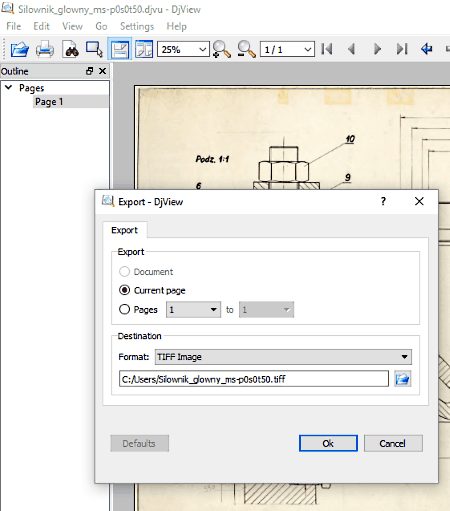
DjView4, as the name suggests, is free software to view DjVu files. Besides viewing DjVu files, you can also convert them to various image formats including TIFF. If a DjVu file contains multiple pages, it converts DjVu to a multipage TIFF image.
How to convert DjVu to TIFF using DjView4:
- At first, you need to import a DjVu file to this software. You will now be able to read the DjVu file from its interface.
- Next, go to its File menu > Export As option and select output format as TIFF.
- Now, give output folder path and then click the Ok button to finally start the DjVu to TIFF conversion process.
It will convert DjVu file and save the multipage TIFF image in a few seconds.
Additional Features:
- You can save a DjVu file as a Bundled DjVu Document or Indirect DjVu Document.
- Besides TIFF, it lets you convert DjVu file to a lot more other formats including PS, EPS, BMP, JPG, PNG, PPM, etc.
- As a DjVu viewer, it is really good. You can find a table of content browser, zoom, rotate, full screen, slide view, and more features in it. It also lets you view document metadata.
Conclusion:
It is a simple yet effective software using which you can view as well as convert DjVu to TIFF.
AVS Document Converter
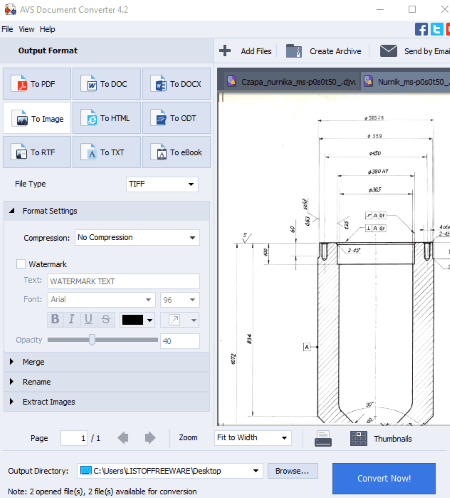
AVS Document Converter is another free DjVu to TIFF converter software for Windows. As the name suggests, it is a document converter which converts documents to output formats like PDF, DOC, DOCX, Images, HTML, RTF, eBook, etc. Along with various document conversions, it also lets you save a DjVu document in TIFF and other image formats. The other supported output image formats in it include JPEG, GIF, and PNG.
How to convert DjVu to TIFF using AVS Document Converter:
- Firstly, click on the Add Files button and import DjVu documents in it. If you import multiple DjVu files at once, it displays each file in separate tabs. You can also view the content of a DjVu document in it.
- Now, from the left panel, click on the To Image option and set format to TIFF.
- Next, you can set the compression method as No Compression or LZW.
- After that, set output directory and hit the Convert Now! button to start batch DjVu to TIFF conversion process.
Additional Features:
- It lets you merge multiple DjVu documents into a single multipage TIFF image.
- You can also insert a watermark text to the output TIFF images.
- You can create an archive with multiple DjVu or other documents in it.
- It lets you extract images from PDF and other documents.
Conclusion:
It is a nice batch document converter which also lets you convert DjVu to TIFF without any hassle.
IrfanView
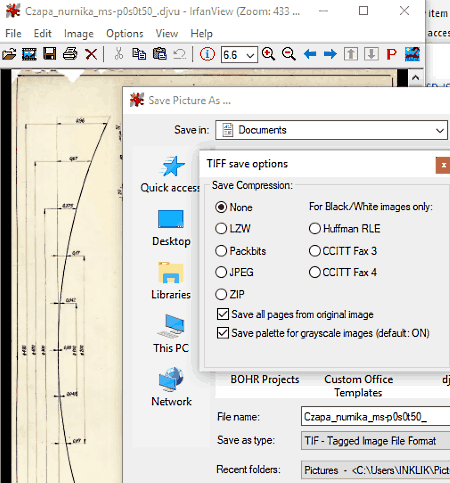
IrfanView is yet another free DjVu to TIFF converter software for Windows. It is quite a popular graphics viewer and image processor. You can also find standard image editing features plus a batch image converter tool in it. Using its batch converter tool, you can convert multiple DjVu files to TIFF images at once. You can also import a DjVu image in it, view it, and then convert it to TIFF format using its Save As feature.
As it doesn’t natively support DjVu format to read, you first need to download and install its plugin. You can download the plugin from its official download page, from here.
How to convert DjVu to TIFF using IrfanView:
- Firstly, go to its File menu > Batch Conversion/ Rename option and open up its batch converter.
- Next, using its inbuilt file explorer, add DjVu files to this software.
- Now, from Output Format, select TIFF and click on Options button to customize some related output parameters including compression method.
- If you want to further edit input DjVu image, click on the Advanced button. It will navigate you to various editing options which include crop, resize, flip, rotate, color balance, sharpness, brightness, add watermark text or image, etc.
- After making required changes, provide the path of output directory and hit the Start Batch button. You will get all converted TIFF images in a matter of few seconds.
It converts a DjVu file with several pages to a multipage TIFF image.
Additional Features:
- It can be used to view as well as edit EXIF data of raw images.
- You can convert images to a lot more formats using it such as PNG, JPG, GIF, BMP, ICO, WEBP, etc.
Conclusion:
It is a nice software to easily convert DjVu to TIFF in bulk. But, do remember that you need to install the additional IrfanView plugin to do that.
DjVu Viewer
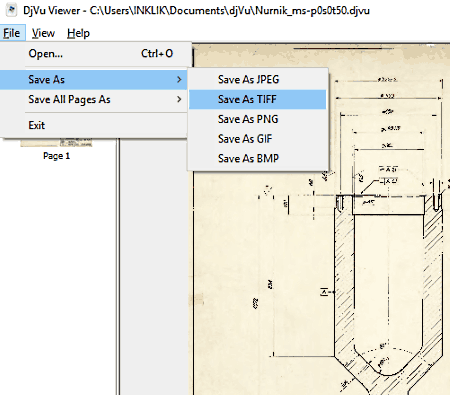
DjVu Viewer is another alternative to a DjVu to TIFF converter software for Windows. As its name implies, it is primarily a viewer software for DjVu files. You can also convert a selected page or all pages of a DjVu file to various image formats including TIFF. Other supported image formats to convert DjVu file include PNG, JPEG, BMP, and GIF.
How to convert DjVu to TIFF using DjVu Viewer:
- At first, open a DjVu file in it. You will be able to view all of its pages and content on its interface.
- Now, if you want to convert a single page of DjVu file to TIFF, select it from the left side and then go to its File > Save As > TIFF option.
- If you want to convert all pages of a DjVu file, click on its File > Save All Page As > TIFF option.
It converts all DjVu pages to individual TIFF images.
Conclusion:
It is a decent DjVu file viewer which you can also use to convert DjVu to TIFF and other images.
Soft4Boost Document Converter
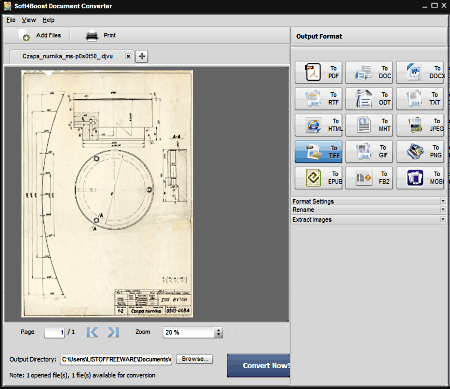
Soft4Boost Document Converter is another document converter which can be used to convert DjVu to TIFF. It can be used to convert a lot of documents from one format to another. In it, you can batch convert DjVu to TIFF images. It converts a DjVu file to a multipage TIFF file. Let’s checkout a sorted procedure to carry out DjVu to TIFF conversion in it.
How to convert one or multiple DjVu files to TIFF images using Soft4Boost Document Converter:
- At first, import DjVu files to this software by using Add Files button.
- Next, from the right panel, select To TIFF as output format.
- You can now set the compression method to achieve desired output such as LZW, RLE, No Compression, etc.
- Finally, provide the output folder location to save output and hit the Convert Now! button to start the conversion process.
Additional Features:
- Besides TIFF, it supports more output formats for conversion such as PDF, DOC, DOCX, ODT, HTML, GIF, EPUB, FB2, etc.
- You can add watermark to the output TIFF image or another file before conversion.
- It lets you extract images from various documents.
- It also acts as a viewer as you can view input documents in it.
Conclusion:
It is yet another good DjVu to TIFF converter which can be used for a lot more other document conversions.
WinDjView
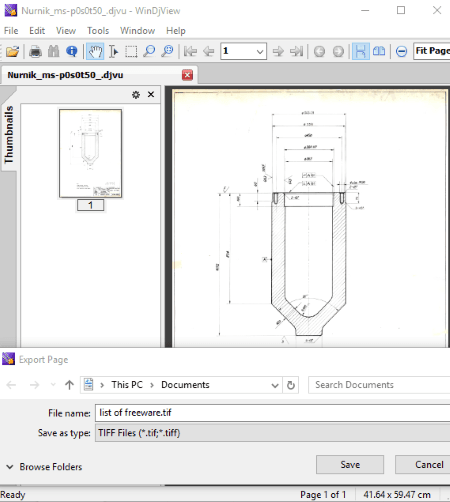
WinDjView is the next DjVu file viewer which can also be used to convert DjVu to TIFF. In it, you can simply input a DjVu document, view its content, and then export it to TIFF image format. Let’s see how you can use it as a DjVu to TIFF converter.
How to convert DjVu to TIFF using WinDjView:
- Open a DjVu file in it and go the Thumbnails section to view all of its pages.
- From the Thumbnails section, select all or some pages that you want to convert to TIFF and press the right click to open up context menu. In this menu, you will be able to see an Export Pages option. Click on this option and select output image format as TIFF to save DjVu as TIFF images.
Additional Features:
- Apart from DjVu to TIFF, it can be used to convert DjVu to images including PNG, JPG, BMP, and GIF.
- You can export text from a DjVu document to a plain text file.
- It lets you directly print a DjVu file or save it as a PDF document using the Print feature.
- To view a DjVu file, it provides some great tools including magnifying glass, marquee zoom, rotate, etc.
- It has a multi-tab interface. Hence, you can open and view multiple DjVu files at once.
Conclusion:
It is a nice DjVu viewer with some additional utilities including DjVu to TIFF conversion feature.
About Us
We are the team behind some of the most popular tech blogs, like: I LoveFree Software and Windows 8 Freeware.
More About UsArchives
- May 2024
- April 2024
- March 2024
- February 2024
- January 2024
- December 2023
- November 2023
- October 2023
- September 2023
- August 2023
- July 2023
- June 2023
- May 2023
- April 2023
- March 2023
- February 2023
- January 2023
- December 2022
- November 2022
- October 2022
- September 2022
- August 2022
- July 2022
- June 2022
- May 2022
- April 2022
- March 2022
- February 2022
- January 2022
- December 2021
- November 2021
- October 2021
- September 2021
- August 2021
- July 2021
- June 2021
- May 2021
- April 2021
- March 2021
- February 2021
- January 2021
- December 2020
- November 2020
- October 2020
- September 2020
- August 2020
- July 2020
- June 2020
- May 2020
- April 2020
- March 2020
- February 2020
- January 2020
- December 2019
- November 2019
- October 2019
- September 2019
- August 2019
- July 2019
- June 2019
- May 2019
- April 2019
- March 2019
- February 2019
- January 2019
- December 2018
- November 2018
- October 2018
- September 2018
- August 2018
- July 2018
- June 2018
- May 2018
- April 2018
- March 2018
- February 2018
- January 2018
- December 2017
- November 2017
- October 2017
- September 2017
- August 2017
- July 2017
- June 2017
- May 2017
- April 2017
- March 2017
- February 2017
- January 2017
- December 2016
- November 2016
- October 2016
- September 2016
- August 2016
- July 2016
- June 2016
- May 2016
- April 2016
- March 2016
- February 2016
- January 2016
- December 2015
- November 2015
- October 2015
- September 2015
- August 2015
- July 2015
- June 2015
- May 2015
- April 2015
- March 2015
- February 2015
- January 2015
- December 2014
- November 2014
- October 2014
- September 2014
- August 2014
- July 2014
- June 2014
- May 2014
- April 2014
- March 2014








