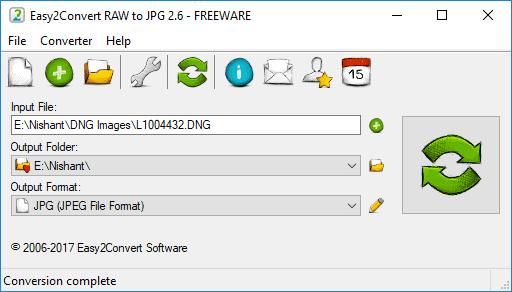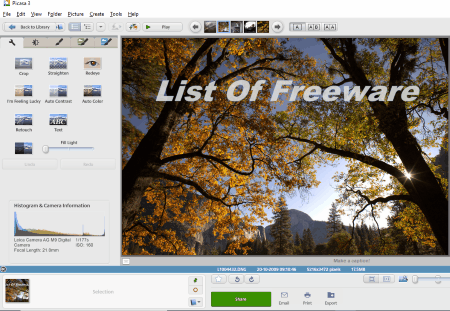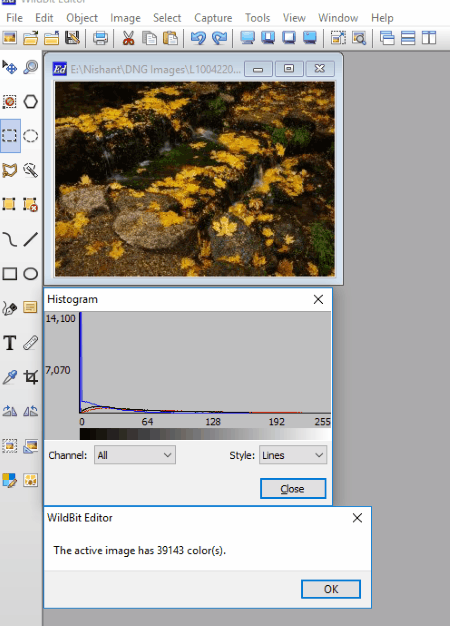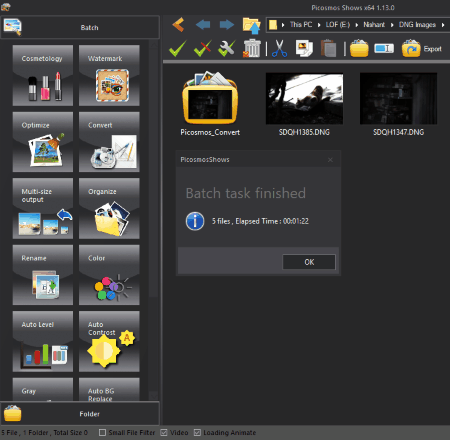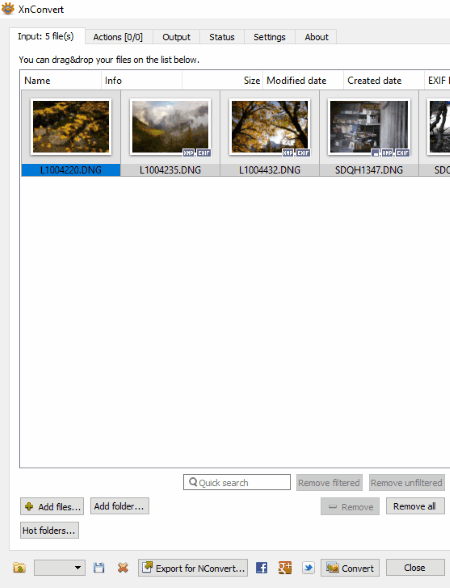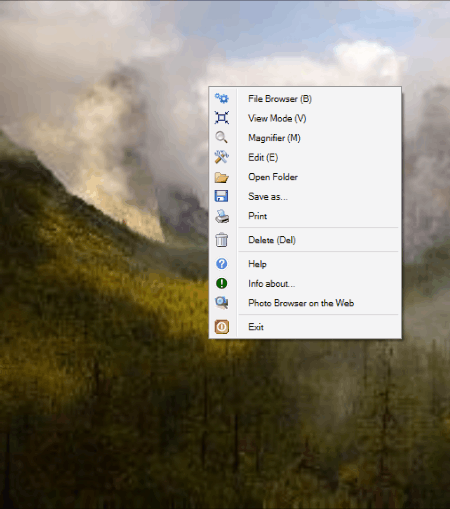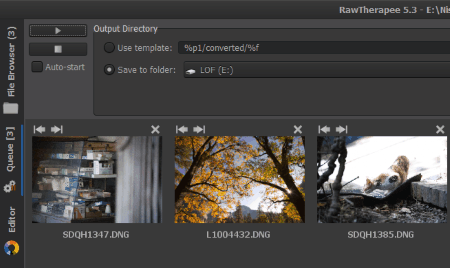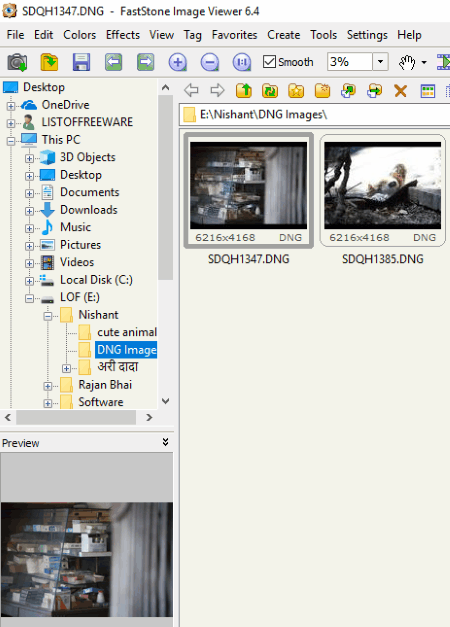23 Best Free DNG to JPG Converter Software For Windows
Here is a list of Best Free DNG to JPG Converter Software For Windows. DNG stands for Digital Negative, which is raw image format created by Adobe for digital photography. To change this image format to a popular format like JPG, you need to use these image converters.
These software let you convert DNG image files into JPG and also to other popular image formats. Some of these formats include BMP, PNG, TIF, TGA, WEBP, ICO, PPM, JP2, EMF, GIF, etc. While some of these software are batch DNG to JPG converters, some don’t support batch conversion.
Most of these are primarily good image editing software. You can crop an image, add text to an image, vary the RGB, HSV, HSL, and Gamma properties, etc. In addition to this, you can also add watermark to an image before conversion. Hence, before converting a DNG image to JPG, you can modify it as per your requirement.
As you explore the list, you will also find a software which plots a histogram pattern of the RGB channels. Never mind if any of your images contain red-eye defect as some software come with a Red-Eye removal feature. Some DNG to JPG converters display the total time taken to complete the conversion process. Apart from this, in some DNG to JPG converter software, you can compare before and after images.
My favorite DNG to JPG converter software:
PhotoScape is my favorite DNG to JPG converter software for Windows. It is a batch image processing software, in which you can convert more than one DNG images to JPG at a time. You can apply multiple filters to an image and remove Red-Eye defects from the images.
You may also like ImBatch. It is also a batch DNG to JPG converter software. ImBatch comes with a fun Beep on Finish feature. If you enable this feature, you will hear a ring after the completion of the conversion process.
You may also like some best free Image Splitter, Image Glitcher, and Bulk Image Resizer software for Windows.
PhotoScape
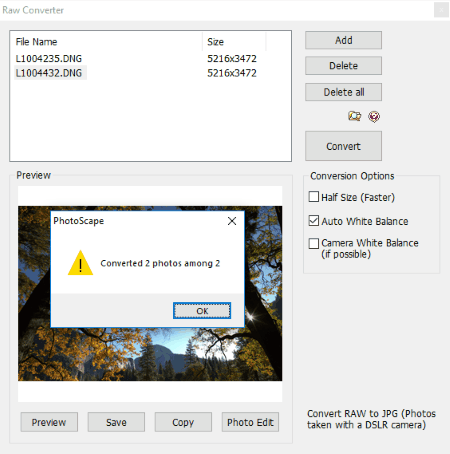
PhotoScape is a free DNG to JPG converter software for Windows. It comes with lots of features, which include image viewer, image editor, batch image editor, animated GIF maker, splitter, RAW converter, color picker, etc.
- RAW Converter: Use this feature to convert DNG images to JPG format. PhotoScape is a batch DNG to JPG converter software which lets you convert multiple DNG photos at a time.
- Image Viewer: This feature is used to view all the photos stored in a folder. You can also create a slideshow.
- Image Editor: Edit images by applying multiple filters. Resize the image, adjust colors and white balance, add text to image, remove red-eye, and much more with an image.
- Bath Image Editor: As the name implies, you can edit multiple images at a time by using this feature.
- Animated GIF: You can create animated GIF by using multiple photos.
How to convert DNG to JPG:
After launching the software, click on Raw Converter. After that, click on ADD button to import multiple DNG images into PhotoScape. After adding all the photos in the software, click on Convert button to convert all the added images to JPG. The converted images will be saved in the same folder in which you have stored RAW images.
ImBatch
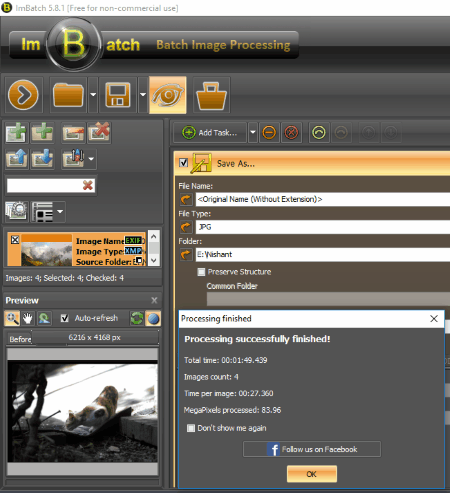
ImBatch, as the name implies, is a batch image processing software. Using it, you can convert multiple DNG images into JPG format at a time. Drag the images and drop them on the interface of the software to perform batch conversion. Before converting a DNG image to JPG format, you can set the color space (RGB, Grey Levels, YCbCr, etc.), DCT Method (ISLOW, IFAST, and FLOAT), Chroma Subsampling (high, medium, and none), vary the JPG image quality, or use the default settings option. The location to save the processed image can be changed by the user.
Click on the eye-shaped icon to view and compare the images before and after conversion.
After the completion of the conversion process, you will see the following information on the screen:
- Total time taken to convert the images.
- Total number of images converted.
- Time taken to convert per image.
- Megapixels processed.
Beep on finish is an additional feature of this software. You will hear a ring after the image processing gets completed.
Easy2Convert RAW to JPG
Easy2Convert RAW to JPG is another free DNG to JPG converter for Windows. It lets you convert one DNG image to JPG at a time. You can change the save location for the image before conversion.
Along with DNG to JPG conversion, it also offers some additional features which you will find in the Settings menu. Have a look:
- Transform: You can rotate an image to a particular angle and resize it before conversion. Also, you can change the background color.
- Adjustment: You can change the effects of an image to invert and greyscale. Besides this, sliders are provided to adjust the brightness, contrast, and gamma correction of an image.
- Frame: Here, you can add solid color frames to the image which you are going to convert. Vary the distance from top, bottom, left, and right in pixels and add different colors to each direction in order to add a frame. You can also vary the opacity of the frame.
- Watermark: As the name suggests, you can add any watermark to the image. You can change the font size, font style, font color, and font alignment. This is a good feature, but it did not work well with all DNG images.
Picasa
Picasa is a free image viewer and editor software developed by Google Inc. You can use it to convert DNG image to JPG format. As you launch the software, it automatically starts scanning your system for image files and adds all the image files from your system into its library. If the image which you want to convert is not available in the library, you can import it by clicking on the import button.
Picasa comes with lots of image editing features, have a look:
- You can crop an image.
- Picasa can fix a crooked photo.
- You can filter red eye flaws from an image.
- It comes with a one-click fix option for lighting and colors.
- It also has a feature to remove color casts automatically from an image.
- You can add text to the images.
- You can also vary the fill light, shadows, color temperature, etc. in an image.
- Multiple effects are also available to be applied to an image such as sharpen, sepia, black & white, soft focus, 1960’s, posterize, invert colors, etc.
When you are done, export the image to save it in JPG format.
Able RAWer
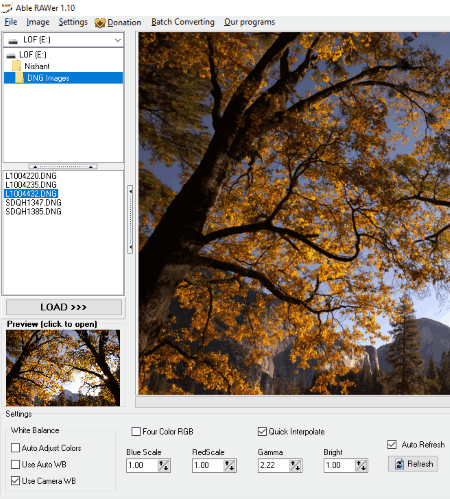
Able RAWer is one more free DNG to JPG image converter software for Windows. In this software, you can upload multiple images, but the conversion is performed for a single image at a time. You can preview an image by clicking on LOAD button.
This free DNG to JPG converter also lets you apply filters to an image. You can change the blue scale, red scale, and gamma properties of an image. Plus, you can also make the image more bright than the original. More image editing options are available in the Image menu:
- You can adjust the colors of an image by applying various color filters which include contrast, brightness, HSV, HSL, equalization, gamma, sharpen, etc.
- You can add various effects to an image, like soft shadow, wave, lens, negative, etc.
- You can rotate, resize, and crop an image
The good part of this software is that it lets you apply filters to the selected area of an image.
After you complete editing an image, you can save it in JPG or other image formats like GIF, TIFF, PNG, BMP, PGM, PBM, etc.
NOTE: Able RAWer do batch image conversion, but this feature is available only in paid version.
WildBit Editor
WildBit Editor is another useful DNG to JPG converter software for Windows. It supports multiple image formats.
How to convert DNG to JPG by using WidBit Editor software:
You can convert any DNG image to JPG format in two simple steps. Firstly, open a DNG image into the software. After that, save it on your PC in JPG format. That’s all.
Other useful features of this free DNG to JPG converter:
- You can adjust contrast, HSV, HSL, gamma, sharpen effect, etc. parameters of the image.
- You can view the histogram plot of the three channels (RGB) separately. You can customize the histogram in bars, lines, and filled lines.
- It also has an image color calculator, which calculates the total number of colors in an image.
- It also lets you resize and crop an image.
- You can rotate an image at a particular angle in both clockwise and anticlockwise directions.
Remove Red Eyes is an additional feature of this software, by which you can remove the red eye error from an image.
Picosmos
Picosmos is one more useful DNG to JPG converter for Windows. In this software, you can perform batch conversion of DNG image files to JPG format. Besides this, you can also change the quality and resolution of the image to be converted.
After uploading all the images into the software, click on Convert button in the Batch menu to start conversion. The time taken by the software depends upon the number of selected images and their size. After the completion of the conversion, the total time taken is displayed.
Some other useful features offered by this freeware:
- You can add watermark to the images. Watermark can be added either by uploading an image or by writing a text. You can also select the location of the watermark to be placed on the image.
- It also lets you convert an image to formats other than JPG which include WebP, PNG, BMP, and GIF.
- You can rotate an image at 90 degrees and 180 degrees.
- Flip horizontal and flip vertical features are also available in the software.
XnConvert
XnConvert is another free DNG to JPG converter software for Windows. It is also a batch image converter software. You can import multiple images into the software for conversion in three ways:
- By drag and drop method.
- By adding the folder containing images.
- By adding images one by one manually.
To save the converted files, you can:
- Save the converted files in a zip folder.
- Email the converted files.
- Share the converted files via FTP server.
- Share the converted files on Picasa and Flicker.
In the status tab, you can view the progress of file conversion. It also shows the total duration to complete the conversion process. The time taken to convert DNG to JPG depends on the number of files and their size.
In the Actions tab, you can edit DNG or any supported image and compare the before conversion and after conversion view of images.
cPicture
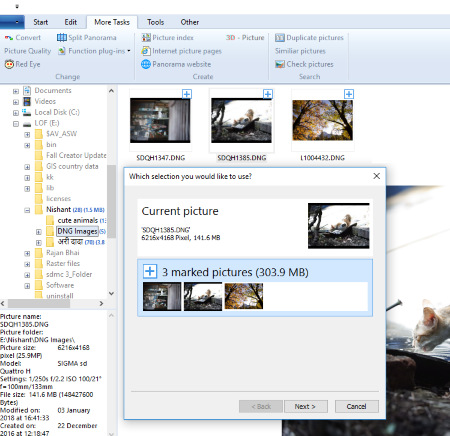
cPicture is another free DNG to JPG converter software for Windows. It is a batch image processing software which can convert multiple DNG images to JPG or other supported formats.
After selecting the images which you want to convert, go to More Tasks menu on the menu bar and click on Convert option. After that, select the format in which you want to convert the image and proceed further to complete the conversion process. In the properties of an image, you can adjust its luminance and chrominance.
It also shows the metadata of the selected image on the left panel. The metadata of the image includes the following information: Image name, Path where image is located, Image size, Date of modification, Date of creation, etc.
Red Eye removal is an additional feature of this software. With the help of this feature, you can remove red-eye defects from an image.
Paint.NET
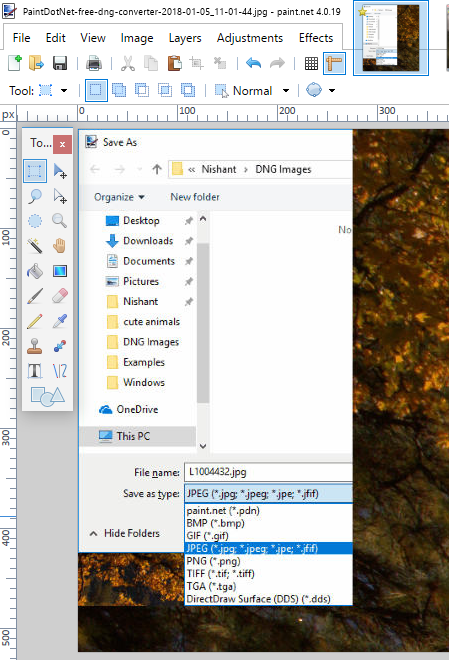
Paint.NET is one of the most popular image editing and viewing software for Windows. It supports most of the popular image formats but if I talk about DNG images (RAW images), it doesn’t inherently support these files. In order to view and edit DNG image files in Paint.NET, you need to install Paint.NET RAW File Plugin.
How to install Paint.NET RAW File Plugin and convert DNG to JPG in Paint.NET:
- The plugin is downloaded in zip file. Extract it and open the folder. The folder contains two files: dcdraw.exe and RAWfile.dll.
- Copy the RAWfile.dll and paste it into the folder \Paint.NET\FileTypes\.
- Copy the dcdraw.exe file and paste it in folder \Paint.NET.
- Restart Paint.NET. Now, Paint.NET is ready to preview the DNG images.
- Open DNG images into Paint.NET and save them in JPG format.
IrfanView
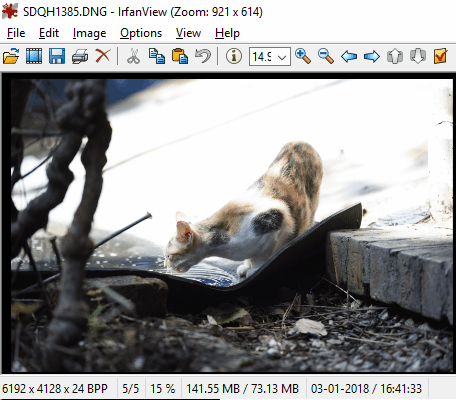
IrfanView is one of the popular image editing software for Windows. You can also use this software to convert DNG image files into JPG format. By default, it does not support DNG image format. Hence, you have to install an additional plugin after installing this software. You will find the plugin of IrfanView here > Irfanview Plugins.
In order to simply convert a single DNG image to JPG format, open a DNG image into the software and save it in JPG format on your PC. Besides JPG image format, you can convert the DNG image into many other formats. Some of these formats include BMP, PNG, TIF, TGA, WEBP, ICO, PPM, JP2, EMF, GIF, and many more.
How to convert batch DNG to JPG in IrfanView
It is also a batch DNG to JPG converter software, which lets you convert more than one DNG images into JPG format simultaneously. Here are the steps to perform batch DNG to JPG conversion:
- Go to File > Batch Conversion/Rename or simply press B key on your keyboard. This will open a window for batch conversion.
- Select the DNG images and click on Add button. All the selected images will then be added to the software for batch conversion.
- Select the output image format as JPG in Batch Conversion Settings section and click on Start Batch button. You can also customize output JPG quality by using options button.
Digital Image Tool
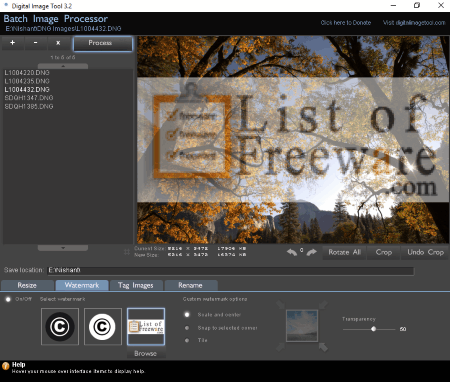
Digital Image Tool is a batch image processing software which lets you convert DNG to JPG and other popular image formats. These formats include BMP, PNG, and TIF.
In order to add images, click on Plus icon at the top left corner of the software. Now, select multiple images and click on Open button. All the images will add to the software and become accessible on the left side of the interface. You can preview any image by clicking on it.
Click on Process button to perform DNG to JPG conversion. Before conversion, you can perform the following actions on an image:
- Vary the size of the image.
- Change the image quality.
- Rotate the image at right angles.
- Crop the image.
- Add a watermark to the image and vary its transparency.
Free DNG Converter
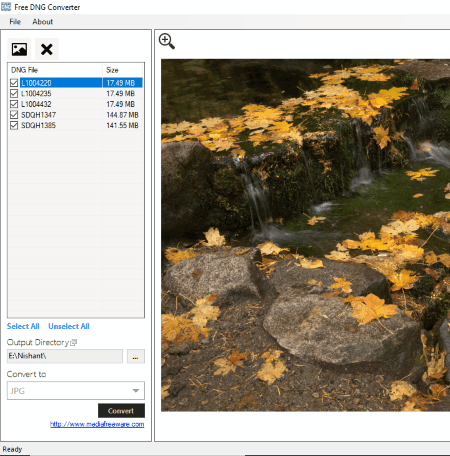
Free DNG Converter lets you convert DNG image into multiple image formats which include JPG, PNG, GIF, BMP, and TIFF.
It is actually a batch DNG to JPG converter software in which you can convert more than one DNG images into JPG simultaneously. You can also select particular image(s) from the list of images uploaded in the software for conversion.
It also lets you preview and zoom in or zoom out an image.
Photo Browser
Photo Browser is yet another free DNG to JPG converter software for Windows. Using this software, you can convert DNG images to JPG format easily. Right-click anywhere on the interface to open the menu. Then, click on File Browser to open an image into the software for conversion. Now, you are ready to convert the image to JPG format. Right-click again and select Edit to save the image in JPG format. You can change the aspect ratio of the image as 1:1, 2:1, 16:9, 3:2, 4:3, etc. or keep it as the original. Besides this, you can also vary the quality of the image or resize it.
You can also apply filters to the image, like varying the brightness, contrast, gamma, saturation, etc. or make it greyscale.
PearlMountain Image Resizer
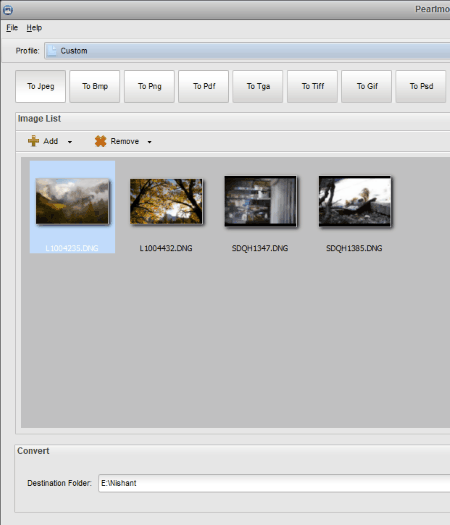
PearlMountain Image Resizer is yet another free DNG to JPG converter for Windows. This image converter is easy to use. Like other software in this list, this one also performs batch image conversion. Just add all the images to the software which you want to convert and click on Convert button. As simple as that.
Before converting an image, you can change its size, vary its quality, and rename it.
Other conversions performed by this software include DNG to BMP, DNG to PNG, DNG to PDF, DNG to TGA, DNG to TIFF, DNG to GIF, etc.
FormatFactory
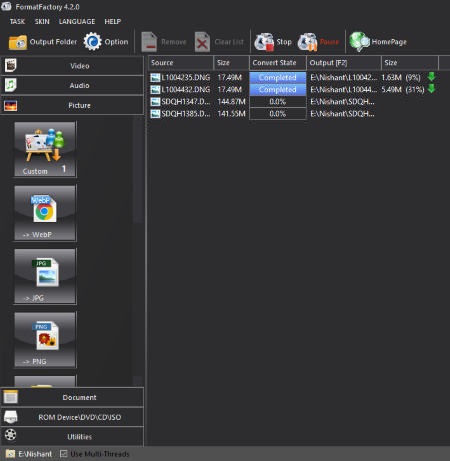
FormatFactory is a multipurpose software which can be used to convert video files, audio files, images, documents, etc. The formats supported by this software for conversion are as follows: WebP, JPG, PNG, ICO, BMP, GIF, TIF, and TGA.
It is also a batch image converter software. You can convert more than one image at a time. You can add the images either by adding the folder containing images or selecting them manually one by one. Like most of the DNG to JPG converter software in this list, this one also lets you change the dimensions of an image before conversion.
After the completion of the conversion, the time taken by FormatFactory is displayed on the screen.
RawTherapee
RawTherapee is a dedicated DNG to JPG converter software for Windows. It is a little bit different to operate as compared to other DNG converter software in this list. In order to convert the DNG images, you first have to add all those images to the Queue list of the software. To do this, right-click on an image and select Put to Queue. After that, open queue list and select an image which you want to convert and select file format as JPG. Then, click on Start Processing button available on the top-left corner. Before conversion, you can change the quality of the image.
If you enable Auto-start feature, all the DNG images added to the queue list all get converted to JPG.
On hovering the mouse cursor over an image, RawTharepee shows the maximized preview of the image on the right side of the interface.
Active Pixels
Active Pixels is another free software to convert RAW images (DNG images) to JPG format. The procedure of conversion of a DNG image into JPG image is very simple. Simply open a RAW image file into the software and save it in JPG format by using SAVE AS option. That’s all.
You can also convert an image into multiple formats other than JPG. Some of these formats are GIF, PCX, BMP, ICO, PNG, WBMP, JP2, PDF, DCX, PSD, PCD, FTS, HDF, SUN, SVG, etc.
RAW Image Viewer
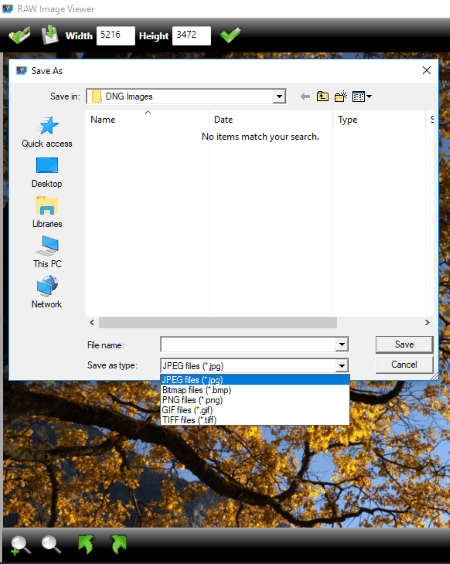
RAW Image Viewer is a straightforward software to convert DNG to JPG format. As this is a RAW image viewer software, you can open any DNG image into it. After opening an image, you can save it into JPG and other popular image formats which include BMP, PNG, GIF, and TIF.
Tools to rotate an image are available on the bottom of the interface. Besides this, zoom in and zoom out options are also available there.
Honeyview
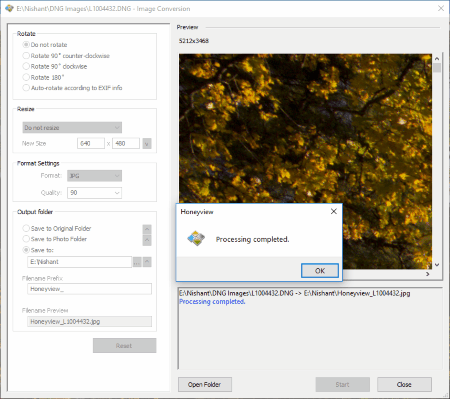
Honeyview is another good DNG to JPG converter software for Windows. You can open multiple DNG images into this software, but the conversion process is done for one image at a time. Before converting an image, you can change the following properties of an image:
- You can rotate it in both clockwise and anticlockwise directions.
- You can resize the image, add padding to it, crop an image, and stretch it.
- You can also change the quality of an image before saving it.
Open Freely
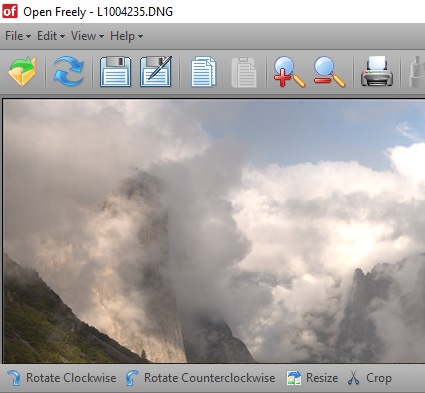
Open Freely is yet another free DNG to JPG converter software. In this software, you can convert one DNG image to JPG at a time. Converting a DNG image into JPG is a two-step process:
- Open a DNG image into the software.
- Save it on your PC with Save As feature in JPG format.
Apart from JPG, you can also convert an image into GIF, BMP, PNG, and TIFF formats.
Other basic functions of this software:
- It lets you rotate an image in both clockwise and anticlockwise directions.
- Zoom in and zoom out features are also available.
- You can crop and resize an image.
- You can also print an image.
FastStone Image Viewer
FastStone Image Viewer is an image viewer which can be used as a DNG to JPG converter software. The conversion procedure of DNG to JPG image format is same to the most of the DNG converter software in this list. Upload DNG images to the software, select the image which you want to convert and convert the image to JPG with the help of Save As option.
Before saving an image, you can vary the following image parameters:
- Photometric effect of an image (RGB, Grayscale, YCbCr, CMYK, and YCbCrk).
- Color Sampling (medium or high). You can disable the color sampling.
- Quality of the image.
DNG Converter
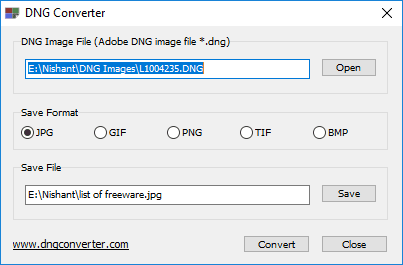
DNG Converter is another free dedicated DNG to JPG converter for Windows. Using this DNG converter, you can convert only one DNG image at a time. Other than DNG to JPG, it performs the following conversions:
- DNG to GIF
- DNG to PNG
- DNG to TIF
- DNG to BMP
About Us
We are the team behind some of the most popular tech blogs, like: I LoveFree Software and Windows 8 Freeware.
More About UsArchives
- May 2024
- April 2024
- March 2024
- February 2024
- January 2024
- December 2023
- November 2023
- October 2023
- September 2023
- August 2023
- July 2023
- June 2023
- May 2023
- April 2023
- March 2023
- February 2023
- January 2023
- December 2022
- November 2022
- October 2022
- September 2022
- August 2022
- July 2022
- June 2022
- May 2022
- April 2022
- March 2022
- February 2022
- January 2022
- December 2021
- November 2021
- October 2021
- September 2021
- August 2021
- July 2021
- June 2021
- May 2021
- April 2021
- March 2021
- February 2021
- January 2021
- December 2020
- November 2020
- October 2020
- September 2020
- August 2020
- July 2020
- June 2020
- May 2020
- April 2020
- March 2020
- February 2020
- January 2020
- December 2019
- November 2019
- October 2019
- September 2019
- August 2019
- July 2019
- June 2019
- May 2019
- April 2019
- March 2019
- February 2019
- January 2019
- December 2018
- November 2018
- October 2018
- September 2018
- August 2018
- July 2018
- June 2018
- May 2018
- April 2018
- March 2018
- February 2018
- January 2018
- December 2017
- November 2017
- October 2017
- September 2017
- August 2017
- July 2017
- June 2017
- May 2017
- April 2017
- March 2017
- February 2017
- January 2017
- December 2016
- November 2016
- October 2016
- September 2016
- August 2016
- July 2016
- June 2016
- May 2016
- April 2016
- March 2016
- February 2016
- January 2016
- December 2015
- November 2015
- October 2015
- September 2015
- August 2015
- July 2015
- June 2015
- May 2015
- April 2015
- March 2015
- February 2015
- January 2015
- December 2014
- November 2014
- October 2014
- September 2014
- August 2014
- July 2014
- June 2014
- May 2014
- April 2014
- March 2014