5 Best Free DST File Converter Software for Windows
Here is a list of Best Free DST File Converter Software for Windows. DST (Data Stitch Tajima) format is a proprietary format that is used for storing embroidery designs and patterns. Using these free software, you can easily convert embroideries saved in DST files to other embroidery formats. Some other supported embroidery formats in it include ART, ARX, SHV, VIP, SEW, PEC, PES, EMD, GNC, XXX, etc. In many of these, you can also convert DST to PDF (using Print feature) and image formats like JPG, PNG, BMP, etc. All in all, you can convert DST to various embroidery files as well as other filetypes.
These are featured embroidery software used for viewing and editing embroidery files. Before DST file conversion, you can properly visualize and analyze embroidery design using multiple tools. To list some, you get features like zoom, rotate, pan, resize, mirror, skew, toggle view modes, show/ hide needle points, show/hide hoops, measure, and some more. A handy Stitch Player is available in most of these DST converters that plays the entire thread stitching sequence. Furthermore, you can read/ write embroidery files from/ to machines, modify thread colors, view design statistics, remove small stitches, and do more. In general, these are powerful embroidery software with an additional DST file conversion feature.
My Favorite Free DST File Converter Software for Windows:
BERNINA ARTLink is my favorite software as it supports a lot of output formats to convert DST file. Plus, advanced embroidery visualization features are also available in it.
You may also checkout lists of best free DST File Viewer, Embroidery Software, and Embroidery Digitizing Software for Windows.
BERNINA ARTLink
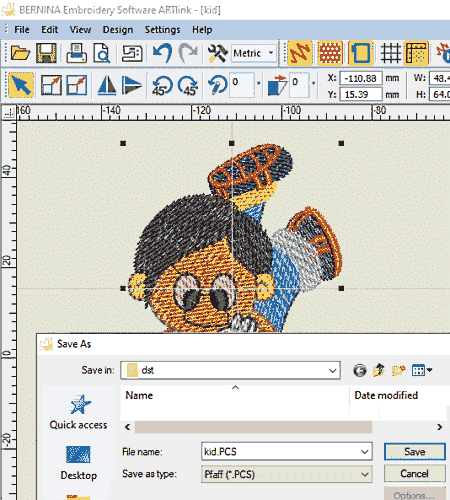
BERNINA ARTLink is a free DST file converter for Windows. It is a featured embroidery software that lets you convert embroidery files including DST from one format to another. You can convert DST to a variety of embroidery formats using it, e.g., SHV, VIP, SEW, ART, ARX, PEC, PES, EMD, GNC, XXX, etc. Plus, you can also use this software to convert DST to PDF. In it, you can also view and edit some parameters of input embroidery files before converting them. It provides you features including zoom, rotate, pan, artistic view, previous view, show/ hide grid, show/ hide rulers & guides, show/ hide needle points, show/hide hoops, measure tool, and more.
Now, let us have a look at the steps of DST file conversion in this free software.
How to convert DST file in BERNINA ARTLink:
- At first, you need to open a DST file that you want to convert.
- Now, you can view, analyze, and modify some parameters of input file prior to conversion.
- After that, go to the File menu and click the Save As option.
- Next, choose the desired output format from supported embroidery formats.
- Finally, hit the Save button to quickly start DST file conversion.
Additional Features:
- You get a Slow Redraw feature in it that allows you to play the whole stitching process.
- Furthermore, you can also use features to read/ write embroidery files from/ to machine or card.
Conclusion:
It is one of the most feature-rich embroidery viewer and editor which also lets you convert DST file to other embroidery formats like PES, SEW, VIP, PEC, etc.
Wilcom TrueSizer
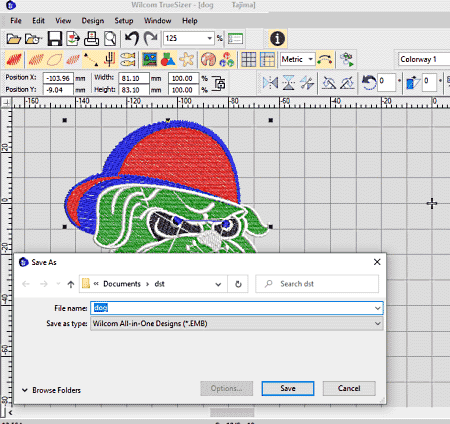
Wilcom TrueSizer is a nice embroidery file viewer and editor that also lets you convert DST files. Using it, you can convert DST and other embroidery files to various formats including EXP, JEF, SWE, EMD, VP3, VIP, SHV, HUS, etc. Before conversion, you can have a look at the embroidery and analyze it using various tools. Some of its viewing tools include rotate, skew, mirror, pan, zoom, needle point view, show stitches, true view, show design properties, etc. After analyzing DST embroidery, you can go ahead with DST file conversion steps. Let’s check out how you can perform the conversion.
How to convert DST file in Wilcom TrueSizer:
- Open this converter and import a DST file in it.
- You can now visualize the embroidery design and pattern using available tools.
- After that, use its Export Machine File option from the File menu and select the desired output format from supported ones.
- At last, click the Save button which will initiate the conversion process.
Additional Features:
- In it, you get a lot of nice useful embroidery visualization, modification, and more features like Stitch Player, Edit Thread Color, Resize Embroidery Design, Eliminate Small Stitches, Calibrate Screen, Send via Email, and more.
Limitation:
The free version has locked some premium embroidery editing features. You can purchase its pro edition in order to use all of its features.
Conclusion:
It is a good DST file viewer and converter that also lets you view and convert many other embroidery file formats.
OESD .ARTsizer
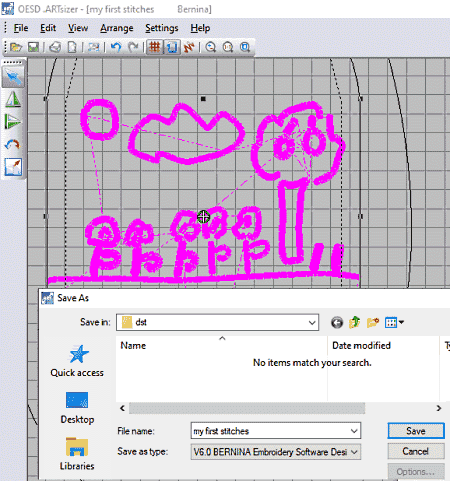
OESD .ARTsizer is an embroidery file viewer that can be used as a DST file converter. It lets you convert DST to multiple other embroidery formats that include PEC, PES, HUS, SHV, EXP, VIP, VP3, JEF, XXX, etc. You can also convert DST to PDF or print an embroidery design on paper as it provides you a Print function too. Before converting DST embroidery, you use features like rotate, resize, mirror, zoom, measure, etc., to visualize it. It also provides a handy Slow Redraw feature to play the stitching process in its sequence.
How to convert DST file in OESD .ARTsizer:
- Firstly, load a DST file that you can view as per you need.
- Now, go to its File menu and click the Save As option.
- After that, you need to choose the desired output file type to which you want to convert DST file.
- Lastly, hit the Save button to quickly start the conversion process.
Additional Features:
You can find various additional functions like card/machine read and write, design properties, and more in this DST file converter.
Conclusion:
It is a great embroidery file viewer that also allows conversion of DST file to other embroidery formats.
my editor
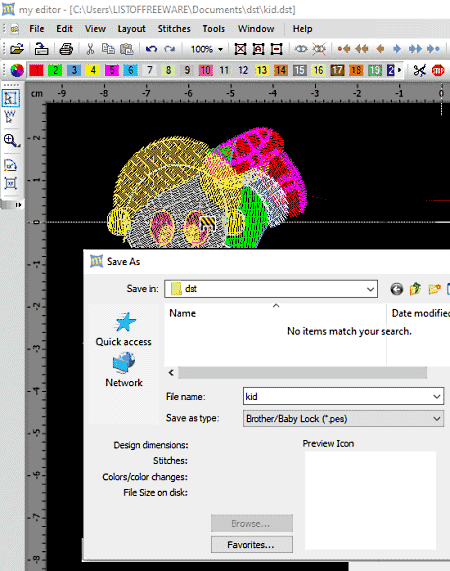
my editor is one more free DST file converter for Windows. As its name suggests, it is primarily an embroidery viewer and editor which lets you convert DST file. It supports a variety of embroidery file formats to import and convert such as PES, PCS, VP3, EXP, HUS, JEF, ZHS, XXX, VIP, SHV, SEW, and more. Additionally, you can also convert DST embroidery files to graphics including BMP, PNG, JPG, and TIFF.
It also provides you embroidery visualization features, such as embroidery sequence, embroidery’s image map, 3D view, embroidery design, rotate, scale, zoom, show/hide selected objects, show/hide hidden objects, show/hide stitch marks, show /hide filled outlines, etc. Let us now see what are the steps of DST file conversion:
How to convert DST file in my editor:
- First, open a DST embroidery file that you can visualize properly.
- Now, press its Save As function and then choose an output format from available ones.
- Finally, start the conversion by clicking its Save button.
Additional Features:
A lot of handy features like ‘remove small stitches’, adjust density, stitches sequence player, and more features that you can use as required.
Conclusion:
It is a featured embroidery design editor which also provides an additional conversion feature to convert your DST files.
SophieSew
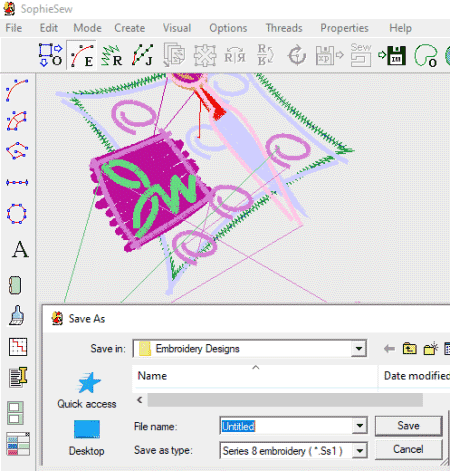
SophieSew is yet another free DST file converter for Windows. It is primarily a embroidery stitching software in which you can also convert DST and other embroidery files. It supports a good number of input and output formats apart from DST such as PES, PEC, HUS, EXP, VIP, XXX, etc. Besides that, you can also use it to convert DST to JPG and BMP image formats using its Options > Export Screen Image to File Format option.
Prior to conversion, you can visualize DST file using various tools. Some of the tools include rotate, zoom in/ out, show/hide understitching, show/hide outline stitches, highlight long satin stitches, 3D view mode, grid properties, and some other features. Let us now have a look at the steps of DST file conversion.
How to convert DST file in SophieSew:
- The first step is to load a DST embroidery file using its File > “Import Stitch File” option that you can view and analyze.
- Next, go to the File menu and click Save As option.
- Now, select a desired embroidery file format to which you can convert DST file.
- At last, click the Save button to start conversion process.
Additional Features:
Features including Manage Color Catalog, Create functions, Duplicate, and more are also provided in it.
Conclusion:
It is a hassle-free stitching software that also lets you convert DST and other embroidery files.
About Us
We are the team behind some of the most popular tech blogs, like: I LoveFree Software and Windows 8 Freeware.
More About UsArchives
- May 2024
- April 2024
- March 2024
- February 2024
- January 2024
- December 2023
- November 2023
- October 2023
- September 2023
- August 2023
- July 2023
- June 2023
- May 2023
- April 2023
- March 2023
- February 2023
- January 2023
- December 2022
- November 2022
- October 2022
- September 2022
- August 2022
- July 2022
- June 2022
- May 2022
- April 2022
- March 2022
- February 2022
- January 2022
- December 2021
- November 2021
- October 2021
- September 2021
- August 2021
- July 2021
- June 2021
- May 2021
- April 2021
- March 2021
- February 2021
- January 2021
- December 2020
- November 2020
- October 2020
- September 2020
- August 2020
- July 2020
- June 2020
- May 2020
- April 2020
- March 2020
- February 2020
- January 2020
- December 2019
- November 2019
- October 2019
- September 2019
- August 2019
- July 2019
- June 2019
- May 2019
- April 2019
- March 2019
- February 2019
- January 2019
- December 2018
- November 2018
- October 2018
- September 2018
- August 2018
- July 2018
- June 2018
- May 2018
- April 2018
- March 2018
- February 2018
- January 2018
- December 2017
- November 2017
- October 2017
- September 2017
- August 2017
- July 2017
- June 2017
- May 2017
- April 2017
- March 2017
- February 2017
- January 2017
- December 2016
- November 2016
- October 2016
- September 2016
- August 2016
- July 2016
- June 2016
- May 2016
- April 2016
- March 2016
- February 2016
- January 2016
- December 2015
- November 2015
- October 2015
- September 2015
- August 2015
- July 2015
- June 2015
- May 2015
- April 2015
- March 2015
- February 2015
- January 2015
- December 2014
- November 2014
- October 2014
- September 2014
- August 2014
- July 2014
- June 2014
- May 2014
- April 2014
- March 2014








