10 Best Free DXF to BMP Converter Software for Windows
Here is a list of Best Free DXF to BMP Converter Software for Windows. These are the free software that let you convert Drawing Exchange Format (DXF) design to Bitmap (BMP) raster image. You can also convert DXF to a lot more other file formats including PNG, SVG, PDF, JPG, TIFF, DWG, and more. These also support DWG format to convert to BMP and other images.
Most of these software are CAD viewer and editing software, so you can also modify DXF file before conversion. You can find a lot of drawing tools (line, arc, circle, ellipse, rectangle, etc.), add text, transformation tools (rotate, crop, resize, etc.), color fill, texture editor, insert images and symbols, and more. Also, variety of visualization tools to view and analyze CAD designs from all possible angles are also provided in these. Besides these features, these also offer additional features including drawing audit and recovery, animate, add stamp to input DXF design, and more.
Overall, these are feature rich DXF to BMP converters that are also very easy to use. Go through the list to know more about these converter software.
My Favorite Free DXF to BMP Converter Software for Windows:
pCon.planner is my favorite software as it is versatile 2D and 3D viewer and editor which also lets you convert DXF to BMP. It supports a wide number of output formats to convert supported CAD designs.
I also liked eDrawings because of its clean and intuitive GUI.
You may also like some best free DXF Editor Software, DXF to PNG Converter Software, and DXF to SVG Converter for Windows.
pCon.planner
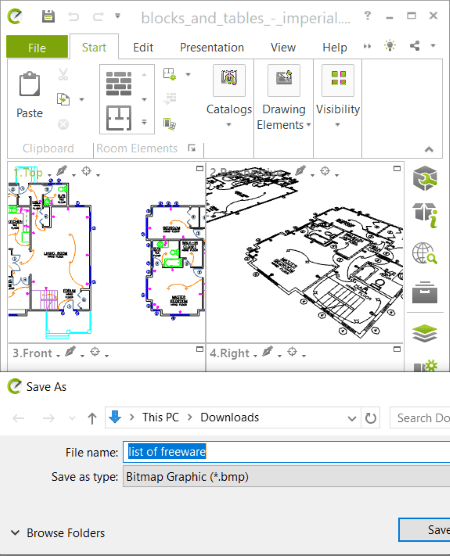
pCon.planner is a free DXF to BMP converter software for Windows. It is a feature rich software that enables you view and create various 2D and 3D models. It can also be used for conversion as it provides an export function and supports a lot of output formats. Hence, you can simply open DXF file in it and convert DXF to BMP and other formats like SVG, DWG, PDF, PNG, JPG, TIFF, and more formats. You can also convert DWG to BMP and other images using it.
It provides an advanced set of tools that help you edit or create variety of designs. It’s editing tools mainly include drawing and annotation tools (polyline, arc, rectangle, text, etc.) picture, layer filters, fill color, rotate, resize, crop, extrude, hatch, material editor, texture editor, etc. Besides that, it contains a lot more other tools to view, analyze, and convert DXF and other designs. Now, let us checkout steps of DXF to BMP conversion in this free software.
How to convert DXF to BMP in pCon.planner:
- Firstly, import a DXF CAD model that you can view, analyze, and manipulate as per your requirement.
- Next, go to its File menu and click Export > Image option.
- After that, choose BMP as output filetype and click Save button to start DXF to BMP conversion process.
Additional Features:
- It offers you drawing auditing and recovery features that help you find errors in drawing, fix the errors, and recover corrupted drawings.
- It provides dedicated animation tool too.
Conclusion:
It is a powerful yet very easy to use CAD software which can be used to view, edit and convert DXF to BMP and various other file formats.
LibreOffice Draw
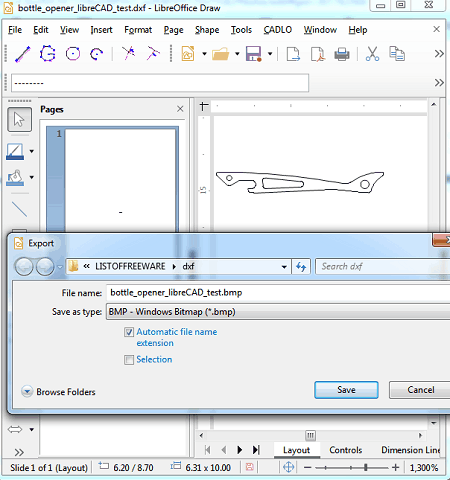
LibreOffice Draw is an open source DXF to BMP converter for Windows, Mac, and Linux. It is basically a drawing application as its name suggests. In it, you can view, create, edit, and convert drawings from one supported format to another. In it, you can easily import a DXF drawing and then convert it to BMP and some other formats. It supports various other formats apart from BMP such as SVG, PDF, PNG, JPG, TIFF, ICO, etc.
As it is a drawing software, you get an advantage to modify input DXF design prior to conversion to BMP. For that, you can use various standard drawing tools, add text, insert shapes, symbols, callouts, media file, and more, format drawing accordingly, transform, etc. Also, this software comes along with LibreOffice Writer, LibreOffice Calc, LibreOffice Impress, and other office applications. Hence, you can use any of these software as per the task you want to perform.
How to convert DXF to BMP in LibreOffice Draw:
- You can first open a DXF design and then view and analyze it as per your need. Plus, if you want to modifications to input design, you can do that using available tools.
- Next, you can find an Export feature in its File menu that you need to click and then select BMP as output format.
- Finally, press Save button and setup output parameters like size, color depth, etc., and convert DXF to BMP.
Conclusion:
It is a very easy to use drawing software that comes with an added advantage of converting a DXF design to static and vector images like BMP, JPG, SVG, PDF, etc.
eDrawings
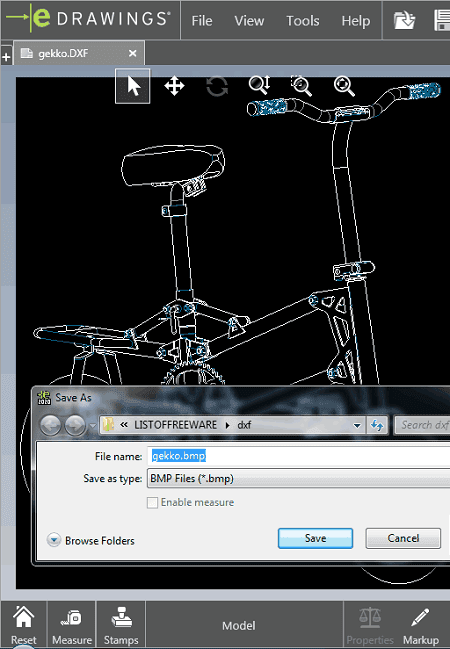
eDrawings is another DXF to BMP converter software for Windows. It is a dedicated 2D and 3D file viewer which supports various formats including DXF, STL, SLDPRT, OBJ, 3DXML, STP, and some more file formats. Besides viewing these files, if you need to convert then to other formats, you can do that as it provides a conversion tool. Using this tool, you can convert DXF to a lot more other formats like BMP, JPG, PNG, TIFF, GIF, etc.
Let us now see what are the steps you need to perform in order to perform DXF to BMP conversion.
How to convert STL to PNG in eDrawings Viewer:
- First, you can import, view, and analyze DXF file using its various visualization tools.
- After that, click the File menu > Save As option and select BMP as output formats.
- Finally, press the Save button to quickly initiate DXF to BMP conversion process.
Additional Features:
- In it, you can find a Stamp tool which lets you insert different types of stamp (final, preliminary, approved, for comment, etc.) into the source DXF design.
- You can also use its Animate tool to play 3D model animation in it.
Conclusion:
It is a great viewer for 2D and 3D models which also lets you convert DXF to BMP image.
Geo.De.Sy
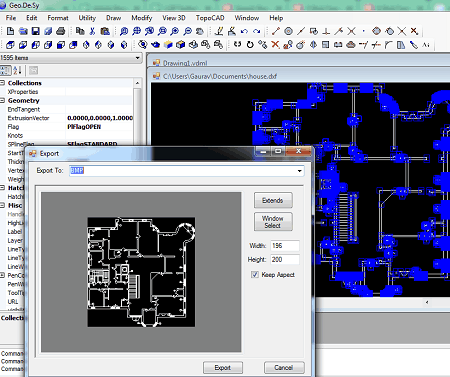
Geo.De.Sy is the next free DXF to BMP converter software for Windows. Apart from BMP, you can also convert DXF to JPG, PDF, PNG, GIF, TIFF, EMF, WMF, etc. Also, you can convert DWG to the supported output formats. It is primarily a CAD viewer and editor with a lot of drawing and editing tools. You can use its tools and then convert DXF to BMP.
It also provides a live preview of output JPG file before starting the conversion. Also, you can set up height and width of the output prior to conversion.
How to convert DXF to BMP in Geo.De.Sy:
- First, open a DXF file using its open function.
- Now, visualize and modify DXF design as per your need.
- After that, click its Export to Image option from File menu to convert DXF to BMP. Before conversion, you can preview output BMP image and also customize output image size.
Conclusion:
It is another good DXF to BMP converter which also lets you edit DXF model before starting the conversion.
LibreCAD
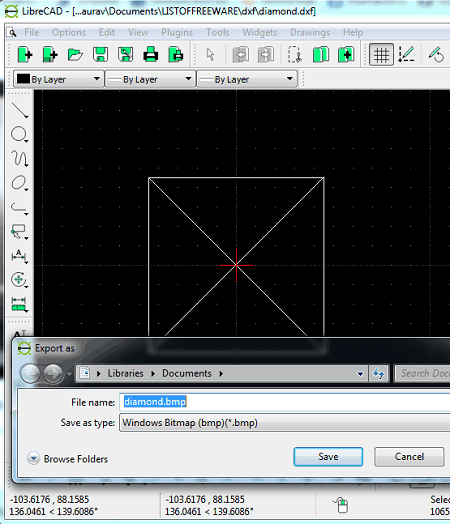
LibreCAD is a free open source CAD software that also acts as a DXF to BMP converter. It supports a good number of output graphics formats including PDF, SVG, PNG, JPG, TIFF, ICO, etc. Like other listed software, it also lets you edit DXF model before conversion. It provides you tools like lines, circle, spline, ellipse arc, polyline, trim segments, move, rotate, scale, mirror, divide, stretch, etc., for modifying existing design.
How to convert DXF to BMP in LibreCAD:
You can follow below simple steps to perform the conversion:
- Open a DXF file which you will be able to view and edit if needed.
- Go to File > Export > ‘Export as image’ option and select BMP as export format to convert DXF to BMP.
Conclusion:
It is a standard CAD viewer and editor which can also be used to convert DXF to Bitmap images.
DWG FastView

DWG FastView is yet another DXF to BMP converter software for Windows. As its name suggests, it is primarily DWG file viewer which also lets you view and analyze DXF file. You can also convert DWG and DXF files to BMP, JPG, PNG, and PDF formats.
How to convert DXF to BMP in DWG FastView:
- The first step is to import the source DXF file that you can visualize using available viewing functions.
- Now, go to its File menu > Image Out option and you can then select a region of DXF file that you want to convert to image.
- Lastly, set output format as BMP, customize export precision and color format, and hit the Export button.
Conclusion:
It is a nice DXF to BMP converter that lets you view DXF and DWG files and allows you to convert to various image formats.
QCAD
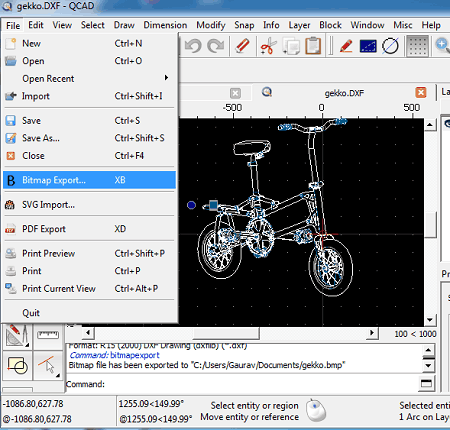
QCAD is one more DXF to BMP converter software for Windows, Mac, and Linux. It is a featured CAD viewer and ediyor that also provides additional conversion feature. You can convert DXF to BMP and some other formats like SVG, PDF, etc. Before converting the DXF design, you can use tools like line, point, arc, circle, ellipse, polyline, shapes, text, trim, stretch, lengthen/shorten, divide, breakout segment, etc., to make changes to input file.
How to convert DXF to BMP in QCAD:
- Firstly, open, view, and edit DXF file before starting conversion. Also, make sure that DXF model is properly aligned within canvas using its Auto fit drawing to page option.
- Next, go to File menu, click the Bitmap Export option, and set up output parameters, and then start DXF to BMP conversion process.
Limitation:
Its Community Edition is the free version of QCAD which also contains its trial version. To continue using it for free, you need to reduce it to free version by following onscreen instructions and then use it with limited features.
Conclusion:
It is a clean and intuitive CAD software that can also be used for conversion of DXF to BMP and other images.
DXF
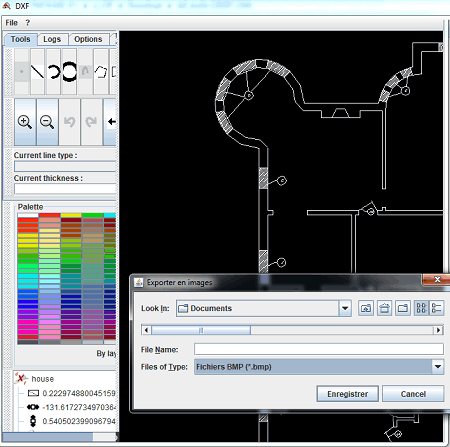
DXF is one more free open source DXF to BMP converter on this list. You can simply use its save function in order to convert DXF to BMP and other images. It also lets you view and edit DXF design before conversion. It provides various standard drawing tools to make modifications to input design.
Conclusion:
It is another standard CAD software that comes with an additional DXF to BMP conversion feature.
de·caff DXF Viewer
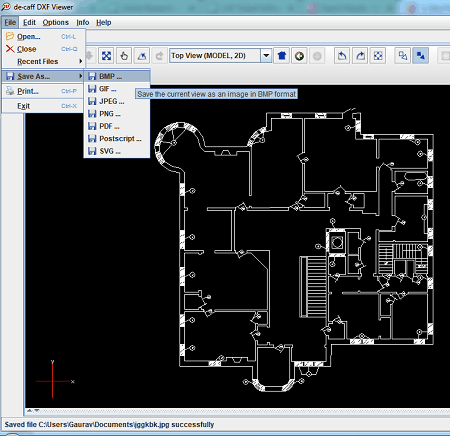
de·caff DXF Viewer is a very simple DXF to BMP converter software for Windows. You can follow two simple steps in order to convert DXF file. Besides BMP, it supports GIF, JPEG, PNG, PDF, SVG, and PostScript formats to let you convert a DXF file. Before conversion, you can view DXF file with tools like different views, zoom in/ out, pan, rotate, view statistics, and more.
How to convert DXF to BMP in de·caff DXF Viewer:
- Firstly, open a design saved in DXF file format.
- Next, go to File > Save As option and click BMP format to start the conversion.
Conclusion:
It is a very basic DXF file viewer that provides an additional option to convert DXF to BMP and multiple other image files.
LX-Viewer
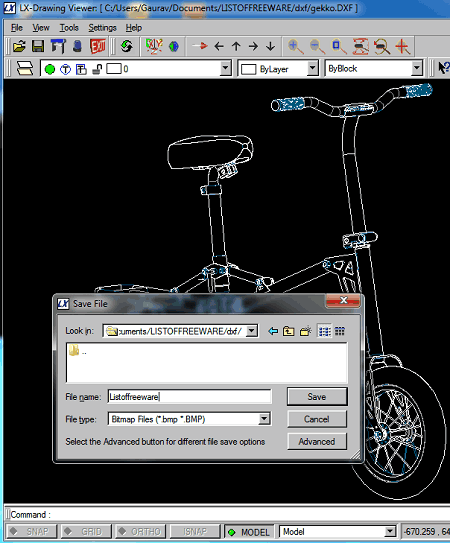
LX-Viewer is basically DWG and DXF file viewer that also lets you convert DXF to BMP. The process of conversion is same as other listed software. You can simply open a DXF file and then use its Save As feature to convert DXF to BMP. Other than BMP, it can convert DXF to SVG, DWG, and PNG formats.
Conclusion:
It is one of the simplest DXF to BMP converter which also provides some basic model viewing features like pan, zoom, plan view, layers option, and more.
About Us
We are the team behind some of the most popular tech blogs, like: I LoveFree Software and Windows 8 Freeware.
More About UsArchives
- May 2024
- April 2024
- March 2024
- February 2024
- January 2024
- December 2023
- November 2023
- October 2023
- September 2023
- August 2023
- July 2023
- June 2023
- May 2023
- April 2023
- March 2023
- February 2023
- January 2023
- December 2022
- November 2022
- October 2022
- September 2022
- August 2022
- July 2022
- June 2022
- May 2022
- April 2022
- March 2022
- February 2022
- January 2022
- December 2021
- November 2021
- October 2021
- September 2021
- August 2021
- July 2021
- June 2021
- May 2021
- April 2021
- March 2021
- February 2021
- January 2021
- December 2020
- November 2020
- October 2020
- September 2020
- August 2020
- July 2020
- June 2020
- May 2020
- April 2020
- March 2020
- February 2020
- January 2020
- December 2019
- November 2019
- October 2019
- September 2019
- August 2019
- July 2019
- June 2019
- May 2019
- April 2019
- March 2019
- February 2019
- January 2019
- December 2018
- November 2018
- October 2018
- September 2018
- August 2018
- July 2018
- June 2018
- May 2018
- April 2018
- March 2018
- February 2018
- January 2018
- December 2017
- November 2017
- October 2017
- September 2017
- August 2017
- July 2017
- June 2017
- May 2017
- April 2017
- March 2017
- February 2017
- January 2017
- December 2016
- November 2016
- October 2016
- September 2016
- August 2016
- July 2016
- June 2016
- May 2016
- April 2016
- March 2016
- February 2016
- January 2016
- December 2015
- November 2015
- October 2015
- September 2015
- August 2015
- July 2015
- June 2015
- May 2015
- April 2015
- March 2015
- February 2015
- January 2015
- December 2014
- November 2014
- October 2014
- September 2014
- August 2014
- July 2014
- June 2014
- May 2014
- April 2014
- March 2014








