4 Best Free EPUB to Word Converter Software for Windows
Here is a list of Best Free EPUB to Word Converter Software for Windows. These free software enable you to convert an Electronic Publication (EPUB) eBook file to Microsoft Word document formats including DOC and DOCX. While most of these support both the Word formats for conversion, one of these only supports DOCX format in order to convert an EPUB eBook. Also, besides Microsoft Word formats, you can also convert EPUB to a lot more other file formats that include PDF, RTF, TXT, HTML, MHT, AZW3, MOBI, FB2, PDB, and more.
Almost all listed software provide you a batch conversion feature. This feature allows you to import multiple EPUB documents and convert them all to Word format at once and thus, saves your time and effort. Furthermore, you can find some additional tools in these converters including eBook reader, eBook editor, bulk eBook metadata editor, download books, extract images from EPUB books, and more. One of the listed software is command line based which needs a simple command in order to convert EPUB to Word or any other format. All in all, these are featured and user-friendly software that you can use to convert EPUB to DOC, DOCX, and other formats.
My Favorite EPUB to Word Converter Software for Windows:
calibre is one of my favorite software to convert EPUB to Word and other eBook formats. It lets you customize various parameters of resulting files and also supports batch conversion. Furthermore, you get tons of handy eBook related tools in it that you can use as required.
I also like MultiDoc Converter from the list. It supports both Word formats (DOC and DOCX) and is extremely easy to use.
You may also checkout lists of best free EPUB to HTML Converter Software, EPUB to RTF Converter Software, and EPUB to TXT Converter Software for Windows.
calibre
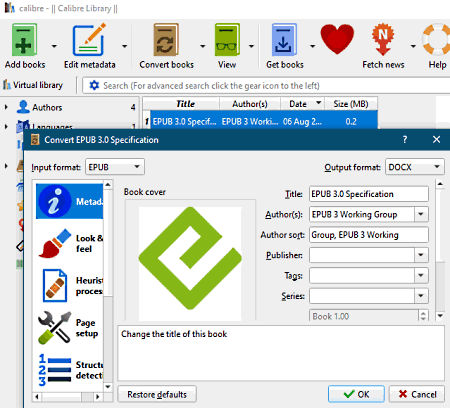
calibre is a free open source eBook management software that can also be used as an EPUB to Word converter. It lets you convert an EPUB eBook to Microsoft Word newer version i.e., DOCX. Not one, you can convert multiple EPUB eBooks to DOCX at a time. Besides Word (DOCX), it supports a lot more other output formats to convert an EPUB or any other eBook. These formats include PDF, RTF, MOBI, FB2, PDB, AZW3, HTMLZ, and more eBook formats.
This software provides you a variety of eBook utility tools. In it, you can find an eBook organizer, eBook reader, and an eBook editor tool. Furthermore, a converter tool is also provided in it that you can use to convert eBooks from one format to another like EPUB to Word. Let’s checkout the steps to perform conversion in it.
How to convert EPUB to Word in calibre:
- First, add your source EPUB eBooks to it and then select them from the interface.
- After that, open its Converter tool.
- Now, you need to set output format to DOCX (Word) in the conversion window.
- Next, you can configure a lot of output eBook options to customize resulting Word file, such as metadata, book cover, look & feel, layout, styling, fonts, page setup, table of content, etc.
- At last, simply hit the Convert button which will start batch EPUB to Word conversion.
Additional Features:
- Batch eBook Metadata Editor: Using it, you can edit metadata of multiple eBooks at a time.
- Get Books: You can also find and download books from multiple online eBook sources.
- Fetch News: As the name suggests, you can fetch world news through feature and then save it as an eBook.
Conclusion:
It is one of the best free open source EPUB to Word converter as it provides a lot of additional eBook tools that may come in handy.
MultiDoc Converter
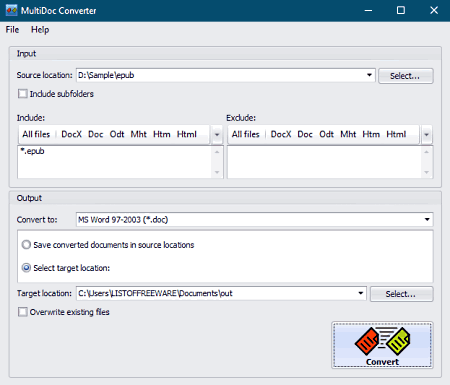
MultiDoc Converter is another EPUB to Word converter software for Windows. It is primarily a batch document converter that also supports conversion of an EPUB eBook to various document formats including DOC and DOCX Word formats. Apart from Word formats, it supports output formats including RTF, PDF, XML, HTML, MHT, TXT, and ODT. So, you can convert EPUB eBooks to any of these formats.
Let us now have a look at the steps of conversion.
How to convert EPUB to Word in MultiDoc Converter:
- Launch this software and provide path of the folder where you have stored your input EPUB eBooks.
- Now, from the Include section, you can click on the EPUB format in order to convert only EPUB eBooks from source folder. Also, in case, you want to exclude some files from being converted, you can choose respective formats from the Exclude section.
- Next, select DOC or DOCX as output file type and then provide the destination location.
- Finally, press the Convert button to quickly convert EPUB to Word. You will be able to view conversion status of each input file in a dedicated window.
Conclusion:
It is a great batch document converter which you can also use to batch convert EPUB to Word without much hassle.
Soft4Boost Document Converter
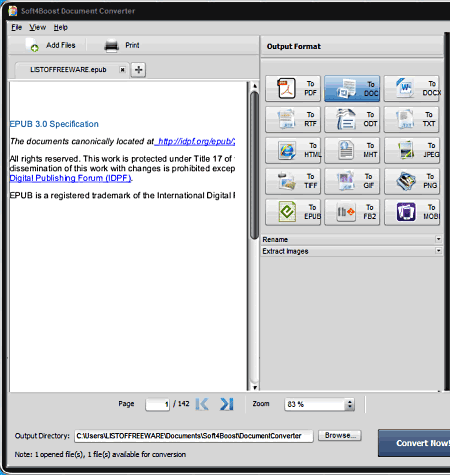
Soft4Boost Document Converter is another document converter that lets you convert EPUB to Word. Using it, you can convert EPUB to both Word formats i.e., DOC and DOCX. And, it supports batch document conversion. Hence, you can convert a set of multiple EPUB eBooks to Word format simultaneously. Prior to conversion, it also lets you read the content of input eBooks in different tabs. You can also use zoom in/ out and page navigation options while reading the eBooks.
Apart from Word, it supports various other output formats to let you convert an EPUB eBook. Some of these formats include PDF, RTF, TXT, HTML, Images, MOBI, and FB2. Now, you can checkout the steps of conversion below.
How to convert EPUB to Word in Soft4Boost Document Converter:
- At first, add one or more input EPUB files to it using dedicated button. You will be able view all the added books in multiple tabs.
- Now, you need to select To DOC or To DOCX option from its Output Formats panel.
- After that, enter output location and then hit the Convert Now button to initiate batch EPUB to Word conversion.
Additional Feature:
- Extract Images: It lets you extract images from opened documents.
Conclusion:
It is a nice and easy to use batch EPUB to Word converter which supports many other formats to convert an EPUB eBook.
Pandoc
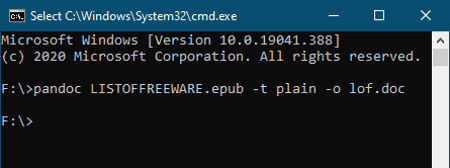
Pandoc is a command based document converter that supports EPUB to Word conversion. Through this tool, you can easily convert an EPUB eBook to DOC or DOCX format using a simple command. It also lets you convert EPUB to other formats including RTF, HTML, TXT, PDF, and more. The command that is needed to convert EPUB to Word along with steps is mentioned below. Let’s checkout.
How to convert EPUB to Word using command:
- Install this software and then open it in the Command Prompt.
- Next, you need to write a command with following syntax:
pandoc input-filename.epub -t plain -o output-filename.docx. In case you want to convert EPUB to DOC, write “output-filename.doc“. See the above screenshot to know how your command will look like. - At last, simple press Enter and it will execute the command and convert EPUB to Word.
Conclusion:
It is a command line EPUB to Word converter to convert documents with quite a simple command.
About Us
We are the team behind some of the most popular tech blogs, like: I LoveFree Software and Windows 8 Freeware.
More About UsArchives
- May 2024
- April 2024
- March 2024
- February 2024
- January 2024
- December 2023
- November 2023
- October 2023
- September 2023
- August 2023
- July 2023
- June 2023
- May 2023
- April 2023
- March 2023
- February 2023
- January 2023
- December 2022
- November 2022
- October 2022
- September 2022
- August 2022
- July 2022
- June 2022
- May 2022
- April 2022
- March 2022
- February 2022
- January 2022
- December 2021
- November 2021
- October 2021
- September 2021
- August 2021
- July 2021
- June 2021
- May 2021
- April 2021
- March 2021
- February 2021
- January 2021
- December 2020
- November 2020
- October 2020
- September 2020
- August 2020
- July 2020
- June 2020
- May 2020
- April 2020
- March 2020
- February 2020
- January 2020
- December 2019
- November 2019
- October 2019
- September 2019
- August 2019
- July 2019
- June 2019
- May 2019
- April 2019
- March 2019
- February 2019
- January 2019
- December 2018
- November 2018
- October 2018
- September 2018
- August 2018
- July 2018
- June 2018
- May 2018
- April 2018
- March 2018
- February 2018
- January 2018
- December 2017
- November 2017
- October 2017
- September 2017
- August 2017
- July 2017
- June 2017
- May 2017
- April 2017
- March 2017
- February 2017
- January 2017
- December 2016
- November 2016
- October 2016
- September 2016
- August 2016
- July 2016
- June 2016
- May 2016
- April 2016
- March 2016
- February 2016
- January 2016
- December 2015
- November 2015
- October 2015
- September 2015
- August 2015
- July 2015
- June 2015
- May 2015
- April 2015
- March 2015
- February 2015
- January 2015
- December 2014
- November 2014
- October 2014
- September 2014
- August 2014
- July 2014
- June 2014
- May 2014
- April 2014
- March 2014








