4 Best Free Excel to KML Converter Software For Windows
Here is a list of best free Excel to KML converter software for Windows. Using these free software, you can convert Excel (XLS, XLSX) files containing geographical data or GPS data like routes, latitude, longitude, waypoints, etc., to KML (Keyhole Markup Language) file format. As you all know, the Excel file is a spreadsheet used in different fields to store data of various types. In some cases, it is also used to store geographical annotations and spatial data. Now, to convert one such Excel file to KML, you can use any of the listed converters.
Most of these XLS or XLSX to KML converters also let you view and edit Excel file before starting the conversion. To view XLS file data, these software fetch maps from services like Google Maps and show waypoints, routes, and other information over it. Plus, you will also be able to view the exact location which is stored in an Excel file in the form of latitude and longitude. For editing Excel data prior to conversion, you get some simple tools in like Split, Rename, Insert a new position, etc. After viewing and editing the data, you can start the conversion. I have included the steps to convert Excel to KML in the description of these software. Go through the list to know more about these converters.
My Favorite Excel to KML Converter Software For Windows:
RouteConverter is my favorite software because it offers some handy geographical data viewing, editing, and conversion tools. Plus, its ability to fetch both the Google Maps along with the actual image of a location is really impressive.
You can also check out lists of best free Excel to vCard Converter, Excel To JPG Converter, and Excel To HTML Converter software for Windows.
RouteConverter
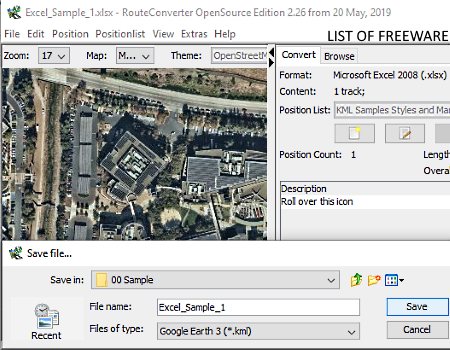
RouteConverter is a free open source Excel to KML converter software for Windows. It is primarily a GPS tool that allows you to view and edit GPS information present in different file formats like GPS, RTE, KMZ, FIT, IGC, XLS, etc. If an Excel file contains the GPS data like routes, waypoints, coordinates, etc., then you can open and edit it through this software. According to the input Excel file data, this software can fetch a map and show you the routes, waypoints, etc., data over it. It uses Google Maps service to fetch maps. To edit the input file data, it offers multiple tools like Split, Rename, Insert a new position, etc. In addition to that, it offers a side panel on which you can view and edit coordinates, longitude, and latitude data. Now, to convert Excel to KML, follow the below steps.
How to convert Excel to KML using RouteConverter:
- Launch RouteConverter and open an Excel (XLS or XLSX) file in it to immediately view route data present in the input Excel file over a map.
- Now, you can edit Excel file data using available data editing tools and its side panel.
- After editing the data, use the Save as option and select the output file format (KML).
- At last, click on the Save button to perform the Excel to KML conversion.
Final Thoughts:
It is a very capable Excel to KML converter through which you can view, edit, and convert an Excel file to KML format.
Extra POI Editor
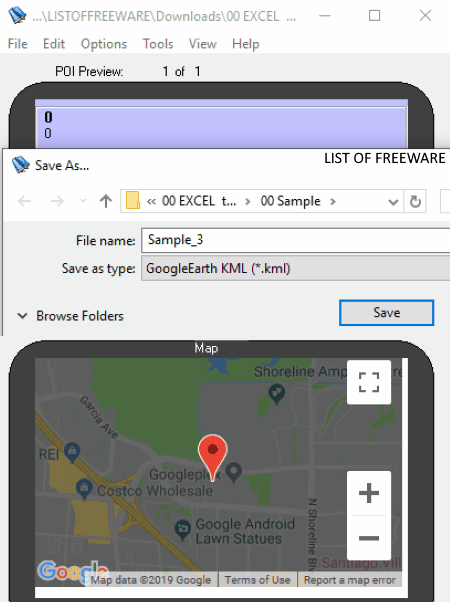
Extra POI Editor is another free Excel to KML converter software for Windows. As its name implies, it is primarily a POI (Point of Interest) editor through which you can view and edit POI data like longitude, latitude, elevation, time, name, description, address, symbol, etc.
To view and edit data, this software offers four windows on its interface. In its first window, you can view and edit placemark data like longitude latitude, proximity, address of a place, etc. In the second window, you can view the location contained in the input XLS or XLSX file over a map. In the other two windows, you can view text data associated with the placemarks.
This software supports multiple file formats as input and output, like GPX, CSV, OV2, MGLN, LOC, etc.
How to convert Excel to KML using Extra POI Editor:
- Open the interface of this software and go to File > Open option to load an Excel (XLS or XLXS) file to this software.
- After that, use available windows of this software to edit GPS and POI data present in an input Excel file.
- Lastly, use the Save as option and choose KML as the output file format.
Additional Features:
- It provides a Merge Open feature which lets you combine two Excel files into KML format.
- You get more handy features in it such as Batch Geocoding, Batch Reverse Geocoding, Sorting tools, etc.
Limitation:
- During my testing, this software was not able to properly fetch a map (sometimes) from the Google Maps service.
Final Thoughts:
It is another easy to use and featured route converter software through which you can edit as well as convert an Excel file to KML format.
excel to kml
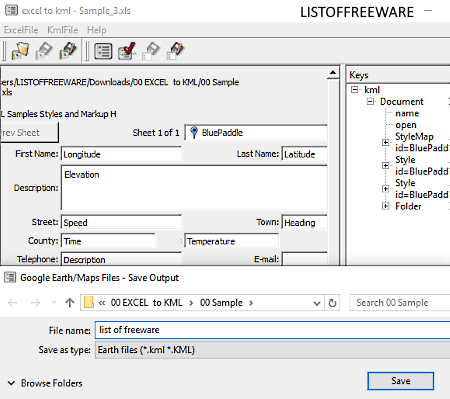
excel to kml, as the name implies, is a free open source Excel to KML converter software for Windows. It is also a portable software that you can use on the go without installing it to your system.
It is a dedicated Excel to KML converter software and it does not support any other file format. Before starting the conversion, you can also use it to view and edit Excel file data. As soon as you load an Excel file in it, you can view the Excel file data on its interface like Longitude, Latitude, Elevation, Pressure, Temperature, etc. To edit its data, you don’t need any tool as you can simply select and manually modify data directly from its interface with ease.
How to convert Excel to KML using excel to kml converter:
- Start this software and load an Excel file by pressing the Open option.
- After that, you can view all the data on its interface which you can manually edit if you want.
- Next, click on the Convert sheet data to kml button to change the format.
- Lastly, press the Save the kml file button to save the output KML file.
Final Thoughts:
This dedicated Excel to KML converter offers all essential tools to view, edit, and convert an Excel file to KML format.
JXLStoKML
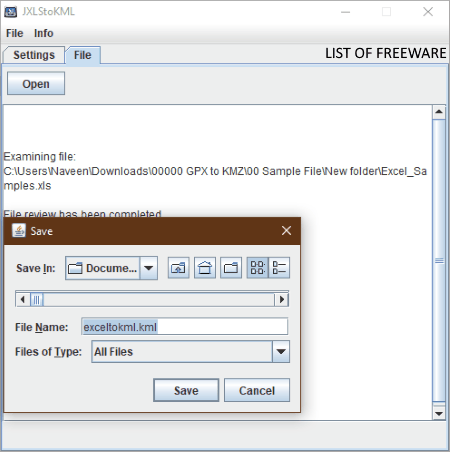
JXLStoKML is another free open source Excel to KML converter software for Windows. To run this software, you need to have Java installed on your system. Through this software, you can quickly convert both Excel file formats namely XLS and XLXS to KML format. However, unlike other similar software, it does not let you view or edit the Excel file data.
You can follow the below steps to simply convert XLS to KML through this software.
How to convert Excel to KML using JXLStoKML converter:
- Open the interface of this software and go to its Settings to specify the column numbers which contains Description, Address, and State fields.
- After that, go to the File menu and press the Open button to load an Excel (XLS or XLXS) file.
- As soon as you load an Excel file in it, this software will automatically convert it to the KML format.
- After the completion of the conversion, a Save window will open up using which you can save the generated KML file in any location.
Limitation:
- This software does not let you view Excel file data.
Final Thoughts:
It is lightweight and easy to use Excel to KML converter software through which you can quickly convert an Excel file to KML format.
Naveen Kushwaha
Passionate about tech and science, always look for new tech solutions that can help me and others.
About Us
We are the team behind some of the most popular tech blogs, like: I LoveFree Software and Windows 8 Freeware.
More About UsArchives
- May 2024
- April 2024
- March 2024
- February 2024
- January 2024
- December 2023
- November 2023
- October 2023
- September 2023
- August 2023
- July 2023
- June 2023
- May 2023
- April 2023
- March 2023
- February 2023
- January 2023
- December 2022
- November 2022
- October 2022
- September 2022
- August 2022
- July 2022
- June 2022
- May 2022
- April 2022
- March 2022
- February 2022
- January 2022
- December 2021
- November 2021
- October 2021
- September 2021
- August 2021
- July 2021
- June 2021
- May 2021
- April 2021
- March 2021
- February 2021
- January 2021
- December 2020
- November 2020
- October 2020
- September 2020
- August 2020
- July 2020
- June 2020
- May 2020
- April 2020
- March 2020
- February 2020
- January 2020
- December 2019
- November 2019
- October 2019
- September 2019
- August 2019
- July 2019
- June 2019
- May 2019
- April 2019
- March 2019
- February 2019
- January 2019
- December 2018
- November 2018
- October 2018
- September 2018
- August 2018
- July 2018
- June 2018
- May 2018
- April 2018
- March 2018
- February 2018
- January 2018
- December 2017
- November 2017
- October 2017
- September 2017
- August 2017
- July 2017
- June 2017
- May 2017
- April 2017
- March 2017
- February 2017
- January 2017
- December 2016
- November 2016
- October 2016
- September 2016
- August 2016
- July 2016
- June 2016
- May 2016
- April 2016
- March 2016
- February 2016
- January 2016
- December 2015
- November 2015
- October 2015
- September 2015
- August 2015
- July 2015
- June 2015
- May 2015
- April 2015
- March 2015
- February 2015
- January 2015
- December 2014
- November 2014
- October 2014
- September 2014
- August 2014
- July 2014
- June 2014
- May 2014
- April 2014
- March 2014








