3 Best Free Facebook Video Messenger For Windows
Here is a list of best free Facebook video messenger software for Windows. These software are basically Facebook Messenger desktop clients. Their interface and working are similar to Android and iOS Facebook messenger apps. In these software, you can easily login through your Facebook credentials and start chatting with your friends. As soon as you log in to any one of these clients, you can view all your contacts (friends) along with previous chats. By selecting any one of your contacts and video chat feature, you can start the video chat. During the video chat, you can disable video or audio feed in all these clients. Apart from video chat, you can also perform text as well as voice chats in these software.
These software also offer standard Facebook Messenger features that help you track active friends, unread chats, hidden messages, etc. Another good thing about these software is their notification settings. The notification settings help you block and enable new chat notifications. Besides this, these clients also offer additional tools like dark mode, themes, multi-account, etc.
The process to perform the video chat is quite simple in all these software. Still, for novice users, I have included the necessary Facebook video chat initiation steps in the description of each software. Go through the list to know more about these software.
My Favorite Facebook Video Messenger For Windows:
Station is my favorite software because it lets you organize and access multiple online web services applications from one place. Plus, it offers all the essential features to perform video, audio, and text chats with your friends.
You can also check out lists of best free Facebook Video Downloader, Facebook Profile Picture Maker, and Facebook Video Uploader software for Windows.
Station
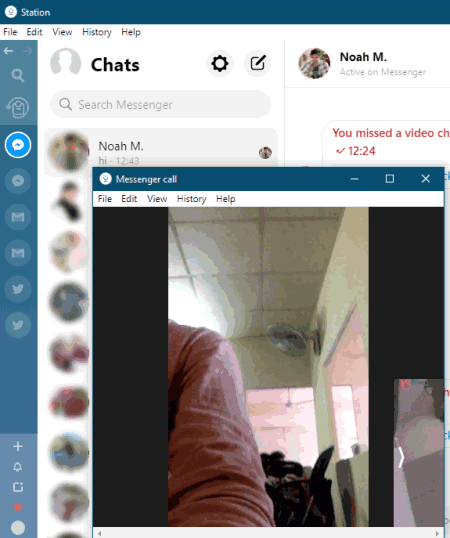
Station is a free web application organizer software that can also be used as a Facebook video messenger. It works on Windows, Linux, and macOS. As it is mainly a web application organizer, thus you can easily add web services like Linkedin, Telegram, Gmail, Google Drive, Dropbox, Facebook Messenger, etc., on the sidebar of this software. After adding Facebook Messenger or any other web service, you can log in to the account of that service and start using it.
After logging in to the Facebook messenger, you can access all your contact and start the video, voice, and text chat with your contacts and friends. In it, you can find all the standard video chat features that you can find in the official Facebook messenger like Active Contacts, Message Requests, Hidden Chats, Unread chats, Block Messages, and Privacy Policies. Now, follow the below steps to perform video chat through this Facebook video messenger.
How to perform video chat using Station:
- Start this software and add the Facebook messenger service from its app store to the sidebar of this software.
- After that, click on the Facebook Messenger icon and input your Facebook account credentials.
- Now, select a contact and click on the Start a video chat option to initiate the video chat process.
- After the completion of the chat, press the End button to terminate the video chat.
Additional Features:
- Notification: In this software, you can enable the notifications so that you get the notification card even when this software is in a minimized state. Plus, you can also disable all notifications from this setting.
- App Mute: Through this feature, you can mute one or more apps for a certain time period to avoid all the notifications during that time period.
- Multi-Account: It is a handy feature that allows you to open up multiple accounts of one web app at a time.
Final Thoughts:
It is one of the best free Facebook video messenger software in which you can easily perform video, audio, and text chat with your friends.
Messenger
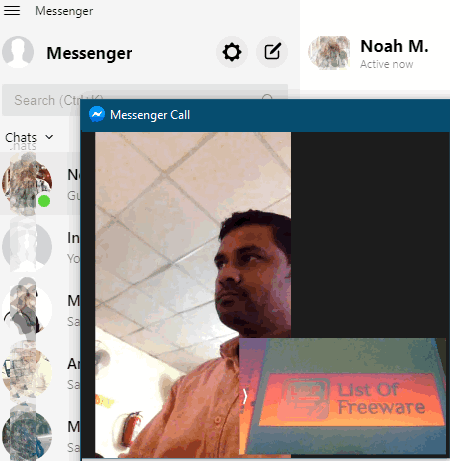
Messenger is a free Facebook video messenger app for Windows 10. It is an official Facebook messenger app for Windows that offers all the default Facebook Messenger features. After logging to this app, you can quickly start a video chat, text chat, and audio chat with any of your added friends. In the case of video chat, you can enable/ disable voice or video feed during the video chat. In case of accidental termination of the video call, you can immediately get the redial option to again connect with your friend and continue the video chat. Overall, it offers a stock video chat environment just like the Android and iOS Facebook Messenger apps. Now, follow the below steps to perform the video chat with your friends.
How to perform video chat using Messenger:
- Launch this app and enter Facebook login credentials to access all your contacts and previous chats.
- After that, select a contact with which you want to perform video chat.
- Next, click on the Video Chat option to connect the call.
- Now, you can chat with your friend and use available on-screen options namely disable your video and mute your microphone if needed.
- Lastly, click on the End Call button to terminate the video chat.
Additional Features:
- Active Status: Using it, you can enable or disable the active status feature that shows all the active Facebook friends.
- Notifications: Through this feature, you can enable notifications so that you will get on-screen notifications even in minimized mode.
- Appearance: It is a handy feature that lets you enable the dark and gray mode just like iOS and Android Facebook Messenger apps.
Final Thoughts:
This Facebook video messenger app offers stock video, audio, and text chat environment and features. Plus, it is quite simple to use.
Facebook Messenger
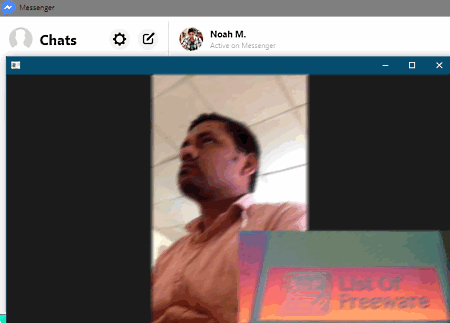
Facebook Messenger is a free open source Facebook video messenger software for Windows. It comes in a portable package, that you can directly use without the installation. It offers a simple and clean interface that simplifies the overall video, audio, and text chat experience. Just like in any other Facebook video messenger client, you also need to login to this software through your Facebook credentials to access all your contacts and previous chats. In addition to chatting features, it also shows all your active contacts, message requests, unread chats, and hidden chats.
How to perform video chat using Facebook Messenger:
- Launch this software and enter the Facebook credentials to log in to this software.
- After that, you can select a friend from its Chats section and then click on the Start a video chat option.
- During the video chat, you can disable video or audio feed if needed.
- Lastly, use the End Call option to finish the video chat.
Additional Features:
- Change Theme: Use it to change the default blue theme of this software to any other color.
- Change Emoji: Through this feature, you replace the default thumb emoji with any other emoji of your choice.
Final Thoughts:
It is another easy to use Facebook video messenger software through which you can connect with your friends using voice, video, and text chat features.
Naveen Kushwaha
Passionate about tech and science, always look for new tech solutions that can help me and others.
About Us
We are the team behind some of the most popular tech blogs, like: I LoveFree Software and Windows 8 Freeware.
More About UsArchives
- May 2024
- April 2024
- March 2024
- February 2024
- January 2024
- December 2023
- November 2023
- October 2023
- September 2023
- August 2023
- July 2023
- June 2023
- May 2023
- April 2023
- March 2023
- February 2023
- January 2023
- December 2022
- November 2022
- October 2022
- September 2022
- August 2022
- July 2022
- June 2022
- May 2022
- April 2022
- March 2022
- February 2022
- January 2022
- December 2021
- November 2021
- October 2021
- September 2021
- August 2021
- July 2021
- June 2021
- May 2021
- April 2021
- March 2021
- February 2021
- January 2021
- December 2020
- November 2020
- October 2020
- September 2020
- August 2020
- July 2020
- June 2020
- May 2020
- April 2020
- March 2020
- February 2020
- January 2020
- December 2019
- November 2019
- October 2019
- September 2019
- August 2019
- July 2019
- June 2019
- May 2019
- April 2019
- March 2019
- February 2019
- January 2019
- December 2018
- November 2018
- October 2018
- September 2018
- August 2018
- July 2018
- June 2018
- May 2018
- April 2018
- March 2018
- February 2018
- January 2018
- December 2017
- November 2017
- October 2017
- September 2017
- August 2017
- July 2017
- June 2017
- May 2017
- April 2017
- March 2017
- February 2017
- January 2017
- December 2016
- November 2016
- October 2016
- September 2016
- August 2016
- July 2016
- June 2016
- May 2016
- April 2016
- March 2016
- February 2016
- January 2016
- December 2015
- November 2015
- October 2015
- September 2015
- August 2015
- July 2015
- June 2015
- May 2015
- April 2015
- March 2015
- February 2015
- January 2015
- December 2014
- November 2014
- October 2014
- September 2014
- August 2014
- July 2014
- June 2014
- May 2014
- April 2014
- March 2014








