5 Best Free FB2 to Kindle Converter Software For Windows
Here is a list of best free FB2 to Kindle converter software for Windows. FB2 or FictionBook is an XML based eBook format that carries text and graphical data. Although, this format is not supported by Kindle eBook reader devices. To read FB2 eBooks in Kindle devices, you need to convert them to one of Kindle supported eBook formats namely AZW, AZW3, or KFX. To do that, I have created this list of FB2 to Kindle converter software.
Through these converters, you can easily convert FB2 eBooks to Kindle supported and other popular eBook formats like MOBI, EPUB, PDF, etc. Most of these converters also support batch conversion that enables you to convert multiple eBooks at a time. In some of these converters, you can also read and preview eBooks. Plus, tools to edit eBooks and its metadata are also present in some. The process of conversion is quite simple in these converters. Still, to help you out, I have included the necessary conversion steps in the description of each software.
These software also offers some additional tools through which you can download eBooks, manage eBook libraries, and repair eBooks. Go through the list to know more about these converters.
My Favorite FB2 to Kindle Converter Software For Windows:
calibre is my favorite software because it lets you preview and edit FB2 eBooks before starting the conversion. Plus, it offers useful features like batch eBook conversion, eBook library, eBook management tools, and more.
You can also check out lists of best free FB2 To PDF Converter, EPUB to FB2 Converter, and EPUB to RTF Converter software for Windows.
calibre
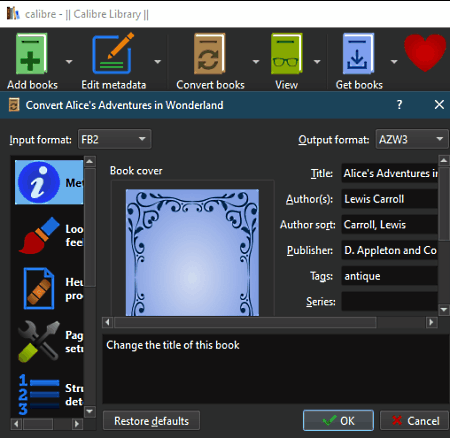
calibre is a free open source FB2 to Kindle converter software for Windows, Linux, and macOS. This software is also used for eBooks management as it supports eBooks of various formats such as EPUB, AZW3, MOBI, PRC, PDF, and more.
To convert FB2 to Kindle, you need to use its Convert Books section that also lets you edit eBook metadata, eBooks structure, table of content, eBook cover, and more. Plus, it allows batch eBook conversion. Now, check out the below steps to convert FB2 to Kindle through this converter.
How to convert FB2 to Kindle using calibre:
- Start this software and click on the Add books button to load one or more FB2 eBooks.
- After that, go to the Convert books section and select AZW3 or KFX format from the Output Format menu.
- Now, you can use available eBook metadata editing tools to edit the cover, table of content, eBook structure, etc., if needed.
- In the end, press the OK button to initiate the conversion process.
Additional Features:
- Edit book: Through this feature, you can edit the main content and graphics of an eBook.
- Get Books: Using it, you can browse various online eBook stores and download eBook from there.
- Calibre Library: Use it to create a manage one or more libraries of eBooks.
- View: It opens up an eBook reader that offers a great environment to preview and read eBooks.
Final Thoughts:
It is one of the best free FB2 to Kindle converter software as it lets you convert FB2 eBooks to two different Kindle supported formats namely AZW3 and KFX.
TEBookConverter
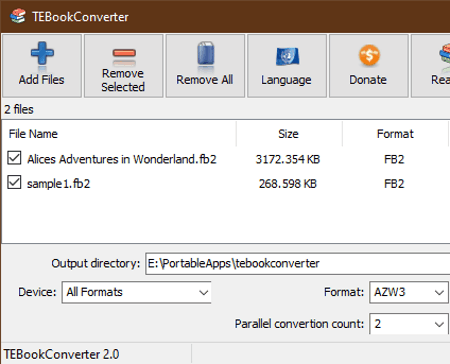
TEBookConverter is another free FB2 to Kindle converter software for Windows. It can also be used to convert eBook of other popular formats such as PDB, EPUB, RTF, MOBI, and more. Plus, it allows you to convert multiple eBooks at a time in a parallel fashion. It also offers eBook optimization features that let you optimize eBooks for devices like Kobo Wireless eReader, Iriver Story, PRS-300, and more. Now, follow the below steps to convert FB2 to Kindle through this converter.
How to convert FB2 to Kindle using TEBookConverter:
- Start this software and click on the Add Files button to load one or more FB2 eBooks.
- After that, select the AZW3 format from the Format menu and specify the output folder path in the Output directory field.
- Next, specify the number of parallel conversions you want to perform in the Parallel Conversion Count field.
- Lastly, hit the Start Conversion button to initiate the conversion process.
Additional Feature:
- This software also offers an eBook reader to preview and read eBooks of supported formats.
Final Thoughts:
It is a straightforward FB2 to Kindle converter that anyone can use with ease.
Epubor
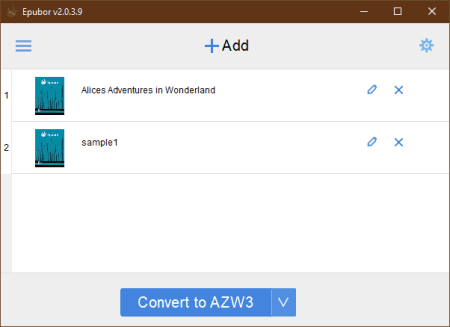
Epubor is yet another free FB2 to Kindle converter software for Windows. Through this software, you can also convert multiple FB2 eBooks to Kinde supported format at a time. Plus, it can also be used to convert eBook of other formats like MOBI, ePUB, PDF, and more. It also offers tools to optimize eBooks for devices like Sony eBook Reader, Nook Color, Nook Tablet, Apple iPad, and more. Now, check out the below steps to convert FB2 to Kindle using this software.
How to convert FB2 to Kindle using Epubor:
- Open the interface of this software and click on the Add button to load one or more FB2 eBooks.
- After that, go to Settings > Output to specify the output location path.
- Next, select the AZW3 format from the Convert To menu.
- Lastly, press the Convert to AZW3 button to start the conversion process.
Additional Features:
- Edit Meta: Using it, you can edit both the eBook cover and metadata information (book title, author name, identifiers, etc.) of input eBooks.
- Epub Fix Tool: Using it, you can repair damaged EPUB eBooks.
Final Thoughts:
It is another capable FB2 to Kindle converter through which you can convert multiple FB2 eBooks to Kindle at a time.
Hamster Free Book Converter
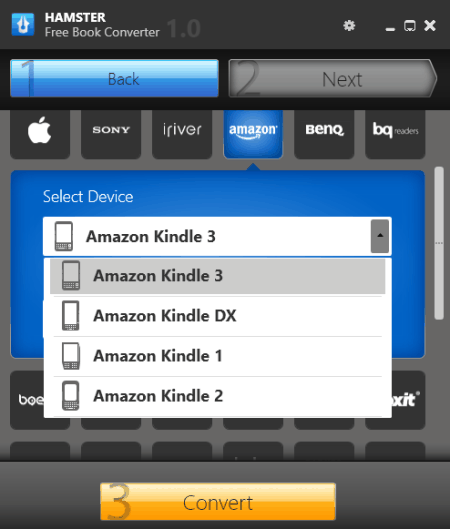
Hamster Free Book Converter is another free FB2 to Kindle converter software for Windows. Through this converter, you can convert one more eBooks of various formats at a time. Some of the eBook formats that it supports are PDB, LIT, MOBI, PDF, and LRF. Unlike other similar software, it can also optimize FB2 eBooks for various versions of Kindle devices namely Kindle 1, Kindle 2, Kindle 3, and Kindle DX. Other than Kindle devices, it also allows you to optimize eBooks for Foxit, Kobo, Ganzxa, etc., eBook reader devices. Now, follow the below steps to convert FB2 to Kindle using this converter.
How to convert FB2 to Kindle using Hamster Free Book Converter:
- Start this software and click on the Add Button to load one or more FB2 eBooks.
- After that, press the Next button and then choose the Amazon option.
- Now, select one of the Amazon Kindle devices and its format.
- Lastly, press the Convert button to start the conversion process.
Final Thoughts:
It is one of the simplest FB2 to Kindle converters that you can use without much hassle.
Any eBook Converter
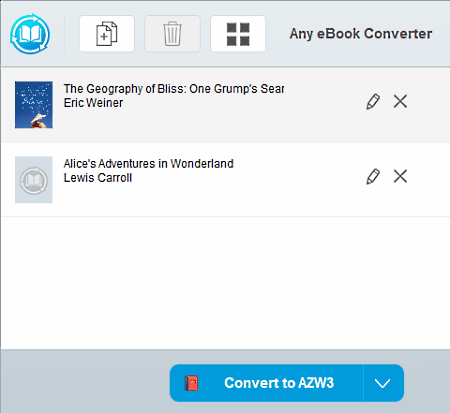
Any eBook Converter is another free FB2 to Kindle converter software for Windows. Through this software, you can also convert eBooks of various other formats such as EPUB, MOBI, AZW, PDB, and more. Before starting the conversion process, you can also use it to edit the metadata of input eBooks. Now, follow the below steps to convert FB2 to Kindle.
How to convert FB2 to Kindle using Any eBook Converter:
- Start this software and click on the Add eBook button to load an FB2 eBook.
- After that, go to Settings to specify the output location path.
- Next, select either KFX or AZW3 format Convert to Menu.
- Lastly, hit the Convert button to start the conversion process.
Additional Features:
- Library: Using it, you can connect to various eBook reader devices (Kindle Reader, AdobeDE, KoboDe, etc.) and manage their eBook libraries.
- Edit Meta: Use it to view and edit existing metadata of input ebooks such as eBook title, identifiers, date, publisher information, etc.
Limitation:
- In this free version of Any eBook Converter, you cannot batch convert eBooks. To enable this feature, you need to purchase its paid version.
Final Thoughts:
It is a simple to use FB2 to Kindle converter that can also be used to convert eBooks of many other formats.
Naveen Kushwaha
Passionate about tech and science, always look for new tech solutions that can help me and others.
About Us
We are the team behind some of the most popular tech blogs, like: I LoveFree Software and Windows 8 Freeware.
More About UsArchives
- May 2024
- April 2024
- March 2024
- February 2024
- January 2024
- December 2023
- November 2023
- October 2023
- September 2023
- August 2023
- July 2023
- June 2023
- May 2023
- April 2023
- March 2023
- February 2023
- January 2023
- December 2022
- November 2022
- October 2022
- September 2022
- August 2022
- July 2022
- June 2022
- May 2022
- April 2022
- March 2022
- February 2022
- January 2022
- December 2021
- November 2021
- October 2021
- September 2021
- August 2021
- July 2021
- June 2021
- May 2021
- April 2021
- March 2021
- February 2021
- January 2021
- December 2020
- November 2020
- October 2020
- September 2020
- August 2020
- July 2020
- June 2020
- May 2020
- April 2020
- March 2020
- February 2020
- January 2020
- December 2019
- November 2019
- October 2019
- September 2019
- August 2019
- July 2019
- June 2019
- May 2019
- April 2019
- March 2019
- February 2019
- January 2019
- December 2018
- November 2018
- October 2018
- September 2018
- August 2018
- July 2018
- June 2018
- May 2018
- April 2018
- March 2018
- February 2018
- January 2018
- December 2017
- November 2017
- October 2017
- September 2017
- August 2017
- July 2017
- June 2017
- May 2017
- April 2017
- March 2017
- February 2017
- January 2017
- December 2016
- November 2016
- October 2016
- September 2016
- August 2016
- July 2016
- June 2016
- May 2016
- April 2016
- March 2016
- February 2016
- January 2016
- December 2015
- November 2015
- October 2015
- September 2015
- August 2015
- July 2015
- June 2015
- May 2015
- April 2015
- March 2015
- February 2015
- January 2015
- December 2014
- November 2014
- October 2014
- September 2014
- August 2014
- July 2014
- June 2014
- May 2014
- April 2014
- March 2014








