18 Best Free Folder Hider Software For Windows
Here is a list of best free folder hider software for Windows. Install these freeware on your PC and hide your private data. These free folder hider software are designed to hide both files and folders.
The hidden files/folders are only visible in respective folder hider software. Most of these software have a password protection feature. You can create your own password, which is required to open the software. This feature protects your hidden files and folders from an unauthorized access. In some of them, you have to set a security question, while in others, you have to enter your email address.
One of these free software provides backup feature. You can use this feature to backup files and folders before hiding them.
You will also find a folder hider software, which comes with Privacy Mode feature.
My Favorite Folder Hider Software For Windows:
Private Folder is my favorite software to hide files and folders. Using this software, you can’t only hide files/folders, but also lock them. The best part of this software is that it locks and hides the unlocked and unhid folders after the user-defined time automatically.
You may also like some best free Folder Sync Software, Delete Empty Folders Software, and Batch File Renamer Software for Windows.
Private Folder
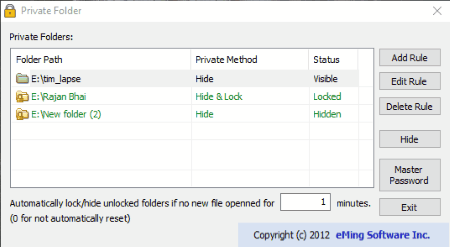
Private Folder is a free software to hide files and folders. It lets you hide multiple files and folders. Simply click on Add Rule and add folders and files to hide them. It not only lets you hide the added files and folders, but also lets you lock them.
The best part of this software is that it unlocks or shows a hidden folder and/or file for a defined time interval, after which it locks or hides that folder or file automatically.
For all files and folders, there is one Master Password, which is set by the user either at the time of installation or later.
Wise Folder Hider
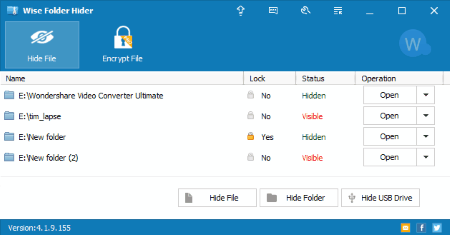
Wise Folder Hider is a free folder hider software. With the help of this software, you can hide files, folders, and USB drives.
In order to hide files/folders, you have to add them in this software. Buttons to add files/folders are available at the bottom of its interface. You can add an unlimited number of folders or files. The folders/files you added to hide will be unable to view on the computer until you unhide them.
It provides you three options for each hidden file/folder, namely, open, unhide, and set password.
- Open: You can use this feature to open the selected hidden file/folder directly from the software. Opening a folder/file directly from the software doesn’t make it visible in the directory. You can make it visible only with unhide feature.
- Unhide: This feature can be used to make the hidden folders visible again.
- Set Password: This is a very good feature of this free folder hider. With this feature, you can set password to protect all the added files/folders from an unauthorized access.
NOTE: You have to enter a password every time you launch it. Use 12345 as a default password to log in.
Simple Folder Hider
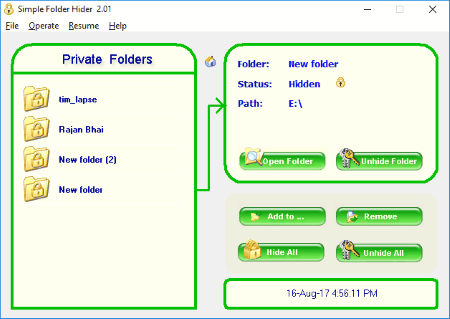
Simple Folder Hider is another free software to hide folders. It shows all the added folders in the list of Private Folders. Besides this, it also displays the name, status, and path of the selected folder.
As you launch the software, you need to enter a password. Use 12345 as default password to log in. After logging in, you can change the default password. Remember the new password, as you have to enter it every time you launch it.
The good part of this software is that you can hide or unhide all the added folders in a single click. The folders remain saved in the list even after unhiding, until you remove them.
Simple Folder Hider has an additional feature; It displays the date and time at the bottom.
My Lockbox
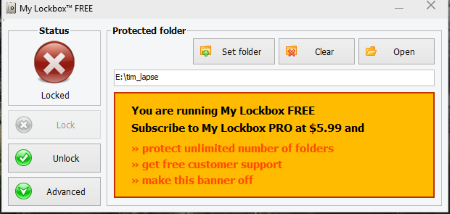
My Lockbox is another free folder hider software for Windows. As you launch this software for the first time, you have to set a password. This password saves your folders from unauthorized access. Moreover, this password is also required while uninstallation of this software. You can also add a hint to your set password. In addition to this, you can add your email address to the software. Adding email address is optional, but recommended as you can recover your password in case you forget it.
After adding a folder using Browse button, you can hide/unhide it.
Folder Vault
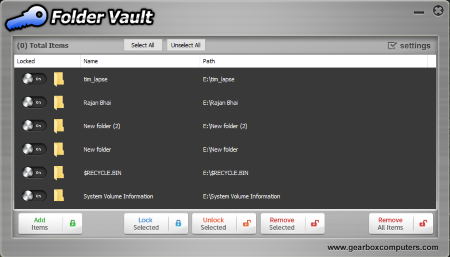
Folder Vault is another free folder hider software in this run-down. It is a very simple software. You can hide both files and folders with this freeware.
You can hide multiple files and folders by using this program. Simply add the files or folders which you want to hide in Folder Vault. It hides all the added files and folders automatically. Lock and Unlock buttons are provided in the software to hide or unhide selected files and folders, respectively.
All the added files and folders in this software are protected by a user defined password.
Secret Folder
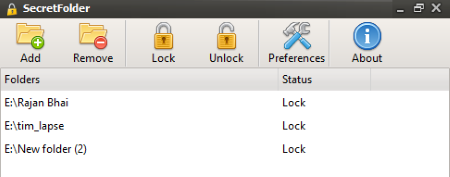
Secret Folder is yet another freeware to hide folders. Download Secret Folder and secure all your personal data from unauthorized access.
How to hide a folder using this free folder hider software:
Simply add a folder or file which you want to hide in this software. This can be done either by drag n drop method or by clicking Add button provided in it. It makes all the added files and folders invisible on your system. You can view hidden folders only by launching this software.
In order to secure your files and folders, you need to set a password, so that, no other person could access your secret data. You can also add your email address to recover your lost password.
NOTE: This is an Ad supported version.
Anvide Seal Folder
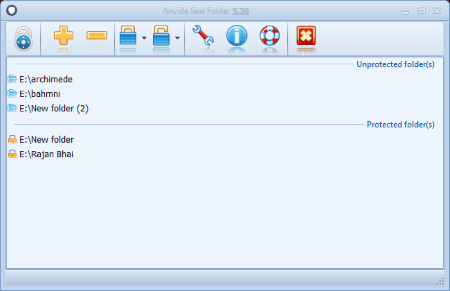
Anvide Seal Folder is another useful folder hider software. Hiding files and folders using this software is a two step process:
- First, add all files and folders in this software. Initially, it displays all the added files and folders in the Unprotected folder(s) list.
- Second, double click on the files or folders in the list which you want to hide and set a password. You can also set a password hint. After setting a password, that folder/file will be hidden from the directory and is displayed in the Protected folder(s) list in the software.
The best part of this software is that it lets you set different passwords to hide different folders and files.
Apart from this, you can also set a Master Password for the software to restrict unauthorized access.
WinMend Folder Hidden
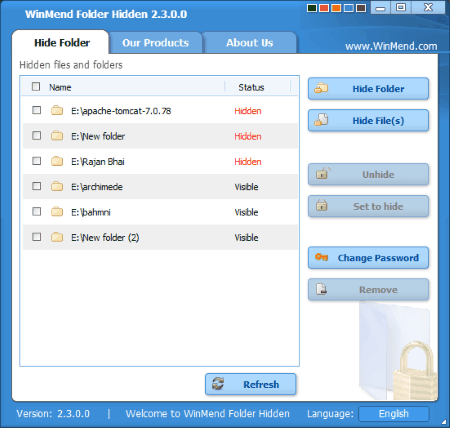
WinMend Folder Hidden is another alternative for a folder hider software. Secure all your private data by hiding files and folders using it. As you launch the software for the first time, you have to set a password which protects your folders from unauthorized access. You can change this password anytime by clicking on Change Password button.
You have to add the files and folders to make them invisible on your system. It hides all the added files and folders automatically. If you want to unhide the folders/files, select them and click on Unhide button.
WinMend Folder Hidden software is available in multiple languages. Some of these include English, French, Netherlands, Italiano, Russian, Slovak, etc.
HiddenDIR
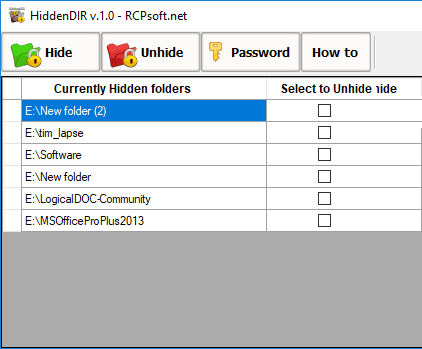
HiddenDIR is a simple to use software to hide folders and files. You can easily hide all your personal data with the help of this freeware. The Hide button available on its interface lets you add multiple files and folders to hide. As you start adding files and folders, it hides all of them automatically. If you want to view hidden folders, you have to unhide them in this software.
It is advised to set a password in this software, so that no one can access hidden folders in this software except you.
Hidden File Manager
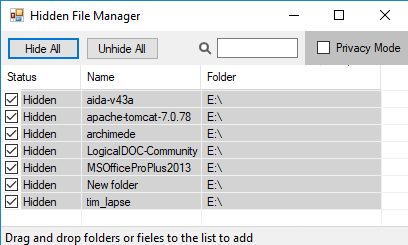
Hidden File Manager is a folder hider software with a straightforward interface. It doesn’t have any Browse button to add folders or files, instead, files and folders can be added to it simply by drag n drop method. After adding files and folders to this software, you have to check their respective boxes in order to hide them. If you want to hide all the added files and folders, Hide All feature is provided for that purpose.
Some additional features of Hidden File Manager:
- It has a Search Bar, in which you can search for a particular file or folder.
- Its Privacy Mode hides all the added files and folders.
The biggest downfall of this free folder hider software is that it lacks the feature to set a password.
Easy Protect Folder
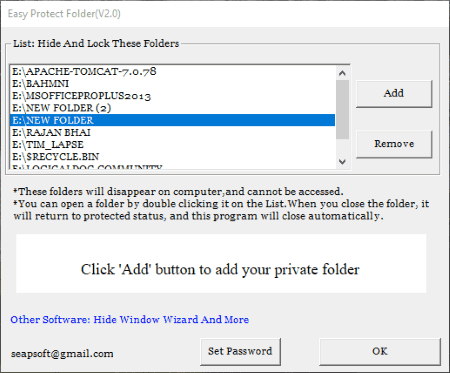
Easy Protect Folder is another useful folder hider software. It is very simple to use. To hide files and folders, simply add them to this software. To unhide files and folders, simply remove them from the list. As simple as that.
If you want to protect your hidden folders, you can set a password. This password is required to be entered every time you launch this software.
File Locker Shell For NTFS
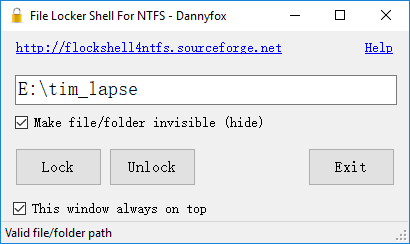
File Locker Shell For NTFS is a good folder hider software in this list. Though it does not hold password protection feature, yet it is a powerful software to hide your personal data.
You can add files or folders either by drag and drop method or by pasting their path. After adding a file or folder, enable Make file/folder invisible feature, and click on Lock button to make it invisible. The files or folders added to it will remain invisible from your system until you unlock them.
How to unhide a folder using this free folder hider software:
The process of unhiding a file or folder in this software is little bit different from other software in this list. You have to paste the complete path of the file or folder which you want to unhide. Hence, it is suggested to write the path of files or folders in a separate document before locking it.
QSoft Hide Folder
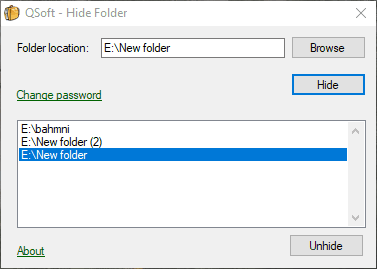
QSoft Hide Folder is a simple folder hider software for Windows. Thanks to its straightforward interface which makes it easy to operate. You can hide multiple files and folders using this software with an ease. The Browse button on its interface lets you add files and folder to hide. You can also add files and folders to the list by pasting the path of the directory. After adding folder or file, click on Hide button.
To view hidden folders, select that folder from the list and click on Unhide button.
Directory Security
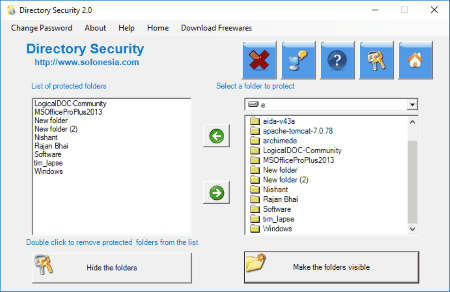
Directory Security is another free software to hide folders. It offers a user-friendly interface. Unlike other folder hider software in this list, there is no need to click on Browse button again and again to add folders. Just select the directory, the folders of which you want to hide. It shows all the folders of that directory. Now, select the folders one by one and click on Left Arrow button to add them to the list.
A single click hides/unhides all the added folders in the list. If you want to unhide a particular file/folder, you have to remove it from the list.
To avoid unauthorized access, you can set a password. This password is required to be entered every time you launch the software. You have to set a security question while setting up the password; so that you can reset your password if you forget it.
Quick Deep Hider
Quick Deep Hider is a unique folder hider software in this list.
It has two different sections, namely, Hide Folder and Hide File. If you want to hide folders, add them in Hide Folder section of the software. Similarly, if you want to hide files, add them in Hide File section of the software.
Do note that the publisher of this software developed two different software to hide/unhide folders and files. Both features are not available in one software. You can use Quick Deep Hider software only for hiding files and folders. To unhide the hidden folders, you have to install Quick Deep Unhider software.
To make files/folders visible again, you need to type their directory path in Quick Deep Unhider. Hence, I recommend you to save the directory path of files/folders before hiding them.
IGEO Folder Hider
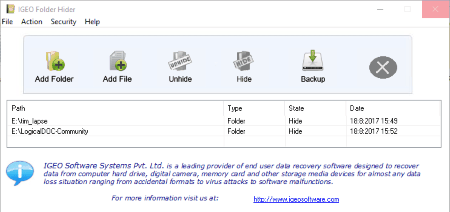
IGEO Folder Hider is another free software to hide folders and files. The procedure of using this software is same as most of the folder hider software in this list. You have to add the files or folders which you want to hide in this software. Clicking on Add Folder and Add File buttons will add folders and files to the software, respectively. The folders and files will become invisible right after adding them in this software. You can view the hidden folders only in this freeware.
If you want to unhide or make the hidden files/folders visible again, select that file/folder and click on Unhide button. That’s all.
An important feature, Backup is provided in this software. With the help of this feature, you can create a backup of files/folders. But, the backup file is created in its own supported format.
Folder Protector
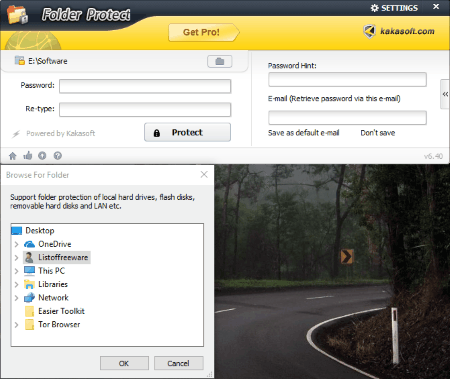
Folder Protector is another option for a free folder hider software for Windows. You can hide both files and folders by using this freeware.
Unlike other software, here you cannot add multiple files and folders to hide. Hence, if you want to hide more than one folders, create a new folder in the directory and move all the files and folders in that particular folder. In this way, by hiding that single folder, you can hide more than one files and folders.
As you launch the software for the first time, you need to set up a password. Remember this password, as you have to enter this password to unhide the hidden folders. You can also set an email address to retrieve password in the free version of this software.
The free version of this software provides you Basic Folder Protection and Retrieve Password via email features.
LocK-A-FoLdeR
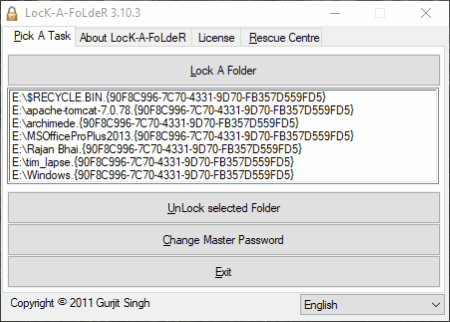
LocK-A-FoLdeR is an open source folder hider software for Windows. You have to set up a Master password when you launch the software for the first time. This protects your files and folders from being unhidden by any unauthorized person. You can change this password anytime.
You can add multiple folders and files to this software to hide them. The folders and files will become invisible immediately in the directory after adding them in this software. To make them visible again, you have to select that particular folder and click on Unlock selected folder button.
Rescue Centre is an advanced feature of this software. You can rescue a hidden folder by using this feature, if that folder is not displayed in the list of added hidden folders.
About Us
We are the team behind some of the most popular tech blogs, like: I LoveFree Software and Windows 8 Freeware.
More About UsArchives
- May 2024
- April 2024
- March 2024
- February 2024
- January 2024
- December 2023
- November 2023
- October 2023
- September 2023
- August 2023
- July 2023
- June 2023
- May 2023
- April 2023
- March 2023
- February 2023
- January 2023
- December 2022
- November 2022
- October 2022
- September 2022
- August 2022
- July 2022
- June 2022
- May 2022
- April 2022
- March 2022
- February 2022
- January 2022
- December 2021
- November 2021
- October 2021
- September 2021
- August 2021
- July 2021
- June 2021
- May 2021
- April 2021
- March 2021
- February 2021
- January 2021
- December 2020
- November 2020
- October 2020
- September 2020
- August 2020
- July 2020
- June 2020
- May 2020
- April 2020
- March 2020
- February 2020
- January 2020
- December 2019
- November 2019
- October 2019
- September 2019
- August 2019
- July 2019
- June 2019
- May 2019
- April 2019
- March 2019
- February 2019
- January 2019
- December 2018
- November 2018
- October 2018
- September 2018
- August 2018
- July 2018
- June 2018
- May 2018
- April 2018
- March 2018
- February 2018
- January 2018
- December 2017
- November 2017
- October 2017
- September 2017
- August 2017
- July 2017
- June 2017
- May 2017
- April 2017
- March 2017
- February 2017
- January 2017
- December 2016
- November 2016
- October 2016
- September 2016
- August 2016
- July 2016
- June 2016
- May 2016
- April 2016
- March 2016
- February 2016
- January 2016
- December 2015
- November 2015
- October 2015
- September 2015
- August 2015
- July 2015
- June 2015
- May 2015
- April 2015
- March 2015
- February 2015
- January 2015
- December 2014
- November 2014
- October 2014
- September 2014
- August 2014
- July 2014
- June 2014
- May 2014
- April 2014
- March 2014









