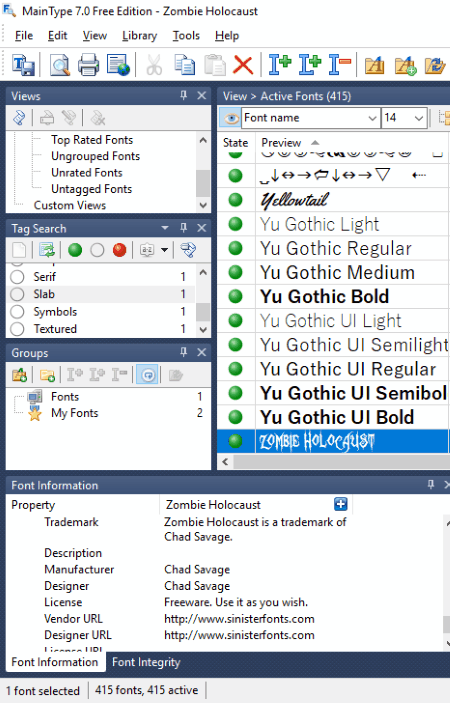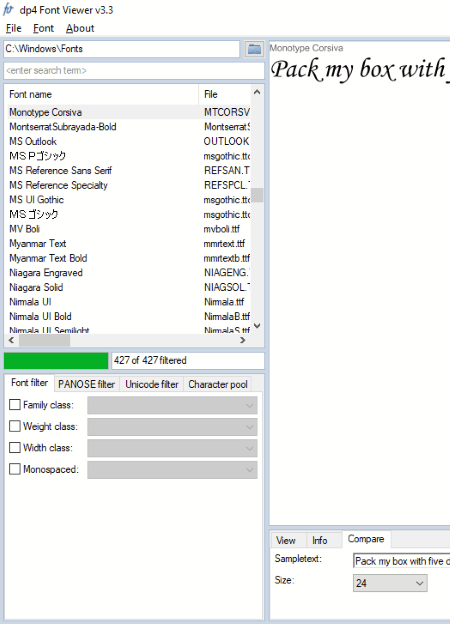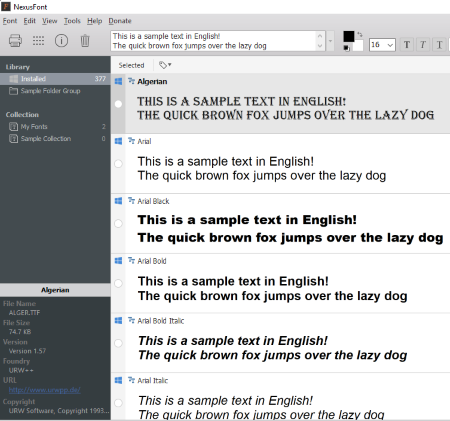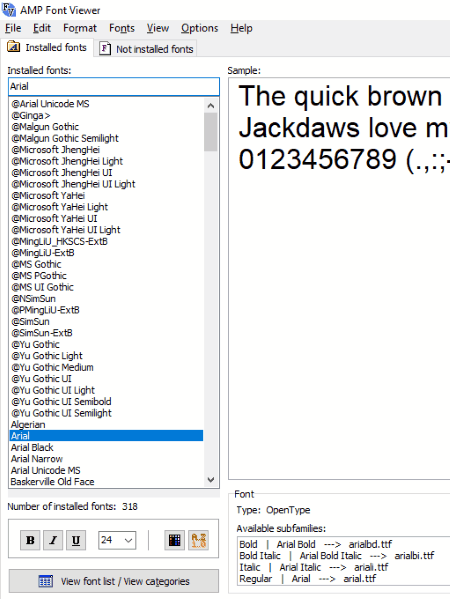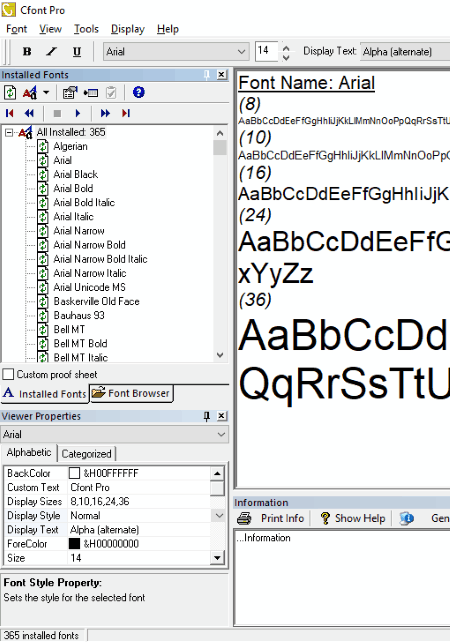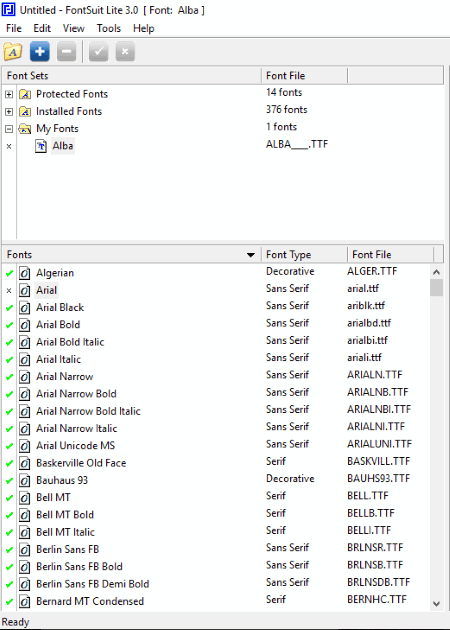10 Best Free Font Manager Software For Windows
Here is a list of Best Free Font Manager Software For Windows. These free font manager software are good for graphic designers, who generally face difficulty in handling multiple fonts.
You can install and uninstall fonts, keep your favorite fonts in separate folders, preview fonts, view font metadata, etc. Once you install fonts, they will become accessible on the entire system. Some of these free font manager software also allow to install fonts temporarily.
You will also find character window in these free font managing software. The character window displays all the characters in the selected font style.
Some of these free font managing software come with a Slideshow feature. Just run the slideshow and the software will start displaying a preview of all fonts one by one. You can also vary the delay time for the Slideshow.
One of the software lets you save a font as an image in multiple formats, like GIF, PNG, JPG, BMP, etc.
My Favorite Font Manager Software For Windows:
Font Base is my favorite font management software. It is very simple and powerful font manager software. You need not to install the downloaded fonts if you are using this software. Just activate the font and it will become accessible on the entire system, until you deactivate it in Font Base. You can also create multiple folders in the software in order to manage your favorite fonts, or you can simply add them in My Favorite list.
You may also like some best free Font Maker Software, Font Converter Software, and Font Viewer Software.
Font Base
Font Base is a very good font management software and deserves the first position in this list. It comes with a very simple interface. It displays all the fonts installed on your system. So, you can easily manage them.
Font Base lets you create multiple folders for keeping fonts. You can also add any of the fonts to My Favorite list. Moreover, if you like any font while scrolling the list, you can pin up it to the top. Besides this, you can also add downloaded Fonts to the software. All such fonts will be shown in Folders section.
One of the normal problem with such font management software is that that they tend to become slow as the number of installed fonts increase. However, I didn’t face that problem with this software, and it worked pretty fast for me.
You can activate or deactivate any of the fonts with a single click. The green colored circle on every font indicates that the font is currently active. After you activate a font, it will be available across your entire system.
You can view how your content looks like in a particular font style in Preview Tab.
Main Type
Main Type is another free font manager software for Windows. In this software, you need not to click menu tab again and again. Its well-organized interface shows all the necessary information on a single display with multiple windows. As you launch the software, it shows all the installed fonts along with their preview, characters view for the selected font, font information, font tags, sample text, zoom window, tag search, and groups.
For your convenience, a green colored button is displayed with every font indicating that the font is currently active or installed. You can uninstall (deactivate) any font by clicking on the same green colored button, or install (activate) it later.
The Sample Text window shows a sample text written in the selected font style, whereas, the Zoom window displays the maximized view of the character selected in the Characters Window.
Font Information window shows all the information of the selected font, like Font Name, Font Family, Font Type, Font Foundry, File Size, File Installation Path, Tags, Groups (if any), Copyright, Manufacturer, License, etc.
If the software finds any error while installing a font, this will be displayed in Errors Dialog. You can fix that error in Registry Fixer.
The free version of this font manager software has some limitations, like up to 2500 fonts support, unavailability of print and export features, etc.
Dp4 Font Viewer
Dp4 Font Viewer is a very simple software to manage fonts. With this software, you can manage not only the downloaded fonts, but also the system fonts.
It provides you a feature to install the downloaded fonts either temporarily or permanently. If you Make Available the fonts (install them temporarily), they will become accessible throughout the system until a reboot.
This free font management software comes with four types of filters: Font Filter, PANOSE Filter, Unicode Filter, and Character Pool.
- Font Filter: You can use this filter to search fonts as per Family Class, Weight Class, Width Class, and Monospaced.
- PANOSE Filter: Here, you can sort out fonts on the basis of Family, Class, Aspect Ratio, Serif Style, Lining, Topology, etc.
- Unicode Filter: Here, you will get a lot of search filtering options. You can filter the fonts which contain Basic Latin, Latin Extended-A, Box Drawing, Box Elements, Private Use Area, Small Fonts Variants, Ogham, Braille, etc.
- Character Pool: Type a character here and the software will display all the fonts and character table which contains the letter entered by you.
NexusFont
NexusFont is another free font manager software for Windows. This freeware lets you manage all the installed fonts. You can create multiple folders to manage fonts. Besides this, you can preview any of the fonts by double clicking.
With NexusFont, you can save any font as an image in multiple formats, like GIF, PNG, JPG, BMP, etc. Apart from this, you can also take a print out of the fonts.
This free font manager software lets you view the metadata of each font by clicking on it. The metadata includes file size, version, copyright, URL (if any), etc.
Select Family is a very good tool of this free font management software. This tool marks all the fonts of the same family. For example, Arial, Arial Black, Arial Bold Italic, and Arial Italic are the fonts of the same family.
This is a very good software to manage fonts, except one limitation: Install Fonts and Uninstall Fonts feature didn’t work while I was testing it.
AMP Font Viewer
AMP Font Viewer is yet another free font management software for Windows. You can view all installed and non installed fonts.
This free font managing software provides you a feature to install and uninstall fonts. You can create new font categories and add multiple fonts to them. Moreover, it also lets you copy or move the selected font file(s). It displays the metadata of each selected font, which includes font name, font family, font type, font version, etc.
View Font List/View Categories feature displays all the installed fonts in a separate window. Here, you can export and import the font categories to and from your PC.
It has an additional feature to view the ANSI characters of the typed text.
Cfont Pro
Cfont Pro is another free font manager software. Like other font manager software in this run-down, it also shows all the installed fonts. I did not find any feature to install the downloaded fonts. However, you can preview the downloaded fonts by browsing the respective folder. Besides this, you can also print and export a preview of all fonts to your computer.
The metadata of each type of font provides you the following information: Font Type, Designer, Designer URL (if any), File name, License, Installed Type, etc.
You can also sort the installed fonts as True Type, Open Type, Post Script Type 1, Vector, Raster, Modern, Roman, etc.
This free font management software comes with a good feature: Slideshow. After you start Slideshow, it starts previewing all the installed fonts one by one.
Font Xplorer
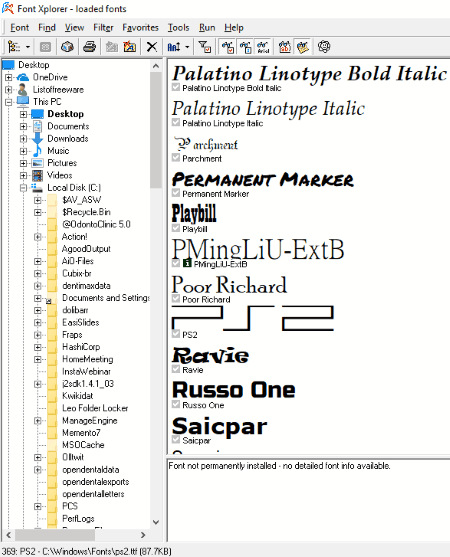
Font Xplorer is another easy to use font management software. You can view all the installed fonts in this software. In addition to this, you can also preview the fonts not installed on your PC. All the fonts other than system’s fonts are temporarily accessible until you install them. I made several attempts to install the newly downloaded fonts in order to make them permanently accessible, but the software failed to install them.
You can preview any font in a separate window. Besides this, you can also view the fonts’ metadata, like file name, file location, version, scripts, status, etc.
I didn’t find any option to create folders in the software. However, you can add multiple folders containing different fonts directly from your system in My Favorites section.
Apart from this, you can also print the fonts preview.
FontSuite Lite
FontSuit Lite is one more good font manager software for Windows. In this software, you can view both protected and installed fonts. It lets you create multiple folders, so that you could better manage your favorite fonts.
It also allows you to install the downloaded fonts. After installing the fonts, you can activate and deactivate them anytime.
- Activating a font: Click on Tick button in order to activate a font. This makes it accessible on your entire computer.
- Deactivating a font: Click on Cross button to deactivate the font.
It displays a sample text for the selected font. You can also view the sample text for more than one fonts in the Multiple named tab. To do this, press and hold the Ctrl key on your keyboard and select the fonts by clicking on them. Besides this, it also displays the Character table of the selected font style. In the Font Info tab, you can view the metadata of the selected font, like family name, class, font path, version, copyright, etc.
Additional features of this free font manager software:
- You can save the fonts on your computer.
- You can also take a print out of the fonts.
NOTE: FontSuit Lite is totally free to use, but it does not support Postscript and OpenType fonts.
Font Load Unload
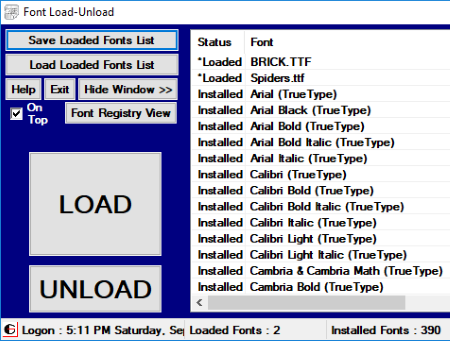
Font Load Unload is a very simple software to manage fonts. In order to make fonts accessible on the entire system, you just have to load them on this software. To do this, click on Load button in the software and select the font file. By default, it displays all the added fonts on top of the system fonts. If you want, you can change this setting. It also provides a feature to save the loaded fonts on your PC. Loading and Unloading the fonts are same as that of Installing and Uninstalling. Moreover, it also has a feature to view the Font Registry.
This is a very basic font manager software. You can use it only to install and uninstall the fonts. It lacks many important features, like creating folders, character window, font metadata, font tags, etc.
Manage My Fonts
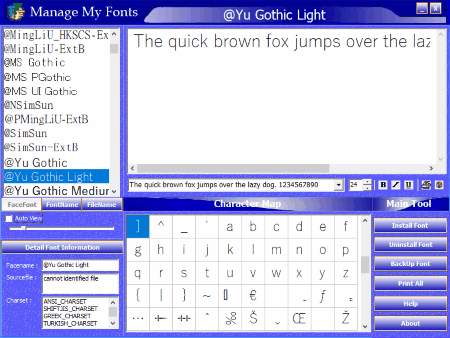
Manage My Fonts is another simple to use font manager software for Windows. This freeware lets you install and uninstall fonts easily. Moreover, you can also view the system fonts (pre-installed fonts). Installing a downloaded font makes it accessible throughout the system. The uninstall feature of the software did not work for me.
Like most of the font manager software in this list, it also has a Character Map, which shows all the characters in the selected font style.
Auto View is an interesting feature of this free font management software. After you enable this feature, the software starts a slideshow of all the installed fonts. You can vary the delay time of the slideshow.
An additional feature is provided in the software, which is used to backup the fonts, but this feature did not work well while testing.
Clicking on the Print button will save the selected font in PDF format on your PC. So, you can take print out of the font anytime.
About Us
We are the team behind some of the most popular tech blogs, like: I LoveFree Software and Windows 8 Freeware.
More About UsArchives
- May 2024
- April 2024
- March 2024
- February 2024
- January 2024
- December 2023
- November 2023
- October 2023
- September 2023
- August 2023
- July 2023
- June 2023
- May 2023
- April 2023
- March 2023
- February 2023
- January 2023
- December 2022
- November 2022
- October 2022
- September 2022
- August 2022
- July 2022
- June 2022
- May 2022
- April 2022
- March 2022
- February 2022
- January 2022
- December 2021
- November 2021
- October 2021
- September 2021
- August 2021
- July 2021
- June 2021
- May 2021
- April 2021
- March 2021
- February 2021
- January 2021
- December 2020
- November 2020
- October 2020
- September 2020
- August 2020
- July 2020
- June 2020
- May 2020
- April 2020
- March 2020
- February 2020
- January 2020
- December 2019
- November 2019
- October 2019
- September 2019
- August 2019
- July 2019
- June 2019
- May 2019
- April 2019
- March 2019
- February 2019
- January 2019
- December 2018
- November 2018
- October 2018
- September 2018
- August 2018
- July 2018
- June 2018
- May 2018
- April 2018
- March 2018
- February 2018
- January 2018
- December 2017
- November 2017
- October 2017
- September 2017
- August 2017
- July 2017
- June 2017
- May 2017
- April 2017
- March 2017
- February 2017
- January 2017
- December 2016
- November 2016
- October 2016
- September 2016
- August 2016
- July 2016
- June 2016
- May 2016
- April 2016
- March 2016
- February 2016
- January 2016
- December 2015
- November 2015
- October 2015
- September 2015
- August 2015
- July 2015
- June 2015
- May 2015
- April 2015
- March 2015
- February 2015
- January 2015
- December 2014
- November 2014
- October 2014
- September 2014
- August 2014
- July 2014
- June 2014
- May 2014
- April 2014
- March 2014