5 Best Free Game Card Maker Software for Windows
Here is a list of best free game card maker software for Windows. Using these software, you can create game cards for various trading games. These provide various templates and styles to design game cards. You get templates for games like Magic: The Gathering, Vanguard, VS System, Yu-Gi-Oh!, Alchemy, Da Vinci, etc. These let you add various object to your cards including images, custom texts, symbols, shapes, icons, buttons, etc. You can customize object size, alignment, texture, etc. to create a game card. The final game card can be saved as images like JPEG, PNG, BMP, TIFF, etc. Some of these also let you export game cards as PDF files.
My favorite Game Card Maker Software for Windows:
Magic Set Editor is my favorite game card maker as it provides a lot of game card customization options, and it also lets you analyze the created set of cards using bar graph, pie chart, scatter plot, etc.
You may also like some best free Postcard Maker Software, ID Card Maker Software, and Greeting Card Maker Software for Windows.
Magic Set Editor
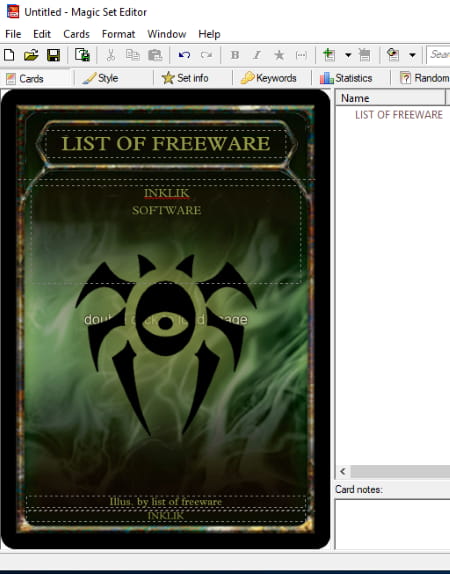
Magic Set Editor is a free game card maker software for Windows. It lets you create a game card set and export it locally or directly print it.
Let’s talk about key features of this free game card creator:
- It lets you create cards for popular trading games including Magic: The Gathering, Vanguard, VS System, and Yu-Gi-Oh!
- For each of the games, you get to choose a card style to create your own game card. For example, textless, walkers, tokens, planeshifted, extended art, counters, etc.
- You can add image to your card and while doing so, you can slice the image.
- It lets you modify color and texture for different layers (like background) of a card.
- You can add custom texts to the game card.
- It also provides symbols to add to cards, like tap/untap symbols, white, blue, black, red, green, etc. mana, hybrid mana, etc.
- You can add multiple cards with a common base and customize them. These card families include Basic Lands, Basic Snow Covered Lands, and Horizontal Cycle.
- You can add card set information like title, description, artist, copyright, symbol, border color, automatic card number, card language, etc.
- Also, game keywords, mode, reminder texts, and additional rules can be added. It provides a list of keywords for a selected game which you can use.
- It lets you analyze the sets of card game using Statistics feature. It provides bar chart, pie chart, stacked bar graph, and scatter plot representations for various parameters like casting cost, converted mana cost, toughness, power, loyalty, text length, etc.
- You can also create randomized packs and Sealed pools.
- It lets you export one or all game cards to images including JPG, BMP, PNG, and TIFF. Other export options include Apprentice Executable, Magic Workstation, and HTML.
All in all, it is one of the best game card maker software on this list.
Photo Card Maker
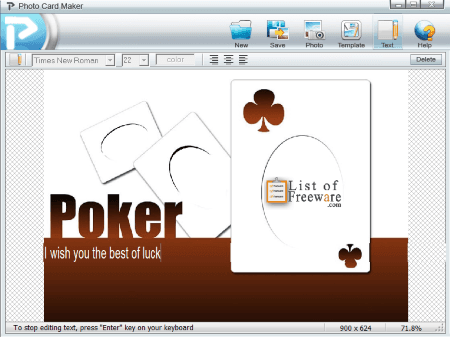
Photo Card Maker, as the name implies, is a free photo card generator software. It provides various card templates in different categories including Sports Card Templates, such as Cartoon, Christmas, Holiday, Seasonal, etc. So, using the available templates, you can create a game card. You can also import external templates from a ZIP file. You can edit game card templates by customizing labels, adding multiple images to game card, etc. You can customize text font, size, color, and alignment. After finalizing game card design, you can save it as JPEG, BMP, or PNG image.
It is a simple and easy to use game card maker software.
Card Maker
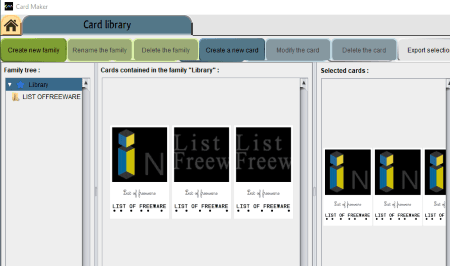
Card Maker is a simple game card maker software for Windows. You can easily create game cards or any communication card using this freeware. You can save created game cards as PDF and JPG files.
How to create game cards in this free software:
First, go to its Card Library and create a new library to save your cards in. Now, click on Create New Card button which will guide you through game card creation. Here are the steps to create game cards:
- The first step is to import an image from its inbuilt file browser. You can crop the image to a desired size and see its real time preview on the card.
- Second step is to add primary and secondary texts to your game card. While doing so, you can choose lower case, upper case, or cursive font. You can click under a letter starting a syllable.
- Now, select a cards library to add your card to, and view the created game card.
You can modify or delete any game card from a library using the respective options. To export game card, select it and click on Export selection > Export as PDF or Export as JPG option. The dimensions of created game card are 480×760.
nanDECK
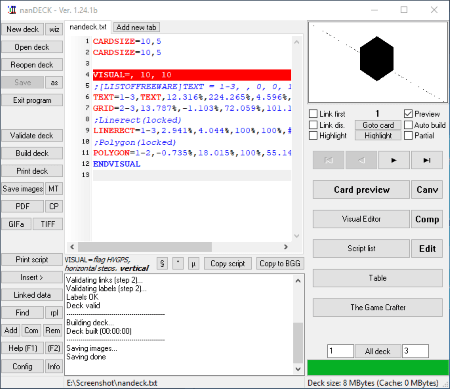
nanDECK is free portable game card design software. You can create a deck of game cards using it. This software is little complicated to understand as it requires scripted syntax to create game cards. But, you can also use its Visual Editor in order to build deck of cards.
To start with, you can Setup Deck Wizard to configure various properties. These include card size, number of cards, border, border color and thickness, page size, page DPI, gap between cards, page orientation, etc. It lets you link data files to use. You can add images to use in game card while setting properties like range, position, dimensions, angle, flag, texture width and height, crop dimensions, etc. Also, you can add texts and fonts, include labels for HTML colors, and select card templates. You can open the Visual Editor where you can design each individual card in the deck using tools like Brush, Button, Edge, Ellipse, EndLayer, Font, Icons, Image, Pie, Line, Shapes, HTMLImage, HTMLKey, RTFText, Text, Star, QRCode, etc. As you add an object, it is listed in right side panel. From here, you can modify object, duplicate objects, lock/unlock objects, etc. After creating the cards, you can preview them. After that, it lets you save cards as BMP, PNG, JPG, GIF, and TIFF images. You can also save cards as PDF files and save deck as TIFF multipage image.
It is quite a complicated software to create game cards. I would suggests the beginners to go through this video tutorial before you use this software.
GIMP
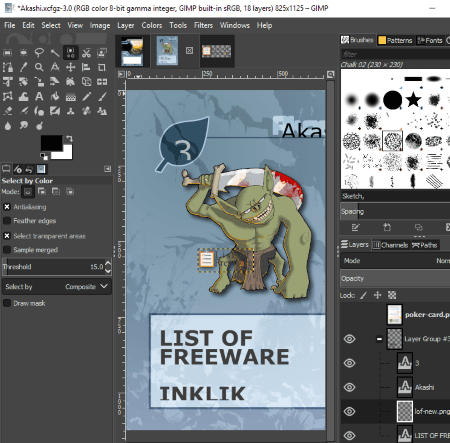
GIMP is a popular photo editing software for Windows. It can also be used to design game cards, but there is a trick to that. You will need to use external templates for that. You can download Free Poker-Sized Card Templates from this link. You can simply import the downloaded card template to GIMP and customize it to create your own card.
As you import template, it splits and displays all the layers in Layers window. You can select a layer and then edit it using available tools. You can add custom text and drawings using tools like pencil, paint brush, gradient, paths, ink, heal, clone, smudge, dodge, color palette, text tool, etc. It also lets you add effects and filters like noise, enhance, blur, artistic, decor, map, edge detection, etc. You can add patterns to the game card. It lets you import local images to a layer. You can customize alignment of layers and other properties like blending mode (dissolve, color erase, merge, split, dodge, addition, multiply, etc.), opacity, offset, etc. Finally, the customized game card can be saved in various formats such as PNG, GIF, JPEG, HTML, PDF, WebP, TIFF, etc.
About Us
We are the team behind some of the most popular tech blogs, like: I LoveFree Software and Windows 8 Freeware.
More About UsArchives
- May 2024
- April 2024
- March 2024
- February 2024
- January 2024
- December 2023
- November 2023
- October 2023
- September 2023
- August 2023
- July 2023
- June 2023
- May 2023
- April 2023
- March 2023
- February 2023
- January 2023
- December 2022
- November 2022
- October 2022
- September 2022
- August 2022
- July 2022
- June 2022
- May 2022
- April 2022
- March 2022
- February 2022
- January 2022
- December 2021
- November 2021
- October 2021
- September 2021
- August 2021
- July 2021
- June 2021
- May 2021
- April 2021
- March 2021
- February 2021
- January 2021
- December 2020
- November 2020
- October 2020
- September 2020
- August 2020
- July 2020
- June 2020
- May 2020
- April 2020
- March 2020
- February 2020
- January 2020
- December 2019
- November 2019
- October 2019
- September 2019
- August 2019
- July 2019
- June 2019
- May 2019
- April 2019
- March 2019
- February 2019
- January 2019
- December 2018
- November 2018
- October 2018
- September 2018
- August 2018
- July 2018
- June 2018
- May 2018
- April 2018
- March 2018
- February 2018
- January 2018
- December 2017
- November 2017
- October 2017
- September 2017
- August 2017
- July 2017
- June 2017
- May 2017
- April 2017
- March 2017
- February 2017
- January 2017
- December 2016
- November 2016
- October 2016
- September 2016
- August 2016
- July 2016
- June 2016
- May 2016
- April 2016
- March 2016
- February 2016
- January 2016
- December 2015
- November 2015
- October 2015
- September 2015
- August 2015
- July 2015
- June 2015
- May 2015
- April 2015
- March 2015
- February 2015
- January 2015
- December 2014
- November 2014
- October 2014
- September 2014
- August 2014
- July 2014
- June 2014
- May 2014
- April 2014
- March 2014








