Best Free GLTF to STL Converter Software for Windows
Here is a list of Best Free GLTF to STL Converter Software for Windows. These are the free software that allow you to convert file format of a 3D model from GLTF (Graphics Library Transmission Format) to STL (Stereolithography). In these converters, you can import a 3D GLTF model that you want to convert and then export it to STL format. Besides STL, these converters also support output formats like OBJ, DAE, FBX, PLY, 3DS, and more to convert a GLTF model.
Before conversion, you can also have a look at the GLTF model from different angles and using tools like zoom, pan, rendering modes, lighting options, camera settings, and more. Furthermore, you also have the flexibility to edit the input GLTF file before converting it to STL. To do so, these converters provide you several 3D modeling tools including extrude, sculpt, rotate, scale, create meshes, insert 3D shapes, merge, subtract, and many more. Plus, some advanced features like Animation, 3D Print, Order Online Print, and more are also available in some of these.
All in all, these are feature-rich yet very easy to use converters through which you can convert your GLTF models to STL and other file formats.
My Favorite Free GLTF to STL Converter Software for Windows:
Wings 3D is my favorite software to view, edit, and convert GLTF to STL and a lot more other formats. It is a clean, intuitive, and an easy to use 3D modeler which is suitable for beginners as well as professionals.
You may also check out lists of best free STL to GLTF Converter, GLTF to FBX Converter, and OBJ to GLTF Converter for Windows.
Wings 3D
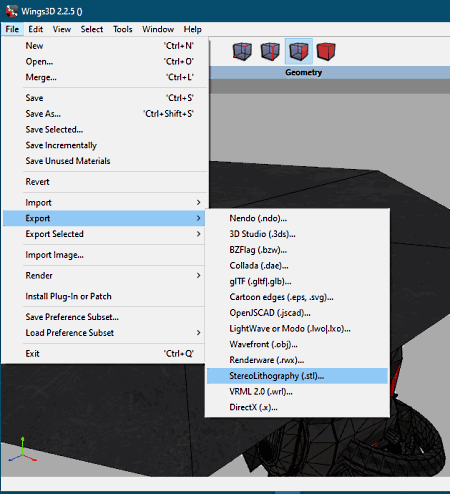
Wings 3D is a nice 3D content modeling software that can be used for GLTF to STL conversion. In it, you can load a 3D model in GLTF format and then you can change its format to STL without much hassle. Besides STL, you can convert GLTF to a number of 3D formats including OBJ, DAE, 3DS, PLY, etc.
In this software, you can find tools like scale, rotate, move, mirror, extrude, shell extrude, sculpt, tweak, bevel, material editor, dissolve, and more 3D modeling tools. Using these tools, you can also edit loaded GLTF model before performing format conversion. Apart from that, it is packed with several 3D visualization tools that can be used to view and analyze GLTF file. The viewing tools including pan, rotate, zoom, different views, wireframe rendering, scene light, etc.
Now, you can checkout the proper step by step conversion process below.
How to GLTF to STL in Wings 3D:
- Launch this software and then open a GLTF 3D model that you want to convert by going to File > Import > GLTF function.
- As you load the model, you will be able to visualize it on the screen. And, you can make use of available editing tools to modify the model.
- Next, you need to go to the File menu and click the Export > STL option.
- After that, provide output folder, filename, and then press the Save button to initiate the GLTF to STL conversion process.
Conclusion:
It is a good, simple yet effective 3D CAD software that lets you view, edit, and convert GLTF model to STL and some other 3D file formats.
Blender
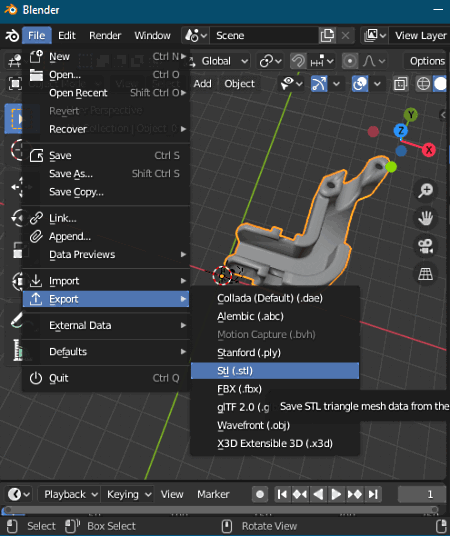
Blender is a free open source GLTF to STL converter for Windows, Mac, and Linux. It is quite a popular software amongst animators as it lets you create professional 3D content and animations. You can also use it to convert format of 3D models. A lot of input and output formats are supported in it including GLTF and STL. So, you can simply import a GLTF file and then export the model to STL format. FBX, DAE, PLY, and OBJ are some other supported input and output formats in it.
You can also view, analyze, and manipulate your model prior to conversion. For that, it provides various view modes, transformation options, 3D mesh designing tools, shapes, extrude, sculpt, and more tools. It also provides you animation features to make a 3D moving object model. You can also edit videos and add VFX effects to your videos using it. Now, without much ado, let’s checkout GLTF to STL conversion steps.
How to convert GLTF to STL in Blender:
- Open this software and go to its File menu and use the Import > glTF option in order to import the source GLTF file.
- Next, as per your need, visualize and modify the GLTF model before conversion.
- After that, go to its File menu and from the Export options, click the STL format option.
- Finally, give the output folder and filename and then press the Save button to start GLTF to STL conversion process.
Conclusion:
It is a good 3D animation modeling software that you can use as a GLTF to STL converter software.
3D Builder
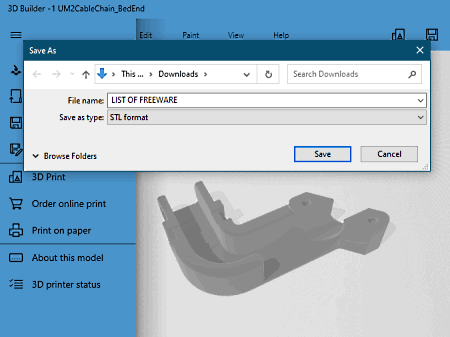
3D Builder is a free GLTF to STL converter app for Windows 10. As you can guess by its name, it is mainly a 3D modeling app for Windows 10 that also lets you convert 3D file format. It supports common 3D file formats that you can work on in this app. You can view, edit, and convert models like GLTF, STL, OBJ, PLY, etc.
It provides you a sufficient amount of tools to design a 3D model, like Subtract, Intersect, Extrude, Insert 3D shapes, Merge, Paint, Smooth, Emboss, Simplify, Split, etc. These tools can be used to modify GLTF model before converting its format to STL. Plus, features like 3D Print, Print on Paper, Order Online Print, Share, View options, and more are also provided in it. You can now check out the steps to convert GLTF to STL below.
How to convert GLTF to STL in 3D Builder:
- First, open a 3D model by importing a GLTF file that you want to convert.
- Now, view your model and if needed, you can make changes to it with the help of available designing tools.
- After that, go to its File menu and press the Save As option.
- At last, select STL as output format and then click the Save button to start GLTF to STL conversion process.
Conclusion:
It is an easy to use and decent 3D building app using which you can convert GLTF to STL without putting in too much effort.
About Us
We are the team behind some of the most popular tech blogs, like: I LoveFree Software and Windows 8 Freeware.
More About UsArchives
- May 2024
- April 2024
- March 2024
- February 2024
- January 2024
- December 2023
- November 2023
- October 2023
- September 2023
- August 2023
- July 2023
- June 2023
- May 2023
- April 2023
- March 2023
- February 2023
- January 2023
- December 2022
- November 2022
- October 2022
- September 2022
- August 2022
- July 2022
- June 2022
- May 2022
- April 2022
- March 2022
- February 2022
- January 2022
- December 2021
- November 2021
- October 2021
- September 2021
- August 2021
- July 2021
- June 2021
- May 2021
- April 2021
- March 2021
- February 2021
- January 2021
- December 2020
- November 2020
- October 2020
- September 2020
- August 2020
- July 2020
- June 2020
- May 2020
- April 2020
- March 2020
- February 2020
- January 2020
- December 2019
- November 2019
- October 2019
- September 2019
- August 2019
- July 2019
- June 2019
- May 2019
- April 2019
- March 2019
- February 2019
- January 2019
- December 2018
- November 2018
- October 2018
- September 2018
- August 2018
- July 2018
- June 2018
- May 2018
- April 2018
- March 2018
- February 2018
- January 2018
- December 2017
- November 2017
- October 2017
- September 2017
- August 2017
- July 2017
- June 2017
- May 2017
- April 2017
- March 2017
- February 2017
- January 2017
- December 2016
- November 2016
- October 2016
- September 2016
- August 2016
- July 2016
- June 2016
- May 2016
- April 2016
- March 2016
- February 2016
- January 2016
- December 2015
- November 2015
- October 2015
- September 2015
- August 2015
- July 2015
- June 2015
- May 2015
- April 2015
- March 2015
- February 2015
- January 2015
- December 2014
- November 2014
- October 2014
- September 2014
- August 2014
- July 2014
- June 2014
- May 2014
- April 2014
- March 2014








