5 Best Free GPU Benchmark Test Software for Windows
Here is a list of Best Free GPU Benchmark Test Software for Windows. Using these free software, you can perform GPU speed test in order to determine and analyze graphics card performance. The GPU benchmark test basically evaluates your video card’s capabilities and how well it is performing. It can be used by video gamers to check whether their graphics card is suitable for heavy duty games. Or, you can use these software generally to compare the GPU benchmark test results with other results and analyze your graphics card’s performance.
These GPU benchmark test software perform a series of tests which help in determining GPU performance. These tests include game performance test, geometry processing speed, pixel shading, etc. You can also save the results in a supported format in most of these software. Additionally, some of these software can help you determine system information including hardware, operating system, memory, storage device, etc. All in all, these are good system performance evaluation software which also include GPU benchmark test.
My Favorite Free GPU Benchmark Test Software for Windows:
PC Wizard is one of my favorite software for GPU benchmark test. It is a dedicated computer benchmarking software which can be used to view system information and run a lot of benchmark tests.
D3D RightMark is another good software to run a GPU benchmark test. It has a simple GUI, so you wouldn’t face any difficulty while using it.
You may also like some best free Benchmarking Software, Graphics Card Identifier Software, and System Performance Monitoring Software for Windows.
PC Wizard
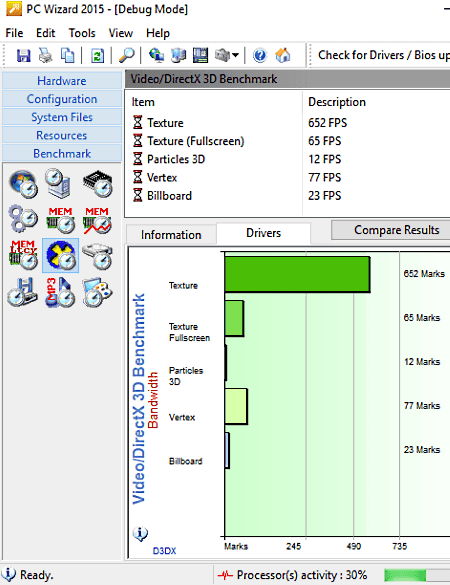
PC Wizard is basically a computer benchmark test software which includes GPU benchmark test too. Using it, you can evaluate system performance with the help of a lot of benchmarking tests.
How to perform GPU benchmark test using PC Wizard:
To perform a GPU benchmark test, go to the Benchmark > Video/DirectX3D Benchmark option from the left panel. It will perform the test and as the test is finished, you will be able to view GPU benchmark test results on its interface. The test results include frame rate for texture, particles 3D, vertex, billboard, and others’ components. Plus, it displays a Chart (in Drivers section) which displays the same FPS. It also provides an option to compare your results with benchmark results for the same configurations.
Additional Features:
- It can be used for several benchmark tests including Windows Performance Rating, Latency Memory Performance, Hard Disk Benchmarking, MP3 Compression Benchmark, Video Card, etc.
- It also fetches and displays various system information related to hardware (IO port, drives, mainboard, multimedia, etc.), configurations, system files, and resources.
- You can also run process monitoring to view temperature and voltages of processors in real time.
- It lets you save the information or any test results in TXT, RTF, HTML, XML, and JSON formats.
- You can also check for BIOS or drivers updates.
Conclusion:
It is a feature-rich benchmarking software using which you can determine GPU speed and perform many other PC benchmark tests.
D3D RightMark
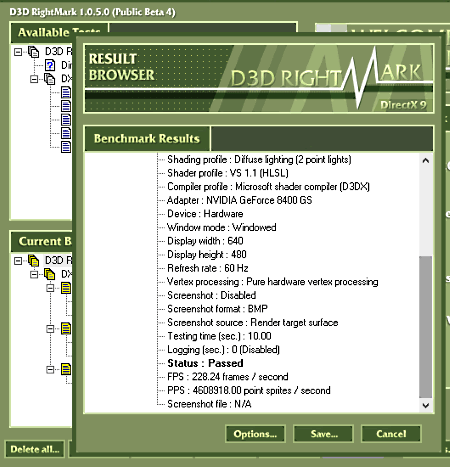
D3D RightMark is a free GPU benchmark test software for Windows. Using it, you can easily evaluate performance of your Direct3D graphics cards. To do so, it performs multiple tests which include geometry processing speed, hidden surface removal, pixel filling, pixel shading, and point sprites.
How to run GPU benchmark test using D3D RightMark:
- Launch this software and from the left panel, select the synthetic tests you want to perform and configure respective test properties. For example, to perform geometry processing speed, you can customize geometry profile, shader profile, lighting profile, renderer (adapter, device, etc.), timing, etc.
- Now, use the Add to batch button to add them to the Current Batch (tests to perform) list.
- Next, click on the Run batch button to perform all tests at once.
When the tests are done, it displays a Benchmark Results window from where you can save the GPU performance report in HTML or XLS format. In the report, you can view details like Refresh rate, Vertex processing, FPS, PPS, etc.
Additional Features:
- It lets you save screenshots of tests in BMP format. You can enable this feature while adding a test by going to the Screenshot section.
- You can view graphics card information including 3D capabilities, high order surfaces, pixel shaders, hardware shaders, etc.
Conclusion:
It is a great software to run a GPU benchmark test. It has a nice and clean GUI which makes the task quite easy.
UserBenchmark
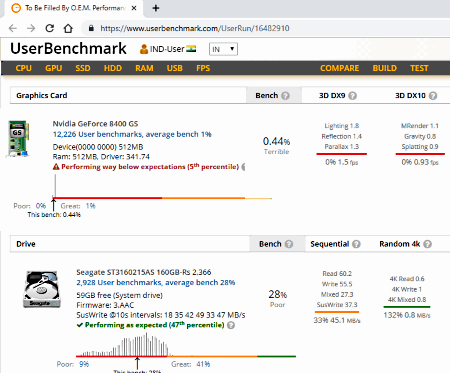
UserBenchmark is the next free GPU benchmark test software for Windows. It is a dedicated software which is used to perform various benchmark tests on your PC including CPU test, GPU test, Drive test, RAM test, etc. It can identify your graphics card, show details, and perform a test on GPU speed.
Main Features:
- It generates a detailed analysis report of GPU speed test report with reviews. And, it also rates the performance of your GPU system.
- It tests your graphics card speed and compares the results with other users’ results having same components.
- You can view detailed GPU speed test report which includes information such as effective speed, effective 3D speed, peak overclocked bench, etc.
- It can also perform Game FPS Estimate to determine how well a game (e.g., Battlefield, PUBG, etc.) will run on your GPU.
How to test GPU speed using UserBenchmark:
This software is different than other software in terms of working. It has no GUI and it actually generates a detailed report on GPU, CPU, Drives, RAM, Processors, and other system components. The report is generated when you install this software. After installation, it creates a GPU speed test as well as other PC components’ speed test report and displays it in your default web browser. To check GPU speed report, go to the Graphics section of the generated report. You can use your browser’s Print feature to save the report as PDF or to directly print it.
You can run its application file whenever you need to perform GPU speed test.
Conclusion:
It is a great software to test GPU speed and for general system performance test. As it generates a comprehensive report, you can easily analyze and compare your graphics card’s performance.
3DMark Vantage
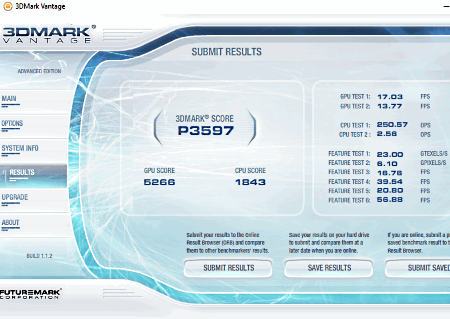
3DMark Vantage is another free GPU benchmark test software for Windows. It is basically DirectX 10 video card benchmark test software. Using it, you can perform GPU and CPU benchmark tests to evaluate the performance of your system. Gamers can use it to test the capabilities of their system to play heavy duty games. Let’s see how you can perform GPU speed test using it.
How to test GPU speed using 3DMark Vantage:
This software contains two GPU tests; Jane Nash and Calico. Both the tests have their own sets of feature tests and techniques to evaluate GPU speed (read its guide to know more). You can select either one of them or both tests to evaluate GPU performance. After doing so, hit the Run Benchmark button, sit back, and let it perform the test. The test takes some time to finish, so you need to be patient. Also, during the test, you can’t perform any other activity on your system. As the test finishes, you get the Results in its dedicated section. The test results basically contain graphics test performance in frames per second (FPS).
Additional Features:
- You can save test results in its own native file format.
- It lets you view detailed system information which include GPU model, display information, memory information, storage device, monitor information, OS information, Mainboard information, etc.
- It provides few presets with specific configurations to perform tests. You can use them or customize configurations from Options section as per your requirements. These configurations include resolution, maximum anisotropy, texture quality, shadow shader quality, etc.
Conclusion:
All in all, it is a decent GPU benchmark test software. It is more suitable for previous versions of Windows than the newer ones.
SVPMark

SVPMark is yet another GPU benchmark test software for Windows. It performs a series of tests to evaluate graphics card performance. It uses real-time frame interpolation algorithms from SmoothVideo Project for GPU speed test.
How to test GPU speed using SVPMark:
It is very easy to perform GPU benchmarking test using this software. First, go to Additional test options to customize a few test specifications like test (SD video, HD video, Full HD video, etc.), number of threads, GPU acceleration, etc. After that, click on the Run benchmark button and it will perform different tests to determine GPU performance. As the test is finished, it shows results on its interface including speeds for parameters like decode video, vectors search, frame composition, fastest, good high, etc.
Additional Feature:
- You can copy the results to the clipboard or save it to a log file.
Conclusion:
SVPMark is a simple yet effective GPU benchmark test software which you can use without much hassle.
About Us
We are the team behind some of the most popular tech blogs, like: I LoveFree Software and Windows 8 Freeware.
More About UsArchives
- May 2024
- April 2024
- March 2024
- February 2024
- January 2024
- December 2023
- November 2023
- October 2023
- September 2023
- August 2023
- July 2023
- June 2023
- May 2023
- April 2023
- March 2023
- February 2023
- January 2023
- December 2022
- November 2022
- October 2022
- September 2022
- August 2022
- July 2022
- June 2022
- May 2022
- April 2022
- March 2022
- February 2022
- January 2022
- December 2021
- November 2021
- October 2021
- September 2021
- August 2021
- July 2021
- June 2021
- May 2021
- April 2021
- March 2021
- February 2021
- January 2021
- December 2020
- November 2020
- October 2020
- September 2020
- August 2020
- July 2020
- June 2020
- May 2020
- April 2020
- March 2020
- February 2020
- January 2020
- December 2019
- November 2019
- October 2019
- September 2019
- August 2019
- July 2019
- June 2019
- May 2019
- April 2019
- March 2019
- February 2019
- January 2019
- December 2018
- November 2018
- October 2018
- September 2018
- August 2018
- July 2018
- June 2018
- May 2018
- April 2018
- March 2018
- February 2018
- January 2018
- December 2017
- November 2017
- October 2017
- September 2017
- August 2017
- July 2017
- June 2017
- May 2017
- April 2017
- March 2017
- February 2017
- January 2017
- December 2016
- November 2016
- October 2016
- September 2016
- August 2016
- July 2016
- June 2016
- May 2016
- April 2016
- March 2016
- February 2016
- January 2016
- December 2015
- November 2015
- October 2015
- September 2015
- August 2015
- July 2015
- June 2015
- May 2015
- April 2015
- March 2015
- February 2015
- January 2015
- December 2014
- November 2014
- October 2014
- September 2014
- August 2014
- July 2014
- June 2014
- May 2014
- April 2014
- March 2014








