6 Best Free HEIC to PDF Converter Software For Windows
Here is a list of best free HEIC to PDF converter software for Windows. HEIC is a container for HEIF (High-Efficiency Image Format) images. It is quite a new image format and is primarily used by Apple on their devices. In case you want to convert a HEIC image to PDF file, then you need these HEIC to PDF converter software. Through some of these software, you can also batch convert HEIC images to PDF with ease. Some of these software are primarily image viewer/ editor software which provide inbuilt Print feature. You can use this print feature to perform HEIC to PDF conversion. However, many of these are dedicated image converters which provide proper image format conversion options.
The good thing about most of these software is that they all support multiple image formats such as PNG, JPG, GIF, TIFF, ICO, BMP, and more. So, you can also convert HEIC images to other common image formats (PNG, JPG, BMP, etc.). These converters also offer various image modifications tools like image effects, flip, rotate, resize, crop, etc. You can use available image editing tools to make changes to input HEIC images before performing the conversion. In these software, you can also find some additional tools in like Revert, Animation, Plugins, etc.
The process of HEIC to PDF is pretty simple. To help you out, I have also included the steps of conversion in the description of these converters. You can go through the list to know more about these software.
My Favorite HEIC to PDF Converter Software For Windows:
GIMP is my favorite software because it allows you to convert HEIC along with images of other formats to PDF format. Plus, it offers a lot of image editing tools which can come in handy.
Try Pixillion to convert multiple HEIC images to PDF at once.
You can also check out lists of best free HEIC Converter, AI to PNG Converter, and WebP to PDF Converter software for Windows.
GIMP
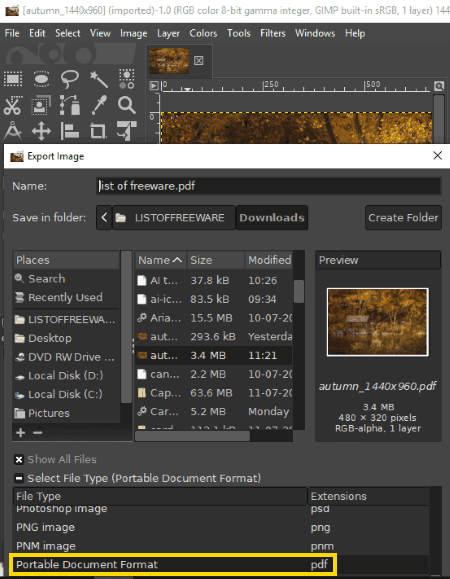
GIMP is a free open source image editing software that can also be used as a HEIC to PDF converter. It works on Windows, Linux, and macOS. You can simply import and view HEIC image in it and then convert HEIC to PDF using a dedicated feature.
As it is mainly an image editing software, you can find a lot of image editing tools in it such as Layers, Color Palette, Paint Tools, Image Filters, Crop, Scale, Merge, and more. This software also supports many image formats and allows you to convert images of one format to some other image format. Some of the popular image formats which it supports are GIF, PNG, JP2, ICO, HEIC, WMF, etc.
How to convert HEIC to PDF using GIMP:
- Start this software and go to File > Open option to load a HEIC image.
- After that, enhance input image using many available image editing tools, if required.
- Next, move to File > Export As menu and select the PDF format.
- Lastly, click on the Export button to start the HEIC to PDF conversion.
You can also use its Print feature (by selecting Microsoft Print to PDF printer) to convert import HEIC image to PDF.
Additional Features:
- Swap Color: It allows you to quickly swap foreground color with the background color of an image.
- Animation: Using it, you can make layer-based animation in which you need to use multiple layers to show motion. Check this article to know how to create animation in it > GIMP as Transparent GIF Maker Software.
- Plugins: This feature allows you to add external plugins to this software to add more features to it.
Final Thoughts:
GIMP is one of the best free image editing software through which you can also perform HEIC to PDF conversion.
Pixillion
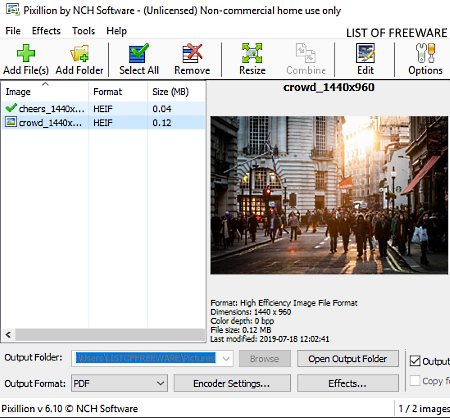
Pixillion is another free HEIC to PDF converter software for Windows and macOS. It is also a dedicated image converter software that allows you to perform format conversion between images of various formats like PNG, SVG, TGA, TIF, ICO, RAW, EMF, HEIC, etc. The main advantage of this software is its ability to perform batch image conversion. Before starting the conversion, you can also make some adjustments on input images like resizing image, flipping image, rotate image, adding watermark on an image, etc.
How to convert HEIC to PDF using Pixillion:
- Initiate this software and press the Add Files button to load one or more HEIC images.
- After that, select all the images from its interface which you want to convert to PDF.
- Next, use the Effects menu to use modifications tools like flip, rotate, resize, etc.
- After making all the adjustments, select PDF option from the Output Format menu and specify the output location path in the Output Folder field.
- Lastly, click on the Convert button to start the conversion process.
Limitations:
This software is only free for personal use.
Final Thoughts:
It is a handy image converter software through which you can perform batch HEIC to PDF conversion.
Regards Viewer
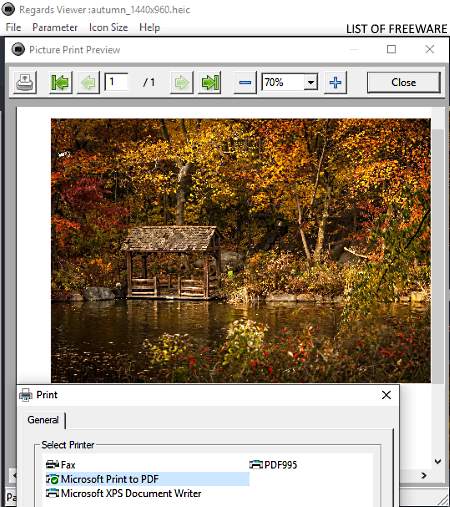
Regards Viewer is yet another free HEIC to PDF converter software for Windows, Linux, and macOS. Through this software, you can easily view HEIC images and convert them to PDF and other popular image formats like PNG, JPEG, ICO, HEIC, BMP, etc. Using it, you can also make modifications to images using image manipulation tools like flip, rotate, image effects, etc.
How to convert HEIC to PDF using Regards Viewer:
- Launch this software and browse a folder containing HEIC images using its internal file explorer.
- After that, select one image at a time and manipulate it using available image manipulation tools, if required.
- Lastly, use the inbuilt Print option to save or convert the HEIC image to PDF file format.
To convert HEIC images to other common image formats, use its Save option.
Additional Features:
- Change Geographical Information: It allows you to change the default geotag information of an image.
- Face List: Through this feature, you can quickly sort all the images with faces.
Final Thoughts:
It is a good HEIC to PDF converter through which you can also view as well as make small changes to images.
ImageMagick
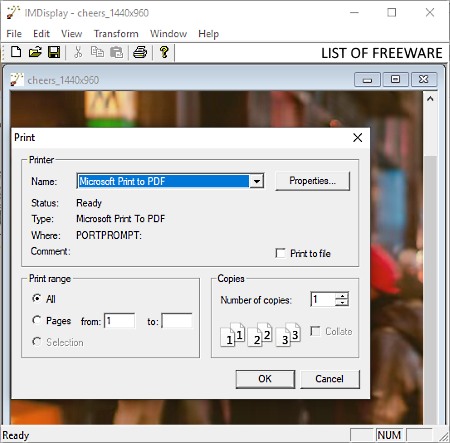
ImageMagick is the next free HEIC to PDF converter software for Windows, Linux, macOS, and iOS. Using this software, you can also make some modifications to input HEIC images before starting the conversion. To make modifications to images, it offers various transform tools such as flip, rotate, trim edges, shear, roll, etc. Besides this, you can also use it to view images of a wide number of formats as it supports more than 200 image formats. Some of the image formats that this software supports are PNG, JPEG, GIF, HEIC, TIFF, DPX, EXR, WebP, SVG, etc. Another good thing about this software is that it comes with a multi-window interface that allows you to open and edit multiple images at a time.
How to convert HEIC to PDF using ImageMagick:
- Launch the interface of this software and click on Open button to load a HEIC image.
- After that, use available Transform tools (flip, rotate, trim edges, etc.) to modify an image before starting the conversion, if needed.
- Lastly, click on the Print button and select Microsoft Print to PDF option and press Ok to start the HEIC to PDF conversion.
Additional Features:
- View: It allows you to view images in different sizes like Half Size, Double Size, Original Size, etc.
- Resize: It also offers a Resize tool to manually resize an image.
- Revert: Using it, you can revert back all the changes made by you on an image.
Final Thoughts:
It is another decent software through which you can easily view images, transform images, and perform HEIC to PDF conversion.
Windows Photo Viewer (Windows Inbuilt App)
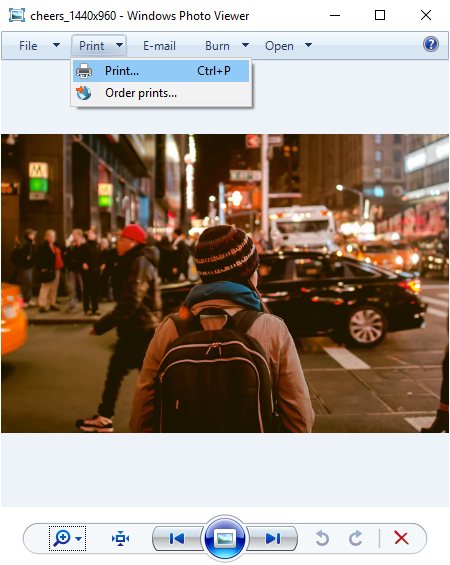
Windows Photo Viewer is an inbuilt image viewing app that comes with Windows 10. This viewer can also be used as a HEIC to PDF converter software. However, you need to first install the CopyTrans HEIC for Windows codec on your system. This codec automatically associates .heic format with the Windows Photo Viewer. Apart from HEIC, you can also view images of various formats (PNG, JPEG, BMP, GIF, ICO, etc.) in it.
How to convert HEIC to PDF using Windows Photo Viewer:
- First, install the CopyTrans HEIC for Windows codec on your system.
- After that, launch this software and open a HEIC image in it at a time.
- Next, go to its Print option and specify the output image resolution.
- Lastly, click on the Print button to convert HEIC to PDF.
Additional Features:
- Burn: Using it, you can directly burn or transfer images to a CD or DVD drive.
- E-Mail: It allows you to directly attach an image with a mail.
Final Thoughts:
It is one of the simplest and convenient HEIC to PDF converter through which you can view images and convert them to PDF format.
Converseen
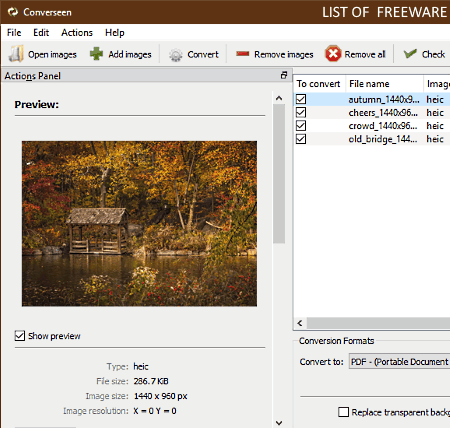
Converseen is another free HEIC to PDF converter software for Windows, Linux, and FreeBSD. Using this software, you can batch process multiple images at a time. Also, through this software, you can perform various tasks like the rotation of images, image format conversion, batch image resizing, etc. Another good thing about this software is its ability to support multiple image formats like PNG, JPEG, PPM, PNM, WEBP, JPE, EPS, AI, PSD, and more. Besides this, an Action Panel is also present in it through which you can manually adjust Image resolution and image orientation.
How to convert HEIC to PDF using Converseen:
- Launch this software and press Add images button to load one or more HEIC images to this software.
- After that, use Action Panel to adjust resolution and orientation of images, if necessary.
- Next, select the PDF format from the Conversion Formats menu and click on the Convert button to start the conversion.
Additional Feature:
- In this software, you also get a replace transparent background feature that allows you to set a specific color in place of the transparent area of input images.
Limitations:
This software distorts the original color profile of input HEIC images.
Final Thoughts:
It is simple and easy to use HEIC to PDF converter software that anyone can use to convert HEIC images and images of any other format to PDF format.
Naveen Kushwaha
Passionate about tech and science, always look for new tech solutions that can help me and others.
About Us
We are the team behind some of the most popular tech blogs, like: I LoveFree Software and Windows 8 Freeware.
More About UsArchives
- May 2024
- April 2024
- March 2024
- February 2024
- January 2024
- December 2023
- November 2023
- October 2023
- September 2023
- August 2023
- July 2023
- June 2023
- May 2023
- April 2023
- March 2023
- February 2023
- January 2023
- December 2022
- November 2022
- October 2022
- September 2022
- August 2022
- July 2022
- June 2022
- May 2022
- April 2022
- March 2022
- February 2022
- January 2022
- December 2021
- November 2021
- October 2021
- September 2021
- August 2021
- July 2021
- June 2021
- May 2021
- April 2021
- March 2021
- February 2021
- January 2021
- December 2020
- November 2020
- October 2020
- September 2020
- August 2020
- July 2020
- June 2020
- May 2020
- April 2020
- March 2020
- February 2020
- January 2020
- December 2019
- November 2019
- October 2019
- September 2019
- August 2019
- July 2019
- June 2019
- May 2019
- April 2019
- March 2019
- February 2019
- January 2019
- December 2018
- November 2018
- October 2018
- September 2018
- August 2018
- July 2018
- June 2018
- May 2018
- April 2018
- March 2018
- February 2018
- January 2018
- December 2017
- November 2017
- October 2017
- September 2017
- August 2017
- July 2017
- June 2017
- May 2017
- April 2017
- March 2017
- February 2017
- January 2017
- December 2016
- November 2016
- October 2016
- September 2016
- August 2016
- July 2016
- June 2016
- May 2016
- April 2016
- March 2016
- February 2016
- January 2016
- December 2015
- November 2015
- October 2015
- September 2015
- August 2015
- July 2015
- June 2015
- May 2015
- April 2015
- March 2015
- February 2015
- January 2015
- December 2014
- November 2014
- October 2014
- September 2014
- August 2014
- July 2014
- June 2014
- May 2014
- April 2014
- March 2014








