5 Best Free HEIC to PNG Converter Software For Windows
Here is a list of best free HEIC to PNG converter software for Windows. HEIC or High Efficiency Image Coding is a fairly new image format commonly used in iOS devices, while PNG or Portable Network Graphics is a popular image format used in a variety of devices and software. Now, if you need to convert an image in HEIC format to PNG, you need to use a software that supports these two formats as input and output. This list contains all the free software that you can use to convert HEIC to PNG.
Through most of these converters, you can also convert HEIC images to other formats like JPG, GIF, BMP, PCX, TIFF, etc. Plus, a very useful batch image conversion feature is also present in most converters. Besides image format conversion, you can also edit input HEIC images in some of these software. To edit images, these software offers editing tools like auto-crop borders, brightness correction, auto-adjust colors, horizontal flip, align, shear, etc. After editing, you can start the HEIC to PNG conversion process. The process of conversion is quite simple in all software. However, you can still check out the conversion steps that I have included in the description of each software.
Apart from essential conversion features, these software also offer multiple additional tools like batch file rename, swap color, panorama creator, measure, etc. Go through the list to know more about these software.
My Favorite HEIC to PNG Converter Software For Windows:
Converseen is my favorite software because it lets you perform batch HEIC to PNG conversion. Apart from PNG, it can also convert HEIC to many different image formats. Plus, it also lets you adjust the compression level of the output PNG images.
If you also want to edit HEIC images before converting them, try IrfanView as it also allows batch image editing.
You can also check out lists of best free Batch Convert HEIC to JPG, HEIC to PDF Converter, and HEIC Converter software for Windows.
Converseen
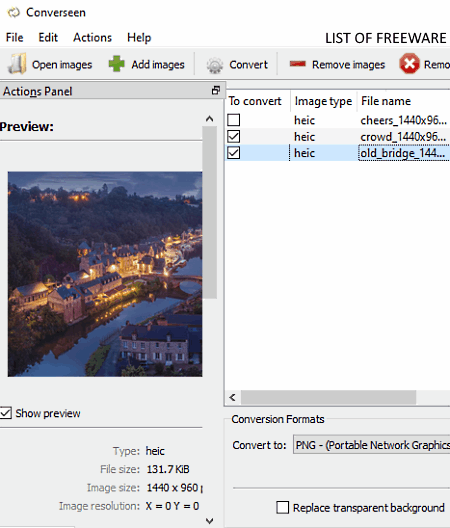
Converseen is a free open source HEIC to PNG converter software for Windows, FreeBSD, and Linux. It is primarily a batch image conversion software that lets you batch convert multiple HEIC images to PNG format. Through this software, you can also convert images of other formats like JPG, BMP, ICO, TIFF, TGA, SVG, WebP, and more.
In it, you also get an Image Settings that allows you to manually adjust the compression level before initiating the conversion process. Also, you get a few handy image editing options in it including rotate, flip, resolution, and scale.
How to batch convert HEIC to PNG using Converseen:
- Open the interface of this software and press the Add Images button to load one or more HEIC images.
- After that, select loaded images from its interface which you want to convert.
- Now, you can edit HEIC images prior to conversion using provided options.
- Next, use the Images Settings to adjust the compression level of output PNG images.
- Lastly, click on the Convert button to start the batch HEIC to PNG conversion process.
Additional Features:
- Preview: In it, you can preview loaded images one at a time.
- Replace Transparent background: Using it, you can replace the transparent background of an image with a specific color.
Final Thoughts:
It is a straightforward image converter software through which you can quickly convert multiple HEIC images to PNG format at a time.
IrfanView
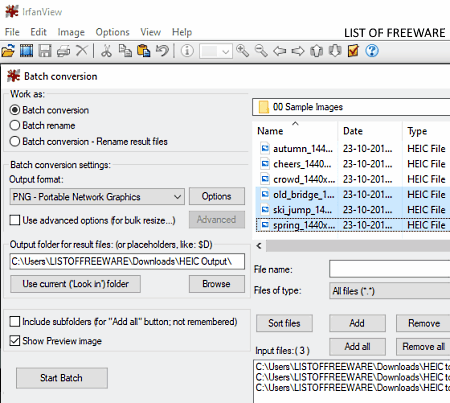
IrfanView is another free HEIC to PNG converter software for Windows. It is primarily an image viewer software that also comes with some image editing tools. However, the main advantage of this software is its Batch Conversion feature that allows you to convert multiple HEIC images to PNG at a time. In the Batch Conversion window of this software, you also get an Advanced panel that offers various editing tools through which you can edit multiple images at a time. Some of the important editing tools that it offers are auto-adjust colors, horizontal flip, auto-crop borders, brightness correction, and gamma correction. Apart from PNG, this software also supports many other output image formats to convert HEIC images like BMP, EMF, JPG, PPM, PGM, PCX, JPM, and more.
By default, this software does not support HEIC images. Thus, to input HEIC images in it, you first need to download the IrfanView plugin. After that, install the plugin and restart IrfanView to start viewing, editing, and converting HEIC images with this software.
How to batch convert HEIC to PNG using IrfanView:
- Launch IrfanView and go to the File menu and select the Batch Conversion option to open up a Batch conversion window.
- After that, browse and load HEIC images to this software using the internal file explorer of the batch conversion window.
- Next, select PNG from the Output format menu and specify the destination location path in the Output folder field.
- Now, if you want to edit input HEIC images, then use editing tools from the Advanced menu.
- Lastly, click on the Start Batch button to start the batch HEIC to PNG conversion process.
Additional Features:
- Batch Rename: Using it, you can change the name of multiple input images at a time.
- Swap Color: Using it, you can change the color profile of an image from RGB to BGR, BRG, GBR, etc.
- Panorama: It lets you create a panorama by stitching multiple images together.
Limitations:
This software is only free for non-commercial use.
Final Thoughts:
It is another good HEIC to PNG converter software through which you can easily edit and convert multiple HEIC images to PNG format.
iMazing HEIC Converter
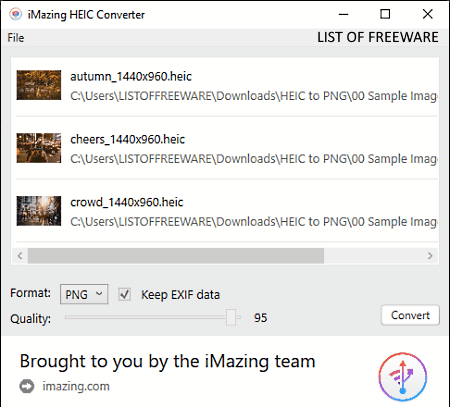
iMazing HEIC Converter is yet another free HEIC to PNG converter software for Windows, iOS, and macOS. As its name implies, it is a dedicated HEIC converter software. Using it, you can convert HEIC images to both PNG and JPEG formats. Besides this, it also supports batch image conversion process that lets you convert multiple HEIC images to PNG format at a time. In the case of JPEG images, a Quality Slider is also present in it through which you can manually specify the quality of output images.
How to convert HEIC to PNG using iMazing HEIC Converter:
- First, select all the HEIC images which you want to convert.
- After that, start this software and drop selected HEIC images on its interface.
- Next, select PNG from the Format menu.
- Lastly, hit the Convert button to finally batch convert HEIC to PNG.
Additional Feature:
- Keep EXIF Data: Using this feature, you can either remove or retain the EXIF data in the output images.
Final Thoughts:
It is another good HEIC to PNG converter through which you can easily convert multiple HEIC images to PNG or JPG at a time.
GIMP
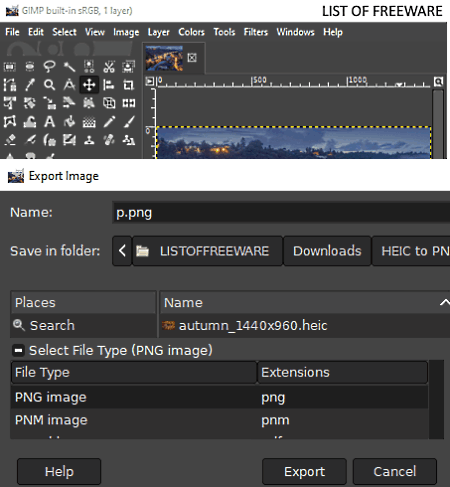
GIMP is a free open source image editing software that can also be used as the HEIC to PNG converter. As it is an image editor software thus, you can also view and edit HEIC images in it. To edit HEIC images, it provides a lot of image editing tools like Color Balance, Layers, Invert, Saturate, Free Select, Align, Move, Crop, Shear, and more. Besides HEIC, it can also edit and convert images of other formats like BMP, TIFF, JPG, ICO, PCX, PPM, DDS, PGM, HDR, SVG, and more. After viewing and editing a HEIC image, you can start the conversion process.
How to convert HEIC to PNG using GIMP:
- Start this software and use the Open option to load a HEIC image.
- After that, you can edit the HEIC image as per your requirements using available image editing and drawing tools.
- Next, go to File > Export as option and select PNG as the output image format.
- Lastly, click on the Export button to start the conversion.
Additional Features:
- Measure: It is a simple tool through which you can find out the accurate distance between any two points over an image.
- Swap Color: Through this feature, you can swap the foreground and background colors of an image with each other.
- Animation: Using it, you can create simple 2D animation using multiple images.
Final Thoughts:
It is a feature-rich image editing software through which you can make desired changes to a HEIC image before converting it to the PNG format.
Walter HEIC Converter
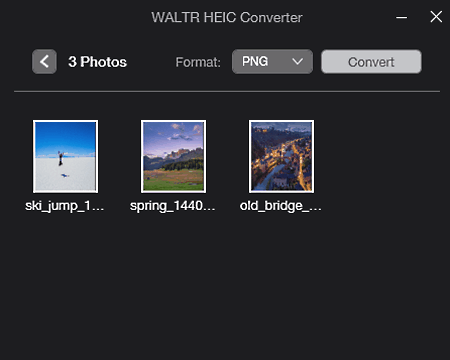
Walter HEIC Converter is the next free HEIC to PNG converter software for Windows and macOS. It is also a dedicated HEIC converter through which you can only convert HEIC images to either PNG or JPG format. It also supports batch HEIC to PNG conversion. Check out the below steps to convert HEIC to PNG.
How to convert HEIC to PNG using Walter HEIC Converter:
- Launch this software and then select one or more HEIC images that you want to convert.
- Next, drop the selected HEIC images directly on its interface to load them to this software.
- After loading HEIC images, select PNG from the Format menu.
- Lastly, click on the Convert button to start the conversion process.
Final Thoughts:
It is one of the simplest HEIC to PNG converter through which you can quickly convert multiple HEIC images to PNG at a time. However, unlike other similar software, it does not offer image editing tools.
Naveen Kushwaha
Passionate about tech and science, always look for new tech solutions that can help me and others.
About Us
We are the team behind some of the most popular tech blogs, like: I LoveFree Software and Windows 8 Freeware.
More About UsArchives
- May 2024
- April 2024
- March 2024
- February 2024
- January 2024
- December 2023
- November 2023
- October 2023
- September 2023
- August 2023
- July 2023
- June 2023
- May 2023
- April 2023
- March 2023
- February 2023
- January 2023
- December 2022
- November 2022
- October 2022
- September 2022
- August 2022
- July 2022
- June 2022
- May 2022
- April 2022
- March 2022
- February 2022
- January 2022
- December 2021
- November 2021
- October 2021
- September 2021
- August 2021
- July 2021
- June 2021
- May 2021
- April 2021
- March 2021
- February 2021
- January 2021
- December 2020
- November 2020
- October 2020
- September 2020
- August 2020
- July 2020
- June 2020
- May 2020
- April 2020
- March 2020
- February 2020
- January 2020
- December 2019
- November 2019
- October 2019
- September 2019
- August 2019
- July 2019
- June 2019
- May 2019
- April 2019
- March 2019
- February 2019
- January 2019
- December 2018
- November 2018
- October 2018
- September 2018
- August 2018
- July 2018
- June 2018
- May 2018
- April 2018
- March 2018
- February 2018
- January 2018
- December 2017
- November 2017
- October 2017
- September 2017
- August 2017
- July 2017
- June 2017
- May 2017
- April 2017
- March 2017
- February 2017
- January 2017
- December 2016
- November 2016
- October 2016
- September 2016
- August 2016
- July 2016
- June 2016
- May 2016
- April 2016
- March 2016
- February 2016
- January 2016
- December 2015
- November 2015
- October 2015
- September 2015
- August 2015
- July 2015
- June 2015
- May 2015
- April 2015
- March 2015
- February 2015
- January 2015
- December 2014
- November 2014
- October 2014
- September 2014
- August 2014
- July 2014
- June 2014
- May 2014
- April 2014
- March 2014








