4 Best Free HEVC to MP4 Converter Software For Windows
Here is a list of best free HEVC to MP4 converter software for Windows. HEVC (High-Efficiency Video Codec) or H.265 is the latest video codec that carries high definition and 4K videos in a compact package compared to its predecessor H.264. Plus, it still carries more details than the H.264 codec. Although this codec is much harder to process on older hardware. Due to this reason, many users have to convert HEVC videos to H.264 compatible MP4 video formats. If you also want to convert HEVC videos to H.264 MP4 videos, then you can use these converters.
Through most of these converters, you can also batch convert HEVC videos to MP4. In addition to that, most converters also convert HEVC video to H.264 compatible MKV video format. These converters also provide multiple video parameter adjustment tools like video quality, frame rate, aspect ratio, and more. After making all the necessary adjustments, you can start the conversion process. The process to convert HEVC to MP4 is quite simple in all these software. Still, to help you out, I have included the necessary conversion steps in the description of each converter.
These converters also offer additional tools through which you can play videos, edit videos, combine videos, split videos, and more. Go through the list to know more about these converters.
My Favorite HEVC to MP4 Converter Software For Windows:
Video Converter & Transcoder is my favorite software because it lets you adjust various video parameters before performing the conversion. Plus, it can also batch convert HEVC videos to MP4 at a time.
You can also check out lists of best free MXF to MP4 Converter, HEVC Converter, and ISO to MP4 Converter software for Windows.
Video Converter & Transcoder
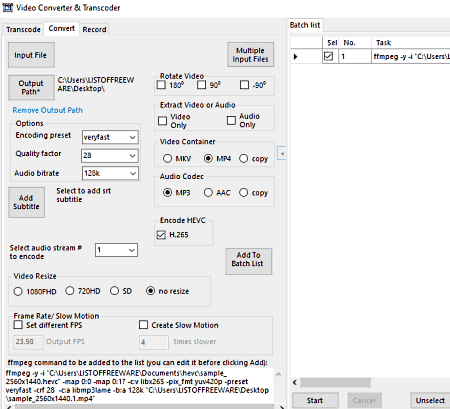
Video Converter & Transcoder is a free HEVC to MP4 converter software for Windows and Linux. Through this software, you can convert H.265 or HEVC videos to H.264 MP4 and MKV video formats. At a time, you can also convert multiple videos using this software. On its interface, you also get tools to adjust video orientation, video resolution, video frame rate, audio bitrate, and video quality. Now, check out the below steps to convert HEVC to MP4 using this software.
How to convert HEVC to MP4 using Video Converter & Transcoder:
- Launch this converter and go to its Convert tab.
- After that, press the Input File button to add only one HEVC videos and press the Multiple Input Files button to add multiple HEVC videos.
- Now, remove the tick from the H.265 checkbox and select MP4 format from the Video Container.
- Next, you can adjust various video and audio parameters if you want.
- Lastly, specify the destination location path and hit the Start button to initiate the conversion process.
Additional Features:
- Transcode: Using it, you can transcode MKV files to MP4 and vice-versa.
- Recode: It is another handy feature, through which you can record IP camera Streams by providing their URLs.
Final Thoughts:
It is one of the best free HEVC to MP4 converter through which you can also convert multiple HEVC files to MP4 at a time.
FFmpeg Batch AV Converter
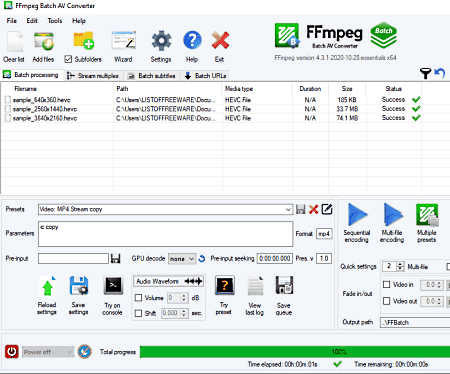
FFmpeg Batch AV Converter is another free HEVC to MP4 converter software for Windows. As its name implies, it is mainly used for batch video and audio conversions. Some of the video and audio formats that it supports are MP4, AVI, MOV, WMV, MP3, AAC, and more. This software also comes with a GPU decode feature that can significantly improve the conversion speed if your system has a powerful GPU. Now, check out the below steps to convert HEVC to MP4 using this software.
How to convert HEVC to MP4 using FFmpeg Batch AV Converter:
- Start this software and click on the Add Files button to load one or more HEVC video files.
- After that, select the H.264 MP4 preset from the Preset menu.
- Now, specify the destination location path in the Output Path field.
- Lastly, click on either Sequential Encoding or Multi-file Encoding button to start the conversion process.
Additional Features:
- Join Files: Through this feature, you can join multiple video files.
- Trim Files: Using it, you can remove some parts of a video.
- Record Screen: As its name implies, it is used to record the entire screen as a video.
Final Thoughts:
It is another capable HEVC to MP4 converter through which you can convert multiple HEVC (H.265) videos to H.264 (MP4) videos.
Any Video Converter
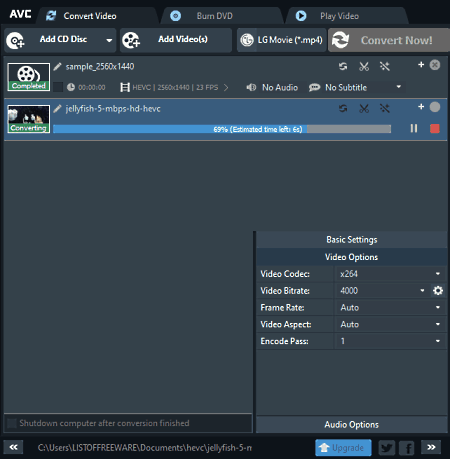
Any Video Converter is a free video converter software that can also be used as an HEVC to MP4 converter. It works on Windows. Using it, you can also convert HEVC files to other H.264 compatible video formats like AVI, WMV, 3GP, MKV, and more. You can also use this converter to optimize videos from devices like Sony PSP, Huawei, Google Nexus, and more. In this converter, you also get tools to adjust video and audio parameters like video bitrate, video frame rate, video aspect ratio, video quality, audio bitrate, audio sample rate, and more. Now, check out the below steps to convert HEVC to MP4 using this software.
How to convert HEVC to MP4 using Any Video Converter:
- Start this software and click on the Add Videos button to load one or more HEVC (H.265) videos of any format.
- After that, select the MP4 format from the Output Format menu.
- Next, go to Video Options and select H.264 from the Video Codec option.
- Now, you can adjust other video and audio parameters from the Video and Audio Options.
- Lastly, hit the Convert Now! button to start the conversion process.
Additional Features:
- Add URL: Using this feature, you can load an online video by providing its URL.
- Burn DVD: Through this feature, you can write video and audio content to a CD/ DVD drive.
- Video Player: This software comes with an inbuilt video player to play video and audio files.
Limitations:
- In this free version of Any Video Converter, you cannot rip DVDs and nor create DVD menu templates. To remove these limitations, you need to purchase its premium version.
Final Thoughts:
It is another good HEVC to MP4 converter software that also lets you optimize videos for various smartphones and tablets.
DivX Converter
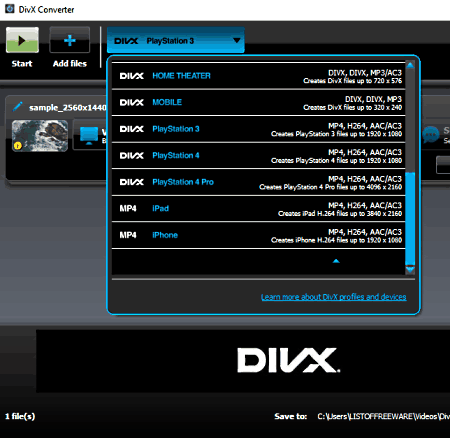
DivX Converter is another free HEVC to MP4 converter software for Windows and macOS. It also lets you convert multiple HEVC files to MP4 and MKV video formats. Before starting the conversion, you can use its Editing section to flip and rotate input videos if you want. Plus, it also offers tools to optimize input videos for iPad, iPhone, Playstation, etc., devices. Now, follow the below steps to convert HEVC to MP4 using this converter.
How to convert HEVC to MP4 using DivX Converter:
- Launch this converter and click on the Add Files button to load one or more HEVC videos.
- Next, select MP4 format from the select output profile menu.
- Now, you can change the orientation of input videos by going to the Editing section, if you want.
- In the end, press the Start button to start the conversion process.
Additional Feature:
- Combine Videos: Through this feature, you can combine or merge multiple videos into one.
Limitations:
- In this free version of DivX, you don’t get most of the editing tools like video trimming, video cropping, watermark, subtitles, and more. To remove all the limitations, you need to purchase its premium version.
Final Thoughts:
It is another capable HEVC to MP4 converter software that anyone can use to convert one or more HEVC videos to H.264 compatible MP4 and MKV formats.
Naveen Kushwaha
Passionate about tech and science, always look for new tech solutions that can help me and others.
About Us
We are the team behind some of the most popular tech blogs, like: I LoveFree Software and Windows 8 Freeware.
More About UsArchives
- May 2024
- April 2024
- March 2024
- February 2024
- January 2024
- December 2023
- November 2023
- October 2023
- September 2023
- August 2023
- July 2023
- June 2023
- May 2023
- April 2023
- March 2023
- February 2023
- January 2023
- December 2022
- November 2022
- October 2022
- September 2022
- August 2022
- July 2022
- June 2022
- May 2022
- April 2022
- March 2022
- February 2022
- January 2022
- December 2021
- November 2021
- October 2021
- September 2021
- August 2021
- July 2021
- June 2021
- May 2021
- April 2021
- March 2021
- February 2021
- January 2021
- December 2020
- November 2020
- October 2020
- September 2020
- August 2020
- July 2020
- June 2020
- May 2020
- April 2020
- March 2020
- February 2020
- January 2020
- December 2019
- November 2019
- October 2019
- September 2019
- August 2019
- July 2019
- June 2019
- May 2019
- April 2019
- March 2019
- February 2019
- January 2019
- December 2018
- November 2018
- October 2018
- September 2018
- August 2018
- July 2018
- June 2018
- May 2018
- April 2018
- March 2018
- February 2018
- January 2018
- December 2017
- November 2017
- October 2017
- September 2017
- August 2017
- July 2017
- June 2017
- May 2017
- April 2017
- March 2017
- February 2017
- January 2017
- December 2016
- November 2016
- October 2016
- September 2016
- August 2016
- July 2016
- June 2016
- May 2016
- April 2016
- March 2016
- February 2016
- January 2016
- December 2015
- November 2015
- October 2015
- September 2015
- August 2015
- July 2015
- June 2015
- May 2015
- April 2015
- March 2015
- February 2015
- January 2015
- December 2014
- November 2014
- October 2014
- September 2014
- August 2014
- July 2014
- June 2014
- May 2014
- April 2014
- March 2014








