6 Best Free HTML to Base64 Converter Software For Windows
Here is a list of best free HTML to Base64 converter software for Windows. Base64 is an encoding algorithm that is used to encode data, files, and images to protect them from corruption. Like any other file, you can also encode HTML files and HTML code using the Base64 algorithm. To do that, I have created this list of HTML to Base64 converters.
Through these converters, you can convert one HTML file to Base64 file format. Some of these converters can also convert raw HTML code to the Base64 code that you can copy and save in the form of a .b64 or .txt file format. The process of conversion is quite simple in most of these converters. Although, a few of these converters need some extra steps to perform the conversion as they lack a graphical user interface. To help you out, I have included the necessary conversion steps in the description of each software.
In these converters, you also get decoding functionality that lets you convert back Base64 files to original HTML, TXT, etc., formats. The process of decoding a Base64 code is similar to the encoding. Go through the list to know more about these converters.
My Favorite HTML to Base64 Converter Software For Windows:
Base64-Coder-Decoder is my favorite software because it is simple to use and supports both Base64 encoding and decoding.
You can also check out lists of best free HTML to MOBI Converter, HTML to CSV Converter, and HTML to EPUB Converter software for Windows.
Base64-Coder-Decoder
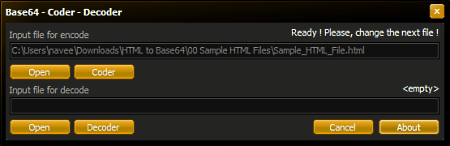
Base64-Coder-Decoder is a free and portable HTML to Base64 converter software for Windows. Like any other portable software, you can use it without the installation. Using it, you can convert HTML, TXT, Image Files, etc., to Base64 file format. Although, at a time, you can only convert one file with this software. Now, check out the below steps to convert HTML to Base64 using this software.
How to convert HTML to Base64 using Base64-Coder-Decoder:
- Launch this converter and click on the Open button to load an HTML file.
- After that, click on the Coder button to start the conversion process.
- Once the conversion gets complete, you can view the Base64 file in the source HTML file folder.
Additional Features:
- Decoder: Using it, you can convert back Base64 files to the original HTML file format.
Final Thoughts:
It is another straightforward HTML to Base64 converter that anyone can use to quickly convert HTML files to the Base64 format.
Base64 File Converter
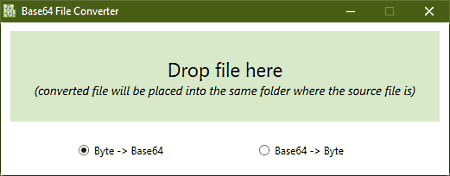
Base64 File Converter is another free HTML to Base64 converter software for Windows. According to its name, it is used to convert files and documents of various formats including the HTML to Base64 file format. Besides this, you can also use it to convert back Base64 files to HTML format. Now, follow the below steps to convert HTML to Base64 using this converter.
How to convert HTML to Base64 using Base64 File Converter:
- Open the interface of this converter and then select the Byte-> Base64 option.
- Next, drop an HTML file to its interface to start the conversion process.
- After the completion of the conversion process, you will get a Base64 file.
Additional Feature:
- Base64->Byte: Using it, you can decode or convert a Base64 file to its original format.
Final Thoughts:
It is a simple yet very capable HTML to Base64 converter that anyone can use without much hassle.
Base64 Encoder/Decoder
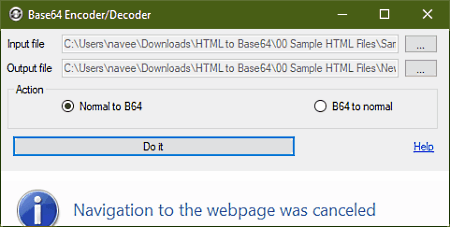
Base64 Encoder/Decoder is yet another free HTML to Base64 converter software for Windows. As its name implies, you can use it to encode files and data to the Base64 format and decode Base64 files to get the original files and data. Using it, you can encode HTML files, documents, images, etc., with ease. The process to convert HTML to Base64 is also quite simple that you can see below.
How to convert HTML to Base64 using Base64 Encoder/Decoder:
- Start this converter and enter the path of an HTML file to its Input file field.
- Next, specify the path of the output Base64 file in the Output file field.
- Now, select the Normal to B64 mode from its interface.
- In the end, press the Do it button to start the conversion process.
Additional Features:
- B64 to normal: It is the decoding feature through which you can convert back the Base64 file to HTML format.
Limitation:
- This software shows ads on its interface as soon as you connect your system to an active internet connection.
Final Thoughts:
It is another capable HTML to Base64 converter that encode as well as decode Base64 files.
Base64Encoder
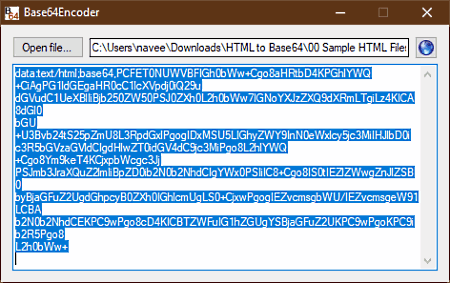
Base64Encoder is a free open source HTML to Base64 converter software for Windows. This software comes in a portable package thus, you can use it without installing it to your system. Using it, you can convert HTML files, TXT files, images, and documents of various formats to the Base64 format. Now, follow the below steps to convert HTML to Base64 through this software.
How to convert HTML to Base64 using base64Encoder:
- Open the interface of this converter and press the Open file button to load an HTML file.
- After that, click on the Open option to load and convert the HTML file to Base64 code.
- On the main interface of this software, you can view the final code that you can copy and save in a file.
Additional Features:
- Image Decoder: This feature is specially designed to convert the Base64 encoded image to its original format.
Final Thoughts:
It is a straightforward HTML to Base64 converter through which you convert HTML files, images, and documents to the Base64 code.
b64
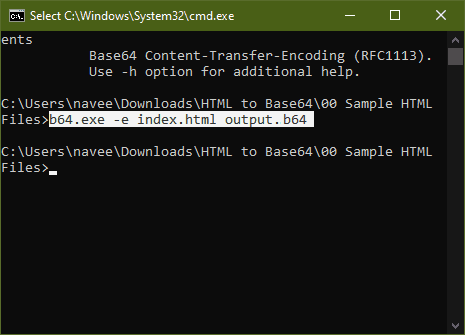
b64 is the next free open software HTML to Base64 converter software for Windows, macOS, and Linux. It is a command-line based software that uses commands to convert data and HTML files to Base64 code or file. Plus, it can also be used to decode Base64 files. Now, check out the below steps to convert HTML to Base64 through this software.
How to convert HTML to Base64 using b64:
- First, copy an HTML file that you want to convert and paste it to the main folder of this software.
- After that, launch this software in the command prompt.
- Now, write this command
b64.exe -e input_file.html output.b64. - Lastly, press the Enter button to initiate the conversion.
Limitation:
- Lack of a graphical user interface is its main limitation.
Final Thoughts:
It is another good HTML to Base64 converter through which you can easily convert HTML files to Base64 format.
BDE64
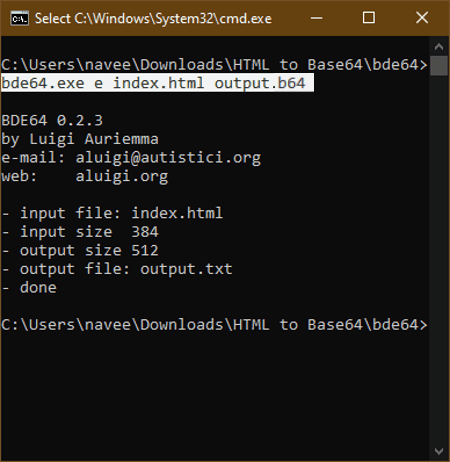
BDE64 is another free open source HTML to Base64 converter software for Windows. It is also a portable software that you can use without the installation. To use this converter, you need to use specific commands as it is a command-line based software. Now, check out the below steps.
How to convert HTML to Base64 using BDE64:
- First, paste an HTML file in the BDE64 folder.
- After that, launch this software using command prompt and write
bde64.exe e File.html output.b64. - Lastly, press the Enter button to start the conversion process.
Additional Feature:
- This software also supports Base64 decoding thus, you can convert back a Base64 file to HTML format.
Limitation:
- It is slightly unintuitive to use as it does not come with a graphical user interface.
Final Thoughts:
It is another capable HTML to Base64 converter through which you can also convert files, documents, and images of various formats to the Base64 file format.
Naveen Kushwaha
Passionate about tech and science, always look for new tech solutions that can help me and others.
About Us
We are the team behind some of the most popular tech blogs, like: I LoveFree Software and Windows 8 Freeware.
More About UsArchives
- May 2024
- April 2024
- March 2024
- February 2024
- January 2024
- December 2023
- November 2023
- October 2023
- September 2023
- August 2023
- July 2023
- June 2023
- May 2023
- April 2023
- March 2023
- February 2023
- January 2023
- December 2022
- November 2022
- October 2022
- September 2022
- August 2022
- July 2022
- June 2022
- May 2022
- April 2022
- March 2022
- February 2022
- January 2022
- December 2021
- November 2021
- October 2021
- September 2021
- August 2021
- July 2021
- June 2021
- May 2021
- April 2021
- March 2021
- February 2021
- January 2021
- December 2020
- November 2020
- October 2020
- September 2020
- August 2020
- July 2020
- June 2020
- May 2020
- April 2020
- March 2020
- February 2020
- January 2020
- December 2019
- November 2019
- October 2019
- September 2019
- August 2019
- July 2019
- June 2019
- May 2019
- April 2019
- March 2019
- February 2019
- January 2019
- December 2018
- November 2018
- October 2018
- September 2018
- August 2018
- July 2018
- June 2018
- May 2018
- April 2018
- March 2018
- February 2018
- January 2018
- December 2017
- November 2017
- October 2017
- September 2017
- August 2017
- July 2017
- June 2017
- May 2017
- April 2017
- March 2017
- February 2017
- January 2017
- December 2016
- November 2016
- October 2016
- September 2016
- August 2016
- July 2016
- June 2016
- May 2016
- April 2016
- March 2016
- February 2016
- January 2016
- December 2015
- November 2015
- October 2015
- September 2015
- August 2015
- July 2015
- June 2015
- May 2015
- April 2015
- March 2015
- February 2015
- January 2015
- December 2014
- November 2014
- October 2014
- September 2014
- August 2014
- July 2014
- June 2014
- May 2014
- April 2014
- March 2014








