5 Best Free ISO to CSO Converter Software For Windows
Here is a list of best free ISO to CSO converter software for Windows. ISO or ISO Image is a file that carries the same copy of data that you found on optical disks like CD, DVD, etc. An ISO file can carry all types of data such as video, audio, documents, files, etc. On the other hand, CSO is a compressed ISO file when compressed using a CSO compression method. This file usually used to carry Playstation and Nintendo games. Now, if you also want to convert ISO to CSO, then you can use these converters.
Through these converters, you can easily convert an ISO file to CSO format. Through some converters, you can even batch convert a large number of ISO files to CSO format. Before initiating the conversion, you can specify the compression level in all converters. The compression level usually varies between 1 to 9 levels, where 1 represents the lowest compression and 9 represents the highest compression. The process of ISO to CSO conversion is quite simple in all these software. Still, to help you out I have included the necessary conversion steps in the description of each software.
Through some of these converters, you can also convert ISO files to DAX, JSO, etc. formats. Plus, a handy decompression tool to convert back CSO to ISO is also present in some converters. A few of these converters also come with various additional tools like screen recorder, video downloader, media player, etc. Go through the list to know more about these software.
My Favorite ISO to CSO Converter Software For Windows:
Yacc is my favorite software because it can batch convert ISO files to CSO format. Plus, it also lets you convert back CSO files to ISO format.
You can also check out lists of best free MDF to ISO Converter, ISO to EXE Converter, and ISO to ZIP Converter software for Windows.
Yacc
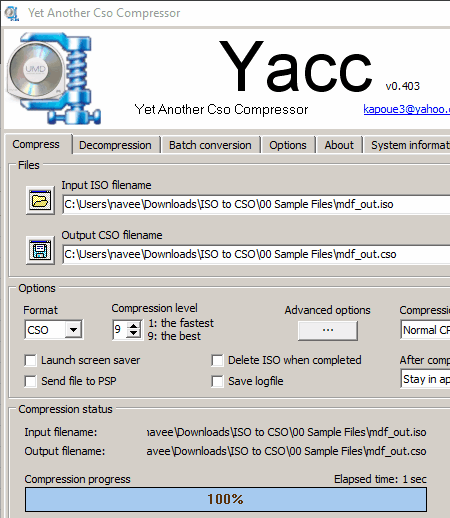
Yacc or Yet Another Cso Compressor is a free ISO to CSO converter software for Windows. Using it, you can also convert ISO files to DAX and JSO formats. In it, you can also manually specify the compression level of ISO files. A dedicated Batch Conversion section is also present in it through which you can convert multiple ISO files to CSO at a time. Before starting the conversion process, you can adjust the CPU priority to allow this software to consume standard, idle, or high CPU resources. Now, follow the below steps to convert ISO to CSO using this software.
How to convert ISO to CSO using Yacc:
- Start this software and go to the Compress section. You can also go to the Batch Conversion section if you want to convert multiple ISO files to CSO at a time.
- After that, specify the input ISO path in the Input ISO filename field and destination location path in the Output CSO filename field.
- Now, select the CSO format from the Format menu and specify the compression level and compression priority.
- In the end, hit the Go! button to start the ISO to CSO conversion process.
Additional Feature:
- Decompression: Through this feature, you can convert compressed CSO, DAX, and JSO files to ISO image format.
Final Thoughts:
It is one of the best free ISO to CSO converter software because it can batch convert ISO to CSO, DAX, and JSO formats.
ISO Compressor
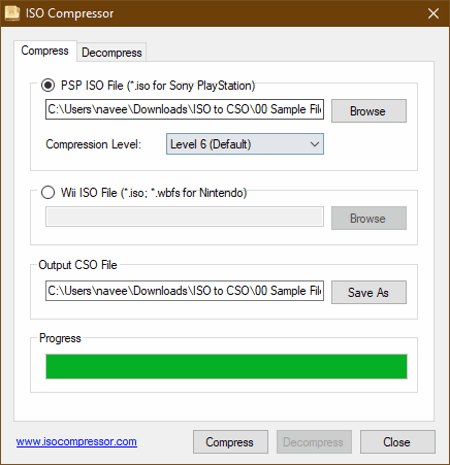
ISO Compressor is another free ISO to CSO converter software for Windows. Through this software, you can convert PSP and Nintendo Wii device supported ISO images to CSO format. In the case of PSP ISO image, you can choose the compression level according to your requirements. It offers 9 levels of compression where level 1 represents the lowest compression and level 9 represents the highest compression. According to the selected compression level, the speed of conversion may vary. Now, check out the below steps to convert ISO to CSO using this converter.
How to convert ISO to CSO using ISO Compressor:
- Launch this software and go to the Compress section.
- After that, enter the path of an ISO file in the PSP ISO File or Wii ISO File field.
- Next, select a compression level from the Compression Level menu.
- In the end, press the Compress button to start the conversion process.
Additional Feature:
- Decompress: Through this feature, you can convert back CSO files to ISO image files.
Final Thoughts:
It is a capable yet easy to use ISO to CSO converter software.
FormatFactory
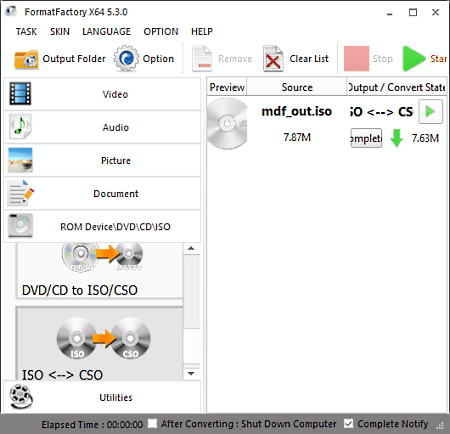
FormatFactory is a free media converter software that can also be used as an ISO to CSO converter. It works on Windows. As it is mainly a media converter thus, you can use it to convert audio, video, images, and documents of various formats such as MP3, WMA, FLAC, AC3, MP4, MKV, AVI, JPG, PNG, ICO, PDF, TXT, and more. To convert ISO to CSO, it offers a ROM Device section. Through this section, you can also convert CD to ISO, DVD to Video, etc. Another good thing about this software is its ability to perform batch conversions. Now, follow the below steps to convert ISO to CSO using this converter.
How to convert ISO to CSO using FormatFactory:
- Launch this software and go to the ROM Device section.
- Now, select the ISO <-> CSO option to open up the conversion window.
- Next, press the Add Files button to load one or more ISO files.
- After that, move to Output Settings and specify the Compression level.
- In the end, specify the destination location and hit the Start button to initiate the conversion process.
Additional Features:
- Format Player: It is an inbuilt media player in which you can play video and audio files.
- Screen recorder: Using it, you can record your system screen.
- Video Downloader: Through this feature, you can download online videos by providing their URLs.
Final Thoughts:
It is a feature-rich ISO to CSO converter through which you can also convert audio, video, and images of various formats.
PSP ISO Compressor
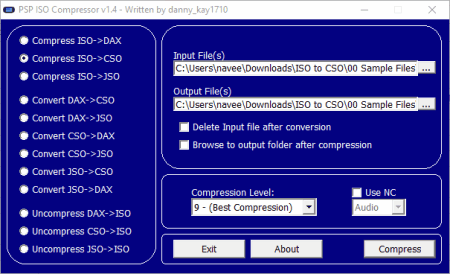
PSP ISO Compressor is the next free ISO to CSO converter software for Windows. Through this software, you can also perform many other conversions like ISO to DAX, DAX to CSO, CSO to JSO, and more. It is basically a conversion utility through which you can perform conversions between ISO, CSO, DAX, and JSO formats. Similar to other converters, it also offers a Compression Level menu to select the desired compression value for the ISO file. Now, check out the below steps.
How to convert ISO to CSO using PSP ISO Compressor:
- Start this converter and select the Compress ISO -> CSO option.
- After that, specify the input file path and destination location path in respective fields.
- Now, choose a compression level from the Compression Level menu.
- At last, click on the Compress button to initiate the conversion process.
Additional Feature:
- Uncompress: This software also offers multiple uncompress features through which you can convert back compressed DAX, CSO, and JSO files to the original ISO file.
Final Thoughts:
It is another easy to use ISO to CSO converter through which you can quickly convert ISO file to CSO and other supported formats.
CISO-XP - ISO9660 Compressor
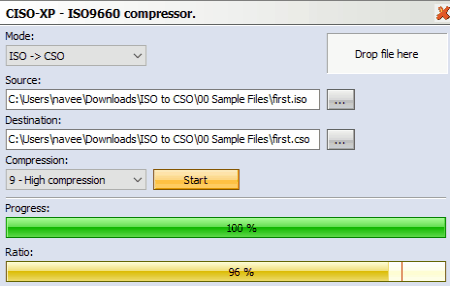
CISO-XP – ISO9660 Compressor is another free ISO to CSO compressor software for Windows. It can also be used to convert back CSO files to ISO image files. In it, you can find various levels of compressions that you can select according to your requirements. After that, you can initiate the conversion process. Now, follow the below steps to convert ISO to CSO using this converter.
How to convert ISO to CSO using CISO-XP – ISO9660 Compressor:
- Start this software and select ISO -> CSO mode from the Mode menu.
- After that, select a compression level from available ones.
- Next, drop an ISO file to its interface and then specify the destination location path in the Destination field.
- Lastly, press the Start button to initiate the conversion process.
Additional Feature:
- CSO -> ISO Mode: Using it, you can convert CSO files to ISO.
Final Thoughts:
It is a straightforward ISO to CSO converter that anyone can easily use.
Naveen Kushwaha
Passionate about tech and science, always look for new tech solutions that can help me and others.
About Us
We are the team behind some of the most popular tech blogs, like: I LoveFree Software and Windows 8 Freeware.
More About UsArchives
- May 2024
- April 2024
- March 2024
- February 2024
- January 2024
- December 2023
- November 2023
- October 2023
- September 2023
- August 2023
- July 2023
- June 2023
- May 2023
- April 2023
- March 2023
- February 2023
- January 2023
- December 2022
- November 2022
- October 2022
- September 2022
- August 2022
- July 2022
- June 2022
- May 2022
- April 2022
- March 2022
- February 2022
- January 2022
- December 2021
- November 2021
- October 2021
- September 2021
- August 2021
- July 2021
- June 2021
- May 2021
- April 2021
- March 2021
- February 2021
- January 2021
- December 2020
- November 2020
- October 2020
- September 2020
- August 2020
- July 2020
- June 2020
- May 2020
- April 2020
- March 2020
- February 2020
- January 2020
- December 2019
- November 2019
- October 2019
- September 2019
- August 2019
- July 2019
- June 2019
- May 2019
- April 2019
- March 2019
- February 2019
- January 2019
- December 2018
- November 2018
- October 2018
- September 2018
- August 2018
- July 2018
- June 2018
- May 2018
- April 2018
- March 2018
- February 2018
- January 2018
- December 2017
- November 2017
- October 2017
- September 2017
- August 2017
- July 2017
- June 2017
- May 2017
- April 2017
- March 2017
- February 2017
- January 2017
- December 2016
- November 2016
- October 2016
- September 2016
- August 2016
- July 2016
- June 2016
- May 2016
- April 2016
- March 2016
- February 2016
- January 2016
- December 2015
- November 2015
- October 2015
- September 2015
- August 2015
- July 2015
- June 2015
- May 2015
- April 2015
- March 2015
- February 2015
- January 2015
- December 2014
- November 2014
- October 2014
- September 2014
- August 2014
- July 2014
- June 2014
- May 2014
- April 2014
- March 2014








