6 Best Free JFIF to PNG Converter Software For Windows
Here is a list of best free JFIF to PNG converter software for Windows. JFIF or JPEG File Interchange Format is a type of JPEG format that carries graphical data. However, it is not as popular as JPEG, PNG, and other images, thus many programs and applications do not support this format. To resolve this problem, I have created this list of JFIF to PNG converter. Through these software, you can convert JFIF images to PNG and some more standard image formats like JPEG, BMP, TIFF, BMP, ICO, etc. In some converters, you can even perform batch JFIF to PNG conversion.
Most of these converters also offer image editing and enhancing features. Using editing features, you can make desired modifications to an input image before starting the conversion process. Some of the editing tools offered by these converters are Effects, Image Filters, Color, Saturation, and Layers. In some software, you can also find paint tools (brush, color palette, fill paint, etc.) to manually draw over input JFIF images. After making desired changes to images, you can start the conversion process. To help you out, I have included the steps to convert images in the description of each software.
These converters also come with additional tools that may come in handy like Plugin Support, Swap Color, Animation, Clip Art, etc. Go through the list to know more about these software.
My Favorite JFIF to PNG Converter Software For Windows:
Advanced Batch Image Converter is my favorite software because it allows you to convert multiple JFIF images to PNG format at a time. Plus, it supports a lot of input and output image formats for conversion.
You can also check out lists of best free JFIF To JPG Converter, DDS to PNG Converter, and PPT to PNG Converter software for Windows.
Advanced Batch Image Converter
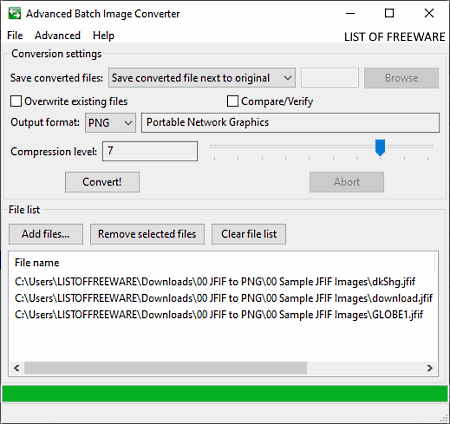
Advanced Batch Image Converter is a free open source JFIF to PNG converter software for Windows, macOS, and Linux. As its name suggests, it is a batch image converter through which you can perform batch JFIF to PNG conversion. Apart from JFIF and PNG, it supports many other image formats such as TGA, TIFF, JPG, GIF, EPS, MIFF, WEBP, and more. Now, check out the below steps to perform the conversion.
How to convert JFIF to PNG using Advanced Batch Image Converter:
- Launch this software and press the Add files button to load one more JFIF images to this software.
- After that, go to the Output Format menu and select PNG as the output format.
- Now, specify the destination location path in the Save converted files section.
- Lastly, click on the Convert! button to start the conversion process.
Additional Features:
- Compare/Verify: Using it, you can compare two similar images with one another.
- Allow all output formats: By enabling this feature, you can add more output image formats in this software which are not enabled by default.
Final Thoughts:
It is one of the simplest JFIF to PNG converter software through which you can quickly convert one or more JFIF images to PNG format at a time.
GIMP
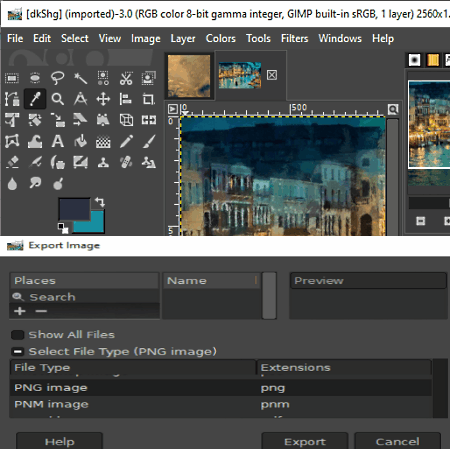
GIMP is a free open source photo editing software for Windows, Linux, and macOS. Through this image editor, you can also convert a JFIF image to a PNG format. Before starting the conversion, you can edit the input JFIF image according to your requirements. To edit images, you can use image editing tools of this software like Image Filters, Effects, Layers, Transform Tools (scale, flip, rotate, etc.), etc. Plus, it can also be used to convert input JFIF images to TIFF, ICO, JPEG, GIF, and other popular image formats. You can follow the below steps to convert JFIF to PNG easily.
How to convert JFIF to PNG using GIMP:
- Launch GIMP and go to the File > Open option to load a JFIF image to this software.
- Now, you can edit input JFIF image if you want using available image editing tools.
- After that, go to File > Export option and select the PNG as the output image format.
- Lastly, click on the Export button to start the JFIF to PNG conversion process.
Additional Features:
- Swap Color: Use it, to replace the foreground and background color with each other of an image.
- Animation: This feature lets you create simple animations using multiple image layers.
Final Thoughts:
It is a feature-rich JFIF to PNG converter that offers a great set of image editing tools.
PhoXo
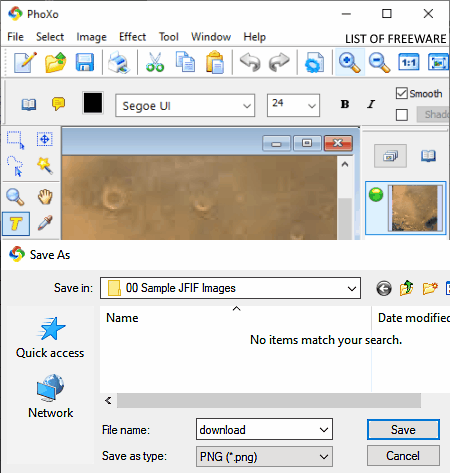
PhoXo is another free JFIF to PNG converter software for Windows. Through this software, you can convert input JFIF images to PNG, BMP, JPEG, ICO, and more formats. In it, you can also open multiple images on its interface as it comes with a multi-window interface. This software also offers paint and image editing tools to modify input images such as text, color picker, brush, fill pattern, line, fade, effects (art, distort, light, etc.), hue, saturation, color, tone, and more.
How to convert JFIF to PNG using PhoXo:
- Launch this software and click on the Open option to load a JFIF image.
- After that, you can use paint and image editing tools to modify input JFIF image if needed.
- Now, go to File > Save as option and select PNG format as the output file format.
- Lastly, click on the Save button to start the conversion process.
Additional Features:
- Clip Art: It provides many emojis, car icons, animal figures, and flags of different countries which you can quickly add over any image.
- Frame Library: It provides many virtual image frames of different border sizes (narrow, normal, and thick) that you can add around an image.
- Create ASCII Painting: Using it, you can convert a standard image to a similar-looking ASCII painting consisting of various letters and numbers.
Final Thoughts:
In general, it is another easy to use JFIF to PNG converter through which you can also edit images.
Paint.NET
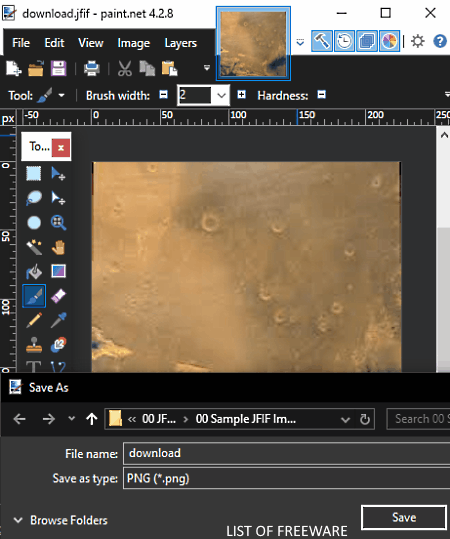
Paint.NET is yet another free JFIF to PNG converter software for Windows. It is primarily an image editing software in which you can also edit an input JFIF image before converting it to the PNG or other supported formats like BMP, TGA, TIFF, GIF, etc. To edit an image, it offers editing tools like Image Effects, Color Palette, Drawing Tools (pencil, brush, ellipse select, etc.), Layers, and more. All the editing tools are quite simple to use through which you can make desired changes to input JFIF images.
How to convert JFIF to PNG using Paint.NET:
- Start this software and click on the Open button to load a JFIF image to this software.
- Now, use available editing tools to edit input JFIF image, if necessary.
- Next, go to File > Save as option and select PNG format from various available ones.
- At last, click on the Save button to perform JFIF to PNG conversion.
Additional Feature:
- Plugins Support: In this software, you can also add third-party plugins to introduce more features to this software.
Final Thoughts:
It is a nice JFIF to PNG converter software through which you can edit as well as convert JFIF images to PNG and other supported formats.
RentASoft Image Converter
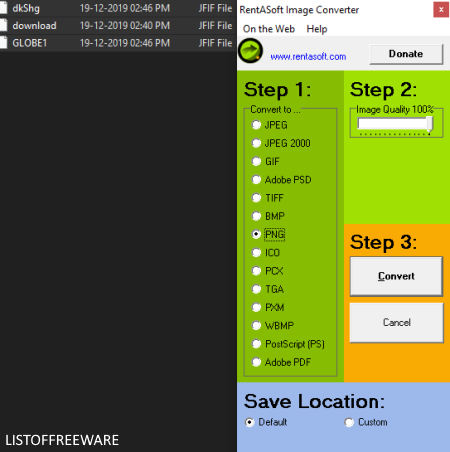
RentASoft Image Converter is the next free JFIF to PNG converter software for Windows. Unlike other similar software, it can only be accessed from the context menu as it integrates with Windows explorer as soon as you install it to your system. It is also one of the simplest software to convert JFIF to PNG format. Apart from JFIF and PNG, it also supports many other image formats like JPEG, GIF, TIFF, BMP, ICO, TGA, PXM, etc. The main advantage of this software is its batch conversion capability through which you can quickly convert multiple JFIF images to PNG format at a time.
How to convert JFIF to PNG using context menu:
- First, browse and select all the JFIF images which you want to convert using Windows default file explorer.
- After that, press the right mouse button to open up the context menu.
- From the context menu, select Convert Image to option to open up the interface of this software.
- Now, select PNG from its interface and specify the destination location path.
- Lastly, click on the Convert button to start the batch conversion process.
Additional Feature:
- Image Quality: This software also offers an Image Quality slider on its interface through which you can adjust the image quality before starting the conversion process.
Final Thoughts:
It is a straightforward JFIF to PNG converter through which you can batch convert JFIF images to PNG and other supported formats.
ImageGlass
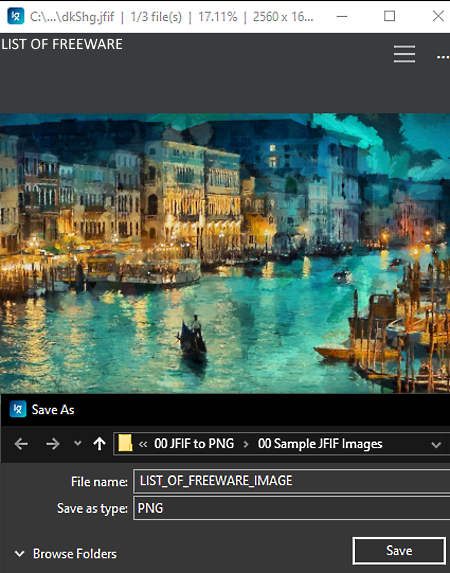
ImageGlass is a free open source image viewer software that can also be used as JFIF to PNG converter software. It works on Windows. As it is primarily an image viewer software, thus it offers many image viewing tools such as Image navigation buttons, fullscreen mode, flip image, rotate image, zoom, slideshow, and more. To convert the format of an image, you need to use its Save feature that allows you to save images in PNG, BMP, EXIF, EMF, ICO, JPG, TIFF, and WMF formats.
How to convert JFIF to PNG using ImageGlass:
- Start this image viewer and go to File > Open option to open up a JFIF image.
- After that, use the Save as option which is present in the File menu and select PNG as the output image format.
- In the end, click on the Save button to immediately convert an input JFIF image to PNG format.
Additional Features:
- Image Properties: It shows general information about an input image like image resolution, image size, modified date, etc.
- Color Picker: Using it, you can pick a color from an input image and find out the RGBA, HEXA, CMYK, and HSLA values of the picked or selected color.
Final Thoughts:
It is a simple and lightweight JFIF to PNG converter in which you can view and convert images of various formats.
Naveen Kushwaha
Passionate about tech and science, always look for new tech solutions that can help me and others.
About Us
We are the team behind some of the most popular tech blogs, like: I LoveFree Software and Windows 8 Freeware.
More About UsArchives
- May 2024
- April 2024
- March 2024
- February 2024
- January 2024
- December 2023
- November 2023
- October 2023
- September 2023
- August 2023
- July 2023
- June 2023
- May 2023
- April 2023
- March 2023
- February 2023
- January 2023
- December 2022
- November 2022
- October 2022
- September 2022
- August 2022
- July 2022
- June 2022
- May 2022
- April 2022
- March 2022
- February 2022
- January 2022
- December 2021
- November 2021
- October 2021
- September 2021
- August 2021
- July 2021
- June 2021
- May 2021
- April 2021
- March 2021
- February 2021
- January 2021
- December 2020
- November 2020
- October 2020
- September 2020
- August 2020
- July 2020
- June 2020
- May 2020
- April 2020
- March 2020
- February 2020
- January 2020
- December 2019
- November 2019
- October 2019
- September 2019
- August 2019
- July 2019
- June 2019
- May 2019
- April 2019
- March 2019
- February 2019
- January 2019
- December 2018
- November 2018
- October 2018
- September 2018
- August 2018
- July 2018
- June 2018
- May 2018
- April 2018
- March 2018
- February 2018
- January 2018
- December 2017
- November 2017
- October 2017
- September 2017
- August 2017
- July 2017
- June 2017
- May 2017
- April 2017
- March 2017
- February 2017
- January 2017
- December 2016
- November 2016
- October 2016
- September 2016
- August 2016
- July 2016
- June 2016
- May 2016
- April 2016
- March 2016
- February 2016
- January 2016
- December 2015
- November 2015
- October 2015
- September 2015
- August 2015
- July 2015
- June 2015
- May 2015
- April 2015
- March 2015
- February 2015
- January 2015
- December 2014
- November 2014
- October 2014
- September 2014
- August 2014
- July 2014
- June 2014
- May 2014
- April 2014
- March 2014








