5 Best Free JPG to Transparent PNG Converter Software for Windows
Here is a list of best free JPG to transparent PNG converter software for Windows. These software basically remove background from JPG images and then convert them to transparent PNG images. Images with transparent background are helpful in creating artwork with several images as layers. Or, you can generally use these software to remove background and focus on the primary object.
All these software work in a similar manner. You just have to import a JPG image, select the background color that you want to remove, and then set up various transparency settings in order to remove background. One of these software automatically removes background from JPG images as you load them. Besides JPG, you can also import other images to convert their background to a transparent one. Some of the supported image formats include JFIF, PNG, BMP, GIF, WMF, TIFF, etc.
Many of these software are featured photo editors which provide a lot more image editing tools. Some of those tools include rotate, resize, flip, apply effect and filters, color adjustments, distort, etc. Hence, these are quite capable software but very simple to use. You can go through the list to find your favorite software from the list.
My Favorite JPG to Transparent PNG Converter Software for Windows:
I liked PhotoFiltre the most from this list as it provides quite accurate results by completely removing background from a JPG image. You can also find many more editing features in this software which you can use to enhance an image.
Remove.bg is another great JPG to transparent PNG converter as it automatically removes background from JPG images and lets you save the output as PNG. It is also capable of batch JPG to transparent PNG conversion.
You may also like to checkout lists of best free Transparent GIF Maker Software, Image Silhouette Maker Software, and Image Map Generator Software for Windows.
PhotoFiltre
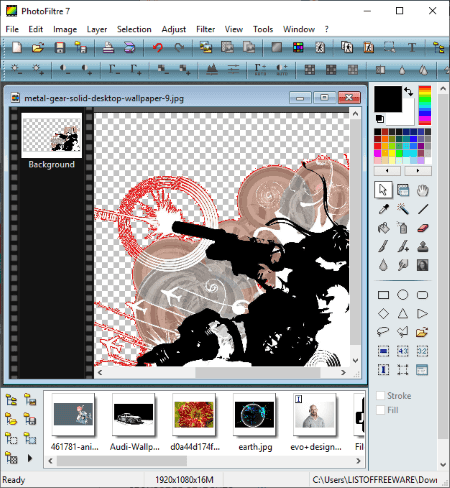
PhotoFiltre is an image editing software for Windows. Along with various image editing tools, it also provides a feature to convert JPG to transparent PNG image. Let’s see how.
How to convert JPG to transparent PNG using PhotoFiltre:
- Firstly, import a JPG image using its Open feature.
- Now, go to its Image menu and click on the Transparent Color option.
- A dialog box will open up from where you can see current background color which you want to convert to transparent background. From here, you can also set Tolerance level to define the intensity of applied transparency. It provides a preview feature to visualize change in the output PNG image.
- You can also use its Image > Transparency Mask option to apply a mask filter from Antialiasing, blur, progressive contour, and diffuse.
- At last, go to File > Save As option to finally convert JPG to transparent PNG image.
Additional Features:
- Other than JPG and PNG, it supports a variety of image formats to edit and save, such as GIF, ICO, PSD, JFIF, EMF, WMF, TGA, TIFF, etc.
- It provides more editing feature like resize, flip, rotate, skew, twirl, color adjustments, filters, etc.
Limitation:
It is free for non-commercial use only. To use it commercially, you need to purchase a license.
Conclusion:
It is one of the best alternatives to a JPG to transparent PNG converter software which provides desirable results. Plus, you can use it for general image editing.
Remove.bg
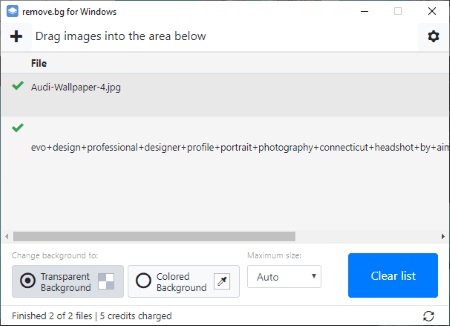
Remove.bg is one of the best JPG to transparent PNG converter software for Windows, Mac, and Linux. It automatically removes the background from input images and lets you save the results as PNG images. Hence, you don’t have to go through any kind of procedure to remove background and convert it to a transparent background. It will do that all by itself. Another advantage of this software is that it can batch convert JPG to transparent PNG images.
One thing you need to remember that it supports input images with people, products, and cars only. There are some more specifications related to supported input images which you can check here.
How to convert JPG to transparent PNG using Remove.bg:
- Drag one or more JPG images to its interface or use plus button to import JPG images to it.
- Set background to transparent background.
- Lastly, click on the Start button to remove background from JPG images and convert them to transparent PNG images.
Before starting conversion, you can set output folder by going to its settings (gear icon).
Additional Features:
- You can also convert background of images to a solid color.
- It supports various image files as input other than JPG, including JFIF, PNG, PJP, etc.
- It is also available as a free plugin for Adobe Photoshop which you can use to remove background from images in Photoshop application.
Limitations:
- It is free for private, non commercial use only.
- The free edition has some feature restrictions which you can remove by purchasing a subscription.
Conclusion:
It is a great software to automatically remove background from multiple JPG images and then convert them to transparent PNG images.
Note: To use this software, you need to enter an API key. And to receive an API key, you need to register an account which is free.
Transparent PNG Generator
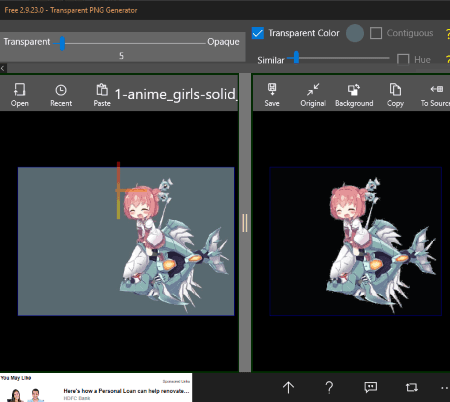
Transparent PNG Generator is a free JPG to transparent PNG converter app for Windows 10. Using it, you can import a JPG image and then remove its background with a transparent background. Let’s see what are the exact steps you need to perform to convert JPG to transparent PNG image.
How to convert JPG to transparent PNG image using this free Windows 10 app:
- Click on the Open button to add a JPG image to it. It shows original and output image previews side by side.
- Now, check the Transparent Color button and drag the slider to set the transparency level.
- Next, by using the Similar slider, you can adjust the similarity index to clear background residues.
- At last, click on the Save button to save the output transparent PNG image.
Additional Feature:
- You can convert an image to monochromatic or all white image.
- It supports other common image formats as input including PNG, BMP, and GIF.
Limitations:
- Some features are restricted in this free version of this app which are only available in the pro version.
- It shows ads on its interface.
Conclusion:
It is a nice free Windows 10 app to convert JPG and other images to a transparent PNG image.
Transparent Image Converter
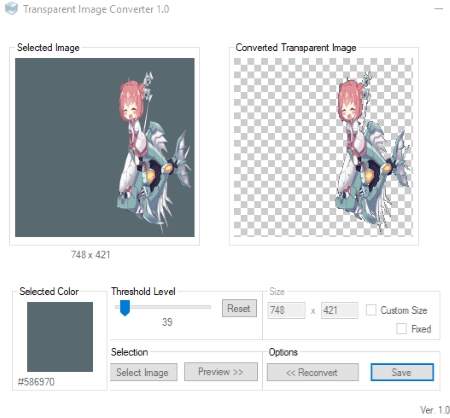
Transparent Image Converter is another good free JPG to transparent PNG converter software for Windows. It is specially designed to remove background from input JPG images and convert them to PNG images with transparent background.
How to convert JPG to transparent PNG using this free software:
- At first, add a JPG image using its Select Image option.
- Now, select the background color from the input image which you want to remove. To do so, hover mouse over the input image and click on the color to remove.
- Next, adjust the threshold level using the given slider. You can view the output preview side by side.
- You can also customize the output size of transparent PNG image.
- Lastly, click on the Save button to finally convert JPG to transparent PNG image.
Conclusion:
It is a nice dedicated software which you can use to convert JPG and other images to transparent PNG images.
Vieas
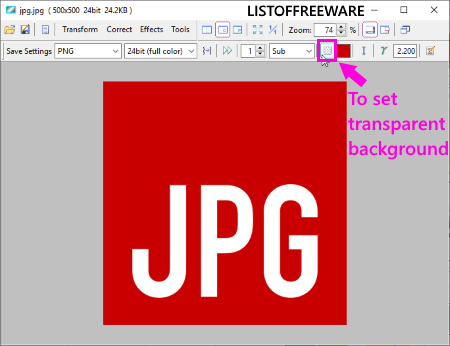
Vieas is the next free JPG to transparent PNG converter software for Windows. It is primarily an image viewer and editor software. Using its image editing utility, you can convert the background of a JPG image to transparent background and then save it as a PNG image.
How to convert JPG to transparent PNG using Vieas:
- Launch its Edit window and open a JPG image to it.
- Next, from Save Settings, select PNG as output format and click on the Save Transparent Color option.
- Now, you can either manually select the background color to remove it or use mouse to pinpoint background color on the image.
- You can then setup some output parameters including bit depth, gamma value, filter, etc.
- At last, use its save feature to finally convert JPG to transparent PNG image.
Additional Features:
- Transform: You can crop, resize, distort, rotate, flip, or mirror an image.
- Correct: It is a menu which contains image color correction features like histogram, brightness, contrast, gamma, negative, blur, etc.
- Effects: You can find some color filters, mosaic, diffuse, emboss, edge detection, etc., effects here to apply on input image.
Conclusion:
It is another free software which you can try to convert JPG images to transparent PNG images.
About Us
We are the team behind some of the most popular tech blogs, like: I LoveFree Software and Windows 8 Freeware.
More About UsArchives
- May 2024
- April 2024
- March 2024
- February 2024
- January 2024
- December 2023
- November 2023
- October 2023
- September 2023
- August 2023
- July 2023
- June 2023
- May 2023
- April 2023
- March 2023
- February 2023
- January 2023
- December 2022
- November 2022
- October 2022
- September 2022
- August 2022
- July 2022
- June 2022
- May 2022
- April 2022
- March 2022
- February 2022
- January 2022
- December 2021
- November 2021
- October 2021
- September 2021
- August 2021
- July 2021
- June 2021
- May 2021
- April 2021
- March 2021
- February 2021
- January 2021
- December 2020
- November 2020
- October 2020
- September 2020
- August 2020
- July 2020
- June 2020
- May 2020
- April 2020
- March 2020
- February 2020
- January 2020
- December 2019
- November 2019
- October 2019
- September 2019
- August 2019
- July 2019
- June 2019
- May 2019
- April 2019
- March 2019
- February 2019
- January 2019
- December 2018
- November 2018
- October 2018
- September 2018
- August 2018
- July 2018
- June 2018
- May 2018
- April 2018
- March 2018
- February 2018
- January 2018
- December 2017
- November 2017
- October 2017
- September 2017
- August 2017
- July 2017
- June 2017
- May 2017
- April 2017
- March 2017
- February 2017
- January 2017
- December 2016
- November 2016
- October 2016
- September 2016
- August 2016
- July 2016
- June 2016
- May 2016
- April 2016
- March 2016
- February 2016
- January 2016
- December 2015
- November 2015
- October 2015
- September 2015
- August 2015
- July 2015
- June 2015
- May 2015
- April 2015
- March 2015
- February 2015
- January 2015
- December 2014
- November 2014
- October 2014
- September 2014
- August 2014
- July 2014
- June 2014
- May 2014
- April 2014
- March 2014








