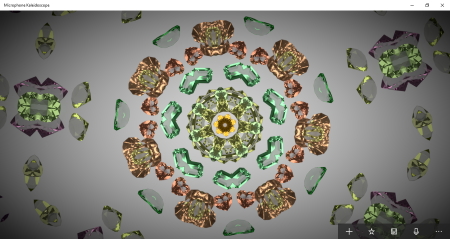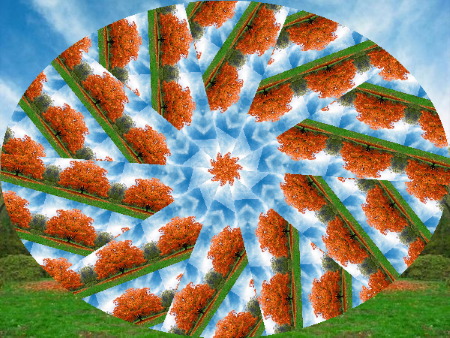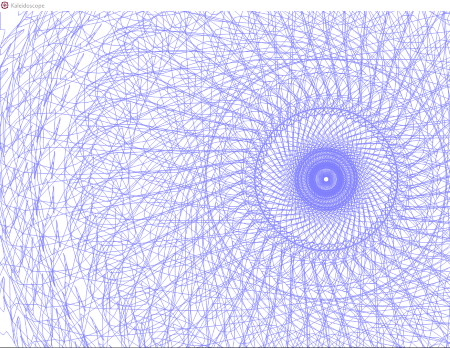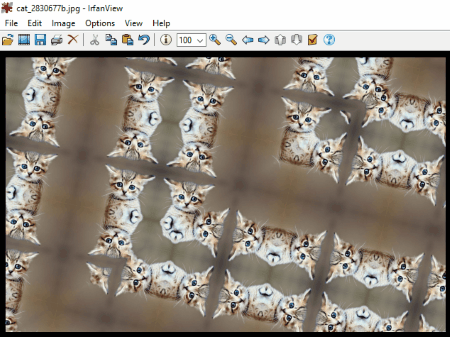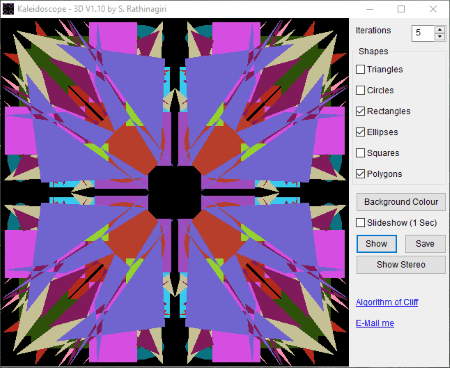8 Best Free Kaleidoscope Software For Windows
Here is a list of Best Free Kaleidoscope Software For Windows. With all of these free Kaleidoscope software, you can make beautiful Kaleidoscope patterns and save them on your PC. Moreover, you can also make Kaleidoscope patterns by importing an image.
A number of factors are responsible to make an attractive Kaleidoscope pattern, such as yaw, pitch, turn, roll, zoom, backlight, gamma, saturation, brightness, halo shape, halo gain, wave height, twirl, etc. As you explore the list, you will find each software features different factors to make beautiful Kaleidoscope patterns.
In one of these free Kaleidoscope software, you can make a Kaleidoscope on your own with the help of mouse. Use your mouse as a sketch pen and draw beautiful Kaleidoscope designs. You can vary different factors such as number of sides, pen size, image height, etc.
As you read the article, you will find out how you use some popular image editing software to make a Kaleidoscope, like Paint.NET, GIMP, etc..
My favorite Kaleidoscope software for Windows:
Microphone Kaleidoscope is my favorite Kaleidoscope software for Windows. It is a Windows 10 app which generates different Kaleidoscope patterns automatically with the combination of crystals. If you want, you can switch animation from automatic mode to manual one. Besides this, you can also import an image and make your own Kaleidoscope patterns. You can save your favorite Kaleidoscope pattern in multiple image formats.
Paint.NET is another favorite of mine as a Kaleidoscope software. It doesn’t natively support formation of Kaleidoscope patterns, but uses a plugin named Kaleidoscope Effect Plugin. For the regular users of Paint.NET, it is a convenient option to create Kaleidoscope patterns.
You may also like some best free Image Glitcher, Stereo Photo Maker, and Photo Filter Software for Windows.
Microphone Kaleidoscope
Microphone Kaleidoscope is a Windows 10 app to generate random Kaleidoscope patterns. It generates beautiful predefined Kaleidoscope patterns automatically. You can switch animation from automatic mode to manual mode. In manual mode, you have to left-click to generate next random Kaleidoscope pattern.
This freeware features three categories of Kaleidoscope patterns:
- Classic Kaleidoscope
- Star Kaleidoscope
- Sickle Kaleidoscope
In all of these categories, you will get beautiful Kaleidoscope patterns. View different Kaleidoscope patterns and save your favorite one on your PC. The saved image follows the JPG format.
By default, you will get different Kaleidoscope patterns having the combination of multiple crystals with different shapes. But, you can also generate a Kaleidoscope pattern by uploading an image from your computer. It supports the following image formats: JPG, JPEG, PNG, DDS, GIF, BMP, and ICO.
You can vary a Kaleidoscope pattern by varying the number of mirrors and total number of crystal counts. Besides this, there are several more factors which are responsible for changing a Kaleidoscope pattern. Some of these factors include yaw, pitch, turn, roll, zoom, backlight, gamma, saturation, brightness, halo shape, halo gain, wave height, twirl, etc. All of these factors are varied by using their respective sliders.
NOTE: This software supports ads.
Paint.NET
Paint.NET is one of the popular and widely used software for editing photos. You can use Paint.NET to create Kaleidoscope patterns by installing a plugin named Kaleidoscope Effect Plugin.
Kaleidoscope Effect Plugin is basically a dll file which is to be placed in Paint.NET folder in C directory. Steps to do this are as follows:
- Download this plugin from here.
- It is downloaded in a zip file. On extracting this zip file, you will find a dll file named as DPL KAL.dll.
- Now, go to the installation folder of Paint.NET, which is commonly at location C:\Program Files\paint.net. Here, you will find Effects folder, open it and add DPL KAL.dll file to it by copy-paste method.
- Now, Paint.NET software is ready to draw Kaleidoscope images.
How to make a Kaleidoscope using Paint.NET:
- Launch Paint.NET and open an image in it.
- Go to Effects > Distort > DPL Kaleidoscope. This will open a window with a lot of customization options to make a Kaleidoscope.
Set source angle and destination angle with the help of a slider. If you want a slight change in the Kaleidoscope, it is advised to vary the values by using drop-down menu, rather than using a slider. In addition to this, you can zoom into or out of the image and add repetitions to the image. Increasing the number of repetitions will add more details to the Kaleidoscope image.
Besides the above-listed factors, you can also vary a Kaleidoscope by selecting the imaging type as reflect, right, and left. Moreover, the width of border and background color can also be varied.
Kaleidoscope Painter
Kaleidoscope Painter is a free Kaleidoscope software for Windows. With this free software, you can generate different Kaleidoscope patterns and save them on your PC in PNG image format.
When you launch the software, you will see a blank screen on which you can draw different Kaleidoscope patterns. More than 5 Kaleidoscope types are available in the software to select from. These include Kaleidoscope, Symmetrical Kaleidoscope, Kaleidoscope from Image (lets you select an image from your computer to make a Kaleidoscope), Spiral, Border, Pattern, etc.
How to make a Kaleidoscope by using this software:
Right click anywhere on the screen to select a Kaleidoscope pattern. Along with the type of Kaleidoscope pattern, you can also vary its parameters (discussed below) as per your drawing. Now, press and hold the left click of the mouse and drag it on the entire screen in any direction. The software will generate a Kaleidoscope pattern.
Click on above screenshot to view Kaleidoscope pattern generated by uploading an image.
The design of Kaleidoscope depends on the following factors/parameters:
- Sides: By changing the value of this factor, you can vary the number of lines in your Kaleidoscope pattern.
- Pen-Size: You can vary the pen size from 1 to 35.
- Image Height: Image Height is just like zooming into or out of an image.
This free Kaleidoscope software also lets you record a video while drawing a Kaleidoscope pattern. I am not sure what is the maximum duration to record this video as it was not mentioned.
GIMP
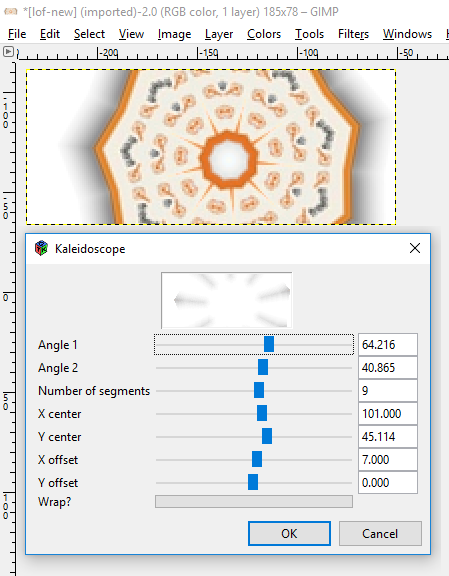
GIMP is a free and open source Kaleidoscope software for Windows. Like Paint.NET, GIMP also requires an additional plugin to make a Kaleidoscope image. Follow the below-listed steps in order to install the plugin:
- Visit GIMP Plugins Registry and download the plugin named kaleidoscope_w32_inst.zip or you can download the plugin directly by clicking here.
- Extract the downloaded zip file and install kaleidoscope.exe file on your PC by double-clicking on it. During installation, please copy the installation path.
- Paste the copied installation path in the address bar of File Explorer and press Enter. If you forgot to copy the installation path, type C:\Users\ILFS\.gimp-2.6\plug-ins in the address bar of File Explorer (here, ILFS is the name of my computer; replace that with name of your computer). At the aforementioned location, you will find a Kaleidoscope.exe file. Copy this file and paste it to C:\Program Files\GIMP 2\lib\gimp\2.0\plug-ins location on your PC.
- Now, GIMP is ready to make a Kaleidoscope.
Launch GIMP and open an image in it. Now, go to Filters > Distorts > Kaleidoscope. This will open a window having Kaleidoscope varying factors, like Angle 1, Angle 2, Number of Segments, X Center, Y Offset, etc. Vary these factors and make a desired Kaleidoscope pattern.
Download GIMP from the link given below.
IrfanView
IrfanView is another popular and widely used software for multiple image editing jobs. In order to use it as a Kaleidoscope software, you have to download its plugin. Download the plugin from here and follow.
How to Make Kaleidoscope in IrfanView:
- The plugin is downloaded in a zip file. After extracting it, you will find a kaleidoscope2-1.8bf file.
- Launch IrfanView software. Go to Image > Adobe 8bf plugins > Filter Dialog or simply press Ctrl+K. This will open an Adobe 8bf Dialog Box.
- In Adobe 8bf Dialog Box, add the downloaded kaleidoscope2-1.8bf file by clicking on Add 8bf Filters (Folder) button. After adding the file, click on Start selected filter button.
After you follow the above-listed steps, one more window will be opened on the screen with several parameters. By changing these parameters, you can make a Kaleidoscope.
Three types of Kaleidoscope effects are provided in the software, namely, Mirror, Copy, and Blend. You can increase or decrease the number of segments in a Kaleidoscope by varying the Petals. Moreover, you can also rotate the Kaleidoscope in the range from -180 degrees to +180 degrees. Besides this, Zoom in and Zoom out options are also available.
A Random button is provided, clicking on which, the software generates any random Kaleidoscope pattern.
All the changes you make will be shown in a preview window. When you are satisfied with your Kaleidoscope design, click on OK button to apply all changes on an image, else click on Reset button.
You can save the Kaleidoscope image in any of the supported formats, like PNG, JPEG, BMP, GIF, TIFF, etc.
Phantasmagoria
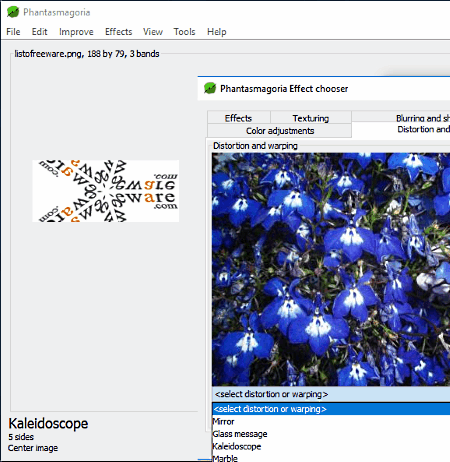
Phantasmagoria is another free Kaleidoscope software in this list. In this software, you can make a Kaleidoscope only by varying the number of sides. If I talk about the maximum limit of sides, you can add only a maximum of 10 sides.
How to make a Kaleidoscope using this free software:
This free Kaleidoscope software is very simple to operate. Go to Effects > Effects Chooser > Distortion and Wrapping. Now, you will see a preview image. Just below this image, there is a drop-down menu. Select Kaleidoscope in this drop-down menu. After selecting Kaleidoscope, select the number of sides from 0 to 10. A value greater than 10 will not be accepted by the software. In such a case, the software considers its default value 3. At last, click on Start button to apply changes.
When you are done, you can save the created Kaleidoscope in JPG image format.
Kaleidoscope - Stereo
Kaleidoscope – Stereo is another free Kaleidoscope software. It generates different Kaleidoscope patterns automatically and displays a slideshow of these patterns after every 1 second. This slideshow feature is enabled by default, you can disable it by unchecking its respective checkbox. You cannot make your own Kaleidoscope pattern in this software. Also, there is no option to change the time of the slideshow.
You can use different combinations of 6 shapes to generate beautiful Kaleidoscope patterns. These shapes are triangle, circle, rectangle, ellipse, square, and polygon. Besides this, the software will generate more defined Kaleidoscope patterns by increasing number of iterations. Clicking on Show button will display a larger view of Kaleidoscope.
You can save your favorite Kaleidoscope pattern in BMP format.
Caleidoscopio
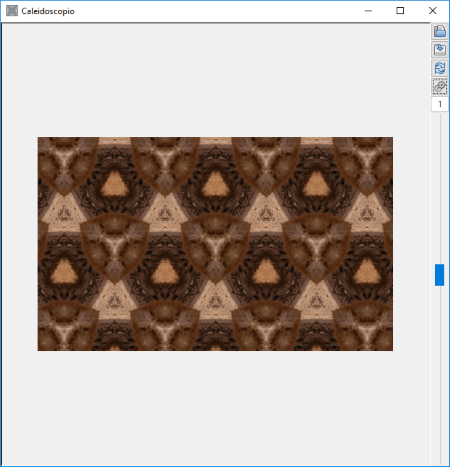
Caleidoscopio is a very basic Kaleidoscope software in this list. This software does not have many customization options to make a Kaleidoscope. Simply open an image in this software and click on Run button. It will then create a Kaleidoscope pattern of that image.
You can vary the Kaleidoscope pattern by varying two factors: Axis and Radian.
This free Kaleidoscope software does not come with an auto-update feature. You have to click on Run button every time after making a change in order to apply it on a Kaleidoscope.
After creating a Kaleidoscope, you can save it as an image in multiple formats such as JPG, PNG, GIF, BMP, etc. formats. Do note that to save a file, name of image must be followed by its extension, like ListOfFreeware.jpg, ListOfFreeware.png, etc.
About Us
We are the team behind some of the most popular tech blogs, like: I LoveFree Software and Windows 8 Freeware.
More About UsArchives
- May 2024
- April 2024
- March 2024
- February 2024
- January 2024
- December 2023
- November 2023
- October 2023
- September 2023
- August 2023
- July 2023
- June 2023
- May 2023
- April 2023
- March 2023
- February 2023
- January 2023
- December 2022
- November 2022
- October 2022
- September 2022
- August 2022
- July 2022
- June 2022
- May 2022
- April 2022
- March 2022
- February 2022
- January 2022
- December 2021
- November 2021
- October 2021
- September 2021
- August 2021
- July 2021
- June 2021
- May 2021
- April 2021
- March 2021
- February 2021
- January 2021
- December 2020
- November 2020
- October 2020
- September 2020
- August 2020
- July 2020
- June 2020
- May 2020
- April 2020
- March 2020
- February 2020
- January 2020
- December 2019
- November 2019
- October 2019
- September 2019
- August 2019
- July 2019
- June 2019
- May 2019
- April 2019
- March 2019
- February 2019
- January 2019
- December 2018
- November 2018
- October 2018
- September 2018
- August 2018
- July 2018
- June 2018
- May 2018
- April 2018
- March 2018
- February 2018
- January 2018
- December 2017
- November 2017
- October 2017
- September 2017
- August 2017
- July 2017
- June 2017
- May 2017
- April 2017
- March 2017
- February 2017
- January 2017
- December 2016
- November 2016
- October 2016
- September 2016
- August 2016
- July 2016
- June 2016
- May 2016
- April 2016
- March 2016
- February 2016
- January 2016
- December 2015
- November 2015
- October 2015
- September 2015
- August 2015
- July 2015
- June 2015
- May 2015
- April 2015
- March 2015
- February 2015
- January 2015
- December 2014
- November 2014
- October 2014
- September 2014
- August 2014
- July 2014
- June 2014
- May 2014
- April 2014
- March 2014