3 Best Free Laplace Transform Calculator For Windows
This article features a list of best free Laplace transform calculator for Windows. These software come in handy to get Laplace transform of time domain expressions. You can even use some of these software as inverse Laplace transform calculator. There are also some software that provide graphical analysis of Laplace equations. Most of these software take mathematical expressions as input and provides respective output, while there is a software which takes graphical circuits as input and provides transfer function F(s) of the circuit.
Using one of these software, you can even calculate transfer function, pole-zero plot, phasor, step response, impulse response, phase, etc. Also, there is a software that lets you solve ODE using Laplace transform method, Matrix, Calculus, etc. mathematical problems. You can also draw 2D/3D plots for desired expressions.
After calculating Laplace transform and drawing plots, you can save them in software-specific formats, such as IN, WXMX, HTML, TEX, etc.
My Favorite Laplace Transform Calculator:
wxMaxima is my favorite Laplace calculator for Windows. It lets you calculate inverse Laplace transform also. Additionally, you can solve ODE using Laplace transform, initial and boundary value problems, etc. Moreover, you can calculate determinant, eigenvalues, eigenvectors, adjoint, transpose, inverse, characteristic polynomial, etc. for matrix.
You can also checkout lists of best free integral calculator, derivative calculator, and system of linear equation calculator software for Windows.
wxMaxima
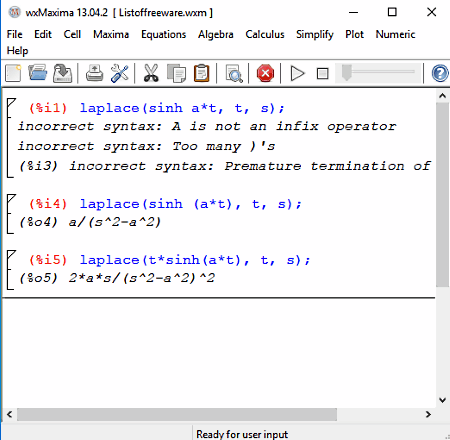
wxMaxima is one of the best free Laplace transform calculator for Windows. You can use this Laplace calculator software to calculate Laplace or inverse Laplace transform. In order to use this software for Laplace transform calculation, you need to follow these steps:
- After launching the software, you need to go through path Calculus (menu) > Laplace Transform (option).
- As a result, a new application window pops up. Here, you can enter the expression to calculate its Laplace transform. Also, it provides information about the old time domain variable and new variable (s-domain).
- Now, you need to click on OK button to get Laplace transform for entered time domain expression.
As mentioned above, you can also use this software as an inverse Laplace transform calculator. To do so, you just need to go to Calculus > Inverse Laplace Transform. Now, a similar window pops up on the screen containing an expression, old variable (frequency domain complex variable), and new variable (time domain variable) fields. After specifying above options, a click on OK button displays the inverse Laplace transform for entered expression.
In addition to Laplace calculation, you can also use this software for many other applications, including:
- Solving Equations to find roots of polynomial equations, solve linear system of equations, solve algebraic system, solve ODE (ordinary differential equations) initial and boundary value problems, ODE with Laplace transform, etc.
- Solving matrix problems, such as determinant, eigen values, eigen vectors, adjoint matrix, transpose matrix, inverse matrix, get characteristic polynomial, etc.
- Solve Calculus related mathematical problems like integration, differentiation, get series, find limits, etc.
Additionally, you can plot 2D and 3D plots for desired expressions and after solving problems, you can save files as WXMX (whole document) file, or Export them as HTML, MAC (maxima batch file), or TEX (pdfLa Tex file) file.
Sapwin
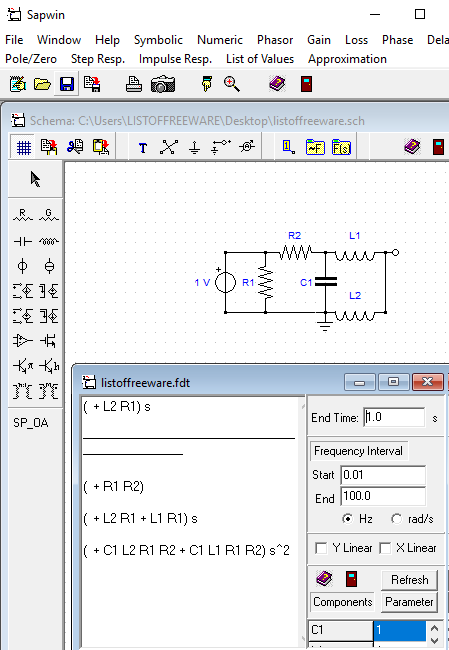
Sapwin is another free Laplace transform software using which you can easily calculate transfer function F(s) of circuits using Laplace transform method. It perform analysis in approximate analysis and complete analysis modes.
To use this software, firstly, you need to draw the circuit with the help of available electronic and electrical components. Some of the components are resistor, capacitor, inductor, voltage and current sources, VCVS, VCCS, CCCS, CCVS, Op-amp, BJT, MOSFET, ideal transformer, etc. All you need to do is select the desired component and put it to the drawing area as per connection configuration (series or parallel), and make connections with the help of wire available on the top of the interface. In order to analyze the circuit, don’t forget to add the ground node and the output node. After that, use Check nodes option to figure out connection of created nodes and click on Complete analysis option. Now, a new set of options come on the interface. Using these options, you can have transfer function, pole-zero plot, phasor, step response, impulse response, phase, etc. for the drawn circuit. Also, from the pole-zero plot, you can easily figure out stability of an LTI system.
You can save your work in SCH or FDT format, or print it.
Latin
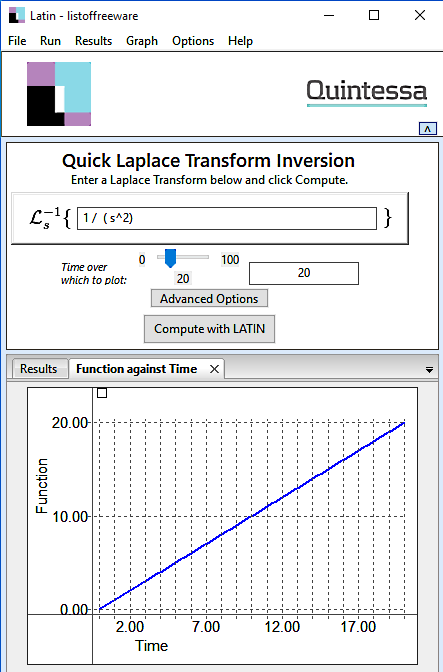
Latin is a free inverse Laplace calculator for Windows. As you launch this software, it provides you two options: New quick conversion and Create New Conversion. To easily calculate inverse Laplace transform, choose New Quick conversion option and enter the expression in the specified inversion filed. Unlike other software, it shows the inverse Laplace transform in graphical form. So, you need to specify time over which to plot the graph and click on Compute with Latin option. Now, you can analyze function against time plot from the lower portion of the interface.
Using the Advanced button options, you get options to specify Talbot parameters which are Nu, Tau, Sigma, and n, where n must be an integer while other three parameters should be real numbers.
If you choose to go with Create New Conversion option, you get aforesaid customization options along with some other options to add constants, formulas, etc.
You can save the entire document as IN file.
About Us
We are the team behind some of the most popular tech blogs, like: I LoveFree Software and Windows 8 Freeware.
More About UsArchives
- May 2024
- April 2024
- March 2024
- February 2024
- January 2024
- December 2023
- November 2023
- October 2023
- September 2023
- August 2023
- July 2023
- June 2023
- May 2023
- April 2023
- March 2023
- February 2023
- January 2023
- December 2022
- November 2022
- October 2022
- September 2022
- August 2022
- July 2022
- June 2022
- May 2022
- April 2022
- March 2022
- February 2022
- January 2022
- December 2021
- November 2021
- October 2021
- September 2021
- August 2021
- July 2021
- June 2021
- May 2021
- April 2021
- March 2021
- February 2021
- January 2021
- December 2020
- November 2020
- October 2020
- September 2020
- August 2020
- July 2020
- June 2020
- May 2020
- April 2020
- March 2020
- February 2020
- January 2020
- December 2019
- November 2019
- October 2019
- September 2019
- August 2019
- July 2019
- June 2019
- May 2019
- April 2019
- March 2019
- February 2019
- January 2019
- December 2018
- November 2018
- October 2018
- September 2018
- August 2018
- July 2018
- June 2018
- May 2018
- April 2018
- March 2018
- February 2018
- January 2018
- December 2017
- November 2017
- October 2017
- September 2017
- August 2017
- July 2017
- June 2017
- May 2017
- April 2017
- March 2017
- February 2017
- January 2017
- December 2016
- November 2016
- October 2016
- September 2016
- August 2016
- July 2016
- June 2016
- May 2016
- April 2016
- March 2016
- February 2016
- January 2016
- December 2015
- November 2015
- October 2015
- September 2015
- August 2015
- July 2015
- June 2015
- May 2015
- April 2015
- March 2015
- February 2015
- January 2015
- December 2014
- November 2014
- October 2014
- September 2014
- August 2014
- July 2014
- June 2014
- May 2014
- April 2014
- March 2014








