6 Best Free Mono to Stereo Converter Software For Windows
Here is a list of best free mono to stereo converter software for Windows. Mono or Monophonic is a single channel audio that produces the exact same audio in both left and right speakers. On the other hand, Stereo or Stereophonic audio is multi-channel audio that can carry the same or different audio signals on its multiple channels. The advantage of stereo audio is its ability to produce surround sound in which you can clearly distinguish the sound and position of different musical instruments. So, in order to convert mono audio to stereo, you can use these free mono to stereo converters.
In order to convert mono to stereo, these software copies the same mono audio in two or more individual channels. You can later edit individual channels to produce real stereo sound. The process of conversion is pretty simple in all of these converters. Still, I have included the complete conversion steps in the description of each software that you can check out.
Most of these converters are primarily audio editing software, thus you can also edit mono audio using them. To edit input audio files, these software offer Editing Tools (copy, mix paste, delete selection, clip boundaries, etc.), Effects (change pitch, change speed, echo, and more), and Filters (HPF, LPF, BPF, and others). In addition to these tools, you get a separate editing section that shows the waveforms of input audio files. You can also find some useful additional tools in these converters, such as Audio Player, Plugin Support, Statistics Viewer, etc. Go through the list to know more about these converters.
My Favorite Mono to Stereo Converter Software For Windows:
Audacity is my favorite software because it lets you perform both mono to stereo and stereo to mono conversions. Plus, it offers full-fledged audio editing tools through which you can make desired changes to audio files. It also supports a good set of audio file formats like MP3, WAV, AIFF, FLAC, WMA, and more.
You can also check out lists of best free Audio Bitrate Converter, White Noise Generator, and Audio Pitch Changer software for Windows.
Audacity
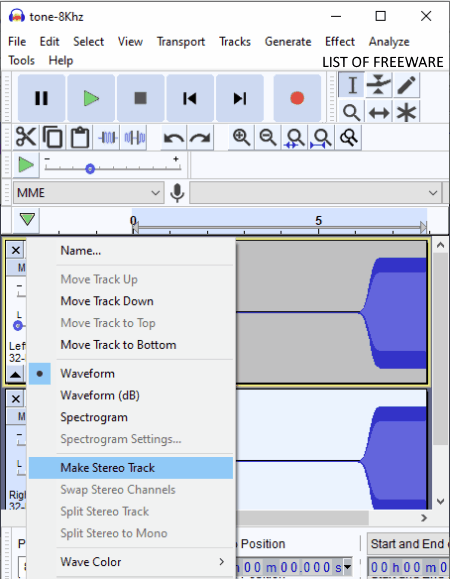
Audacity is a free open source audio editing software that can also be used as the mono to stereo converter software. It works on Windows, Linux, and macOS. Using it, you can easily convert a single channel mono audio into two or more channels stereo audio. Besides this, you can also use it to edit both the mono and stereo audio files of various formats like MP3, WAV, AIFF, OGG, FLAC, etc. To edit audio files, it offers multiple editing tools such as multi-track audio editor, effects (amplify, change pitch, change speed, echo, reverb, etc.), standard editing tools (cut, delete, duplicate, clip boundaries, etc.), and some more.
How to convert mono to stereo using Audacity:
- Start this software and go to File > Open option to load mono audio to this converter.
- After that, select the waveform of the loaded mono audio and go to the Edit tab and select the Duplicate option. The duplicate option creates a duplicate waveform just below the original mono audio waveform.
- Now, launch the open menu of the mono audio waveform and select the Make Stereo Track option to create stereo audio.
- Lastly, go to the Export menu and export final stereo audio in MP3, WAV, OGG, AC3, AMR, etc., formats.
Additional Features:
- Generate: Using it, you can create sounds like Noise, Silence, Chirp, DTMF Tones, etc.
- Analyze: It allows you to analyze plot spectrum, contrast, beats, etc., of input audio files.
- Plugin Support: For this software, you can find many plugins (classic filters, clip fix, etc.) that you can add to this software to introduce more features to this software.
Final Thoughts:
It is a feature-rich mono to stereo converter through which you can edit as well as convert mono audio to stereo.
ocenaudio
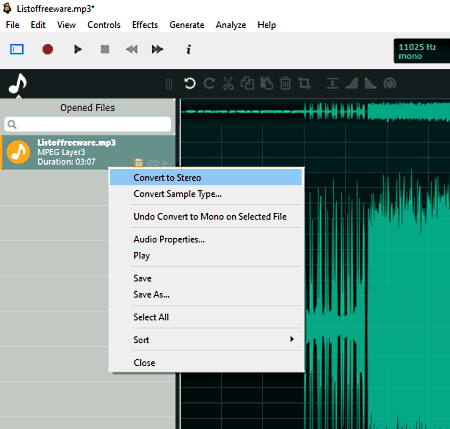
ocenaudio is a free mono to stereo converter software for Windows, macOS, and Linux. Through this converter, you can also perform vice versa conversion i.e., stereo audio to mono conversion. Besides this, you can also use it to edit mono audio and add effects to it. To perform audio editing, you can also use its editing tools such as invert selection, trim, swap channel, split audio, audio track, and more. After editing, you can use various inbuilt audio effects (silence, reverse, invert, smooth, etc.) to make further enhancements to input audio files.
How to convert mono to stereo using ocenaudio:
- Launch this software and use Open option to load mono audio of supported formats like WAV, MP3, OGG, CAF, RAW, and a few more. The waveform of loaded audio will immediately appear in the editing section of this software.
- Now, you can use various available audio editing tools and effects to enhance input audio.
- After that, select the loaded mono audio file, press right-click and choose Convert to Stereo option to generate stereo audio.
- Lastly, use the Export menu to save final stereo audio in formats such as PCM, WAV, MPEG, M4A, OGG, and more.
Additional Features:
- Statistics: It shows various statistics about input audio files such as maximum sample value, peak amplitude, DC offset, average RMS power, and more.
- Generate: It lets you generate and include silence, DTMF tones, and noise to existing audio files.
- Audio Player: You can use it to preview audio files before and after the editing process.
Final Thoughts:
It is a beautifully designed mono to stereo converter through which you can edit audio files and also convert stereo audio back to mono.
EArt Audio Editor
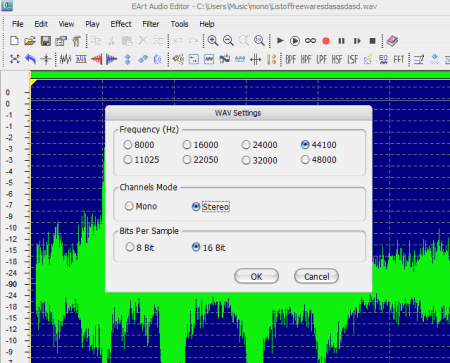
EArt Audio Editor is another free audio editing software that can also be used as the mono to stereo converter. It works on Windows. It is a simple audio editor software that allows you to edit both the mono and stereo audio files of various formats such as WAV, MP3, OGG, RAW, MP2, MP3, and others. To edit audio, you can use its Audio Editing Tools (cut, delete selection, mix paste, convert sample, and more), Effects (invert, reverse, silence, amplify, delay, etc.), and Filters (LPF, BPF, HPF, LSF, and HSF). It also offers a large editing area in which you can also view the waveforms of input audio files.
How to convert mono to stereo using EArt Audio Editor:
- Open the interface of this converter and load the mono audio of supported formats (MP3, MP2, WAV, OGG, RAW, PCM, etc.) using the Open option.
- Now, use available editing tools to make modifications to input mono audio, if you want.
- Next, go to File > Save as option and choose MP3, OGG, or WAV audio format and then press the Save button to get the Channel (mono and stereo) option along with frequency and bitrate adjustment options.
- Lastly, choose the stereo option and press the OK button to convert mono to stereo.
Additional Features:
- Recorder: This software comes with an external audio recorder through which you can quickly record microphone feed and edit it.
- Frequency Analyzer: You can use it to analyze different frequencies of input audio files.
Final Thoughts:
It is another standard audio editor software through which you can edit and convert mono audio to stereo format.
Naturpic Audio Editor
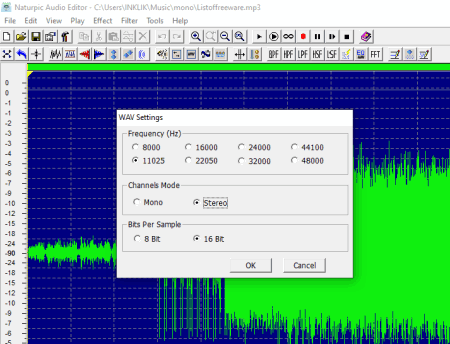
Naturpic Audio Editor is yet another free mono to stereo converter software for Windows. It is a simple and lightweight converter through which you can also edit, record, and play audio files of many audio formats. Some of the audio formats supported by this converter are RAW, PCM, MP3, WAV, and MP2. Before converting mono to stereo, you can use its inbuilt editing tools and effects to make desired modifications to input mono audio. In its editing section, you can also visually analyze the waveform of the input mono audio. Plus, you can use its inbuilt audio player to preview input audio files.
How to convert mono to stereo using Naturpic Audio Editor:
- Star this converter and click on the Open option to load a mono audio file of a supported format.
- After that, you can modify mono audio if necessary using editing tools of this converter.
- Now, go to File > Save as option and choose either MP3, OGG, or WAV audio format and press the Save button to open up a Settings panel.
- Lastly, select the stereo format form the Settings panel and click on the OK button to initiate the mono to stereo conversion.
Additional Features:
- Filter: Through this feature, you can filter out certain audio frequencies that you don’t want in output audio.
- Recorder: It is a simple audio recording feature through which you can record external microphone audio.
Final Thoughts:
It is another mono to stereo converter through which you can edit audio files and also revert stereo audio to mono.
Leapic Audio Editor
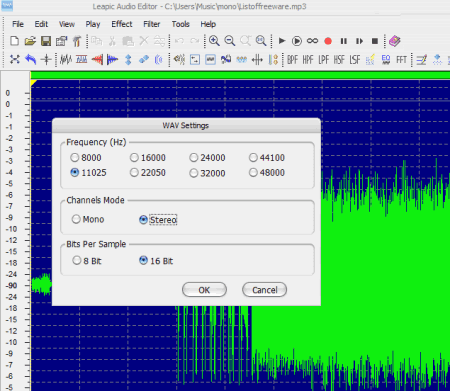
Leapic Audio Editor is the next free mono to stereo converter software for Windows. As its name suggests, it is mainly an audio editing software that supports mono to stereo conversion. Through this editor, you can also perform stereo to mono conversion. Besides this, it offers a handy audio editing section along with various audio editing tools (cut, paste, delete selection, mix paste, mix from the file, etc.) and predefined audio effects (reverb, chorus, flanger, reverse, and more). After editing, you can use the internal audio player of this software to listen to the audio. It also offers a zoom feature to closely analyze the waveform of an input audio file.
How to convert mono to stereo using Leapic Audio Editor:
- Initiate this converter and load mono audio in it using the Open option.
- After that, make desired modifications to input audio, if needed.
- Next, go to the Save menu and choose either WAV, MP3, or OGG audio format and press the Save button to open the Settings panel.
- From the Settings panel, select the stereo option and click on the OK button to start the conversion process.
Additional Features:
- Filter: It offers multiple audio filters (LPF, HPF, BPF, and more) through which you can filter out all the undesired frequencies form input audio files.
- Recorder: It is a standard audio recording feature through which you can record external microphone feed.
Final Thoughts:
It a straightforward audio editing software that offers basic audio editing tools along with mono to stereo conversion capability.
FFmpeg
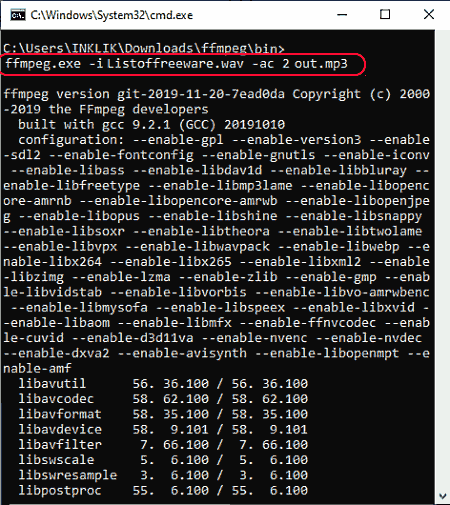
FFmpeg is a free open source mono to stereo converter software for Windows, Linux, and macOS. It is primarily a media manipulation software through which you can perform tasks like audio conversion, audio splitting, audio merging, video editing, audio editing, video conversion, audio conversion, and more. Plus, it supports almost all audio file formats such as MP3, WAV, AAC, AIF, OGG, MIDI, and more. However, to perform any task, you need to use specific commands as it a command-line based software. Still, the process of mono to stereo conversion is not that hard. You can simply follow the below steps to convert mono to stereo with the help of command prompt.
How to convert mono to stereo to using command through FFmpeg:
- First, copy the mono audio and paste it to the FFmpeg folder.
- After that, write this command
ffmpeg.exe -i input.mp3 -ac 2 output.mp3. - Lastly, press Enter to start mono to stereo conversion.
In the above command, you can replace input.mp3 with the name of input audio and its extension. Similarly, you can replace output.mp3 with the name and extension that you want to give to the output file.
Final Thoughts:
It is another decent mono to stereo converter through which you can perform numerous audio and video manipulation tasks using respective commands.
Naveen Kushwaha
Passionate about tech and science, always look for new tech solutions that can help me and others.
About Us
We are the team behind some of the most popular tech blogs, like: I LoveFree Software and Windows 8 Freeware.
More About UsArchives
- May 2024
- April 2024
- March 2024
- February 2024
- January 2024
- December 2023
- November 2023
- October 2023
- September 2023
- August 2023
- July 2023
- June 2023
- May 2023
- April 2023
- March 2023
- February 2023
- January 2023
- December 2022
- November 2022
- October 2022
- September 2022
- August 2022
- July 2022
- June 2022
- May 2022
- April 2022
- March 2022
- February 2022
- January 2022
- December 2021
- November 2021
- October 2021
- September 2021
- August 2021
- July 2021
- June 2021
- May 2021
- April 2021
- March 2021
- February 2021
- January 2021
- December 2020
- November 2020
- October 2020
- September 2020
- August 2020
- July 2020
- June 2020
- May 2020
- April 2020
- March 2020
- February 2020
- January 2020
- December 2019
- November 2019
- October 2019
- September 2019
- August 2019
- July 2019
- June 2019
- May 2019
- April 2019
- March 2019
- February 2019
- January 2019
- December 2018
- November 2018
- October 2018
- September 2018
- August 2018
- July 2018
- June 2018
- May 2018
- April 2018
- March 2018
- February 2018
- January 2018
- December 2017
- November 2017
- October 2017
- September 2017
- August 2017
- July 2017
- June 2017
- May 2017
- April 2017
- March 2017
- February 2017
- January 2017
- December 2016
- November 2016
- October 2016
- September 2016
- August 2016
- July 2016
- June 2016
- May 2016
- April 2016
- March 2016
- February 2016
- January 2016
- December 2015
- November 2015
- October 2015
- September 2015
- August 2015
- July 2015
- June 2015
- May 2015
- April 2015
- March 2015
- February 2015
- January 2015
- December 2014
- November 2014
- October 2014
- September 2014
- August 2014
- July 2014
- June 2014
- May 2014
- April 2014
- March 2014








