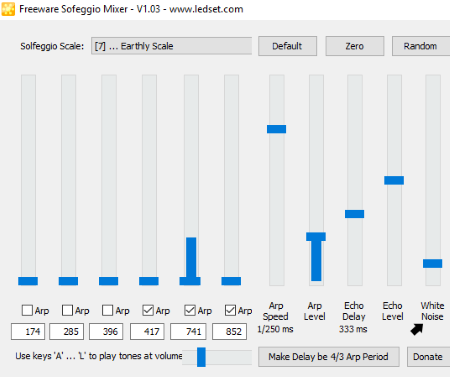14 Best Free White Noise Generator Software For Windows
Here is a list of Best Free White Noise Generator Software For Windows. These freeware use your PC’s sound card to produce White noise or other types of audio signals. While generating White noise, you can customize the sample frequency (Hz), sound level (dB), channels, volume, duration, etc.
In all of these White Noise generator software, you can play sound of White noise which is generally used to relax, sleep, or concentrate. In a few of these, you get flexibility to schedule events for playing White noise sound. Some of these freeware let you generate White noise signal to visualize it for real time analysis a.k.a. Real-Time Analyzer (RTA). You can visualize the White noise signal as Spectrum, Waveform, Oscilloscope, etc., for real time analysis. You can view the signal graph with statistics like data rates, actual frame rate, range, etc. In many of these, you will get both of the above options.
Apart from White Noise, you can generate other types of signals including sine wave, square wave, linear sweep, log sweep, etc. Also, you can play pink, blue, gray, brown, and violet noise sound in some of them.
To hear or analyze White noise sound, many of these let you import sound files in WAV, MP3, WNA, WMA, etc. formats. You can even record White noise sound and export it in WAV, MP3, etc. formats.
My Favorite White Noise Generator Software For Windows:
SoundCheck is my favorite White noise generator software for PC. It lets you generate White noise signal and visualize it as waveform/spectrum in real-time. You can also play White noise sound and record and save it as WAV file. If you simply want to listen to White noise sound, I would recommend White Noise app for Windows 10.
Also, checkout best free Signal Generator Software, Oscilloscope Software, and Music Visualizer Software For Windows.
SoundCheck
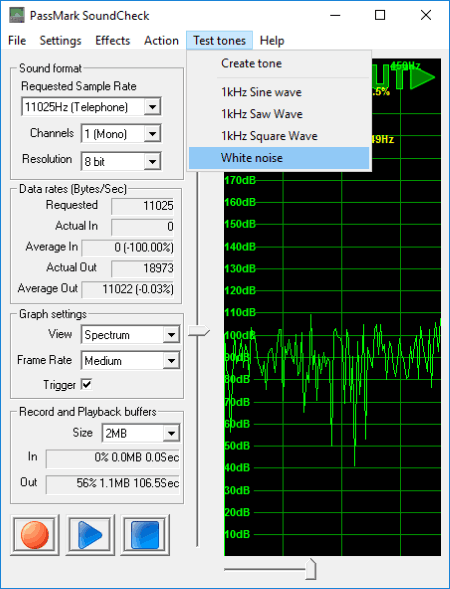
SoundCheck is a White noise generator freeware for Windows. As the name suggests, it is a software which lets you test your PC’s sound card, speakers, and microphone. Using it, you can generate and save White noise sound. Let’s see how.
To generate White noise using it, go to Test tones menu. Along with Sine Wave, Saw Wave, and Square Wave, you will also find White Noise option there. Simply click on that option to play White noise sound.
Before you play White Noise, you can customize some options. These options include sample rate (radio, telephone, etc.), channel, and resolution (8/16/24 bit). You can also visualize the generated signal of White Noise on the main interface as a graph. For that, you can set view as Spectrum or Waveform, select frame rate as fast, slow, very slow, or medium, and enable or disable trigger. It also displays statistics like data rates, CPU load, actual frame rate, range, etc.
To record White noise tone (with full duplex sound cards), you need to hit Record button. Once recording is finished, go to File > Save Recording and save the recorded sound as WAV file. Prior to recording White Noise, you can select size of output recorded White Noise in Record and Playback Buffers section. As recording proceeds, you can view Input and Output size and duration as per selected size.
Apart from above mentioned features, it also provides tools for 3D sound testing and Audio FX effects. It lets you select device for input and output sound, view wave capabilities, adjust mixer settings, etc.
Audacity

Audacity is a free and open source White noise generator for PC. It is one of the most popular free audio editor for Windows, Mac, and Linux. Along with editing audio files, it is capable of generating White noise sound as well.
How to generate White Noise Using Audacity:
As you open Audacity, go to Generate menu > Noise option. It provides three types of noises: White Noise, Pink Noise, and Brownian Noise. Simply choose White Noise from the ‘Noise type’ drop down menu. You can select the Amplitude (0 to 1) of White noise and its duration. The duration can be for seconds, hours, days, etc.; depends on your choice. Now, you can play the White noise tone from its interface. Similarly, you can play Pink Noise and Brownian Noise.
Audacity can also be used to reduce noise from audio. For that, please check here > Reduce Audio Noise In Audacity.
Audacity can be used for multiple purposes including frequency analysis, tone generator, beat finder, etc.
White Noise
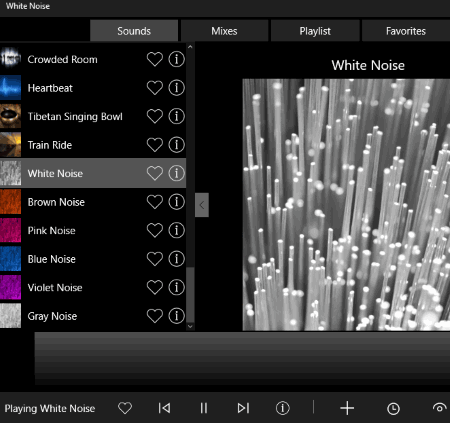
White Noise, as the name suggests, is a free Windows 10 app for playing White noise sound. After launching this app, you just need to select the ‘White Noise’ from a list of available sounds, and hit the play button. On clicking on ‘i’ button i.e. information button, you can have a brief introduction about the White noise sound, and also listen to it on different platforms like Google Play, Amazon, Spotify, etc. In addition to that, you can download the White noise audio from the web.
Apart from White noise, you can also play pink, blue, gray, brown, and violet noise sounds. Other sounds that are available in this noise generator app for Windows are: Beach Waves Crashing, Blowing Wind, Camp Fire, Rain Storm, Rain on Lake, Singing Birds, Box Fan, City Streets, etc.
Some its interesting features are:
- You can import a sound in .wna (White Noise Audio) format.
- There is a Mixer section too, where you can generate new mix of up to five different sounds using its Mix pad. You can use this to generate White Noise mixes such as mixer of Cars Driving, City Streets, and Crowded Room sounds. You can export the mixer sound as .wna (White Noise Audio) file.
- You can create a playlist with available sounds and created mixes.
- In case you want to add White noise or any other sound to favorites list, you can do so by using the dedicated option available on the interface. You can access these sounds from Favorites section quickly.
- You can set sound timer for hours and minutes, enable/disable 24-hour clock, sound sidebar, and loop playlist, customize sound volume, view digital sleep clock, etc.
Note: To create custom noises and tones, you will have to upgrade to its paid version.
Soundcard Oscilloscope
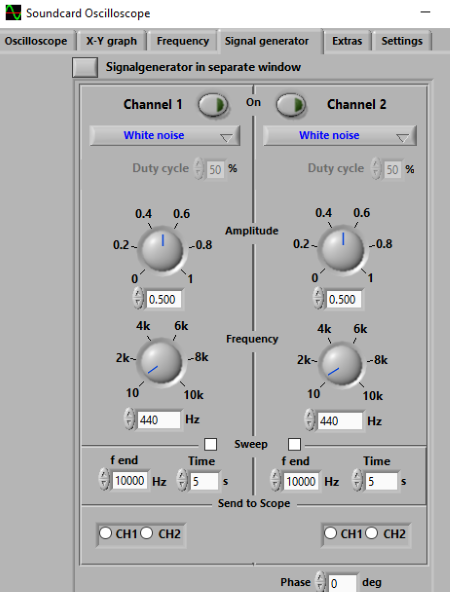
Soundcard Oscilloscope is a White noise generator, free for only private and educational use.
To generate White noise in it, simply go to Signal Generator and choose White Noise for Channel 1 and Channel 2. If you want, you can even choose different types of signal (Pink Noise, Sinewave sound, Sawtooth, formula, etc.) for individual channels. Also, you can enable either or both of the channels. It lets you customize required parameters to generate White noise which include amplitude, frequency, sweep, time duration, phase angle, etc.
You can visualize the chosen signals in terms of X-Y graph, Frequency, or Oscilloscope in their respective tabs provided on its interface. It provides an audio recorder too, which is accessible from Extras tab. The output can be exported as a WAV file.
Soundcard Oscilloscope is basically a spectrum analyzer software. In Settings tab, you can customize audio devices for input and output sound, scope parameters, and save and restore settings.
Audiodope
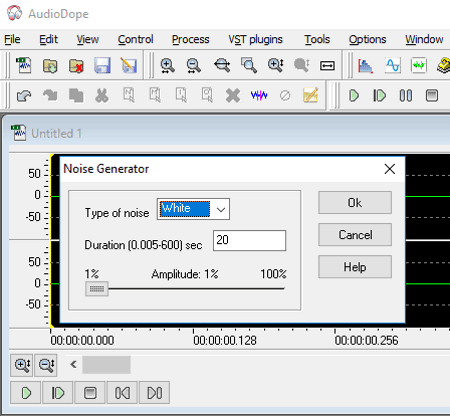
Audiodope is another free White noise generator software for Windows. It is similar to Audacity in terms of generating White Noise sound.
To generate White noise using Audiodope, first, go to Tools and select Noise Generator option. Now, choose a sample rate (8000, 11025, 16000, etc.) and channel (Stereo or Mono). On clicking OK, a new dialog box will open up where you will be able to select “Type of noise”. Choose White noise and its duration and amplitude. You can now play White noise sound using the play option from its interface. In case you want to save the White noise tone, you can do that too.
Apart from White noise sound, it can generate Pink and Brownian noises too.
It supports formats like WAVE, MP3, OGG, FLAC, WMA, etc. for import and export purposes.
Room EQ Wizard
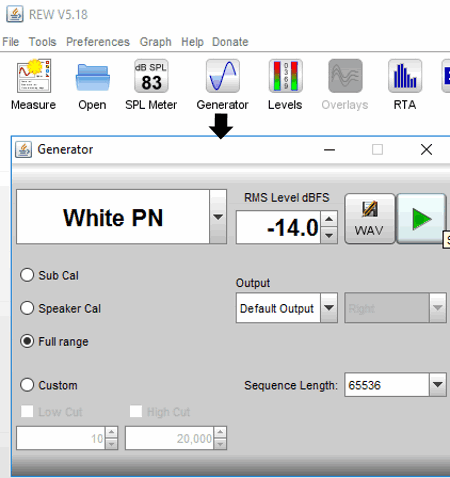
Room EQ Wizard is another alternative for a White noise generator software for PC. It is basically an acoustics analysis software which measures loudspeaker responses.
To Use Room EQ Wizard as a White Noise Generator:
To play White noise sound, you need to use Generator tool from its interface. From signal type drop down menu, choose White PN (White Periodic Noise). Also, you can select RMS level and Sequence length. It provides various options to generate White noise with desired frequency range, including Subwoofer Calibration (30 Hz to 80 Hz), Speaker Calibration (500 Hz to 2 KHz), Full Range, or you can even manually specify range with low and high cut frequencies. After that, just hit the Start button to play White noise. You can even use WAV button to save the sound as per customized parameters.
In a similar manner, you can generate other signals including Sine Wave, Square Wave, Dual Tone, Log Sweep, Linear Sweep, etc.
Apart from signal generator tool, Room EQ Wizard provides tools used for measuring frequency and impulse responses, distortion, etc., generating real time analyser (RTA) plots, SPL meter, calculating reverberation times, etc.
White Noise Generator Software
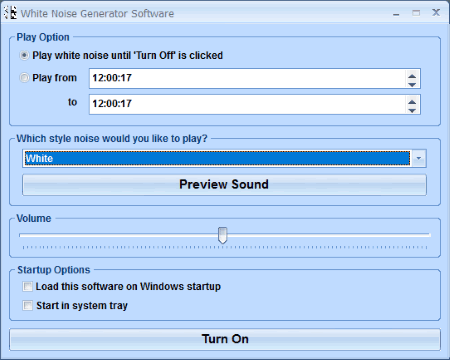
White Noise Generator Software is a dedicated software to generate White noise. It is the simplest White noise generator software in this list. From its interface, you can choose the noise type as White Noise and customize the volume. You can hear the preview of sound as well. Just click on Turn On button to start playing the sound. If you want to specify a time limit to play White noise, you can do that; else, the sound will play until you manually turn it off.
Other sounds that you can play in this White noise generator freeware are: Waterfall, Sea Waves, River, Rain, Ocean, Eggs Boiling, Beach, etc.
The free version of this software contains a nag screen. You will have to buy its Pro version in order to remove it.
Digital Signal Generator
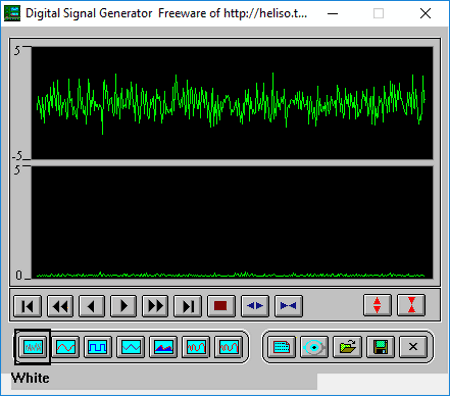
Digital Signal Generator is basically a free virtual signal generator which uses sound card to produce output. This one too can be your another choice for a free White noise generator.
To generate White noise, you can select White noise option from the main interface. Or, go to Settings option and choose parameters of generator. Here, you can select type of signal as White noise, and customize sample frequency, signal lens, etc. You will now be able to visualize the White noise in waveform. To hear White noise, click on D/A OUT option and choose Single or Circle.
It lets you import White Noise sound as a WAV file to visualize and listen to. In case you want to save the current White Noise sound, you can do so in WAV format only.
Digital Signal Generator is a portable White noise generator software for Windows. It also lets you generate signals like sine wave, square wave, trigon wave, beat wave, sweep sine wave, etc.
White Noise Sleep System
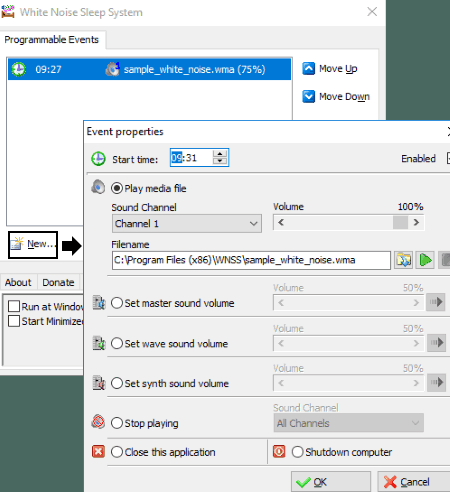
White Noise Sleep System is yet another White noise generator software for Windows. It contains some samples of sounds like rain, fan, etc. which you can play at a desired event. One of these sound samples is White Noise.
To Play White Noise using this White Noise Generator For PC:
- Simply click on the New button present on its interface. An Event Properties window will open up. Here, you can specify start time to specify time for playing White noise sound.
- Enable Play media file option and select the sound channel and adjust volume level.
- To choose White Noise sound, you need to browse respective sample file from the installed White Noise Sleep System folder. You can even choose another White noise sound file from any other location in your PC. It supports music files in formats including MP3, WMA, MID, etc. Apart from that, you can schedule events like close the application, set master sound volume, set wave sound volume, shutdown computer, etc.
- After adding White noise sound event, click on Execute button to start playing it.
You can edit, disable, or delete an event at any time. The other customization options include Run at Windows Startup, Start Minimized, select specific sound channel to stop playing, etc.
TrueRTA
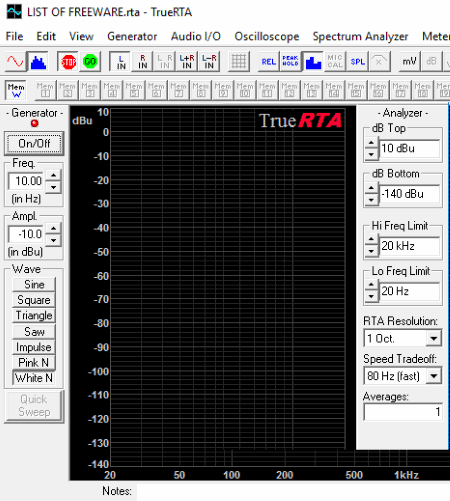
TrueRTA is a free real-time audio analyzer software. It lets you generate signals like Sine Wave, Square Wave, Sawtooth Wave, Triangle Wave, etc. It can also be used as a White noise generator software. To play White noise, click on White Noise button present on its interface, or go to Generator menu > White Noise option. Turn on the Generator button to listen to White noise sound. It lets you customize frequency and amplitude too.
You can visualize and analyze signals in Oscilloscope mode or Spectrum Analyzer mode (Real Time Analyzer). For Oscilloscope, you can enable Time and Volt scale, and select values for time per division, volts per division, etc. In Spectrum Analyzer mode, you can customize sound level (dB), frequency limit, speed tradeoff, etc. You can even print audio spectrum graph using dedicated option.
It lets you save a project in .rta format only.
TrueRTA provides other utilities which include Curve Smoothing Utility, Curve Shifting Utility, Memory Summing utility, Memory Difference Utility, Memory Average Utility, etc. You can learn more about them by visiting its official website.
Tone
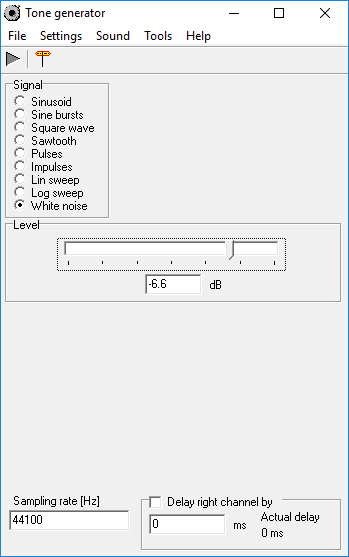
Tone is another free and portable White noise generator for Windows. It is a very simple application to generate White noise. As you launch this software, you will see different Signal types on its main interface. These signals include Sinusoid, Sine bursts, Square Wave, Sawtooth, Pulses, Lin Sweep, Log Sweep, etc. Simply select White Noise from available signals and adjust signal level (in dB). You can manually enter the dB value or adjust it with the provided slider. If you want, you can customize delay (in ms) and sampling rate. To play the sound, hit the Play button. The Option button (next to Play one) lets you customize frequency trackbar and sound card.
Audio SweepGen
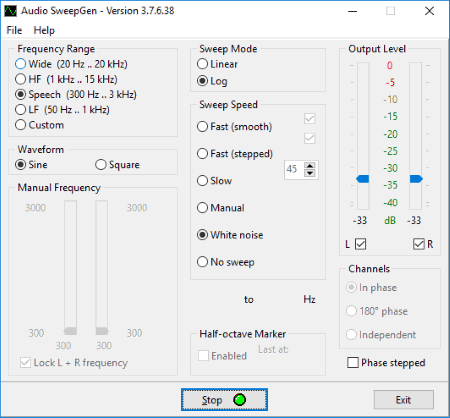
Audio SweepGen is an audio oscillator and sweep generator software for Windows. It is an easy to use White noise generator. To generate White noise, all you have to do is, launch the software, click on White Noise from its interface, and hit the Start button. While doing so, you can customize frequency range, waveform (sine or square), sweep mode, and phase (in phase, 180 degree phase, or independent). You can also customize output sound level (dB) for left and right channels. It lets you enable or disable either of the channels.
Audio SweepGen is a simple and portable application for playing sound of White noise.
Solfeggio Mixer
Solfeggio Mixer is yet another free White noise generator for PC. It provides volume level sliders to generate Solfeggio frequencies. It also provide option to let you add White noise to generated tones. For that, select Solfeggio scale (natural, angelic, divine, etc.) and simply take White noise slider up to desired volume. If you want, you can adjust Echo level, Echo delay, Arpeggiator level, and Arpeggiator speed by using respective sliders. It also lets you use A to L keys to play tones.
Solfeggio Mixer is the simplest White noise generator freeware. To get back to default frequencies tone, simply click on Default button present on its interface.
Silencio
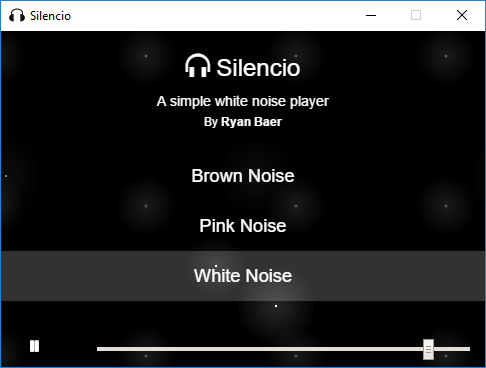
Silencio is a basic and simple White noise generator software for Windows. You can simply play White noise sound from its interface, and adjust its volume too. Other than White Noise, it lets you play Pink Noise and Brown Noise too. Apart from Windows, it works on Mac too.
About Us
We are the team behind some of the most popular tech blogs, like: I LoveFree Software and Windows 8 Freeware.
More About UsArchives
- May 2024
- April 2024
- March 2024
- February 2024
- January 2024
- December 2023
- November 2023
- October 2023
- September 2023
- August 2023
- July 2023
- June 2023
- May 2023
- April 2023
- March 2023
- February 2023
- January 2023
- December 2022
- November 2022
- October 2022
- September 2022
- August 2022
- July 2022
- June 2022
- May 2022
- April 2022
- March 2022
- February 2022
- January 2022
- December 2021
- November 2021
- October 2021
- September 2021
- August 2021
- July 2021
- June 2021
- May 2021
- April 2021
- March 2021
- February 2021
- January 2021
- December 2020
- November 2020
- October 2020
- September 2020
- August 2020
- July 2020
- June 2020
- May 2020
- April 2020
- March 2020
- February 2020
- January 2020
- December 2019
- November 2019
- October 2019
- September 2019
- August 2019
- July 2019
- June 2019
- May 2019
- April 2019
- March 2019
- February 2019
- January 2019
- December 2018
- November 2018
- October 2018
- September 2018
- August 2018
- July 2018
- June 2018
- May 2018
- April 2018
- March 2018
- February 2018
- January 2018
- December 2017
- November 2017
- October 2017
- September 2017
- August 2017
- July 2017
- June 2017
- May 2017
- April 2017
- March 2017
- February 2017
- January 2017
- December 2016
- November 2016
- October 2016
- September 2016
- August 2016
- July 2016
- June 2016
- May 2016
- April 2016
- March 2016
- February 2016
- January 2016
- December 2015
- November 2015
- October 2015
- September 2015
- August 2015
- July 2015
- June 2015
- May 2015
- April 2015
- March 2015
- February 2015
- January 2015
- December 2014
- November 2014
- October 2014
- September 2014
- August 2014
- July 2014
- June 2014
- May 2014
- April 2014
- March 2014