7 Best Free Mood Board Maker Software For Windows
Here is a list of best free mood board maker software for Windows. Mood Board is like a collage that projects a concept consisting of images, text, objects, etc. It can be created around a certain topic or can even be completely random. Using these mood board maker software, you can suitably arrange images, text, material, etc. to make a mood board. These software also offer some inbuilt effects, filters, stickers, etc., which you can add to your mood board to further enhance it. In some software, you can also find various image editing features to make modifications on the mood board. Another good property of these software is that they all support multiple popular image formats like PNG, JPEG, JPG, TIFF, BMP, etc.
Some mood board maker software come with various predefined templates. So, you can quickly create mood board by making some modifications to the template. Other software give you complete freedom to create mood boards from scratch. The process of creating a mood board is pretty simple and straightforward in all software. Go through this list to find your favorite mood board maker software.
My Favorite Mood Board Maker Software For Windows:
PhotoSpills is my favorite software because it lets you create various different types of mood boards. I also like its ability to support images of various different formats. The process of creating a mood board is also quite simple in this software.
You can also check out lists of best free Collage Maker, Photo Slideshow Maker, and Photo Date Stamper software for Windows.
PhotoSpills
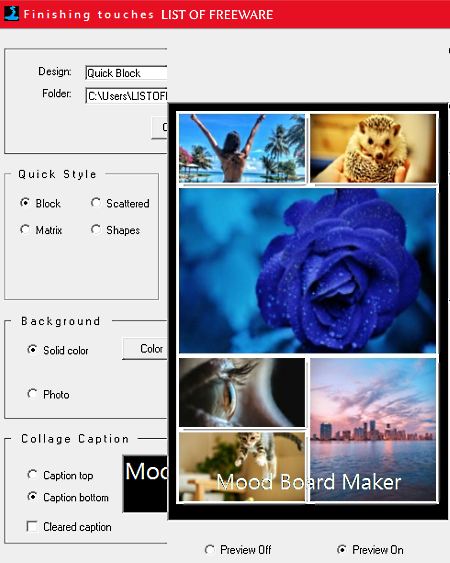
PhotoSpills is a free mood board maker software for Windows. In this software, you get various quick methods to create mood boards including Quick Spill, Designed Spill, Matrix Spill, Lettering Spill, and Puzzle Spill. Before starting the mood board making process, it is necessary to provide the images folder to this software. With this software, you can use images of PNG, JPEG, JPG, BMP, TIFF, etc. formats.
How to create a mood board using this free software:
As mentioned above, you can use various methods for creating a mood board. These methods are:
- Quick Spill: This method automatically generates a mood board by using the input images. However, you can still change the mood board orientation, frame style, border size, background color, and caption of the mood board.
- Designed Spill: This method provides various different styles of mood board such as Scatter Solid Block, Theme, Custom Frame, etc. Plus, options to change mood board orientation and image count are also available. According to selected parameters, you get the output mood board.
- Matrix Spill: Using this method, you can create a matrix style mood board. According to your requirement, you can select the number of rows and columns along with mood board orientation, image borders, and the gap between photos.
- Lettering Spill: It is a unique method that lets you create letter or word style mood boards.
- Puzzle Spill: This method merges various input images just like pieces of puzzles. Some manual modifications like Background Color, Text or Caption, Text Font, Font Size, etc. can still be made.
After creating mood board with any of above methods, you can define mood board resolution and save it in image formats like PNG, JPEG, BMP, TIFF, etc.
E.M. Free Photo Collage
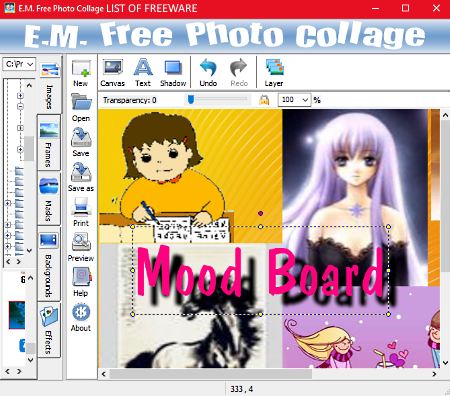
E.M. Free Photo Collage is another free mood board maker software for Windows. As its name suggests, it is primarily a photo collage maker that also acts as a mood board maker software. Using it, you can easily arrange and join multiple photos in a random fashion. Plus, options to add text, effects, frames, shadows, etc. over images are also available. So, in that way, you can create a mood board in it. With this software, you can use images of various formats like PNG, JPEG, BMP, GIF, etc.
How to create a mood board using E.M. Free Photo Collage:
- Launch this software and select a folder containing images using its internal file explorer.
- All images of the selected folder will appear on the bottom left corner. Drag and drop the images one by one to the editor section of this software.
- After that, you can set the image position, image size, image orientation, etc. through the mouse.
- Now, you can add Frames, Text, Shadow, Effects, etc. using respective tool sections.
- Once the mood board gets completed, you can preview it and save as BMP, PNG, JPEG, TIFF, and GIF image formats.
Overall, it is a very good software to create mood boards.
Quick Collage Maker
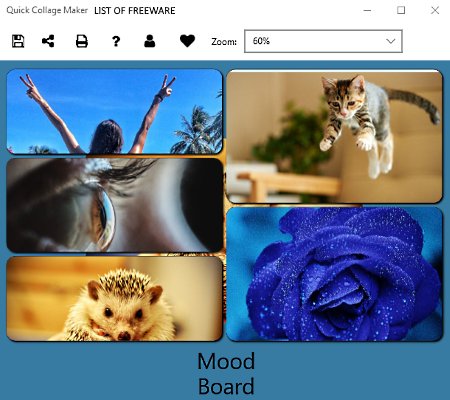
Quick Collage Maker is a free mood board maker app for Windows 10. It is basically a collage maker app which can be used to create a mood board.
With the use of this app, you can create a mood board consisting of up to 10 images. It allows you to add text, stickers, shadows, background, etc. to depict a concept or style. However, in this app, you cannot arrange the images and text at any random place as it lets you use only predefined layouts.
This app provides different layout grids according to the number of images. After selecting a layout, you can add images to the layout. To add images, right click on an empty section of the layout and select set photo option to browse and set a photo. In it, you can set images of JPG, BMP, PNG, GIF, and TIFF image formats. After adding images on the grid, you can now define the mood board resolution and aspect ratio from the size section. By using other available sections, you can set a background image, frame, text font, text color, stickers, etc. After completing the mood board, you can directly print it through inbuilt print option or save mood board as JPEG, GIF, TIFF, and PNG images.
Vision Board Builder
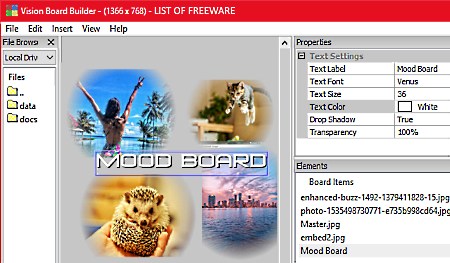
Vision Board Builder is yet another free mood board maker software for Windows. This software allows you to create beautiful mood boards consisting of images and texts. In it, you can add a number of images in any order without any restriction. By default, this software adds a fading effect around every image that enables you to use a lot of images in a small area without making the mood board messy. It also supports a lot of image formats like PNG, JPEG, BMP, GIF, etc., which is another handy feature of this software.
To create a mood board, it provides all essential features like Image Resolution Changer, Text Settings (to modify text font, size, color, and style), Background Changer, Blending Mask, etc. Plus, it is also very easy to rotate and arrange images on its editor. Once the mood board is created, you can preview it and then save it as PNG, BMP, TGA, and JPEG images.
Picasa
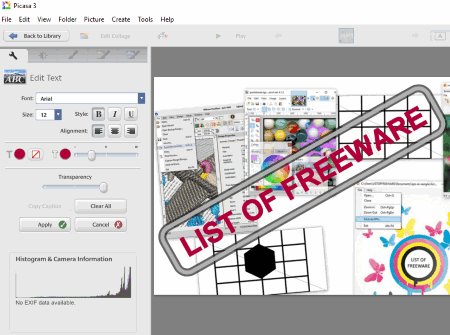
Picasa is one more free mood board maker software for Windows. It is quite a popular image viewer, organizer, and editor through which you can also create a mood board.
This freeware has a really handy library that automatically detects almost all images present in the system. If an image is not automatically detected by it, you can add that picture manually. Input image of almost every image format is supported by this software, so just add images without thinking about the image format.
How to create a mood board using Picasa:
To make mood boards, this software provides a Picture Collage option that you can find inside the Create tab. The Picture Collage option lets you add a number of images as you want in the collage. It also does not impose any limit on the number of images which you can add on a mood board. After adding images, you can add text, fine-tune lighting, perform image processing, etc. using available tools. After completing the mood board, you can save it as JPEG image.
Besides creating mood boards, you can also use this software to compare images side by side, view images, and enhance images.
Note: This software is now discontinued, but you can still download and use it from the mentioned download page.
PhotoScape
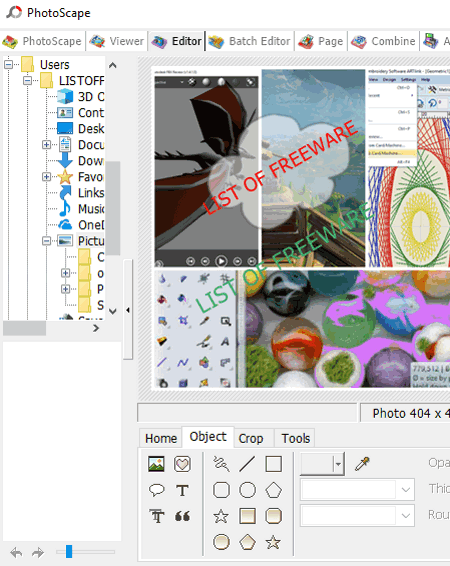
PhotoScape is the next free mood board maker software for Windows. It is a feature-rich software that provides various sections like Viewer, Editor, Batch Editor, Page, Screen Capture, Combine, Splitter, and more. To make mood boards, you need to use its Page Section. This section comes with various mood board templates. In each template, you can add multiple images, text, material, etc. to create a mood board. With this section, you will not be able to place photos at any random location which is the main letdown of this software. In it, you can add images of four formats namely JPG, BMP, GIF, and PNG.
The process of creating the mood board is simple. First, you need to select a template of your choice from its Page Section. After that, add images of supported formats on empty fields of the template. After that, use its Edit Section to add Text, Icons, Speech Balloons, Symbols, etc. After the completion of the mood board, you can save it in JPEG, PNG, GIF, BMP, and TIFF image formats. In general, it is another good software to create beautiful mood boards.
PicsArt
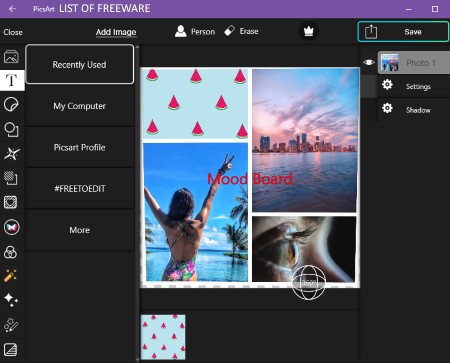
PicsArt is one more free mood board maker app for Windows 10. This app is mainly used to edit images and to create photo collages. However, with the use of its Collage Maker feature, you will also be able to create a mood board.
In its Collage Section, you get various predefined grids such as Colorful, Love, Matrix, Birthday, etc. By selecting a grid of your choice, you can start inserting images to each section of the grid. In it, you can input images of popular formats like JPEG, PNG, BMP, TIFF, and more. After adding the images, you can add text, shapes, filters, effects, shadows, etc. over the mood board. Once all the modifications is done, you can save the mood board as JPG, PNG, or BMP image.
Naveen Kushwaha
Passionate about tech and science, always look for new tech solutions that can help me and others.
About Us
We are the team behind some of the most popular tech blogs, like: I LoveFree Software and Windows 8 Freeware.
More About UsArchives
- May 2024
- April 2024
- March 2024
- February 2024
- January 2024
- December 2023
- November 2023
- October 2023
- September 2023
- August 2023
- July 2023
- June 2023
- May 2023
- April 2023
- March 2023
- February 2023
- January 2023
- December 2022
- November 2022
- October 2022
- September 2022
- August 2022
- July 2022
- June 2022
- May 2022
- April 2022
- March 2022
- February 2022
- January 2022
- December 2021
- November 2021
- October 2021
- September 2021
- August 2021
- July 2021
- June 2021
- May 2021
- April 2021
- March 2021
- February 2021
- January 2021
- December 2020
- November 2020
- October 2020
- September 2020
- August 2020
- July 2020
- June 2020
- May 2020
- April 2020
- March 2020
- February 2020
- January 2020
- December 2019
- November 2019
- October 2019
- September 2019
- August 2019
- July 2019
- June 2019
- May 2019
- April 2019
- March 2019
- February 2019
- January 2019
- December 2018
- November 2018
- October 2018
- September 2018
- August 2018
- July 2018
- June 2018
- May 2018
- April 2018
- March 2018
- February 2018
- January 2018
- December 2017
- November 2017
- October 2017
- September 2017
- August 2017
- July 2017
- June 2017
- May 2017
- April 2017
- March 2017
- February 2017
- January 2017
- December 2016
- November 2016
- October 2016
- September 2016
- August 2016
- July 2016
- June 2016
- May 2016
- April 2016
- March 2016
- February 2016
- January 2016
- December 2015
- November 2015
- October 2015
- September 2015
- August 2015
- July 2015
- June 2015
- May 2015
- April 2015
- March 2015
- February 2015
- January 2015
- December 2014
- November 2014
- October 2014
- September 2014
- August 2014
- July 2014
- June 2014
- May 2014
- April 2014
- March 2014








