9 Best Free Photo Date Stamper Software for Windows
Here is a list of best free photo date stamper software for Windows. Photo date stamping is a process of adding date stamp over one or more photos. In order to add dates to your images, you need these photo date stamper software. Using these software, you can easily add current or custom date and time on any part of an image. Plus, options to change date font style, font color, font size, etc., are also available in these software.
In most of these software, you can also add text and image watermark to images with ease. In some software, you can also find various editing features like color correction, filters, effects, layers, etc. Go through the list to find the most suitable photo date stamper software for you.
My favorite Photo Date Stamper Software For Windows:
uMark Photo Watermarker is my favorite software because it can add date along with time, images, text, etc. to an image. It is also most suitable for adding date stamps on multiple images as it provides batch photo watermarking feature.
You can also check out lists of best free Batch Watermark, Texture Maker, and Photo Framing software for Windows.
uMark Photo Watermarker
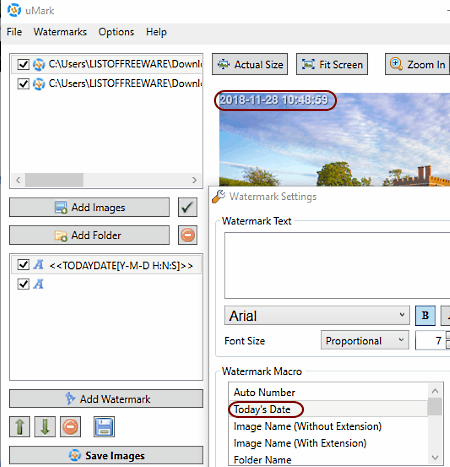
uMark Photo Watermarker is a free photo date stamper software for Windows. With the use of this software, you can add Date stamps, Timestamps, Text watermark, Image watermark, Shapes, and even QR Codes to your photos. For this, it supports a wide range of image formats like BMP, GIF, JPG, PNG, TIFF, etc. This software also provides batch watermarking feature, hence you can also add date stamps to multiple photos at the same time.
How to add date stamps to photos using this photo date stamper software:
- Launch this software and load images using its Add Image or Add Folder option.
- Now, go to its Load Add Watermark > Add Text Watermark option to open watermark settings.
- In watermark settings, go to Watermark Macro menu and select Today’s date option to add current date and time on photos. When you double-click Today’s date option, you get additional options to change date and time format. However, if you want to add a custom date, then you need to directly enter the date in the Text field.
- After adding the date, use various options to customize date stamp such as Position (to set the position of date stamp on photo), Text Effects (to change font color, text thickness, etc.), Watermark (to set transparency of the date stamp), etc.
- Lastly, save all changes and move to the main interface and press the Save Images Button to save photos with added date stamp.
In general, it is one of the best free software to add date stamps on multiple images.
Bytescout Watermarking
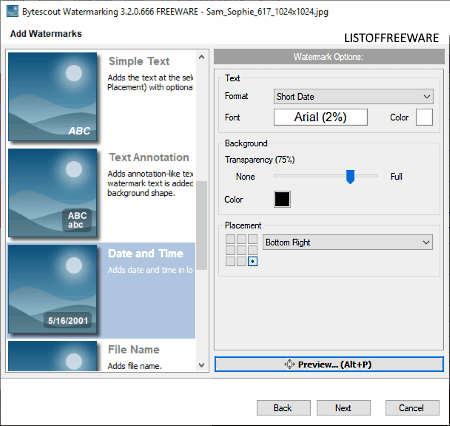
Bytescout Watermarking is yet another free photo date stamper software for Windows. As its name implies, it is used as a watermark adder software. Using this software, you can add date and time stamps along with watermark on multiple photos at a time.
In order to add date and time stamps on photos, first, load photos to this software using Add File and Add Folder options. After loading the images, press the next button and select Date and Time watermark option. On the left part of the interface, you get various watermark options from where you can select Date Format (short date, long date, short date with time, etc.), Font Style, Font Color, Transparency, and Placement (top left, top right, center, etc.). After all the setup, use its Preview option to view how the output images will look with date and time stamp. Once done, press the Start button to finally add date to images.
Note: In this free version of Bytescout Watermarking software, you will face some limitations like disabled resize, override resolution, and output format changing features. Only by purchasing the paid version of this software, you can remove all these limitations.
IrfanView
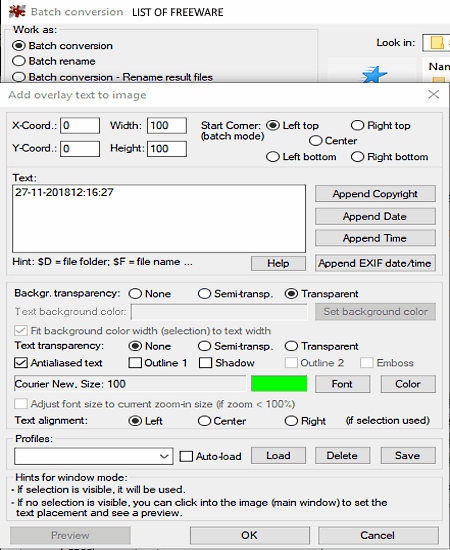
IrfanView is a free full-fledged image editing software that can also be used to add date and time on multiple photos at a time. It also provides the standard watermarking feature through which you can add text watermark over any photo. The good thing about this software is that it supports almost all image formats.
How to add date stamps on photos in IrfanView:
- First, go to File Menu > Batch Conversion/Rename option and add photos using its inbuilt file explorer.
- After that, select the output image format and click on the Advanced Option and enable Add overlay text option and click on adjacent Settings button.
- From the settings, click on Append Date and Append Time buttons to add current date and time on the photo. You can also add custom date and time by manually entering the date and time values in the Text Field.
- After that, you can set the date position, font color, font size, etc. from add overlay text to image menu.
- Lastly, press the Start Batch button to finally add date and time on photos.
In this software, you also get a Preview feature to view the photo with added date before actually adding the date to photos. Plus, a lot of image editing features like Filters, Effects, Color Correction, etc. can also be found in this software.
Photo Date Stamper
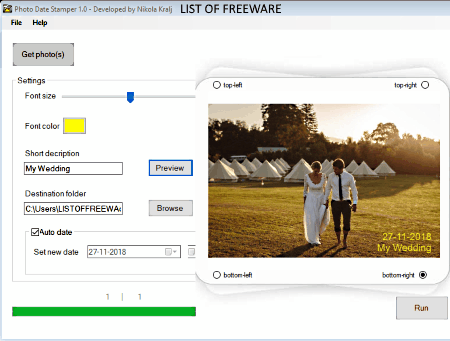
Photo Date Stamper is a dedicated free photo date stamper software for Windows. Using this software, you can add a stamp of current date or any other date on a photo. By default, it adds stamp of the current date, but you can change that by disabling the Auto Date Checkbox. It also allows you to place the date stamp at any corner of the photo. To change the date stamp position, use top-left, top-right, bottom-left, and bottom-right options. Besides corners, you cannot place date stamp in any other position.
In this software, you can also add a short description with the time stamp by entering the description in the Short Description field. Both the Font Size and Color of the short description and date stamp can also be varied. After adding the date stamp and making other essential changes, press the Run Button to add timestamp on a photo.
TSR Watermark Image Software
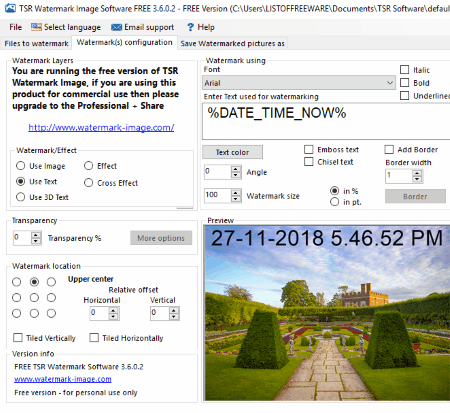
TSR Watermark Image Software is the next free photo date stamper software for Windows. Using this software, you can easily add date, time, file name, file path, and custom text over one or more photos at a time. Besides text, you can also add image watermark, effects, cross effects, etc. on photos. In this software, you also get some handy features through which you can perform incremental renaming, change image format, resize image, change image resolution, and more.
How to add date stamp on photos using TSR Watermark Image Software:
- Launch this software and go to its Files to Watermark Tab and load all photos on which you want to add date stamp.
- Now, go to the Watermark Configuration Tab and press the inset info button and select either Current Date+Time or Current Date option. Some other configuration like Font Color, Font Size, Date Stamp Location, etc. can also be customized in this tab.
- After setting up above configurations, you can preview all photos with added time stamp in the Preview Window.
- Once previewed all photos, press the Next button to move to ‘Save watermarked pictures as’ tab. In this tab, you get options to set the output folder, output format, resize image, change resolution, etc.
- Lastly, press the Save Watermarked Image button to add date stamp on images.
Note: This software is only free for non-commercial use.
Photo Dater
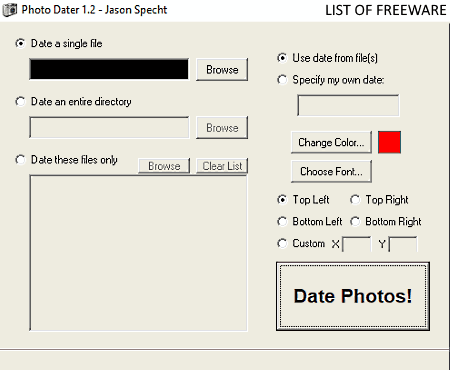
Photo Dater is another simple and easy to use photo date stamper software for Windows. Using this software, you can add date on a single as well as multiple photos at a time. It also provides a date an entire directory option to quickly add date on all photos of a directory.
The process of adding dates is simple. Select either date a single file, date an entire directory, or date these files options and add one or more photos. After that, either specify the date manually or select date from file option to add the ‘image captured date’ on the photo. Now, set the font color and font size and manually provide the position coordinates of the date or use predefined date positions (top left, bottom right, etc.). Lastly, press the Date Photos button to start the image date stamping process. The output images will be saved in the same source image folder with JPG image extension.
reaConverter Lite
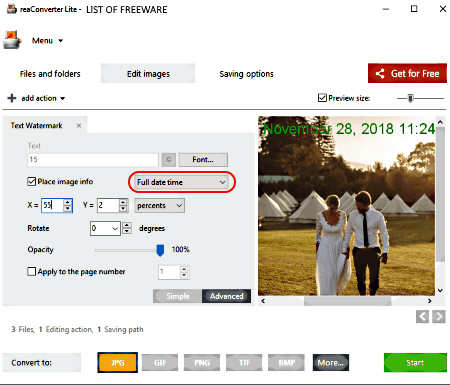
reaConverter Lite is a free photo date stamper software for Windows. The primary purpose of this software is to convert the format of images. Before converting the image format, you can make various modifications to photos such as Adding Watermarks, Resize Image, Crop Image, Color Adjustment, Creative Retouching, etc. By using its Watermarking option, you can easily add current date and time as well as a custom date and time on multiple photos at a time. According to your requirement, you can easily adjust the date font, size, color, position, opacity, etc. Plus, a live preview window is also present in it that shows all made changes on photos in real time. After adding date and making other essential changes on the photo, you can save the images with added date stamps in any folder or directory.
Note: In this free version of reaConverter, you will face some limitation like limited input and output image formats, disabled automation, etc.
Picosmos Tools
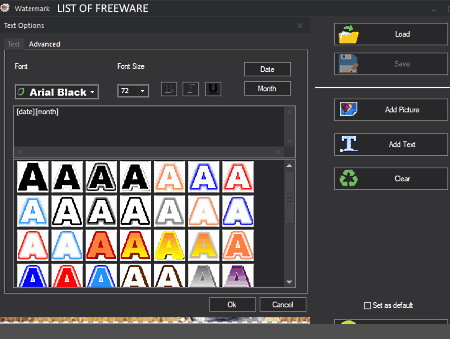
Picosmos Tools is a free software which consists of various separate tool sections like Page Design, Editor, Combine, Picosmos Shows, Effect, Batch, Import, etc. In order to add date and time stamp on photos, you need its Batch Section. In the Batch section, first, browse and add all images on which you want to add date and time. After that, go to its Watermark Menu > Add Text Option. In this option, you can get Date and Time buttons. By pressing these buttons, you can add current date and time on the pictures, respectively. Plus, all options to change font style, font size, font color, etc. are also present in it. If you want to add a custom date and time, then you need to manually enter the date and time in the Text field. After adding date and time, press the Save button to save photos.
In this batch Section, you get more additional tools like Cosmetology, Optimize, Convert, Multi-size Output, Auto Contrast, and more. In general, it is another great photo date stamper software for adding dates and timestamps on photos.
TimeStamper
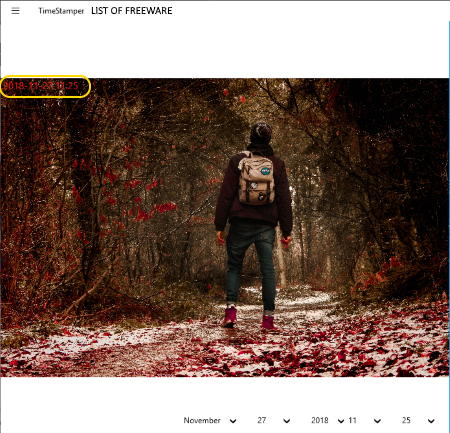
TimeStamper is a free photo date stamper app for Windows 10. This app allows you to quickly add date and timestamp on the top left corner of any photo. To add date and time stamp, first, add a photo of BMP, PNG, or JPEG format by using its Choose Image option. Immediately, after loading the photo, you can preview the photo with current date and time on the top left of the photo. To set any other date and time, you can use its date and time changing options present at the bottom of the interface. After setting date and time, press the Save Image button to save the image in PNG file format.
In general, it is a simple and straightforward app, but lack of time and date position changing option is its main letdown.
Naveen Kushwaha
Passionate about tech and science, always look for new tech solutions that can help me and others.
About Us
We are the team behind some of the most popular tech blogs, like: I LoveFree Software and Windows 8 Freeware.
More About UsArchives
- May 2024
- April 2024
- March 2024
- February 2024
- January 2024
- December 2023
- November 2023
- October 2023
- September 2023
- August 2023
- July 2023
- June 2023
- May 2023
- April 2023
- March 2023
- February 2023
- January 2023
- December 2022
- November 2022
- October 2022
- September 2022
- August 2022
- July 2022
- June 2022
- May 2022
- April 2022
- March 2022
- February 2022
- January 2022
- December 2021
- November 2021
- October 2021
- September 2021
- August 2021
- July 2021
- June 2021
- May 2021
- April 2021
- March 2021
- February 2021
- January 2021
- December 2020
- November 2020
- October 2020
- September 2020
- August 2020
- July 2020
- June 2020
- May 2020
- April 2020
- March 2020
- February 2020
- January 2020
- December 2019
- November 2019
- October 2019
- September 2019
- August 2019
- July 2019
- June 2019
- May 2019
- April 2019
- March 2019
- February 2019
- January 2019
- December 2018
- November 2018
- October 2018
- September 2018
- August 2018
- July 2018
- June 2018
- May 2018
- April 2018
- March 2018
- February 2018
- January 2018
- December 2017
- November 2017
- October 2017
- September 2017
- August 2017
- July 2017
- June 2017
- May 2017
- April 2017
- March 2017
- February 2017
- January 2017
- December 2016
- November 2016
- October 2016
- September 2016
- August 2016
- July 2016
- June 2016
- May 2016
- April 2016
- March 2016
- February 2016
- January 2016
- December 2015
- November 2015
- October 2015
- September 2015
- August 2015
- July 2015
- June 2015
- May 2015
- April 2015
- March 2015
- February 2015
- January 2015
- December 2014
- November 2014
- October 2014
- September 2014
- August 2014
- July 2014
- June 2014
- May 2014
- April 2014
- March 2014








