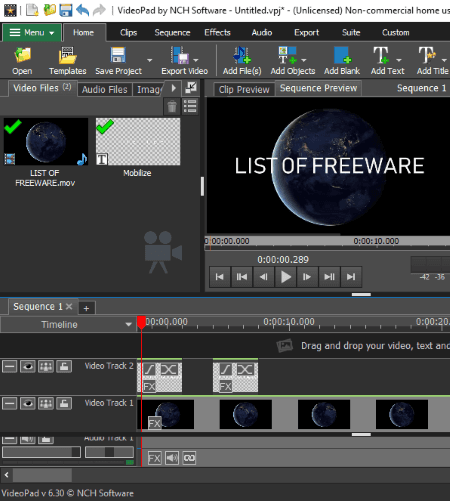11 Best Free MOV File Editor Software for Windows
Here is a list of Best Free MOV File Editor Software for Windows. Using these freeware, you can edit MOV videos which is an Apple QuickTime Movie format. These are basically video editing software which support MOV format for both import and export. You can also use these software to convert edited MOV videos to other formats like MP4, WMV, AVI, 3GP, FLV, WebM, etc.
To edit MOV video, these software provide Timeline feature. So, you can simply import MOV videos and drag them to the timeline to edit. For basic video adjustments and editing, you can use options like trim, split, rotate, flip, crop, zoom, etc. You can also add images and audio to a MOV file, merge multiple MOV videos, add subtitles, insert texts, add various shapes and objects, apply color grading, etc. Additionally, these software provide various video effects, filters, and transitions to apply to a MOV video. You can also use some audio effects to further edit a movie. Apart from that, output video configurations can also be set such as resolution, quality, frame rate, sample rate, bit rate, etc.
My Favorite MOV File Editor for Windows:
HitFilm Express and DaVinci Resolve are my favorites as these are advanced MOV video editing software. You get various basic editing features, VFX, transition effects, filters, etc., to edit MOV videos as well as other videos. For beginners, I would recommend using OpenShot to edit MOV videos. It is also quite a featured video editor.
You may also like some best free Video Editor Software, MKV Editor Software, and Video Mixing Software for Windows.
HitFilm Express
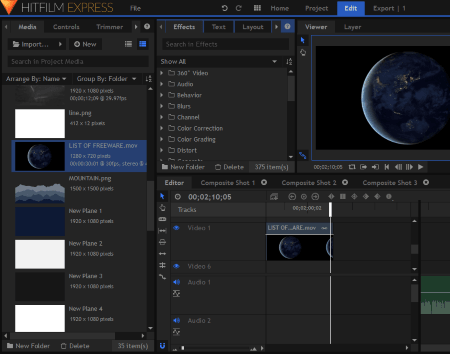
HitFilm Express is an advanced MOV video editor for Windows and Mac. It provides a wide variety of editing tools to edit MOV video or any other supported video. You can use its Timeline to perform video editing.
It provides standard video editing tools like slice, rate stretch, crop, zoom, blend, snapping, speed/duration editor, transforms, etc. You can also find features like ripple edit, motion tracking, loop keyframes, video clip trimmer, opacity keyframes, audio keyframes, layer compositing with multiple videos, etc. You can mix multiple MOV videos, add audio and images to the video, apply several video transitions, add VFX and filters, apply color grading, etc. Using all these features, you can create a stunning QuickTime movie in it. As you explore this software, you can find many more handy video editing features.
In case you are unable to save edited video in its native format i.e. MOV, try installing QuickTime on your system before saving. Other than MOV, the edited videos can be exported as MP4, AVI, Image Sequence, or you can directly upload it on YouTube.
Note: You need to register an account on its website to use its free version.
DaVinci Resolve
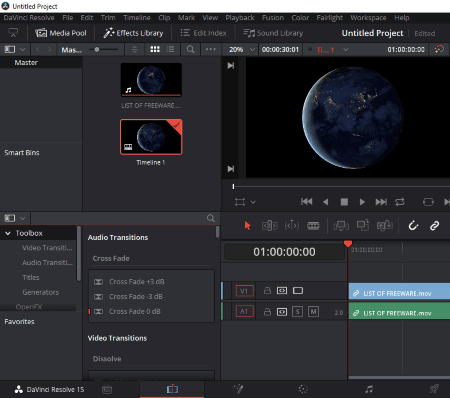
DaVinci Resolve is a great MOV file editor software for Windows, Mac, and Linux. The set of its editing features ranges from basic to advanced ones. You can use standard tools like trim, zoom, superimpose, transforms, video scaling, lens correction, keyframe control, insert objects, etc. Additionally, you can apply several VFX (Blur, Color, Generate, Light, Refine, Repair, Warp, etc.), filters, and transitions (Dissolve, Iris, Motion, Shape, Wipe) to the MOV video and create a stunning QuickTime video. You can even make a full-fledged video mix with different videos, audio, and images.
To edit MOV or other supported videos, it provides a dedicated timeline. You can simply import MOV video, drag it to the timeline, and start editing it with available tools. To save the edited MOV video, go to its Deliver tab, configure output settings, add it to render queue, and then start the video rendering process. Other than MOV, it supports various other video formats including MP4, AVI, etc.
All in all, it is a professional video editor to edit MOV files.
OpenShot
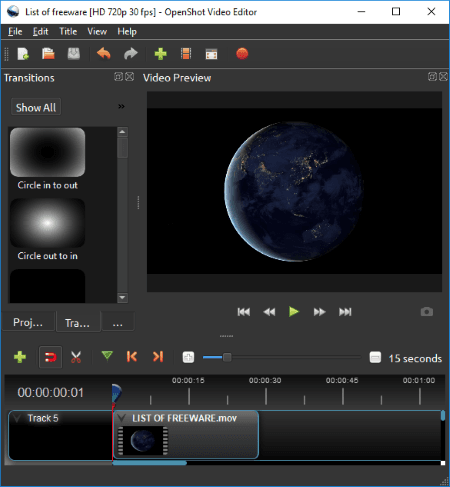
OpenShot is a free open source video editing software for Windows. You can edit a lot of videos using it including MOV. Apart from MOV, you can import and export edited videos in AVI, MP4, FLV, WebM, etc. formats.
How to edit QuickTime Movie (MOV) in OpenShot:
You can import a MOV file and then drag it to the Timeline to edit it. You can edit video with options like trim, split, crop, zoom, cut video parts with razor tool, etc. It lets you import multiple MOV videos as well as other video files to join them into one video. You can even import audio and image files to create a full video mix. It provides multiple effects to add to a MOV video including Blur, Brightness & Contrast, Chroma Key (Greenscreen), Deinterlace, Negative, Color Saturation, etc. For smooth video transitions, you can use effects such as Circle, Fade, Wipe, Board, Boxes, Checked, Stain, Stretched, Twirl, Sunlight, Whirlpool, etc.
To save edited MOV video, use its Export Video feature. While saving the video, you can select its native format i.e. MOV (H.264 or MPEG4) or convert it to any other supported format. You can also select an optimized profile (Device, DVD, Web, etc.) to export the video. It also provides Advanced options to resize output video, change its aspect ratio, customize its frame rate, etc.
All in all, it is a very nice MOV file editor as well as an overall video editor.
VSDC Video Editor
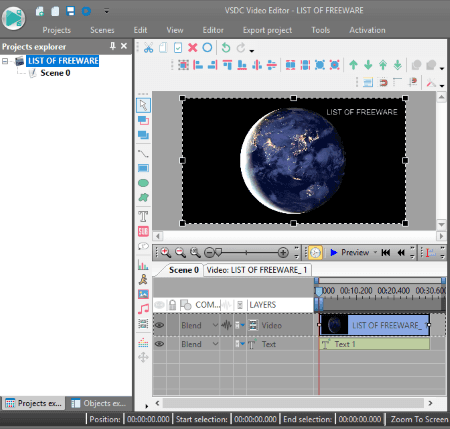
VSDC Video Editor is quite a popular video editor. It can be used as a MOV file editor as it supports MOV video format as both input and output. It is also quite easy to use with a clean and intuitive GUI. So, I highly recommend it for the beginners. It provides a Timeline which makes the whole editing task ever more simple.
Features of this free MOV file editor:
- The basic tools to cut, split, crop, rotate, flip video can be easily accessed from Editor menu.
- You can annotate MOV video by adding objects to it like sprite, line, rectangle, free shape, tooltip, text, subtitle, shapes, images, videos, etc.
- Several video effects can be applied such as color adjustments, filters, transforms, etc.
- Some audio effects can also be added to the video, like pitch shift, amplitude, delay, filters, etc.
By going to its Export Project tab, you can save the edited MOV video in its native format or some other supported formats.
Note: In this free version of VSDC Video Editor, many features are locked which can be unlocked only by purchasing it. So, while exporting video, it displays a dialog box saying that you need to buy pro version to export a project with premium features. Just click on the Continue button and you will be able to export the edited MOV video without premium features.
VideoPad Video Editor
VideoPad Video Editor is another MOV video editor on this list. It is quite a featured video editor which lets you edit other video files too, such as ASF, AVI, FLV, MP4, MKV, WMV, etc. You can simply import a MOV file, drag it to the timeline, and then start editing it. For basic editing, you can use options like trim, cut, split, merge, etc. Other than that, it provides a wide number of tools to annotate a video. You can add objects (overlay image, placeholder clip, etc.), texts, titles, etc. Furthermore, you can edit MOV file by applying video effects, text effects, transitions, and audio effects. A very useful tool to create and then add subtitles to a MOV video is also provided in it. You can check here to know how to add subtitles using it.
To export the edited MOV video, you can select the native format (MOV) or convert it to another supported format. You can also export an edited video to a specific portable device like iPhone, Android, PSP, XBox, etc. Also, it lets you upload edited MOV video directly to YouTube, Facebook, Flickr, Dropbox, Google Drive, Vimeo, etc. You are allowed to customize resolution, frame rate, etc. while exporting the video.
Note: It is free for non-commercial use only.
Shotcut
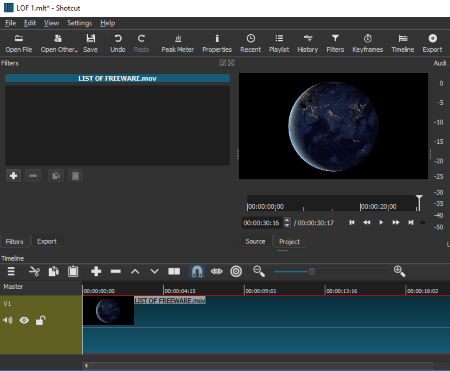
Shotcut is one more free MOV file editor on this list. You can add a MOV video and edit it using provided timeline. Here are the MOV video editing features you get in it:
- It provides standard options to let you edit MOV videos such as trim, cut/copy/paste, crop, append, overwrite, keyframes, scrub/transport control, three-point editing, ripple delete, lock or mute track controls, etc.
- From its Filters section, you can find various audio and video related filters. You can edit MOV video using options like color grading, rotate & scale, crop, blur, 3D text, white balance, vignette, sketch, size & position, etc. The provided audio filters include band pass, bass & treble, downmix, reverb, normalize, etc.
While exporting a video, you can use Advanced option to select output format as MOV or any other supported format like AVI, MP4, MPEG, WMV, MKV, M4V, OGV, etc. You can configure video, codec, audio, and other settings too, such as resolution, aspect ratio, video/audio codec, sample rate, bitrate, etc.
Easy Video Maker
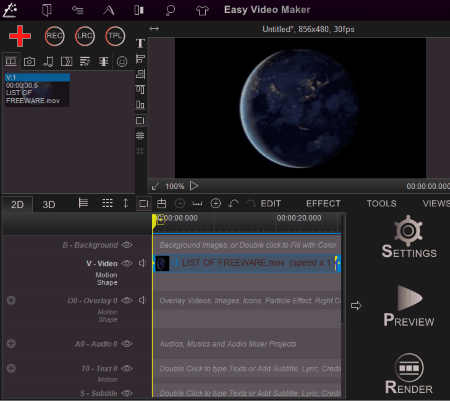
Easy Video Maker is yet another free MOV file editor software for Windows. It provides a good number of features to edit MOV files as well as other video files, like MP4, AVI, WMV, MPEG, MKV, ASF, FLV, OGG, 3GP, etc.
To edit a MOV video or any other video, you get all essential and advanced tools. The basic ones include trim, cut, split, mix, join, resize, crop, merge, zoom, rotate, stretch video, slow changer, etc. Other than that, you can find options to apply video effects, add music to videos, add images, add text/movie credits, etc. You can also create and add lyrics or subtitles to a MOV video.
You can preview the edited video before exporting. Also, it lets you setup output configurations like profile (4K video, 2K video, SD, HD, etc.), format, quality, frame rate, size, etc.
Note: In this free version, you can export a video up to 5 minute duration only. Also, many features are disabled which you can unlock by purchasing its pro version.
XMedia Recode
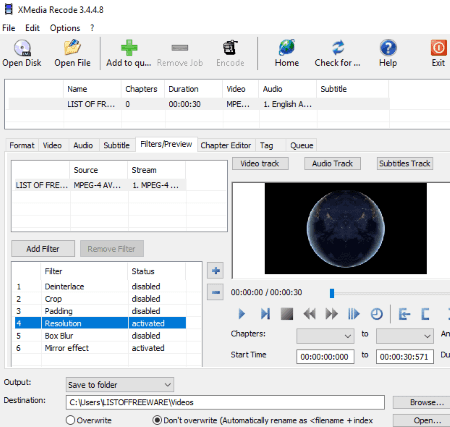
XMedia Recode is a batch video processor using which you can edit and convert videos. Using it, you can add MOV videos to it and then edit them using the options provided. These options are:
- Filters/Preview: Here, you can find many filters which can be directly added to a MOV video. These include Clip Speed, Flip, Rotate, Hue/Saturation, Noise, Painting Effect, Sharpness, Smart Blur, Color Curves, Color Correction, Denoise, Vignette, Grayscale, Mirror, Box Blur, etc.
- Subtitle: You can also add subtitles to a MOV video.
From its Format tab, you can select MOV or another output format. It supports formats like MP4, MKV, FLV, 3GP, MPEG, etc. Also, it lets you configure some output video and audio settings such as codec, frame rate, color mode, sample rate, channels, etc.
To export or convert a video, first, add videos to the queue using the dedicated button. And then, hit the Encode button.
Any Video Converter
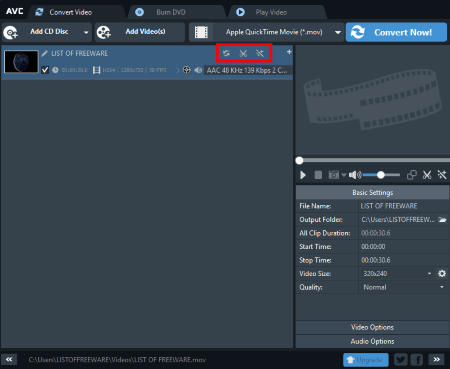
Any Video Converter is basically a batch video converter software. For this, it supports a wide number of video formats such as MP4, FLV, 3GP, MPG, MOV, DV, AVI, etc. It supports various device specific formats, like Apple, Samsung, LG, Sony, Android, Microsoft Products, etc. It provides few basic editing options, so you can use it to edit MOV videos. These options are highlighted in Red in above screenshot which are Clip and Add effects. Using Clip option, you can simply clip videos into multiple segments. With Add effects option, you can crop, rotate, make color adjustments, add various video effects, and add image/text watermark. You can then save the edited version in its native format or simply convert it to another supported format. Before exporting, you can customize video size, quality, frame rate, etc
HD Video Converter Factory
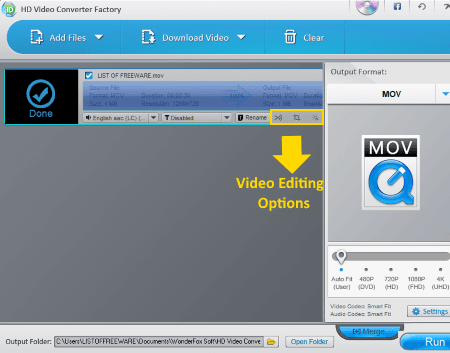
HD Video Converter Factory is one more software which can be used to edit MOV videos. It is primarily a batch video converter which contains few basic video editing options. These options are as follow:
- You can trim a video using Clip option.
- It lets you crop, rotate, and flip a video.
- It provides some video effects to apply to a video such as darken, highlight, bright, emboss, mosaic, old film, etc.
While converting edited video, you can select same MOV format or change it to another format like MP4, AVI, DIVX, MPG, 3GP, VOB, ASF, M4V, TS, MTS, M2TS, DV, XVID, etc. And before that, you can customize some output video and audio settings like resolution, frame rate, aspect ratio, sample rate, etc.
Express Animate
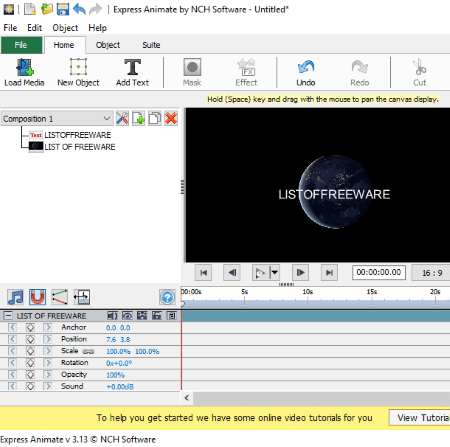
Express Animate is a free animation and video editing software. Using it, you can edit MOV videos and other videos including AVI, MP4, OGV, WebM, WMV, 3GP, FLV, etc. It provides a timeline to edit QuickTime movie. You can merge multiple MOV videos, add images or audios to a video, etc. It provides direct option to add objects like rectangle, dummy, clipart image, clipart sound, etc. It lets you animate added objects and use keyframes. You can further add text, mask, and video & audio effects to MOV file.
You can export the edited video in its native i.e. MOV format or choose a different format. You can also save the edited video to a portable device like Mobile Phone, iPod, iPad, etc. Additionally, it lets you upload a video to YouTube or Flickr.
About Us
We are the team behind some of the most popular tech blogs, like: I LoveFree Software and Windows 8 Freeware.
More About UsArchives
- May 2024
- April 2024
- March 2024
- February 2024
- January 2024
- December 2023
- November 2023
- October 2023
- September 2023
- August 2023
- July 2023
- June 2023
- May 2023
- April 2023
- March 2023
- February 2023
- January 2023
- December 2022
- November 2022
- October 2022
- September 2022
- August 2022
- July 2022
- June 2022
- May 2022
- April 2022
- March 2022
- February 2022
- January 2022
- December 2021
- November 2021
- October 2021
- September 2021
- August 2021
- July 2021
- June 2021
- May 2021
- April 2021
- March 2021
- February 2021
- January 2021
- December 2020
- November 2020
- October 2020
- September 2020
- August 2020
- July 2020
- June 2020
- May 2020
- April 2020
- March 2020
- February 2020
- January 2020
- December 2019
- November 2019
- October 2019
- September 2019
- August 2019
- July 2019
- June 2019
- May 2019
- April 2019
- March 2019
- February 2019
- January 2019
- December 2018
- November 2018
- October 2018
- September 2018
- August 2018
- July 2018
- June 2018
- May 2018
- April 2018
- March 2018
- February 2018
- January 2018
- December 2017
- November 2017
- October 2017
- September 2017
- August 2017
- July 2017
- June 2017
- May 2017
- April 2017
- March 2017
- February 2017
- January 2017
- December 2016
- November 2016
- October 2016
- September 2016
- August 2016
- July 2016
- June 2016
- May 2016
- April 2016
- March 2016
- February 2016
- January 2016
- December 2015
- November 2015
- October 2015
- September 2015
- August 2015
- July 2015
- June 2015
- May 2015
- April 2015
- March 2015
- February 2015
- January 2015
- December 2014
- November 2014
- October 2014
- September 2014
- August 2014
- July 2014
- June 2014
- May 2014
- April 2014
- March 2014